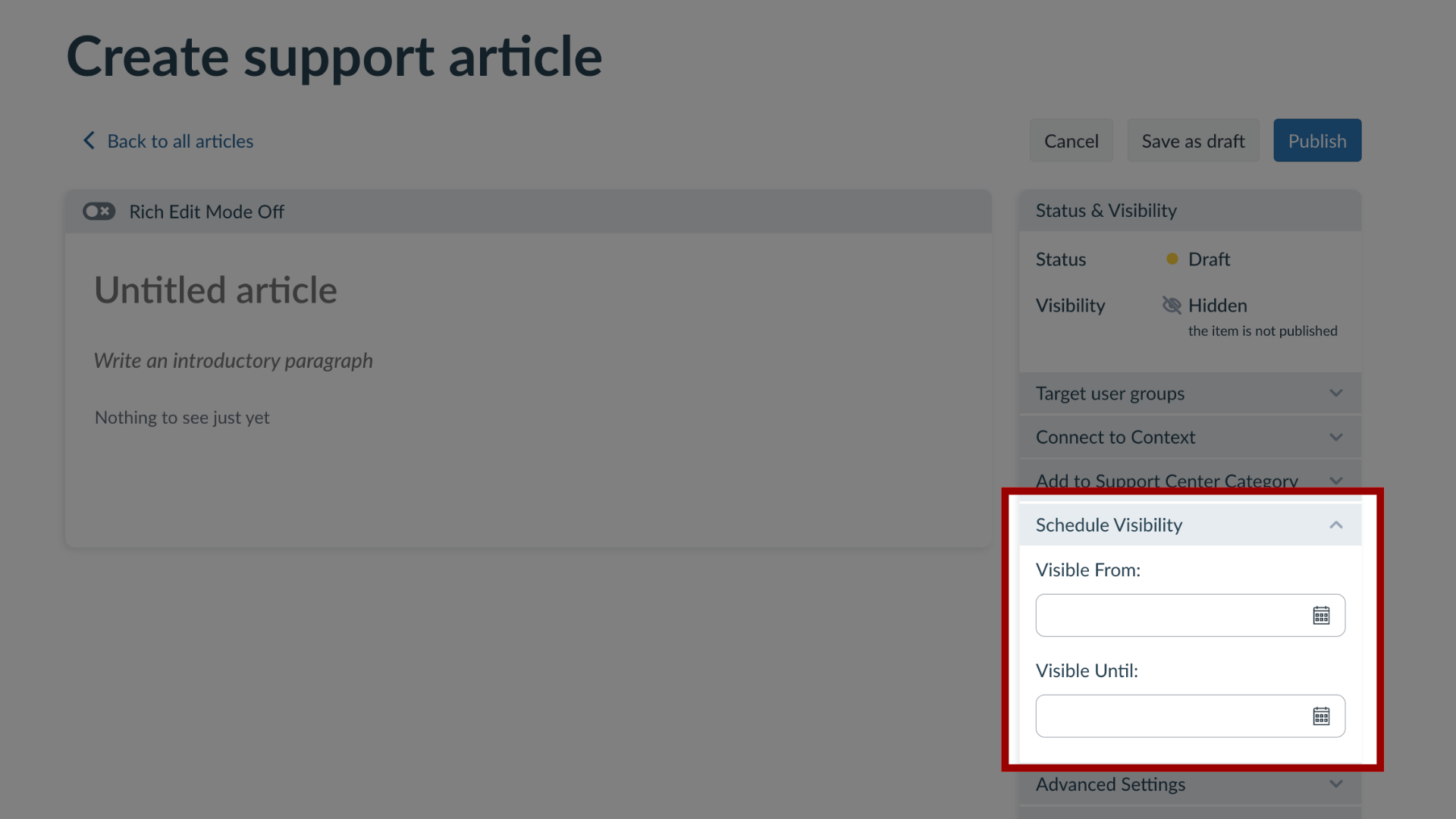How can I control visibility of Local Articles through the Impact Dashboard?
Locally created articles are displayed to users within your learning application based on several targeting rules and visibility settings.
Note: You cannot add a tool category to a locally created article. Tool categories allow you to control the visibility of Out of the Box articles.
How can I control visibility of Local Articles through the Impact Dashboard?
1. Factors that Impact Support Article Visibility
There are four major factors that can impact who sees your local articles in the learning application:
Article Status
Assigned Users
Connected Context
Scheduled Visibility
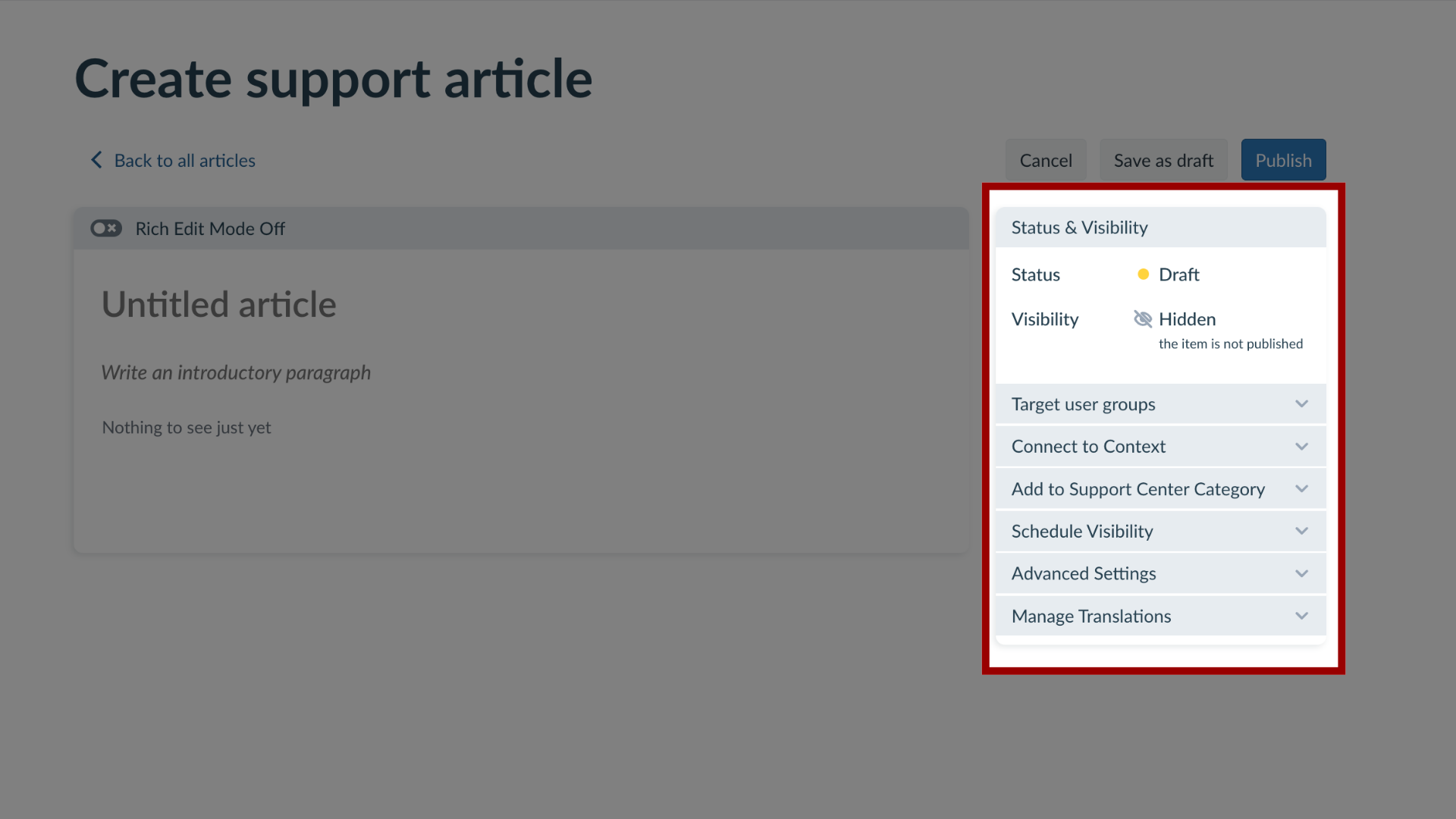
2. Article Status and Visibility
The article status displays as Published or Draft.
The article visibility displays as Visible or Hidden. If your article is still in draft mode or has been changed to draft mode, it will not be visible to any users.
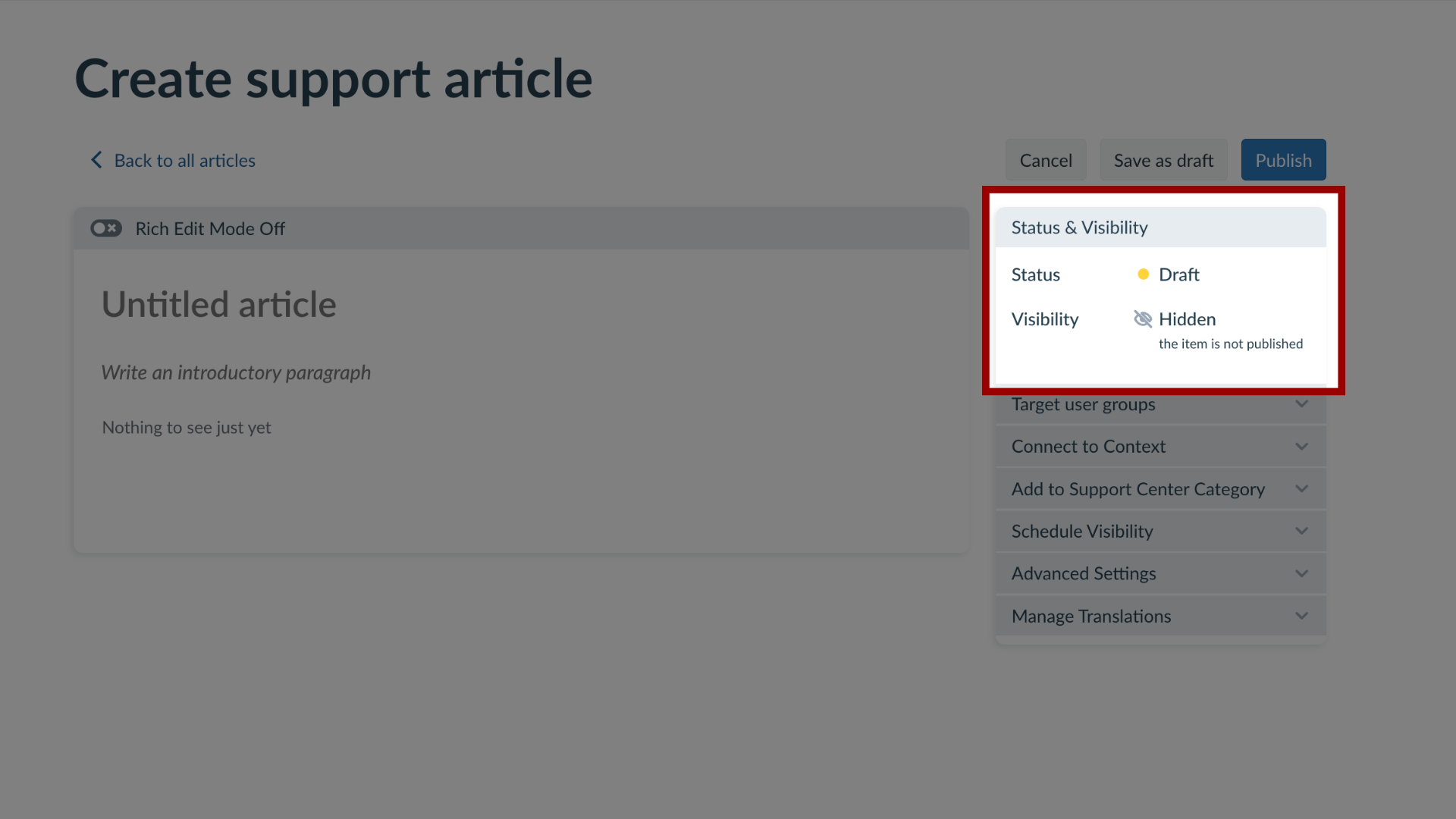
3. How do I debug article visibility?
The Status & Visibility tab on the View Article page provides you with a quick summary of one or more reasons why your article may not be visible to users. Here’s what you can do for each hidden by indicator:
Hidden by draft state: Publish your article.
Hidden by unpublished campaign: Check the Assigned to Users tab to see which campaign this article is connected to, then locate the relevant campaign on My Campaigns and publish it.
Hidden by tool category: Check the Advanced Settings tab to see which tool category is associated with this article. Then, via the global settings menu go to the Tool Categories page, find the relevant category, and toggle on the visibility.
Hidden by date range: Check the Schedule Visibility tab and review the start and end date/time selections.
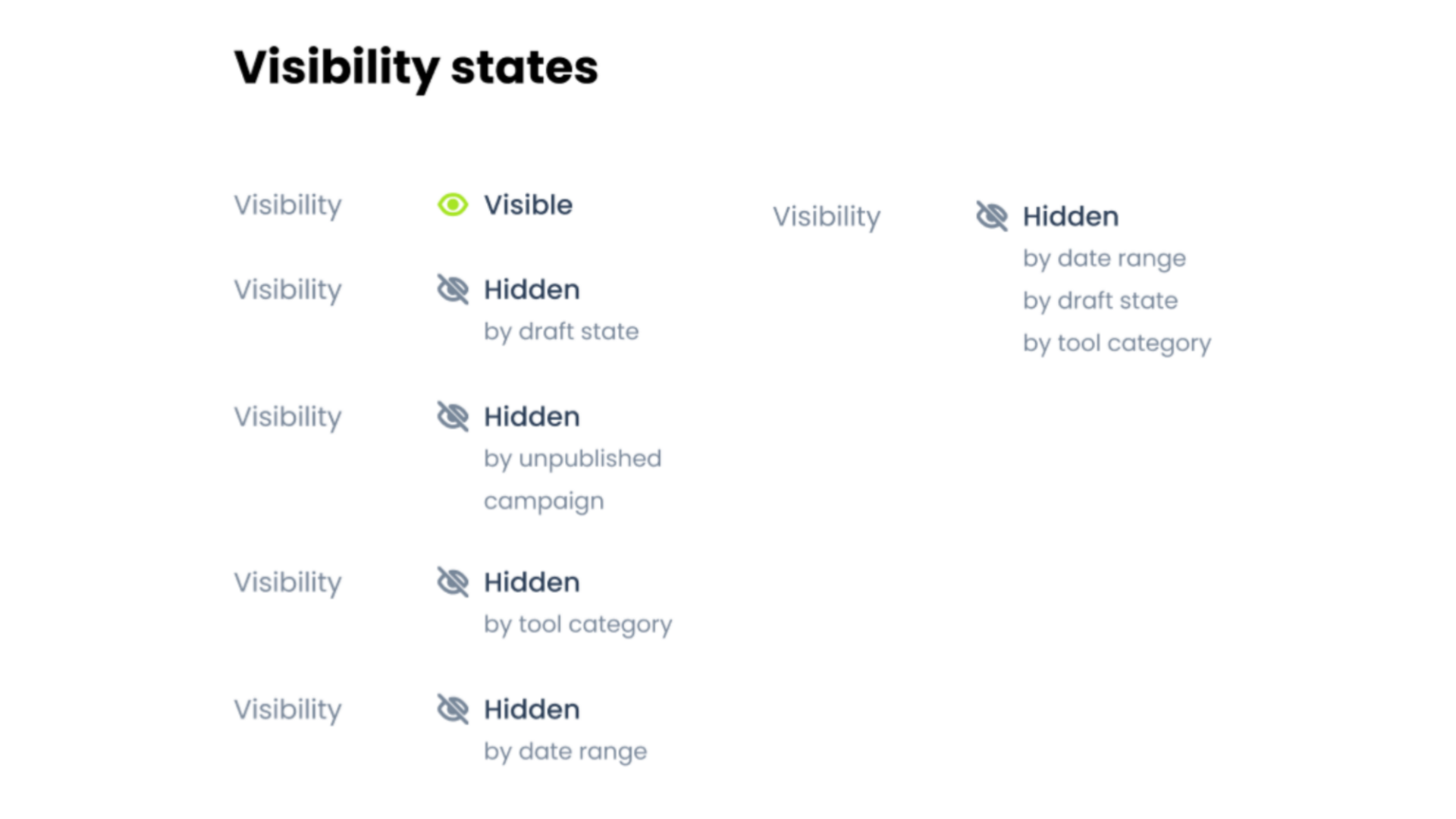
4. Target User Groups
By assigning users to an article, you control for which users, groups, or campaign audiences will see your article. Users can be assigned by:
Selecting individual user groups like user roles
Selecting a predefined User Segment
Selecting terms, sub-accounts, or courses
Selecting a group of users targeted by campaign rules
Selecting a user filter created from the tool adoption reports
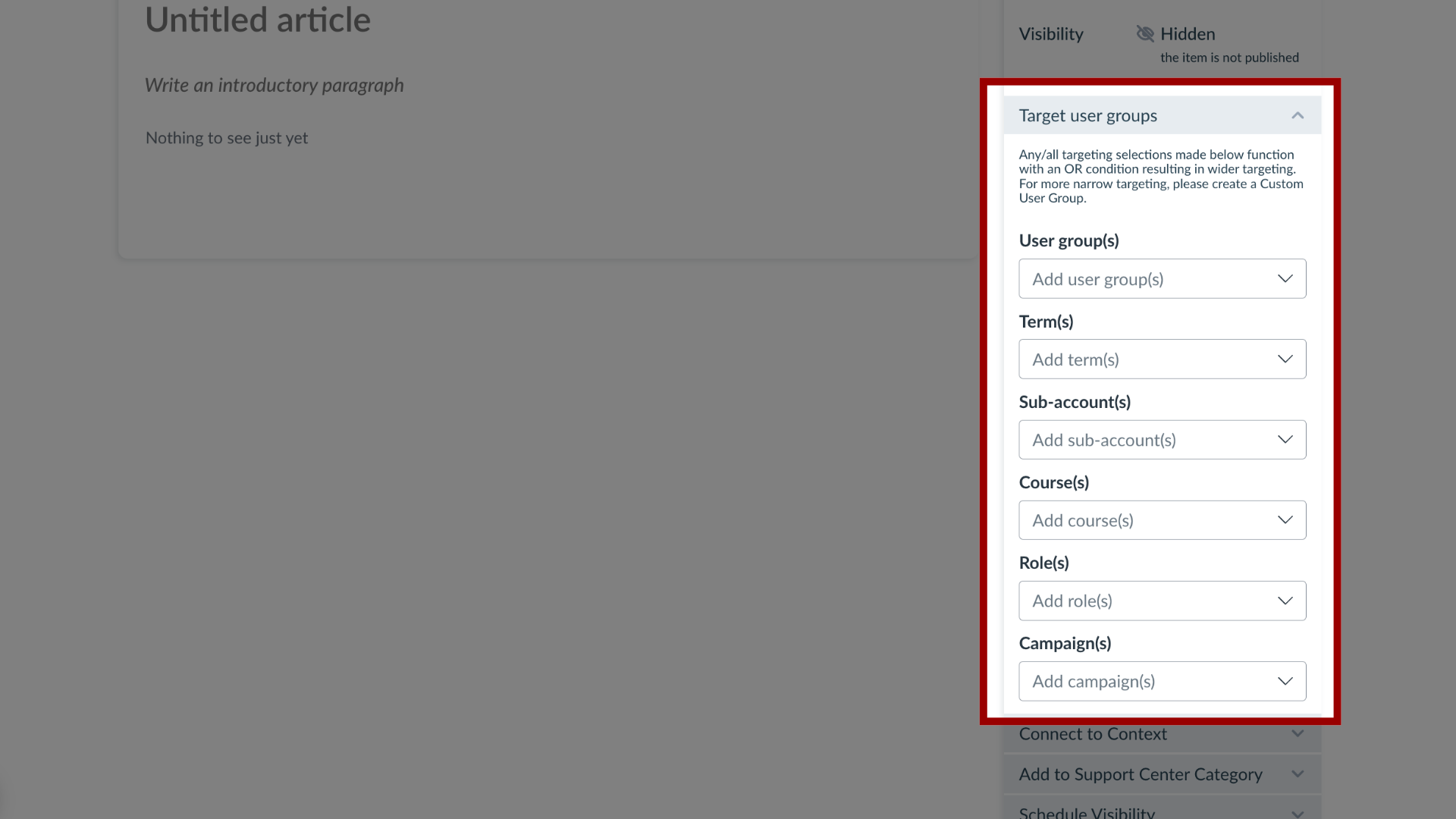
5. Connect to Context
Connecting an article to a context defines which pages or elements within the learning application will display a message. This means if you connect an article to a context that only a specific user with specific permissions can view (for example an instructor in your LMS), then only those users with access to that page/element can see the article.
Note: A context also has several display conditions like Show article on every page where this element appears Show article only on this specific page Show when hovering over this element Show when clicking on this element You can adjust the connected context of your article in the edit article sidebar.
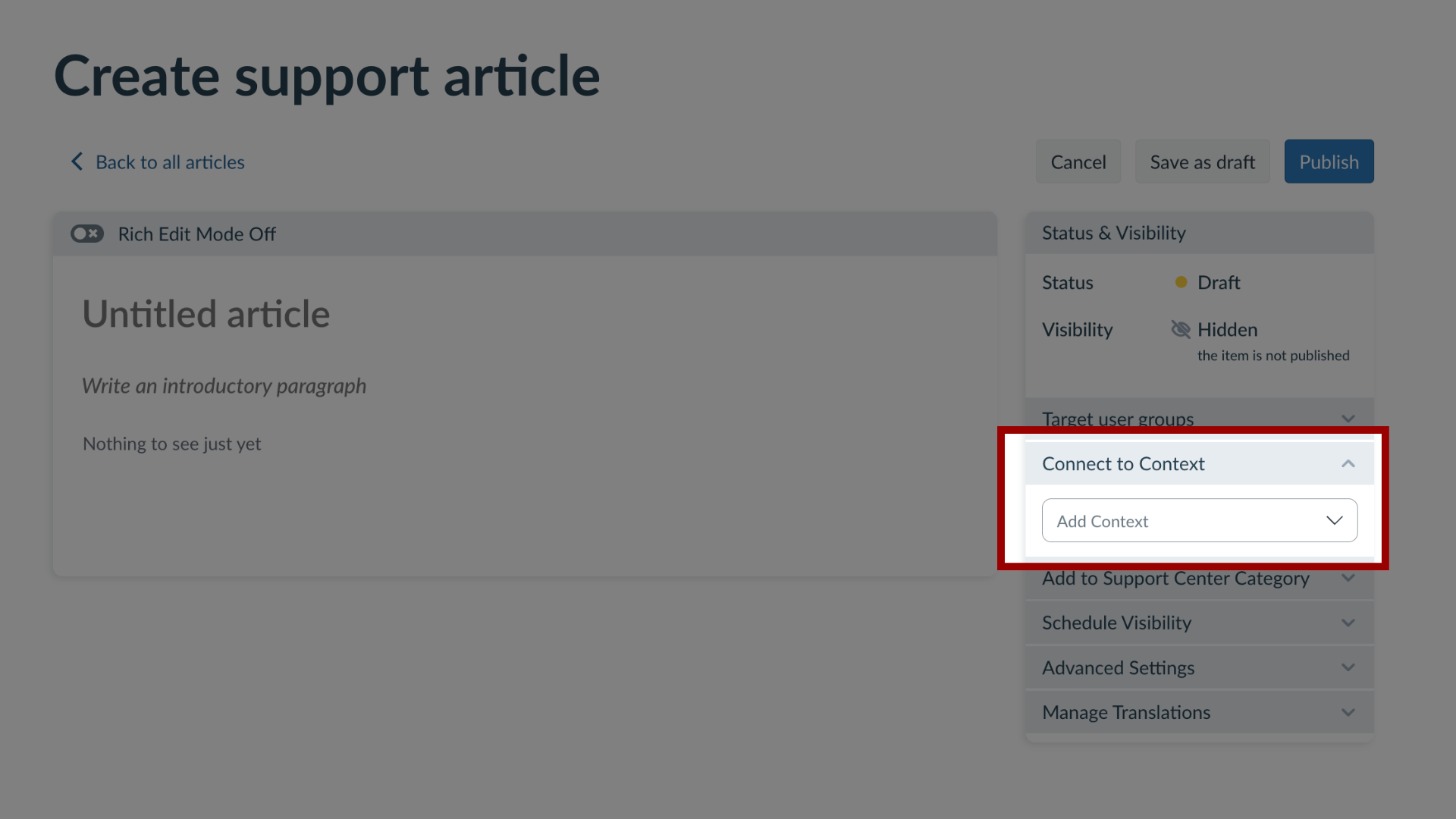
6. Scheduled Visibility
Scheduling the visibility of your article enables you to select a start date/time and end date/time during which your article will be displayed in your learning application.
If all other required settings are completed and the article is published, then the article will automatically become visible in the learning application at the scheduled Start Date and Time the article will automatically disappear from the learning application at the scheduled End Date and Time.