How do I use the Manage Students page as a Mastery Connect admin?
As a Mastery Connect admin, you can use the Manage Students page to view a list of the student accounts at your organization. You can filter the list, search for a student by name, and view some student account details.
In the Manage Students page, you can also edit a student account, send email messages, send activation emails, import email addresses, or archive the account.
How do I use the Manage Students page as a Mastery Connect admin?
How do I use the Manage Students page as a Mastery Connect admin?
1. Click "Admin"
Access the Admin section.
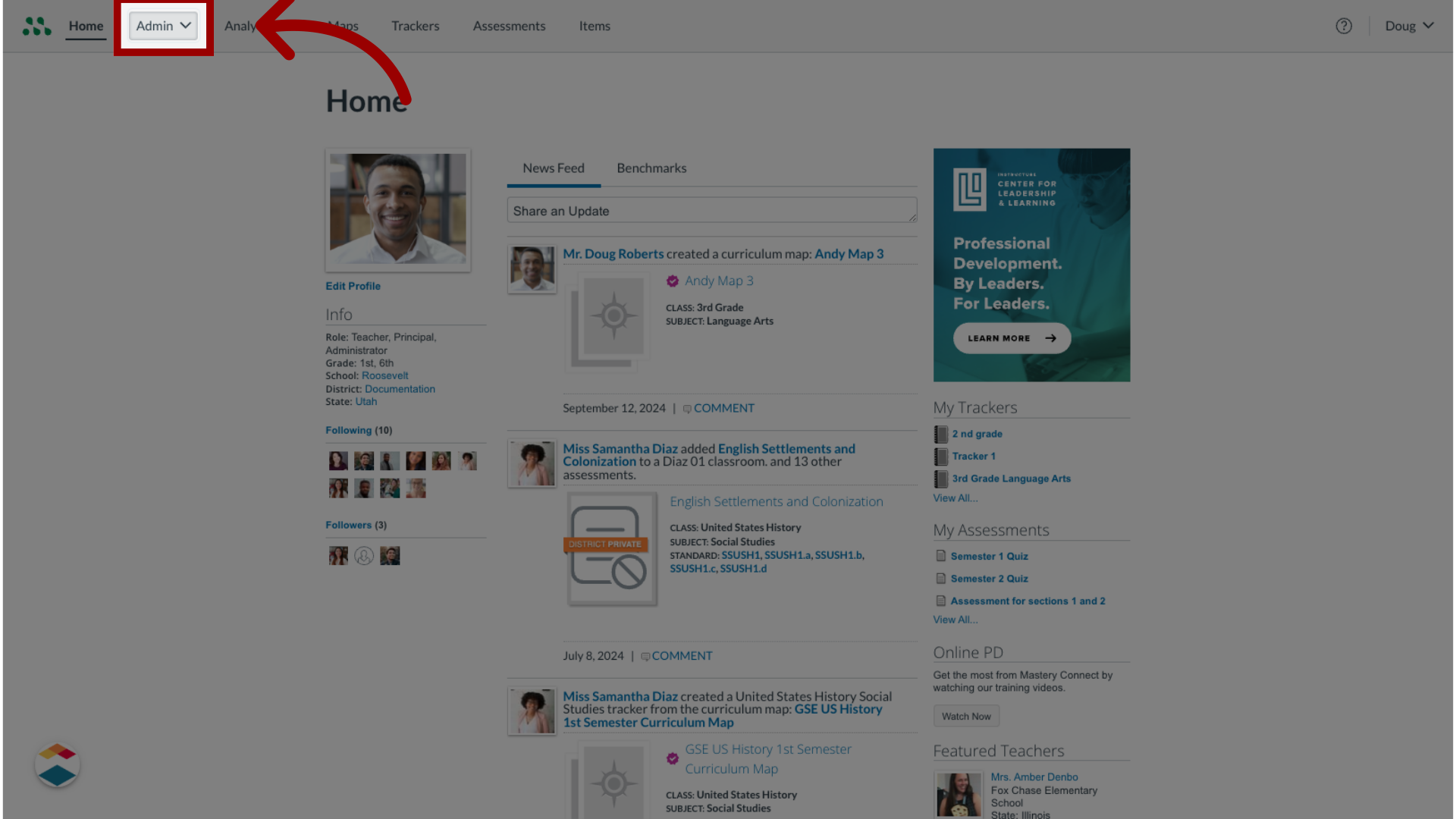
2. Click "Manage"
Select the Manage option.
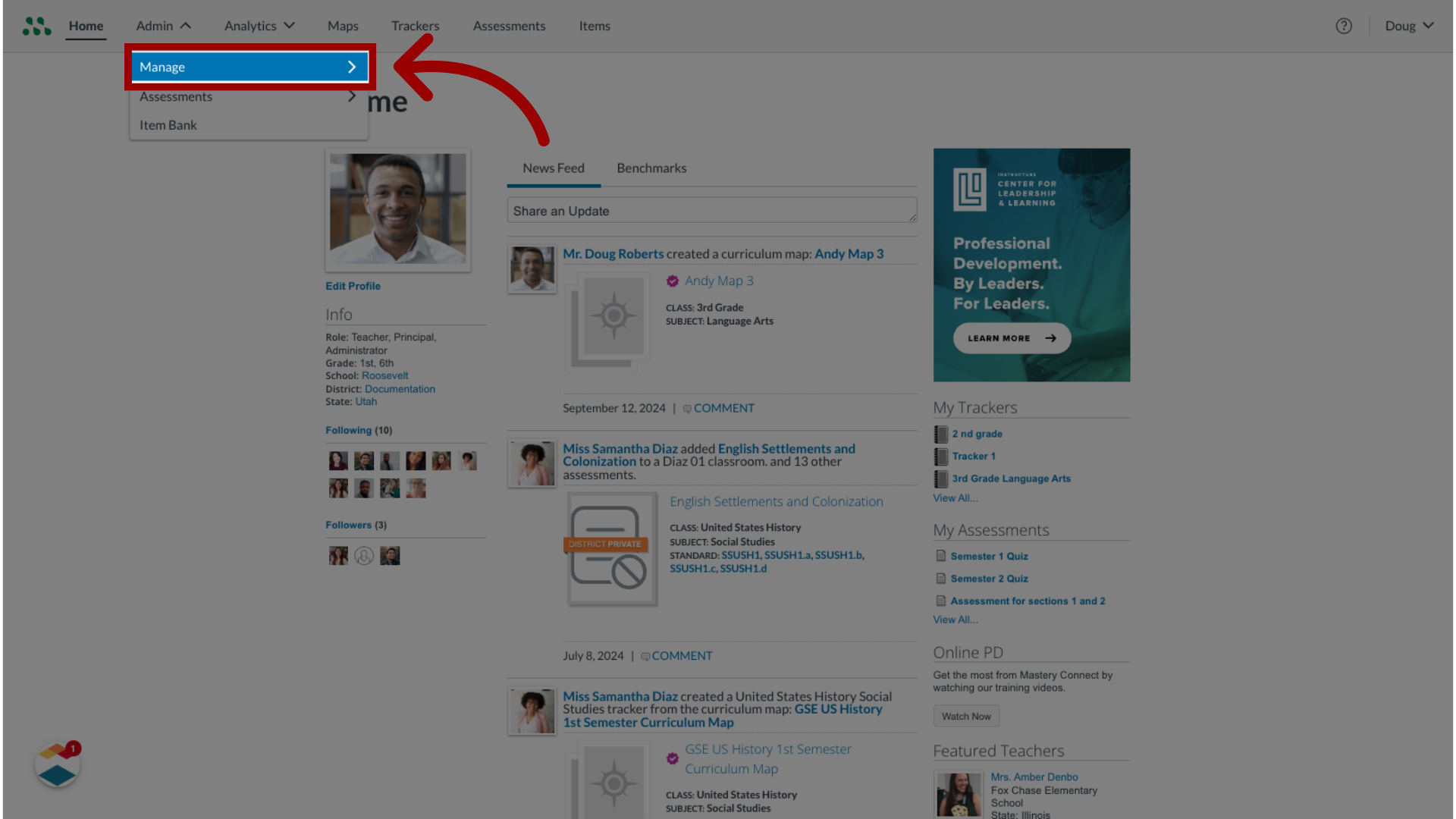
3. Click "Students"
Click the Students link.

4. Click "Add Student"
To add a student, click the Add Student button.
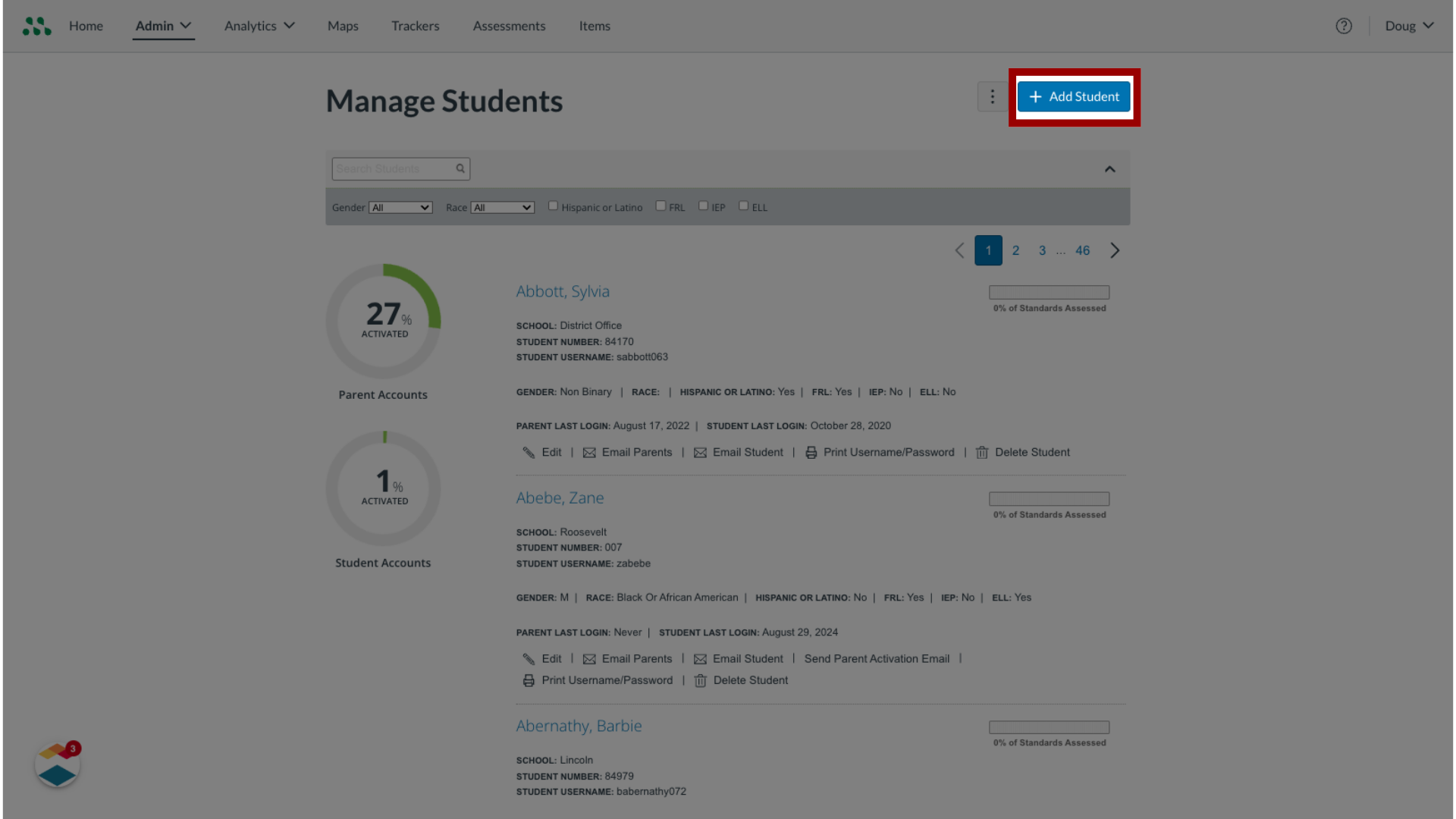
5. Search and Filter list
From the Manage Students page, you can search and filter the student list.
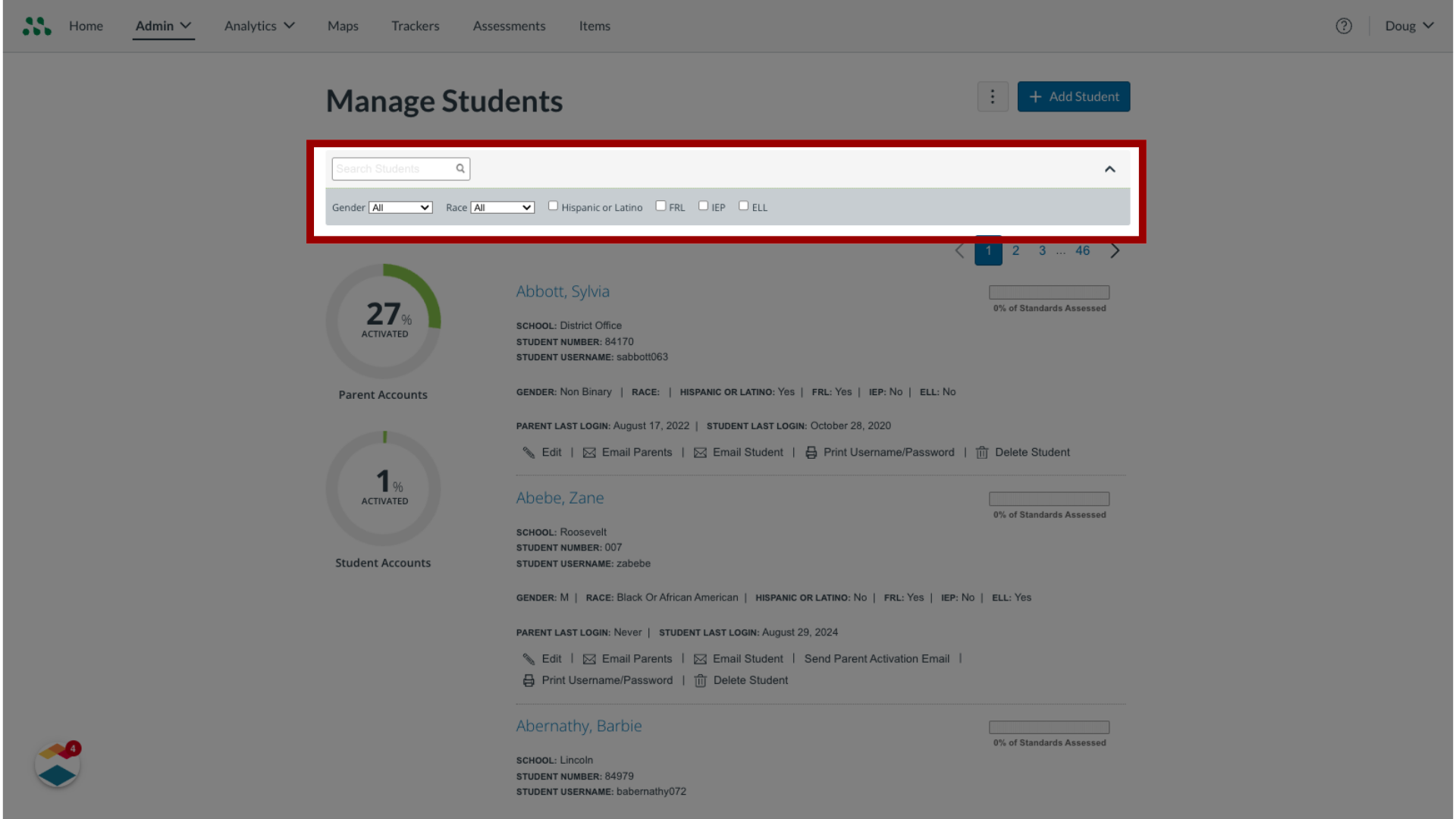
6. View Student Details
Student details display in a list.
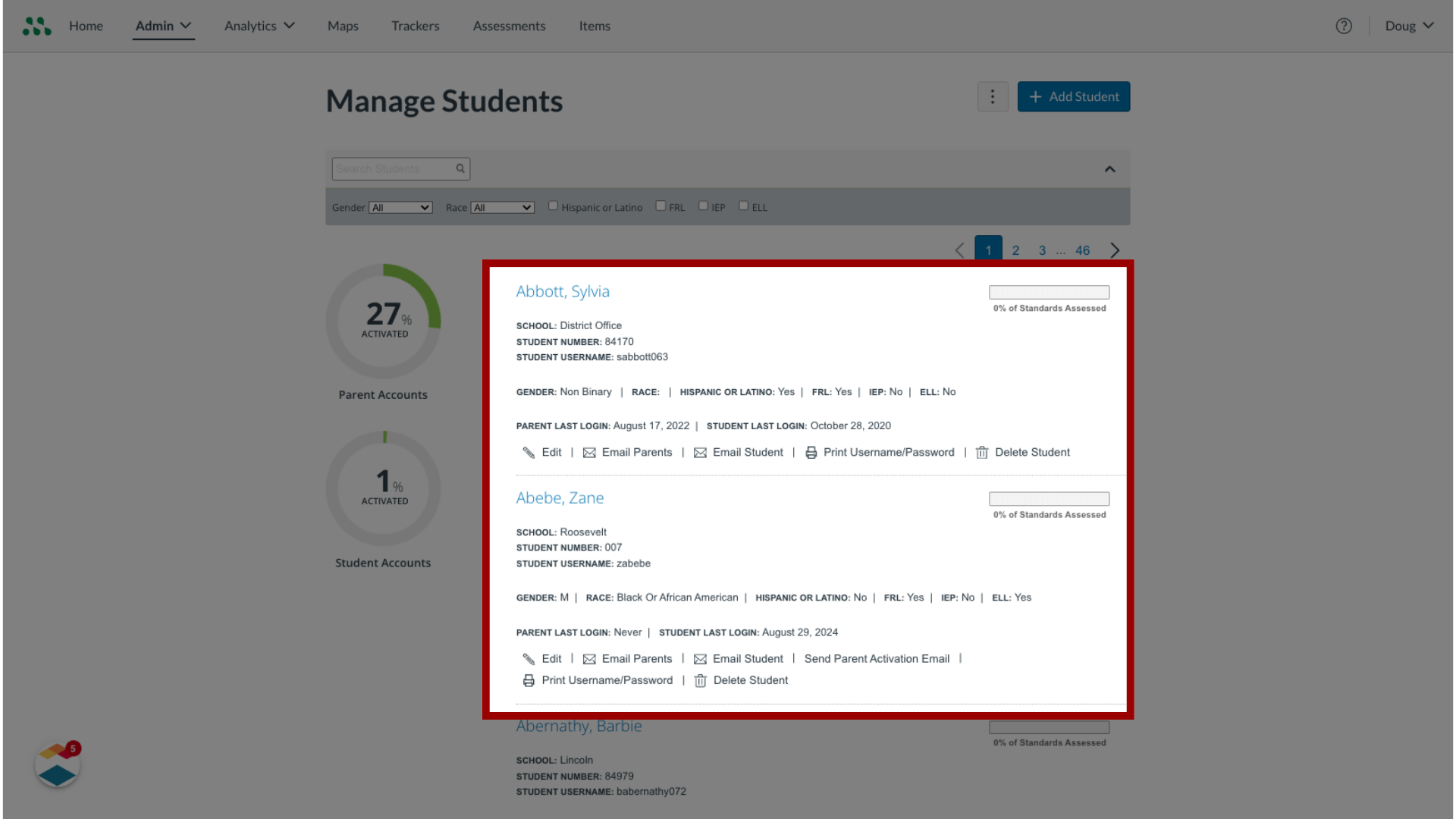
7. View Progress Indicators
Progress indicators display the percent of parent accounts and student accounts that are activated
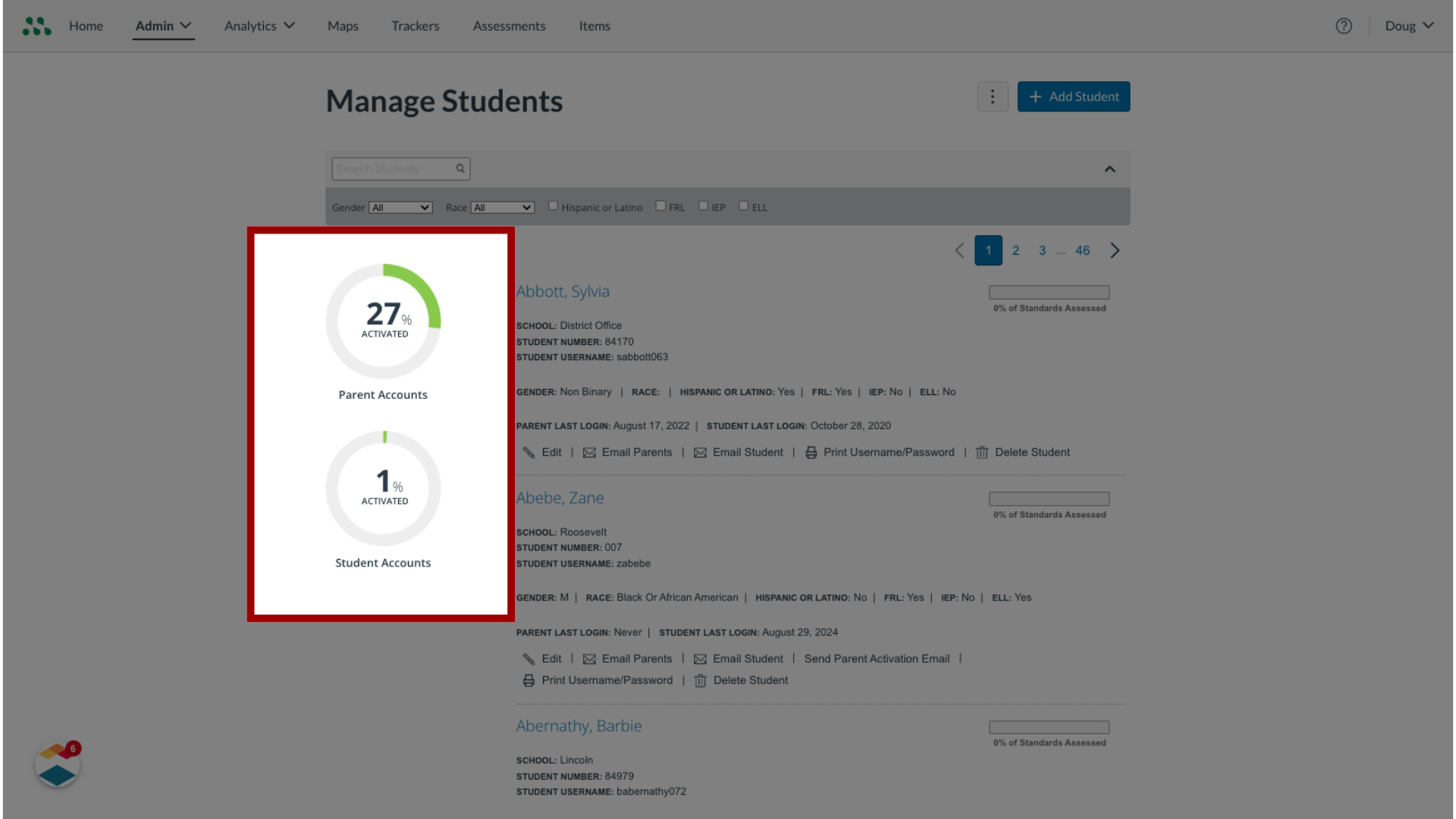
8. Click "More"
To export student information to a CSV file, send parent or student activation emails, or import parent and student email addresses via CSV file, click the More button.
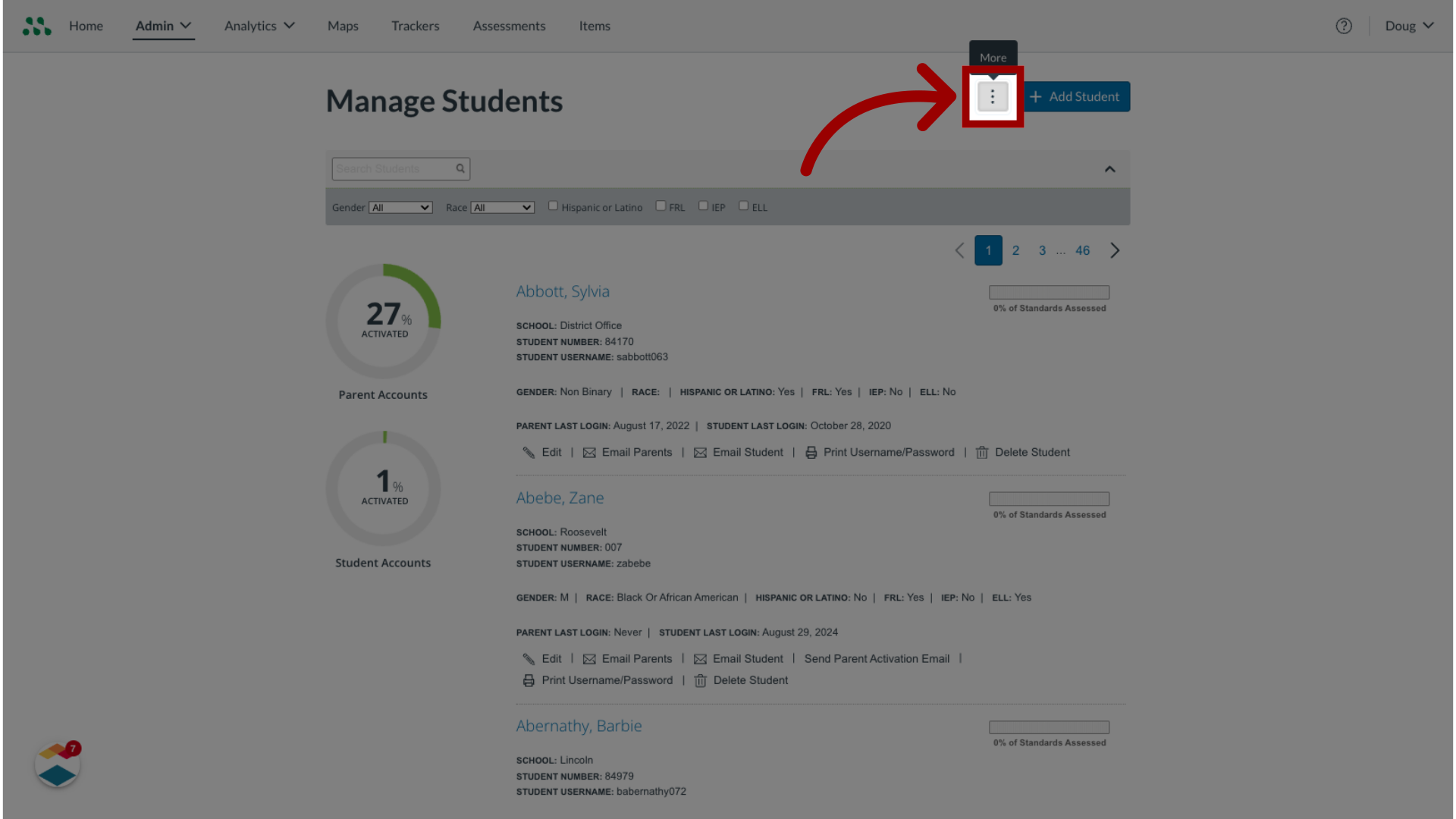
9. Click an action link
To select an action from the drop-down menu, click a link.
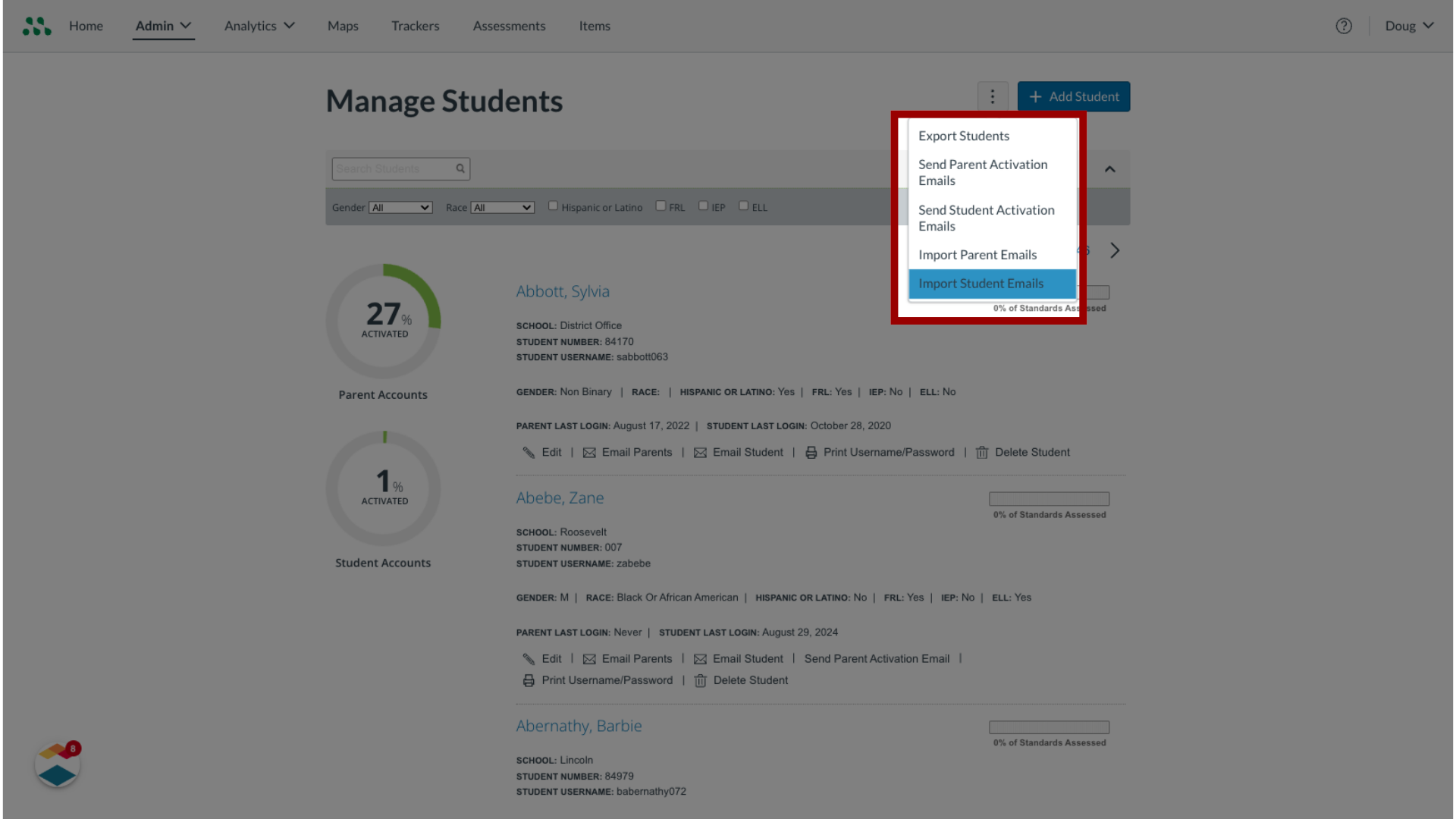
10. Click a management link
To manage a student account, locate the student in the list and click a management link.
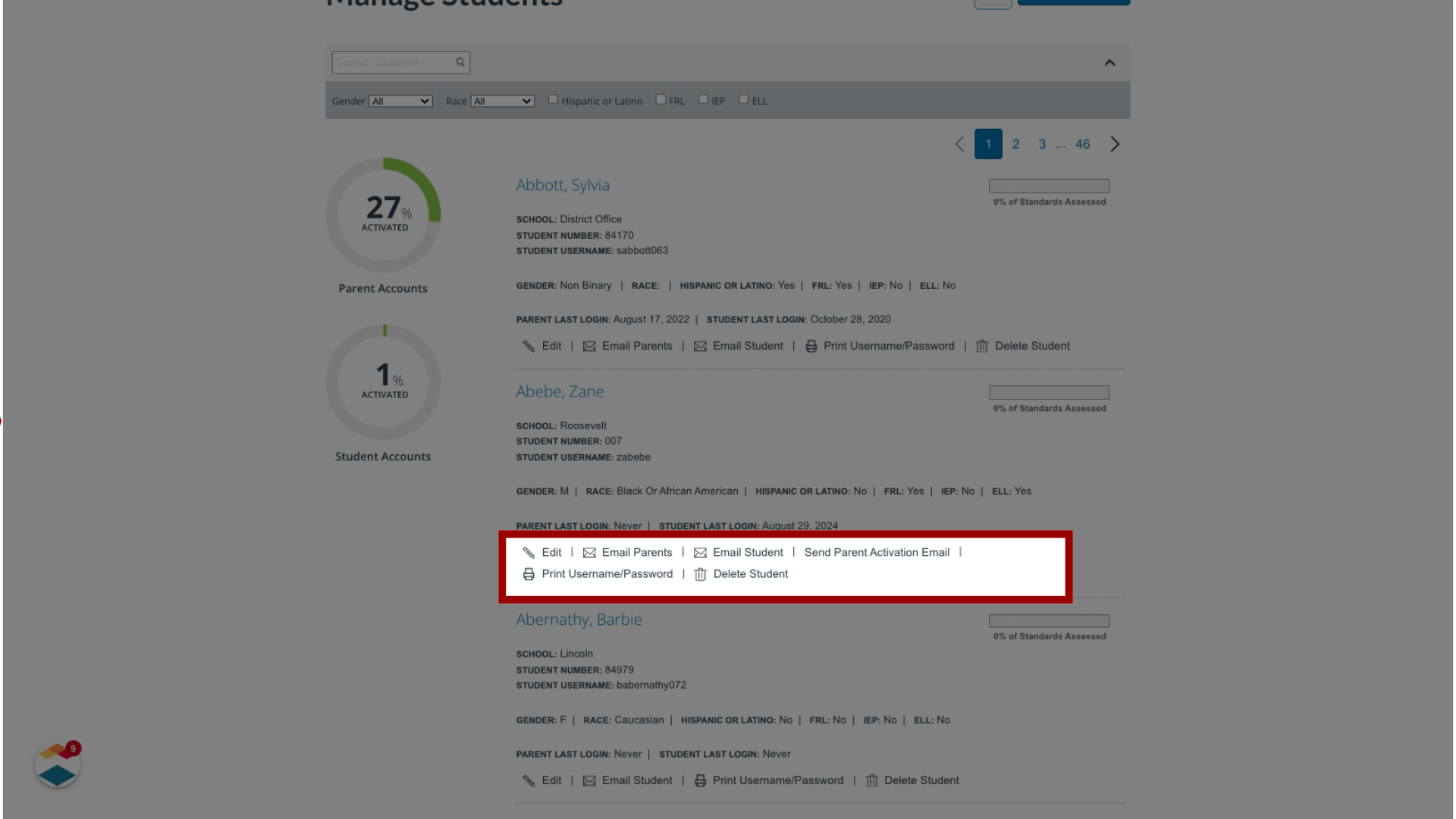
This guide covered how to use the Manage Students page as a Mastery Connect admin.
