How do I manage privacy settings for single-standard assessments in the parent and student portals?
In Mastery Connect, you can manage privacy settings for single-standard assessments. You can choose to make the assessment, item analysis, and student answers visible or hidden in the parent and student portals.
Note: Assessments are not available in the portals until the assessment has been completed by the student, or if the teacher changes the assessment settings.
How do I manage privacy settings for single-standard assessments in the parent and student portals ?
1. Open Trackers
In the Home page, click a Tracker.
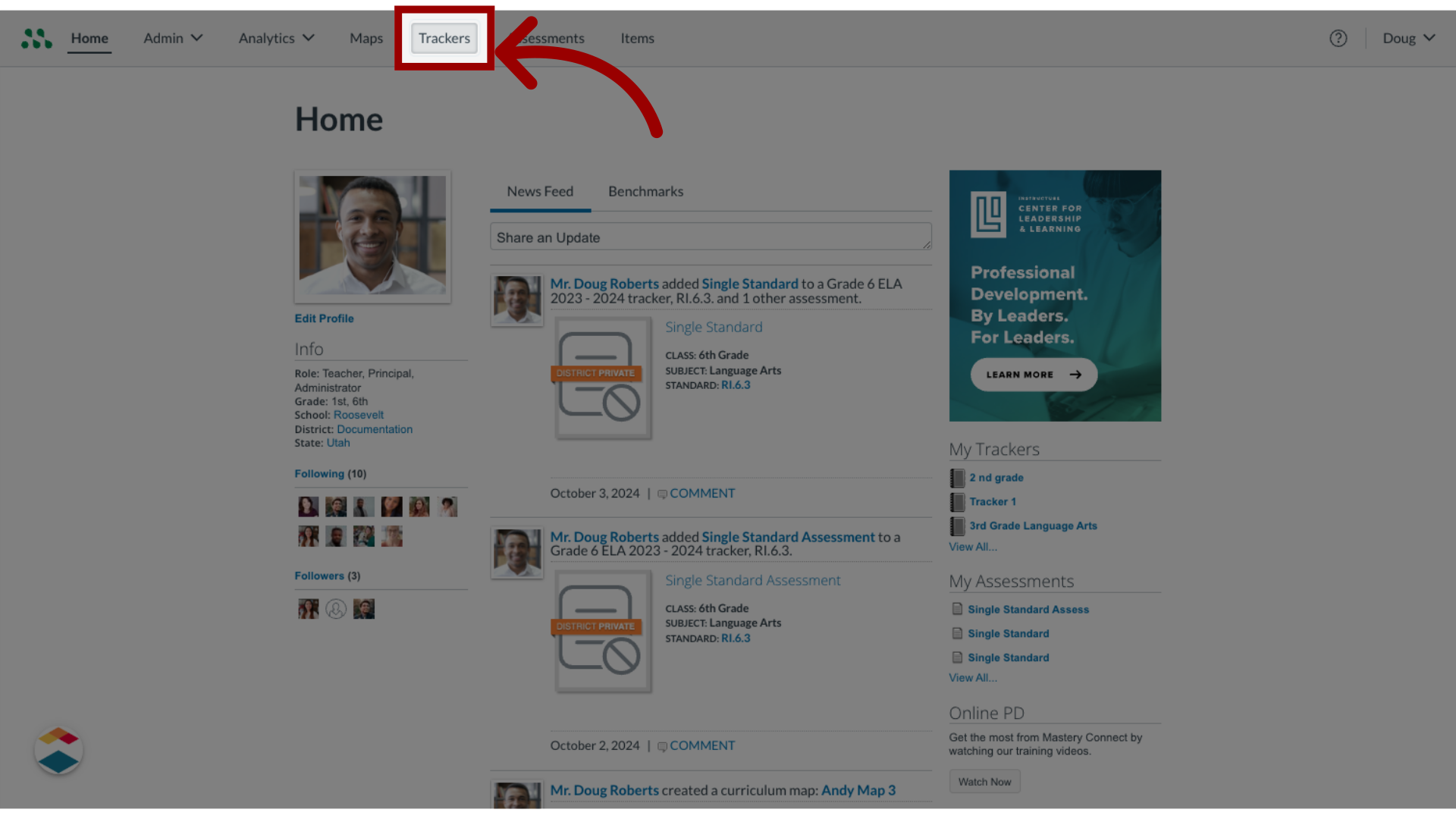
2. Select Single Standard
Once in the tracker, find the standard you want to open and click the standard name header.
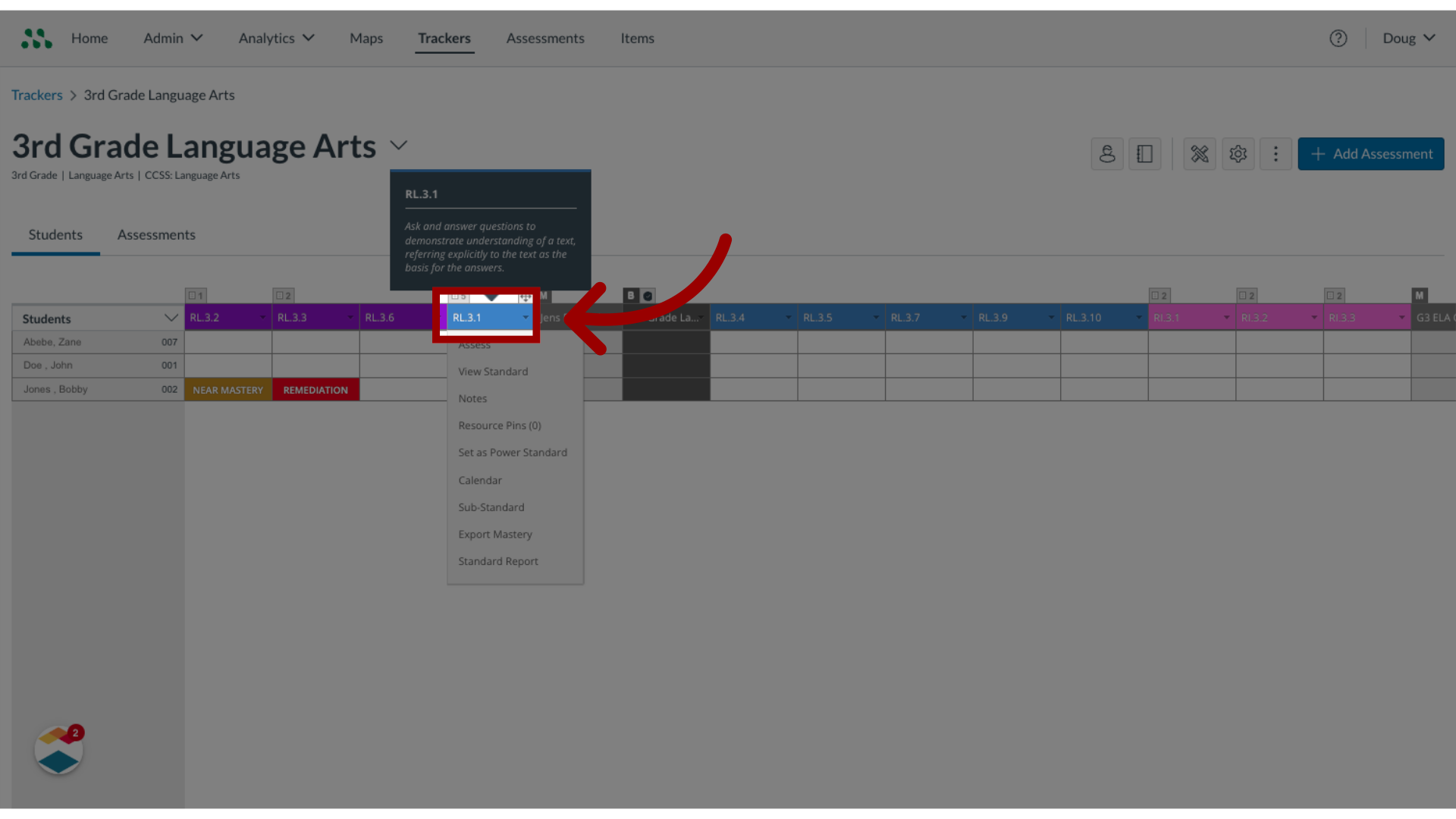
3. Select Privacy
In the Standard View page, hover the cursor over the assessment name and click the Privacy link.
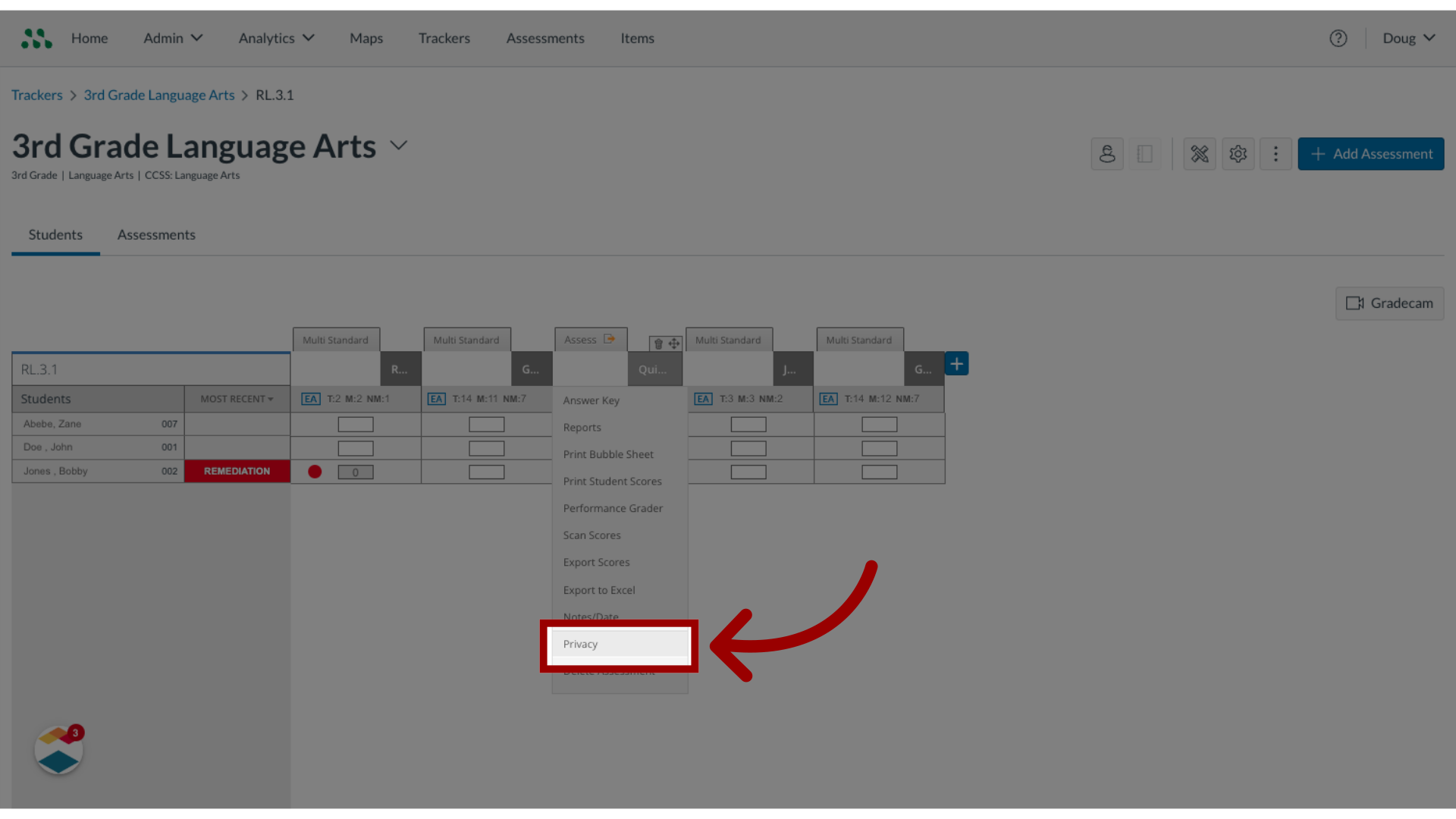
4. Select Student/Parent Reporting
In the Options for student/parent reporting list, click the appropriate checkboxes.
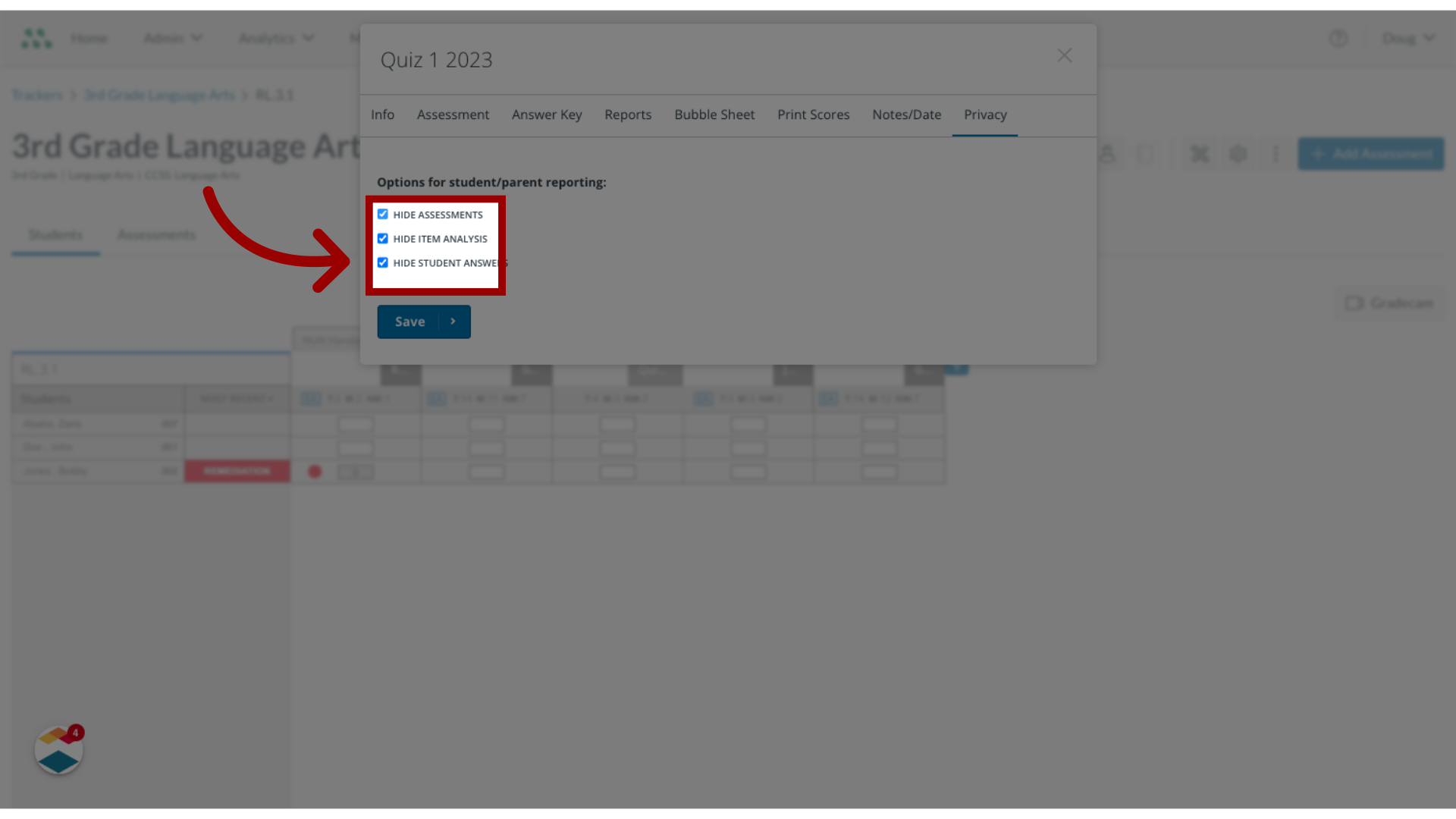
5. Save Privacy Settings
To apply the privacy settings to the assessment, click the Save button.
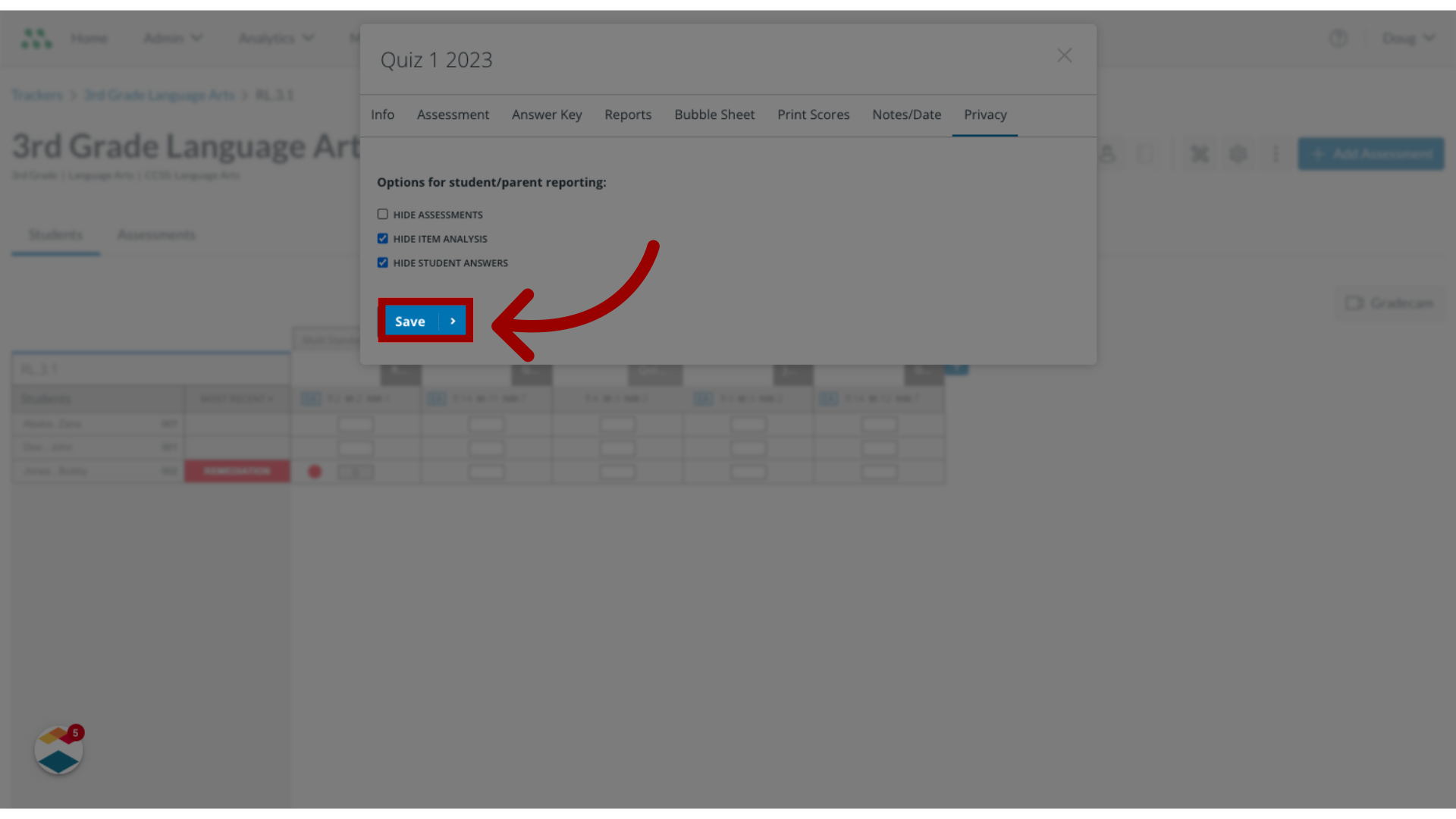
This guide covered how to manage privacy settings for single-standard assessments in the parent and student portals.

