How do I manage benchmarks as a teacher?
As a teacher, you can manage your benchmarks from the Mastery Connect Home page. The Benchmark tab displays all available benchmarks, and allows you to generate and view test IDs, view delivery windows, and access the Performance Grader without opening your trackers.
Note: If an administrator (admin) has enabled secure benchmarking mode on a benchmark, you cannot access the Performance Grader and other details for the benchmark.
How do I manage benchmarks as a teacher?
How do I manage benchmarks as a teacher?
1. Select Assessments
From the Home page, click the Assessments link.
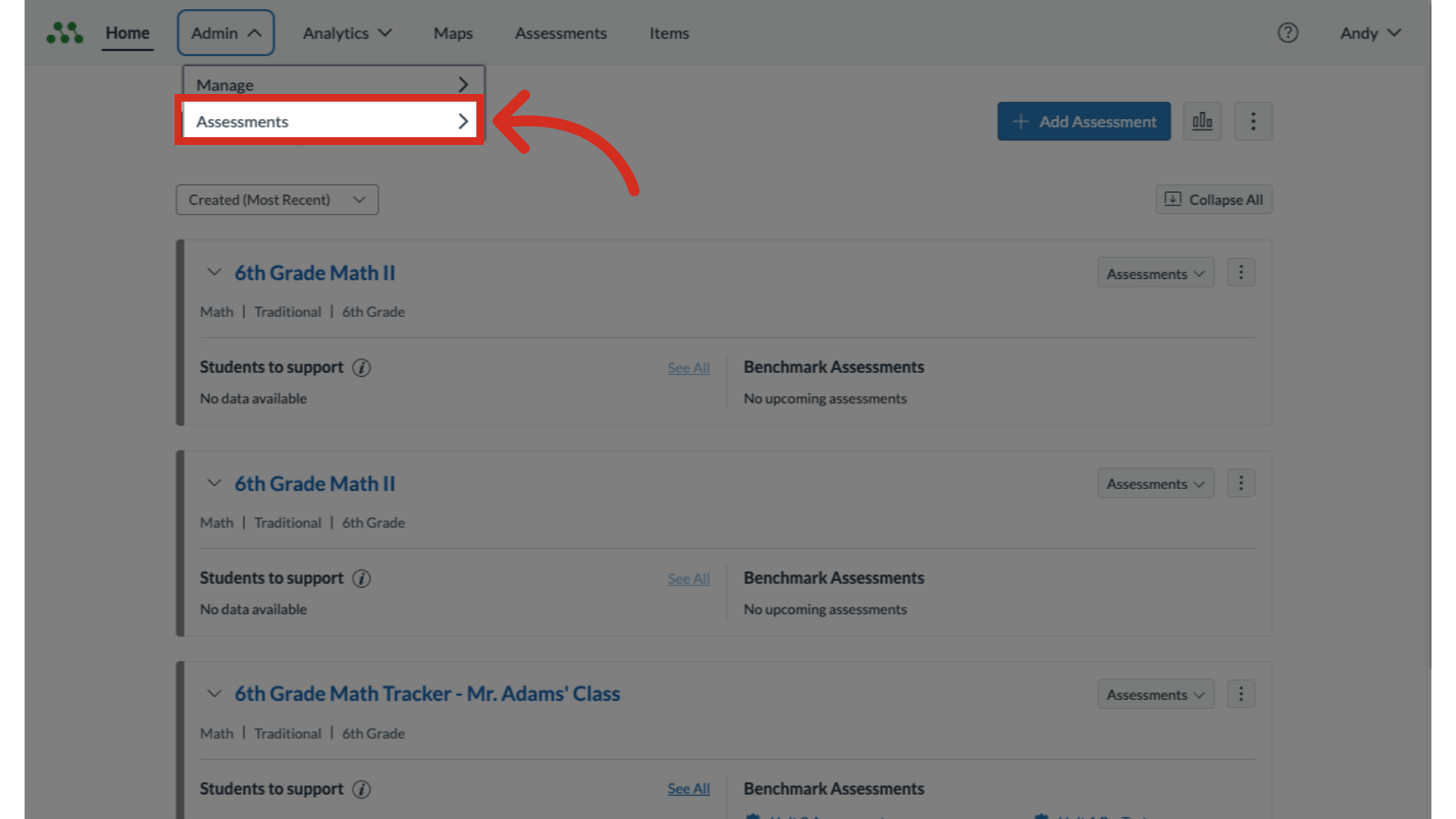
2. Select Benchmarks
From the expanding menu, click the Benchmarks link.
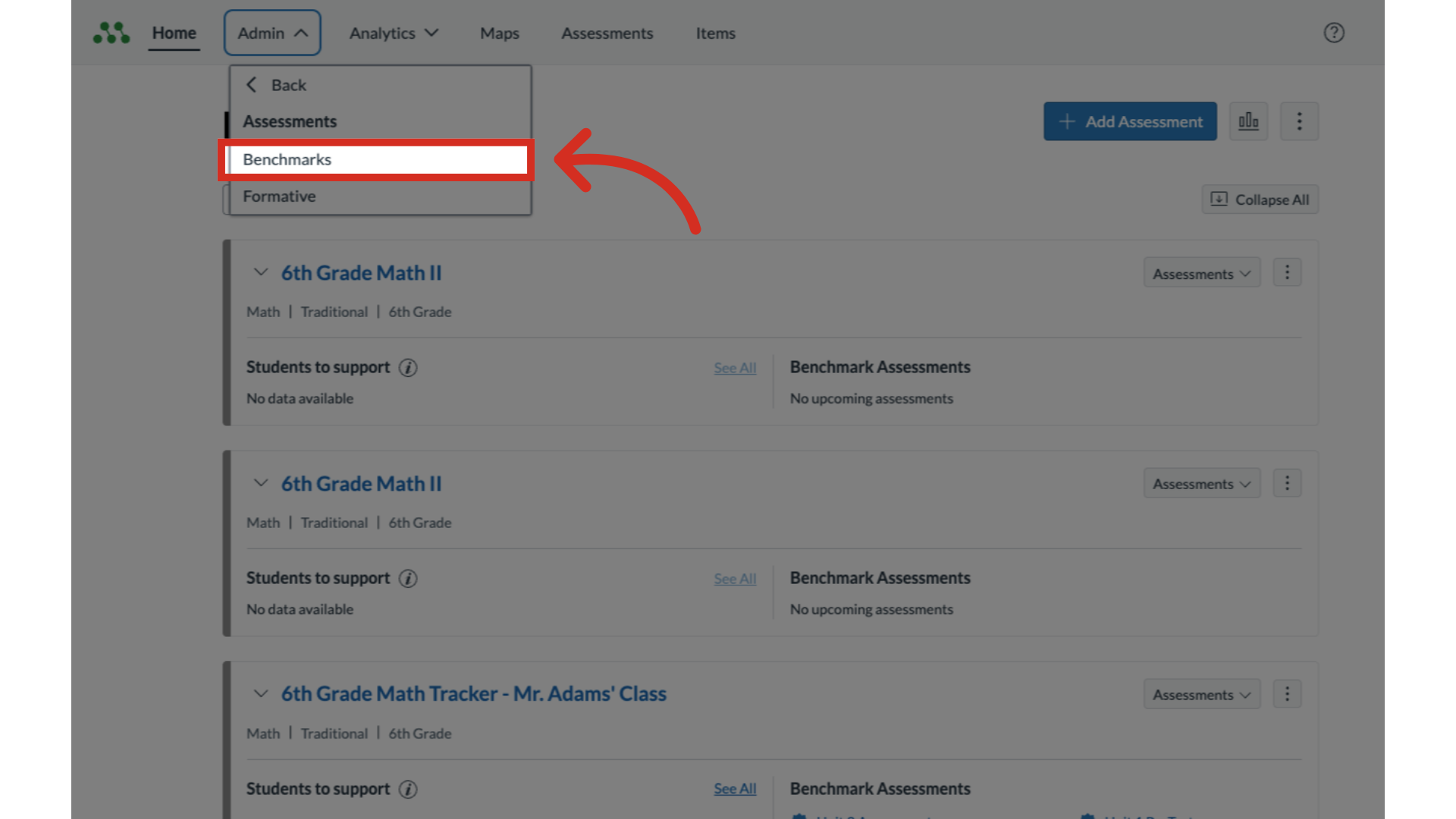
3. Select Benchmark Name
The Benchmarks link opens to a list of benchmarks that were delivered to your trackers, in order of availability window. Benchmarks closing soonest display at the top. To open the benchmark details window, click the benchmark name link.
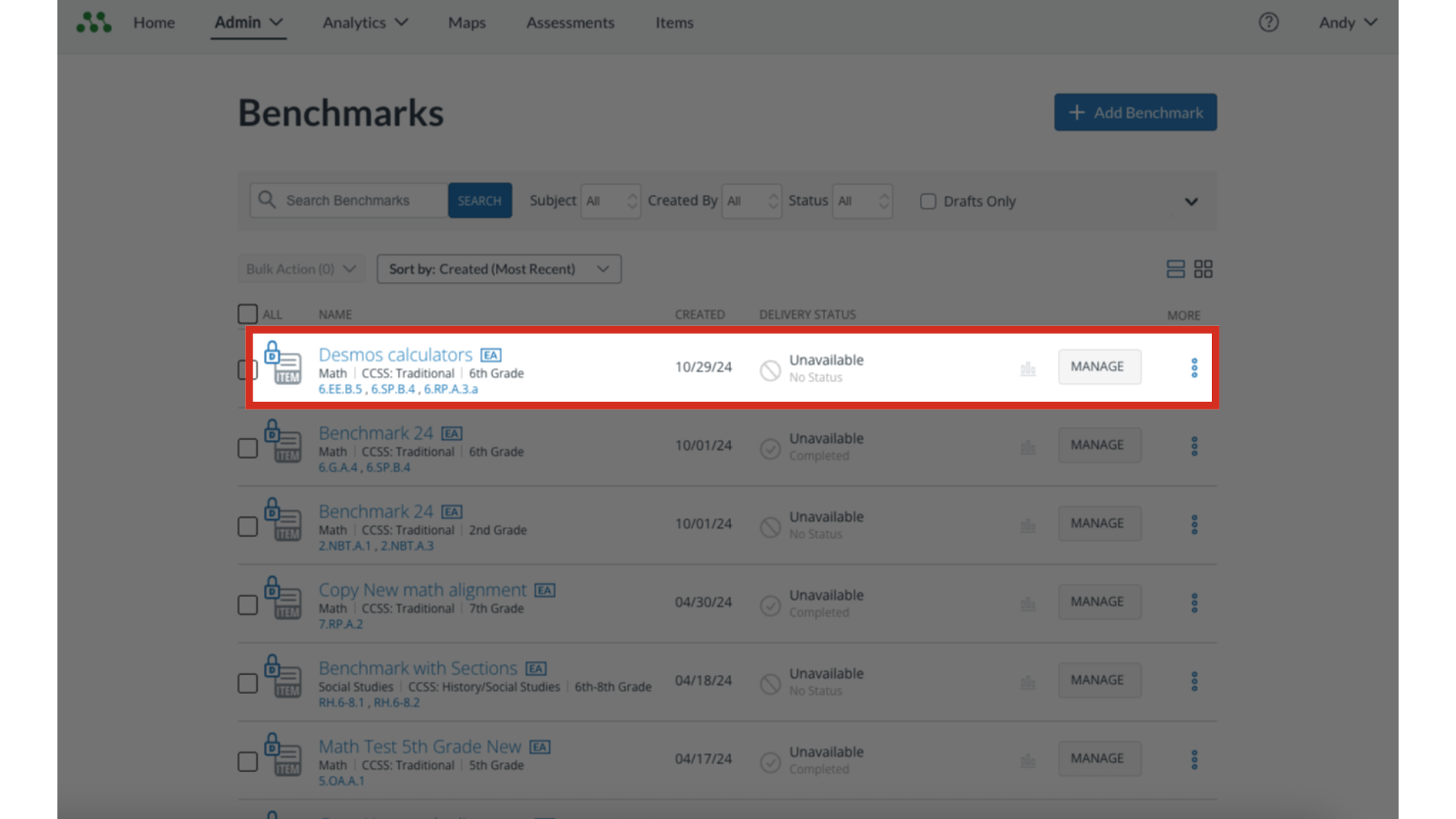
4. View Benchmark Details
In the benchmark details window, you can view assessment information, reports, notes/dates, and privacy settings. You can also print bubble sheets. If an admin has enabled secure benchmarking mode on a benchmark, all benchmark details may not display.
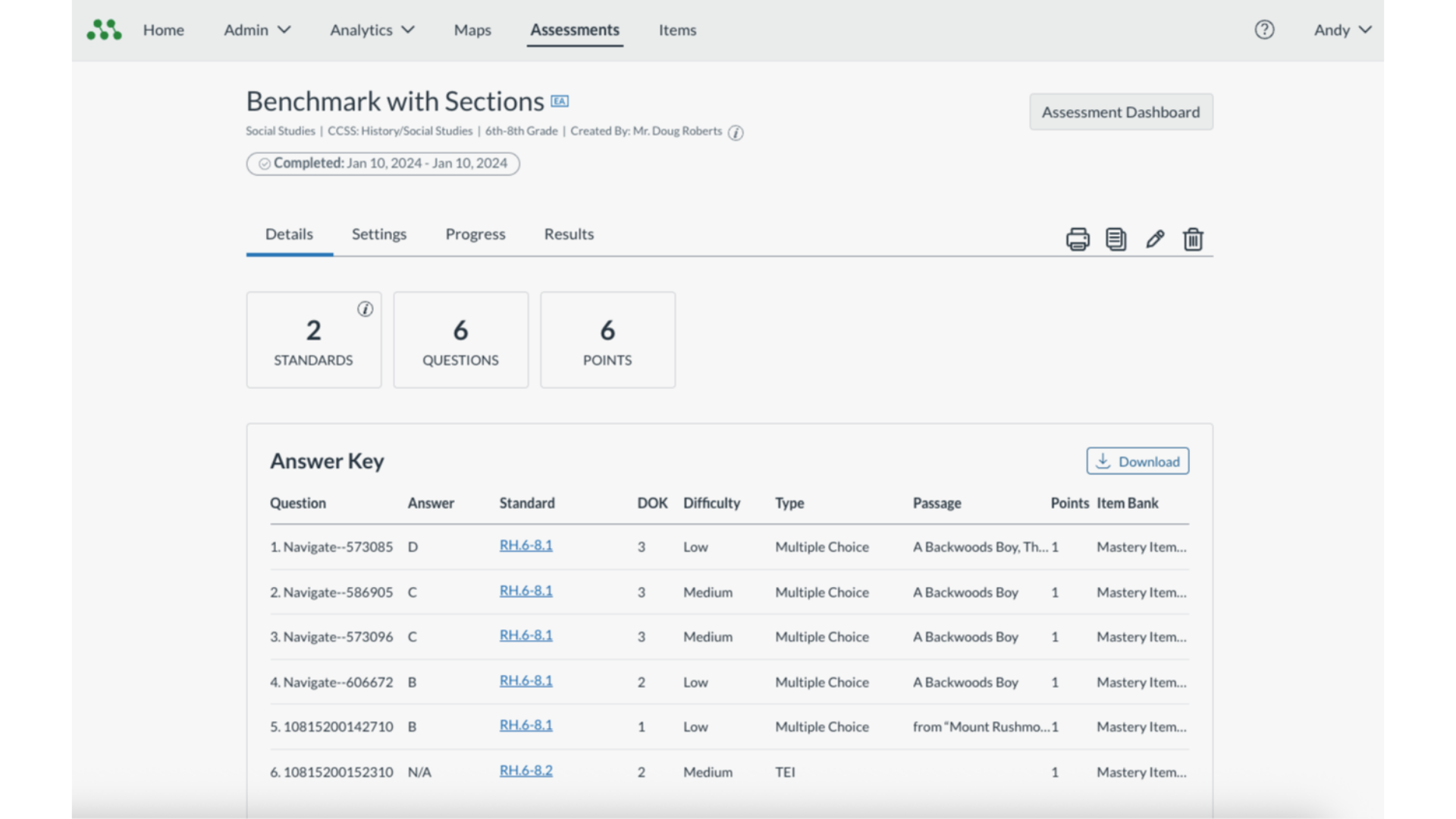
5. View Benchmark Progress
In the Benchmarks tab, you can view the number of students in the tracker who have assessment scores, the benchmark availability status, and the availability window dates.
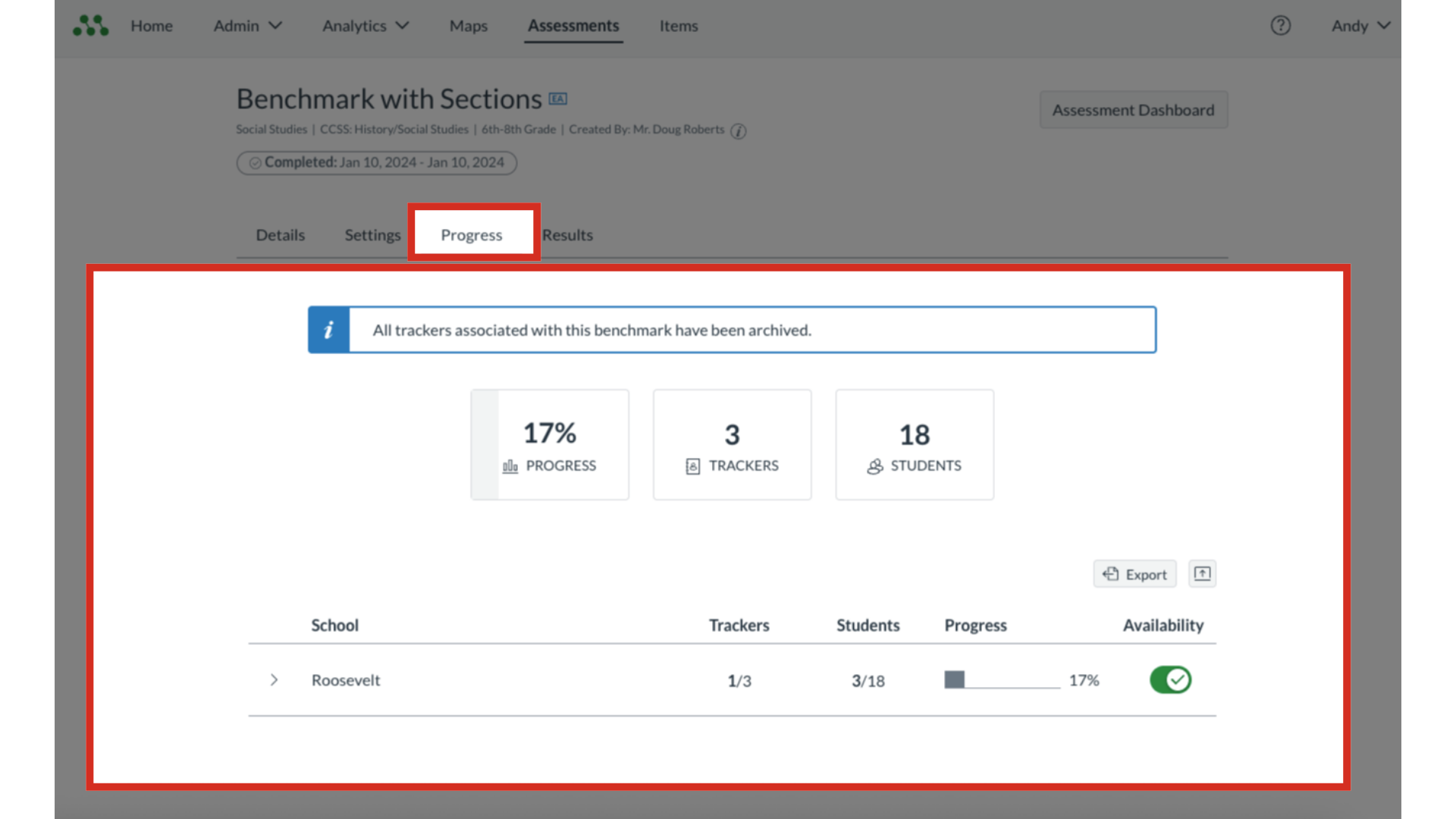
6. View Assessment Dashboard
To open the Assessment Dashboard and view assessment administration information, click the Assessment Dashboard button.
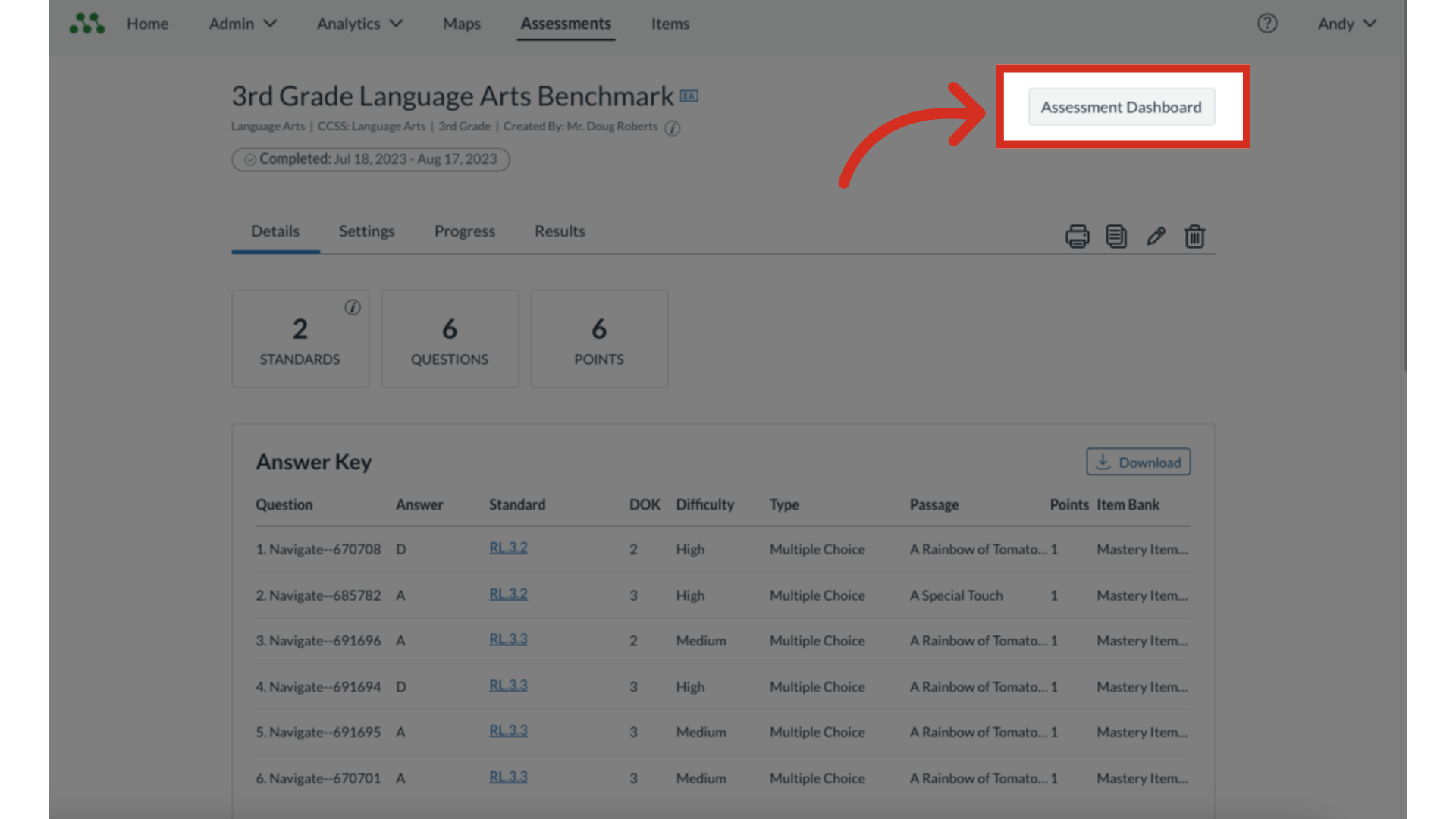
7. View Settings Tab
The Settings tab displays benchmark administration information, including the test ID, the expiration window, and the assessment tools and accommodations.
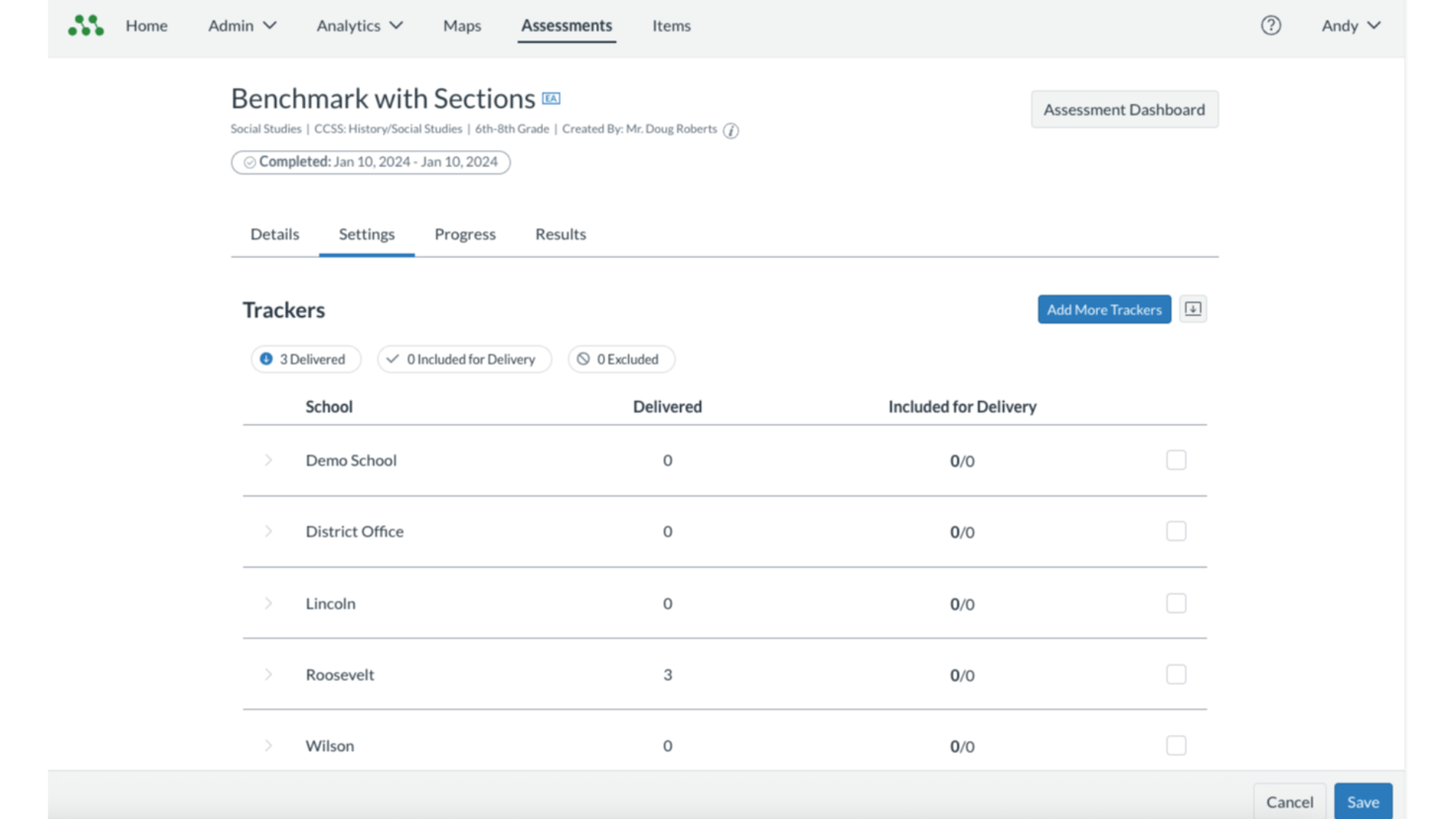
This guide covered how to manage benchmarks as a teacher.

