How do I import parent and student email addresses as a teacher?
In Mastery Connect, you can manually add student or parent email addresses that did not import from the Student Information System (SIS).
Note: This feature is only available if your school or district has integrated its SIS with Mastery Connect.
How do I import parent and student email addresses as a teacher?
How do I import parent and student email addresses as a teacher?
1. Click "Trackers"
Click the Trackers tab.
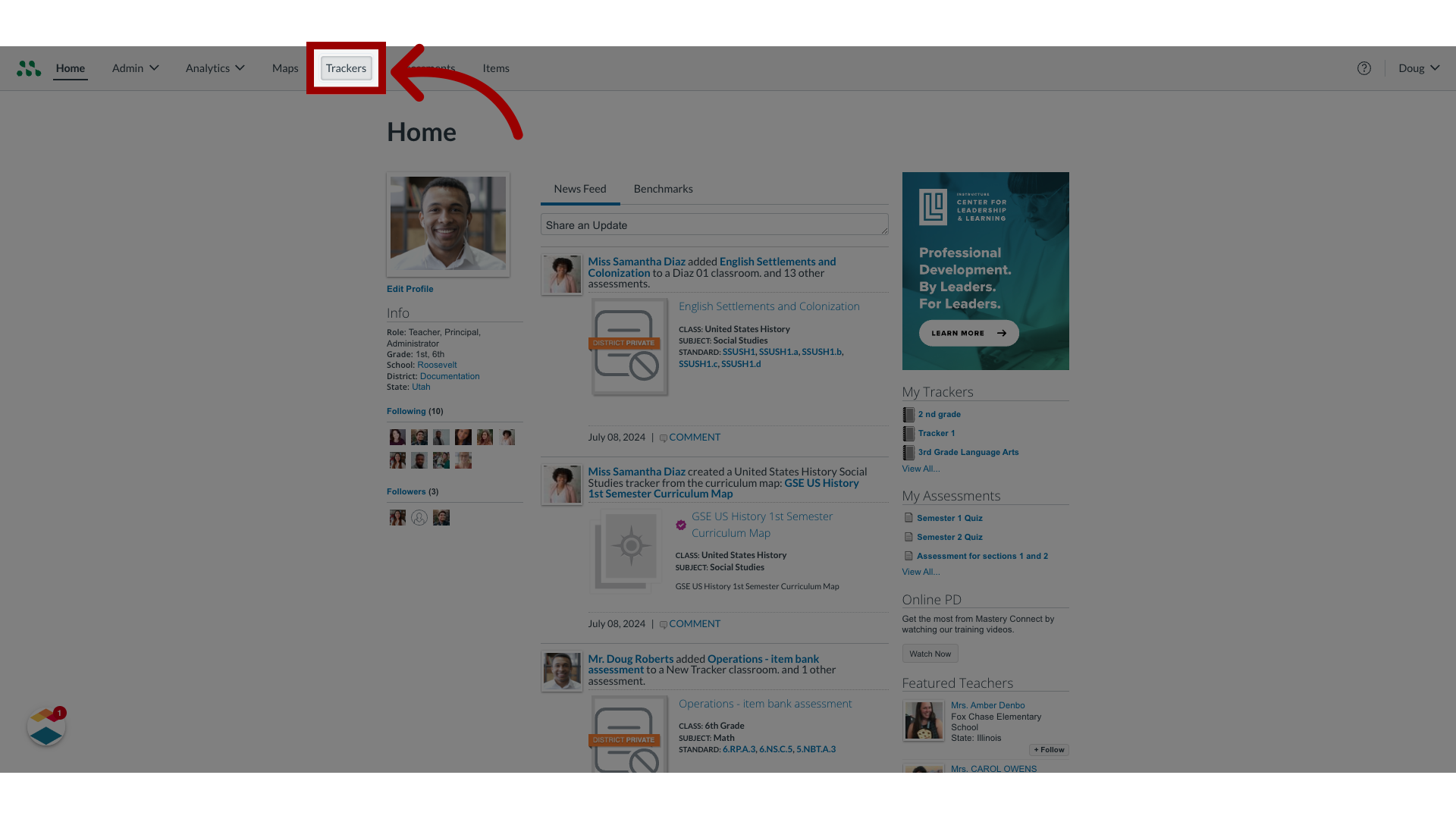
2. Click tracker name link
To select a tracker, click the tracker name link.
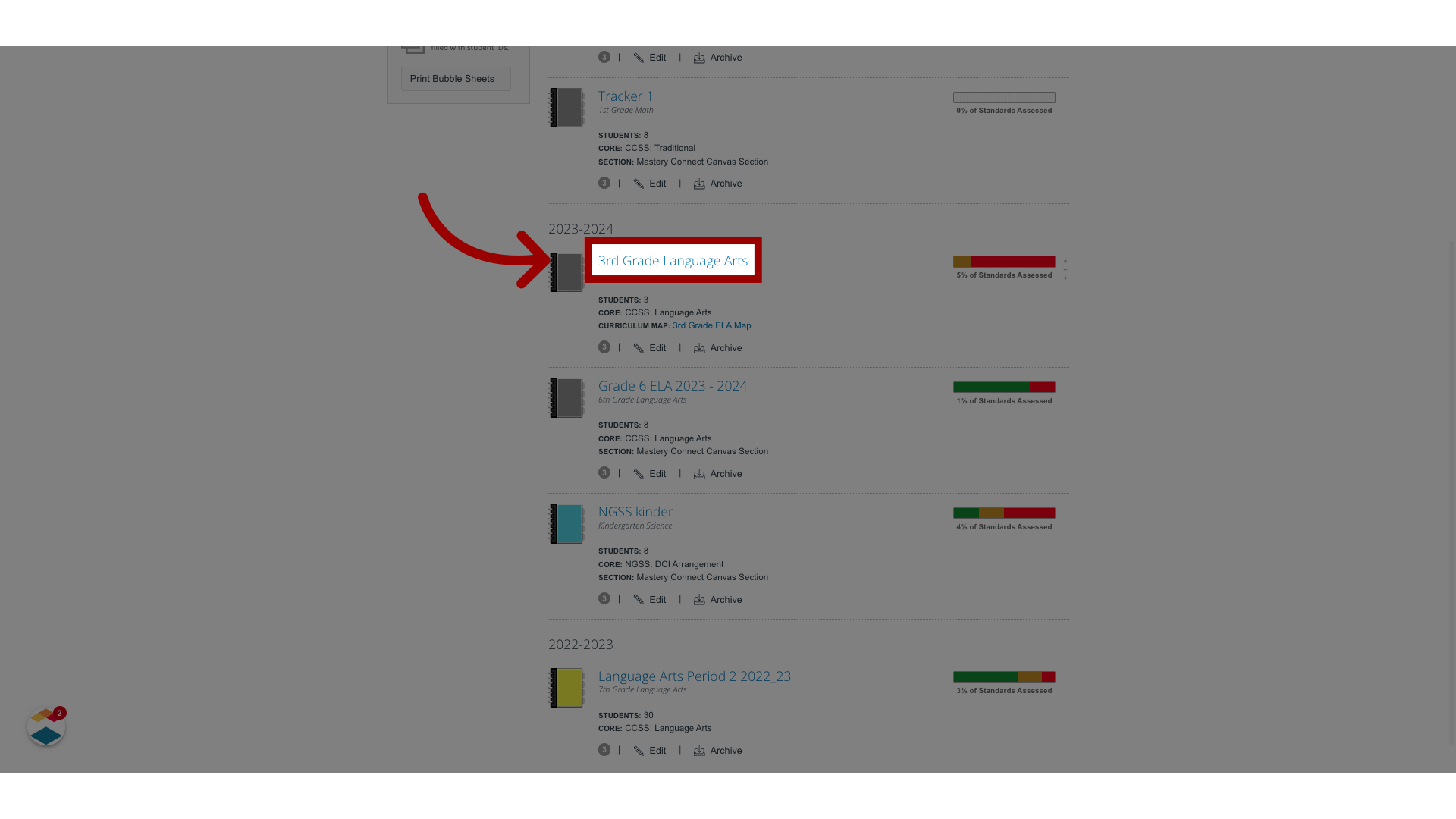
3. Click "More Options"
Click the More Options button.
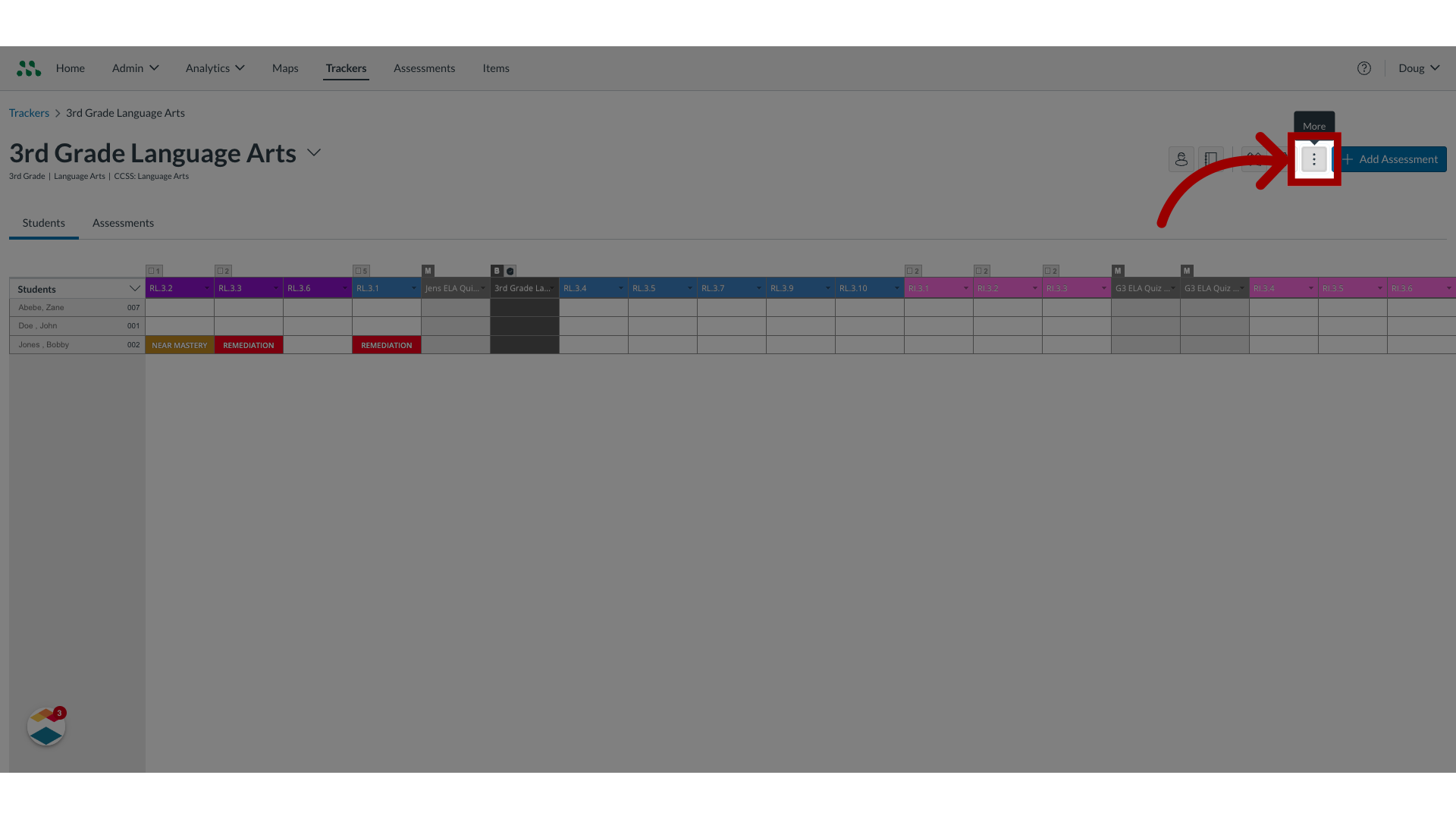
4. Click "People"
Access the People section.
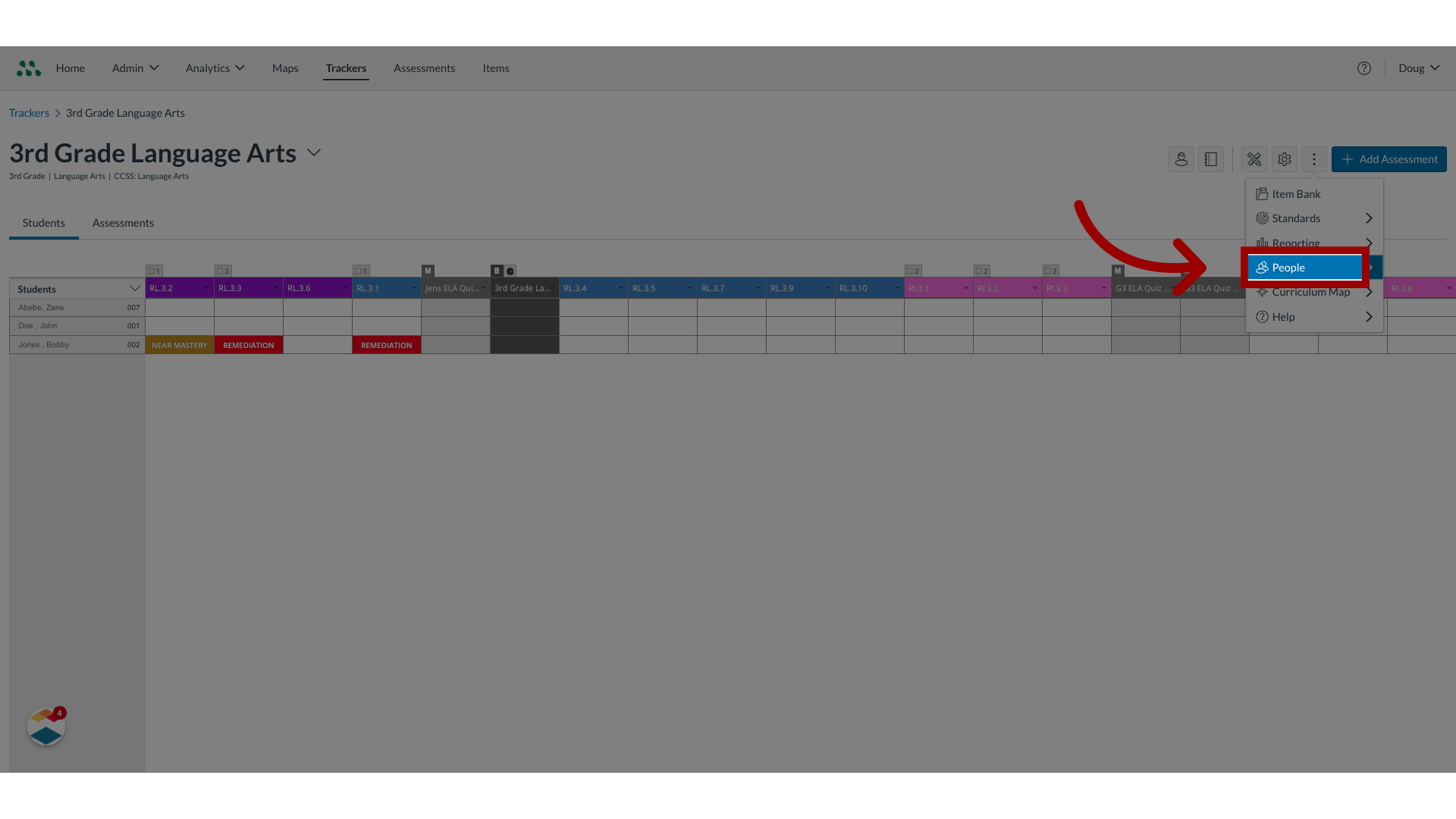
5. Click "Students"
Select the Students option.
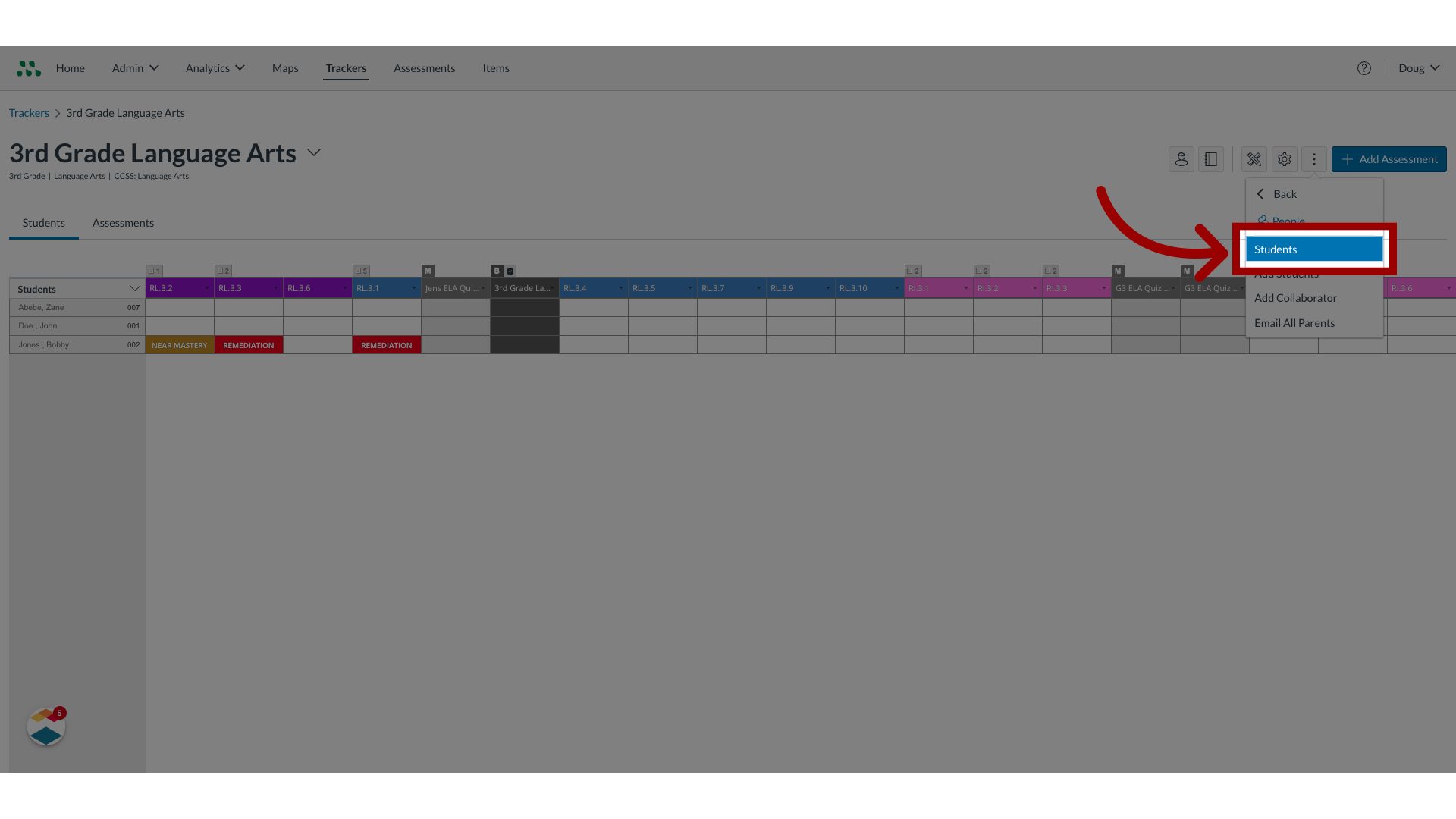
6. Click "More Options"
Click the More Options button.
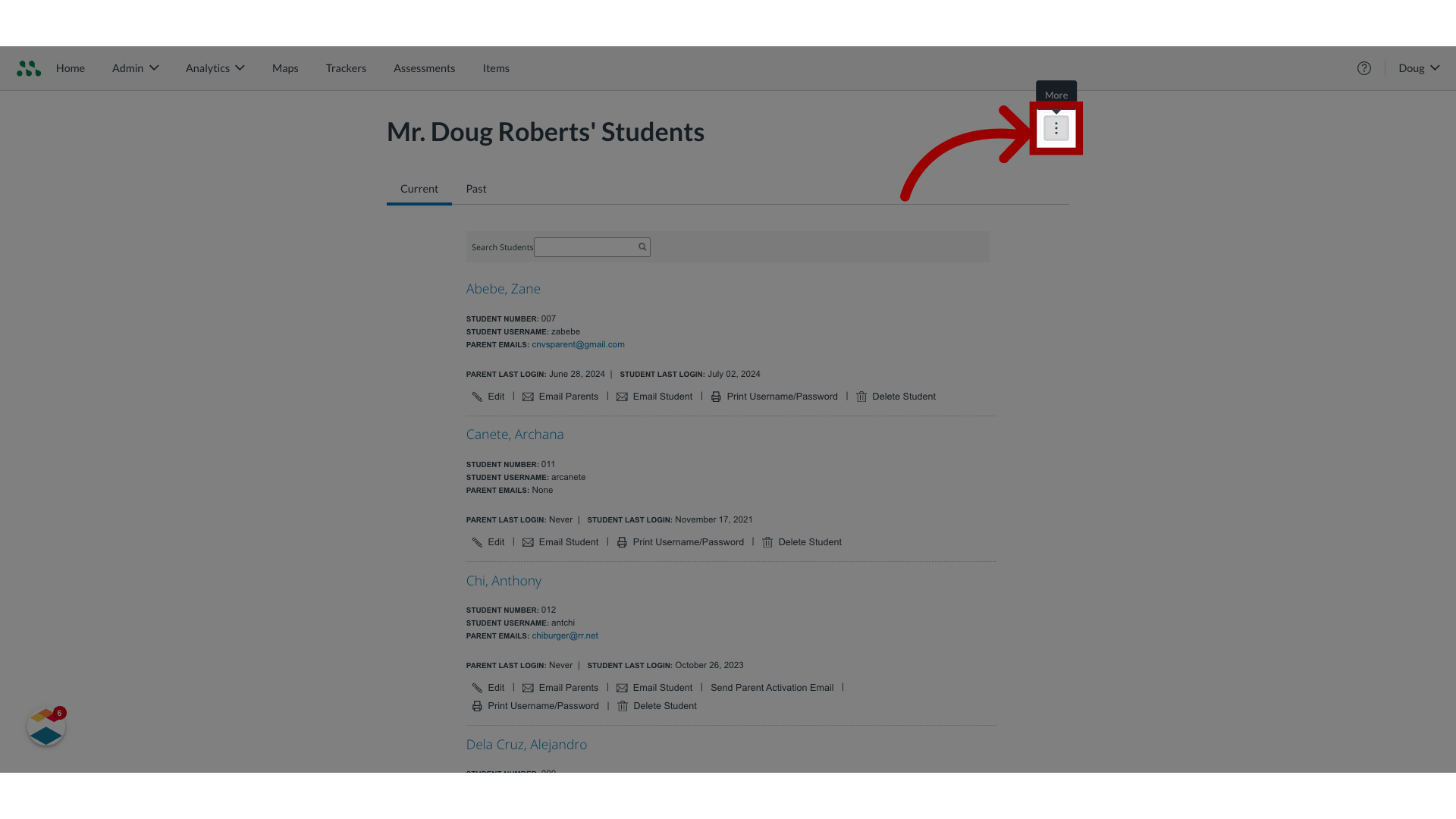
7. Click "Import [Parent or Student]Emails"
Select Import Parent Emails or Import Student Emails.
![Click 'Import [Parent or Student]Emails'](https://static.guidde.com/v0/qg%2FCjKqHcLt86Omfujtp1rXdaOYVv32%2Fg9332bfee99BYaicidcdvm%2FcFdaqS5L5XVptxHLYNUhWV_doc.png?alt=media&token=063aa18b-e804-4a7b-8ea5-1b0a1eaf0966)
8. Click radio button
To download a CSV file containing all student names, click the All Students radio button. To download a list of only students who have no email address associated with their account, click the Students with no email radio button.
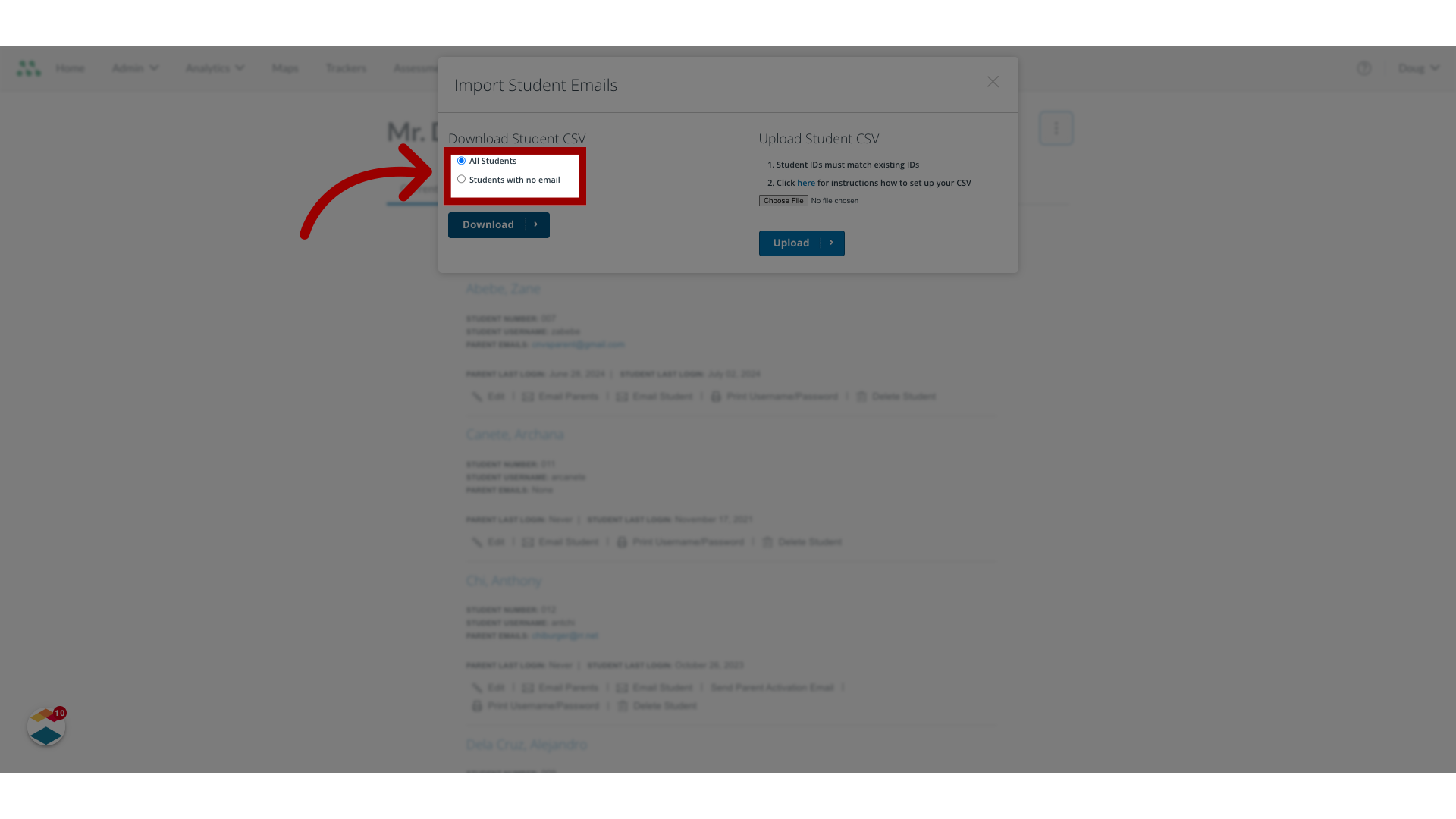
9. Click "Download"
Click the Download button.
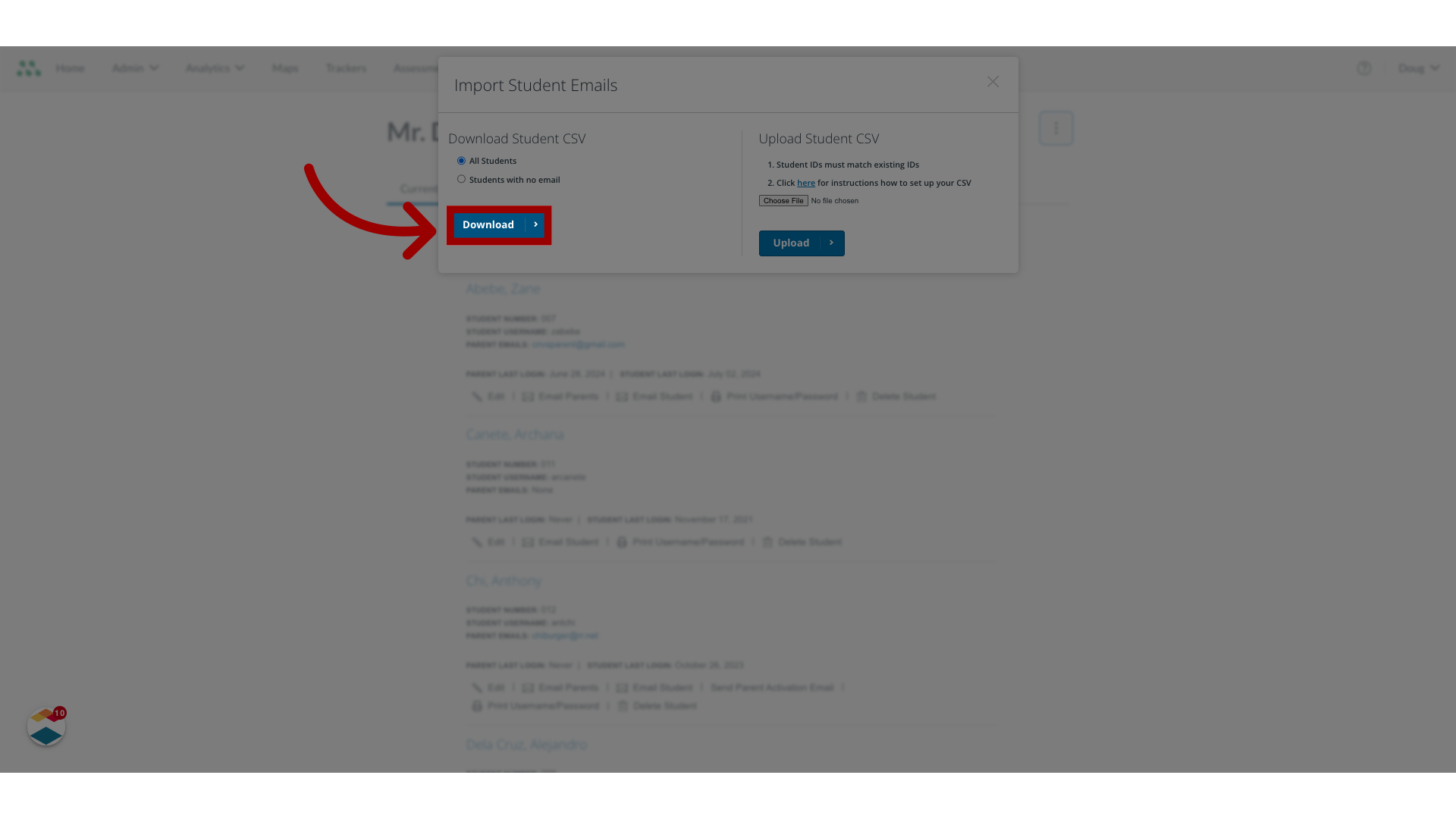
10. Click "Upload"
To upload a Student CSV file, locate the file on your computer and click the Upload button.
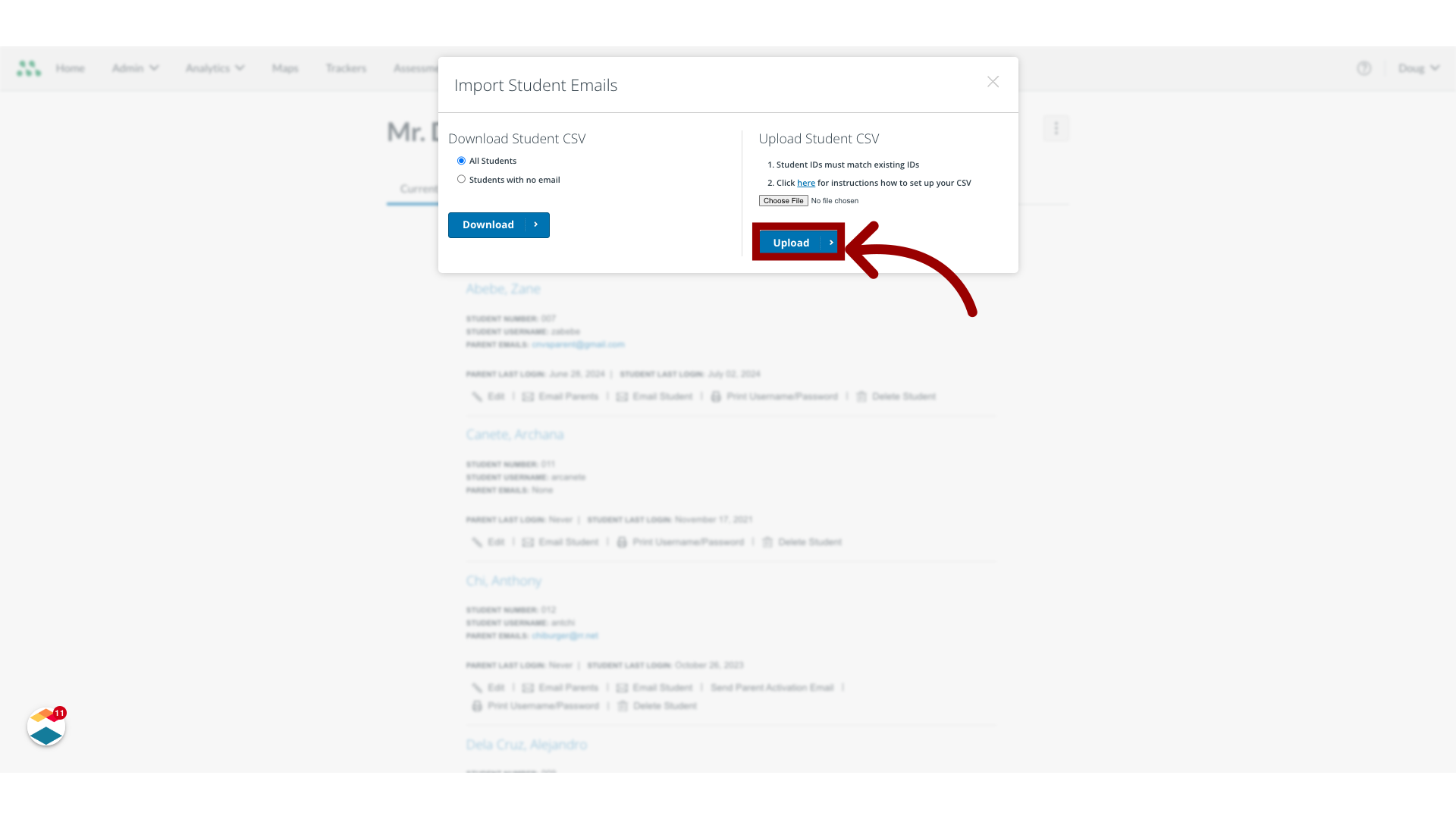
This guide explained how to import parent and student email addresses as a teacher.

