How do I activate student account logins as a teacher?
If your school or district has integrated its Student Information System (SIS) with Mastery Connect, you can provide account activation information to students via an activation email. Alternatively, students can activate their account by logging in with a provided username and temporary password.
As a teacher, you can send activation account information to students in any of the following ways:
- Send an activation email to an individual student
- Send activation emails to a group of students
- Print usernames and passwords for all students
- Print an individual student's username and password
Notes:
- Before you can send an activation email, the student must have an email address in their account. If you sync Mastery Connect to a SIS, the email addresses can come from the SIS, or your Mastery Connect administrator (admin) can import them.
- After a student activates their account, they will change their password and it will no longer be visible to you.
- You can also send student account activation emails as an admin.
How do I activate student account logins as a teacher?
1. Select Tracker
To select a tracker, click the tracker name link.
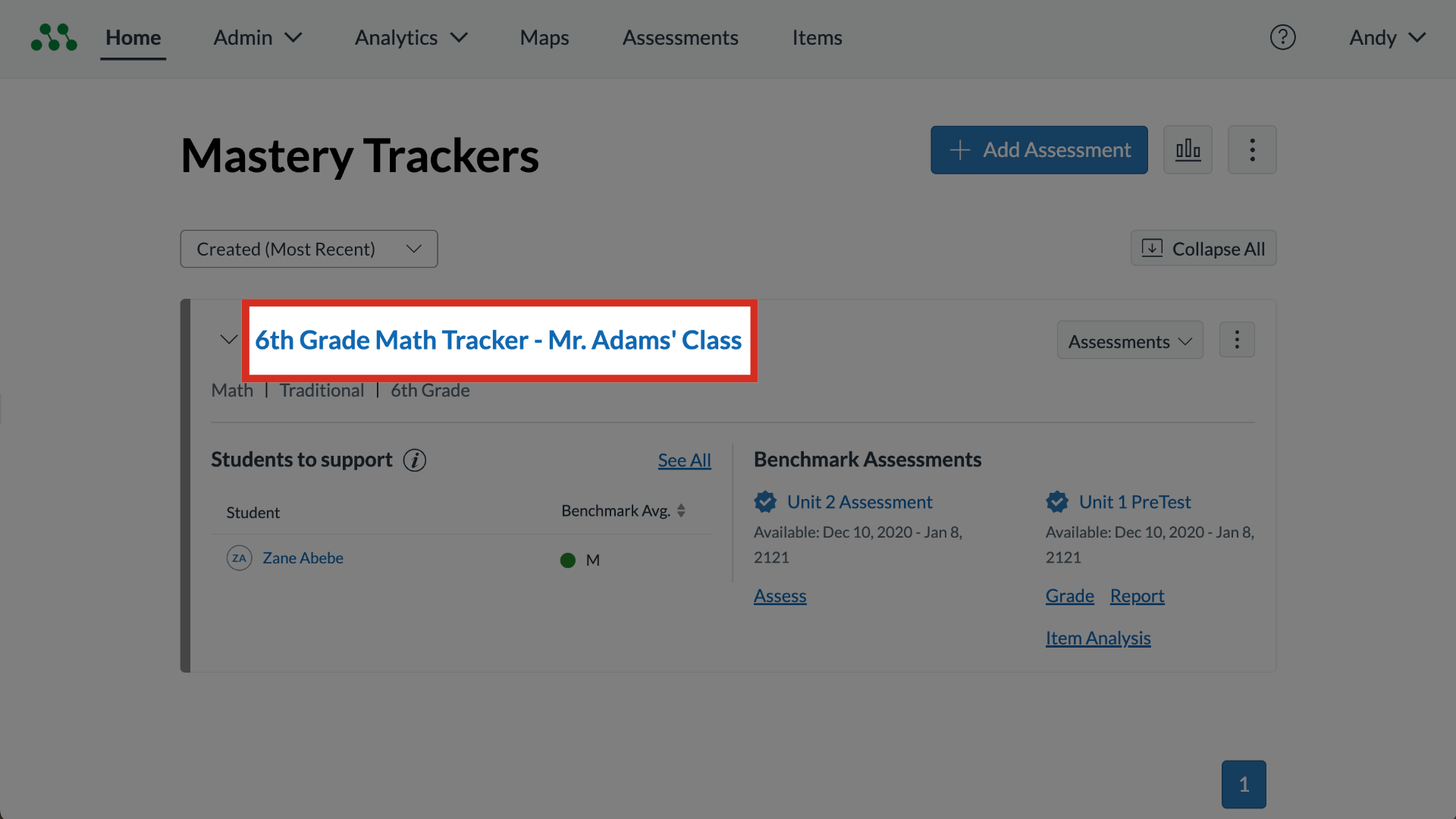
2. Open More Options
To access additional settings, click the More Options button.
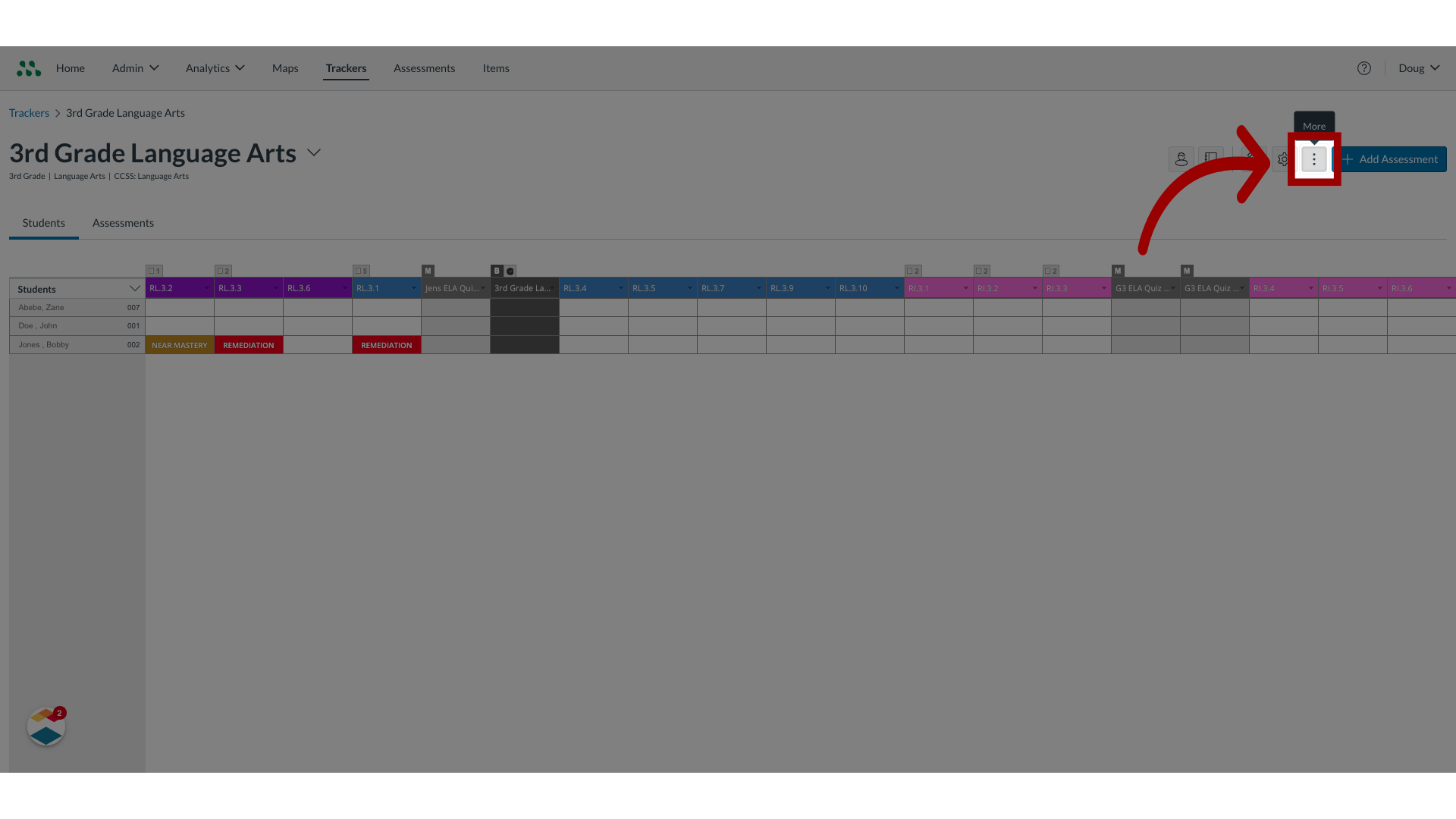
3. Select People
Click the People menu.
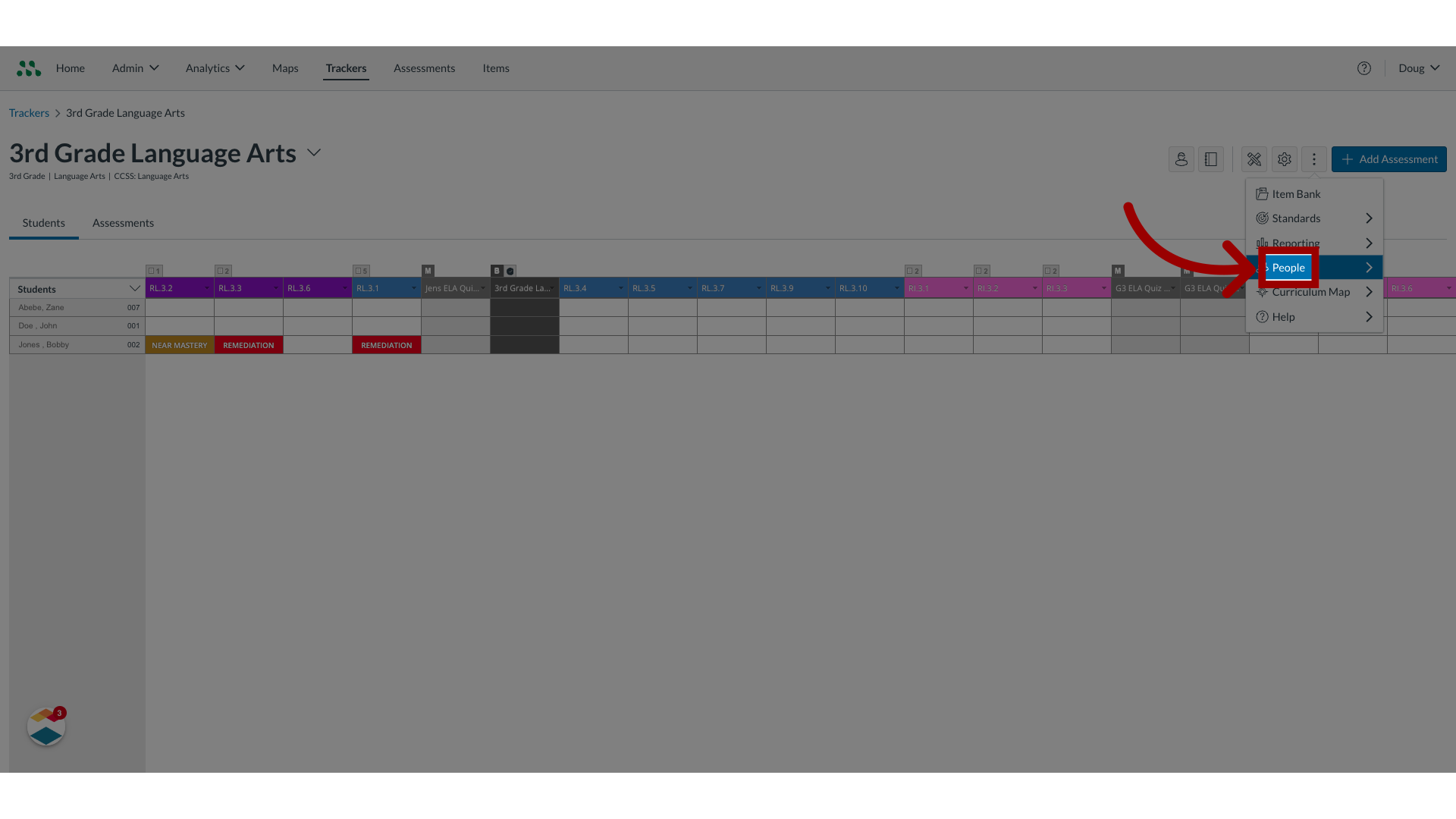
4. Select Students
From the People menu, click the Students option.
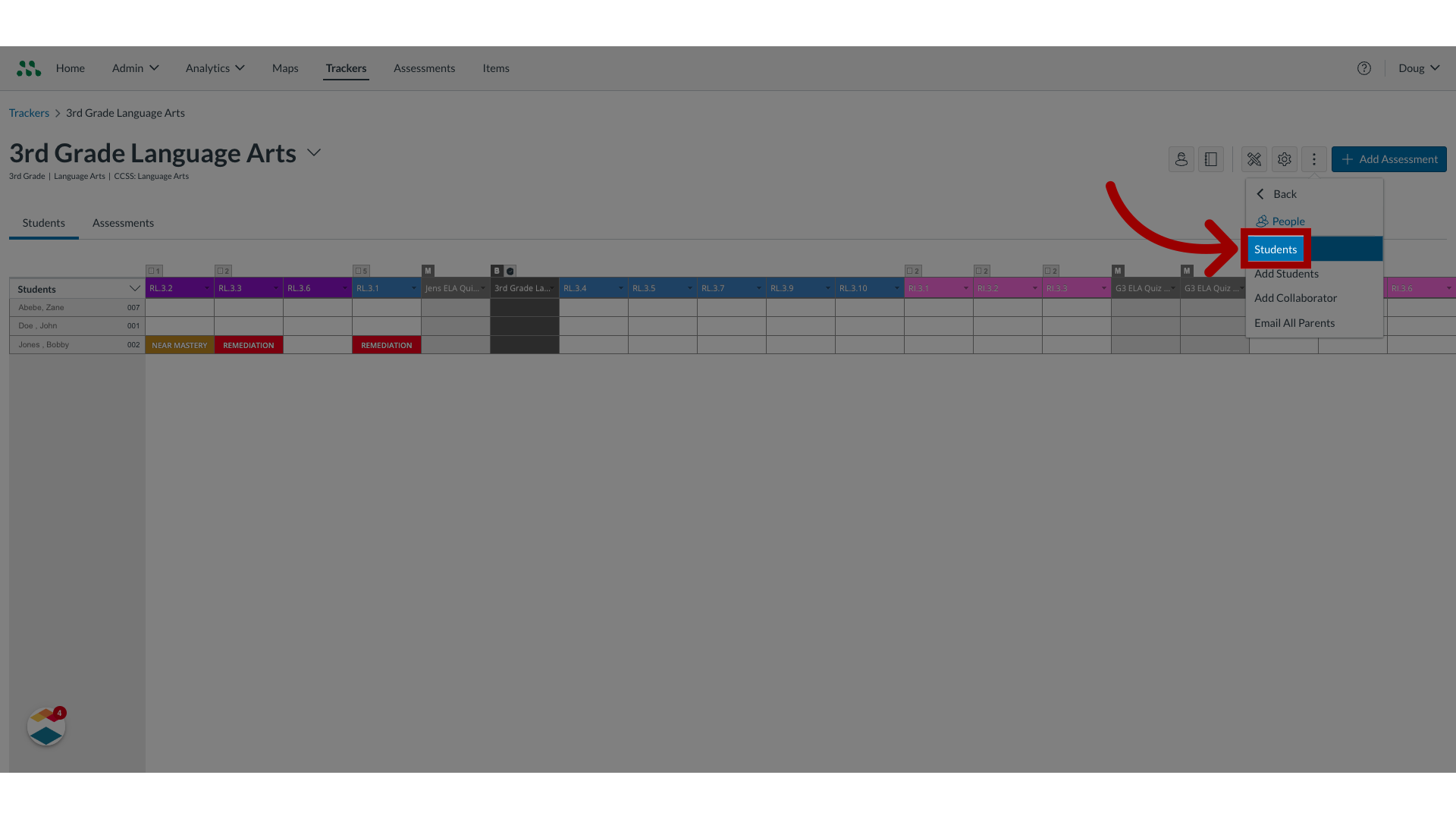
5. Send Student Activation Email
Click the Send Student Activation Email link.
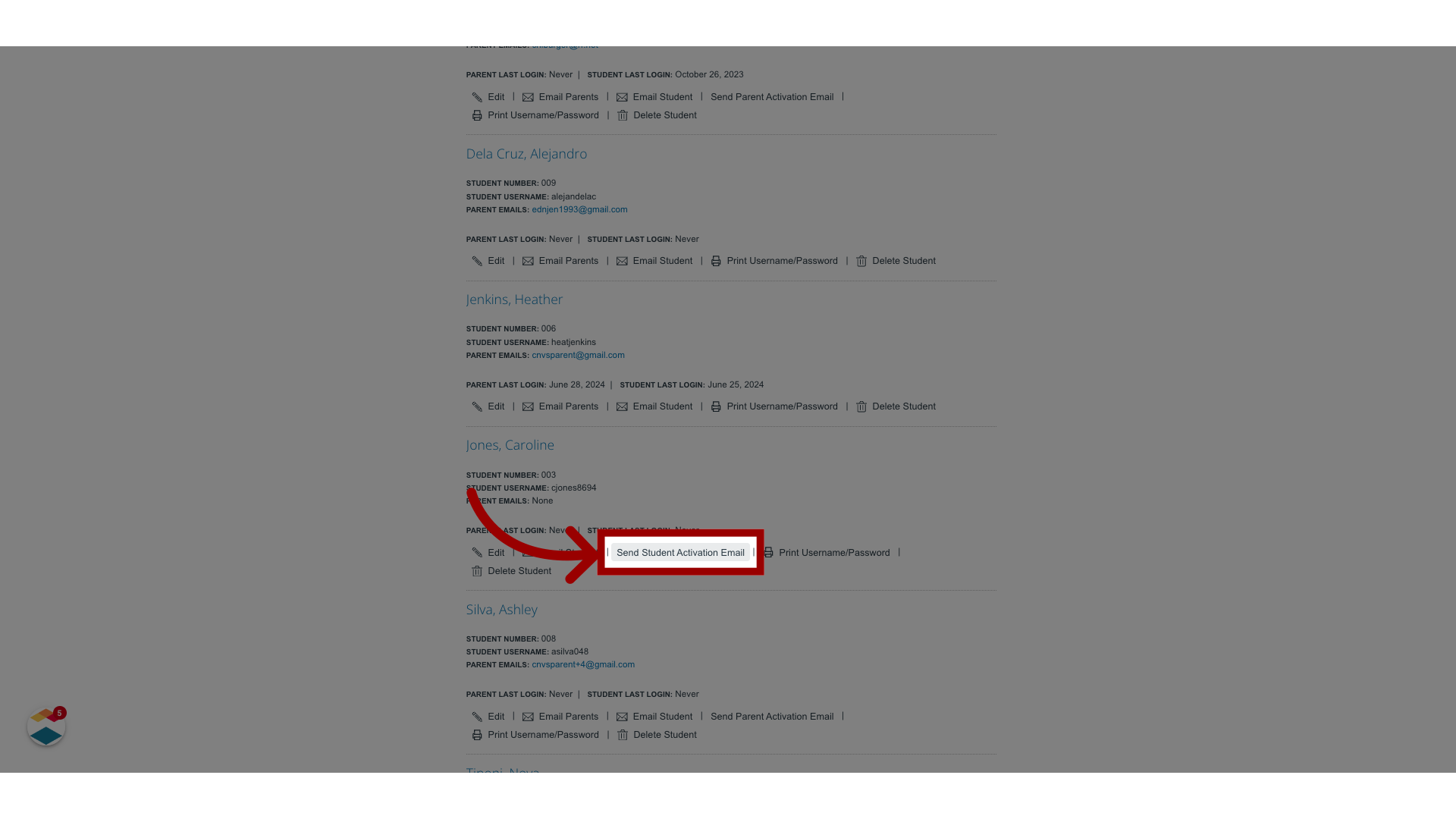
6. Select More Options
To send group activation emails, click the More Options button.
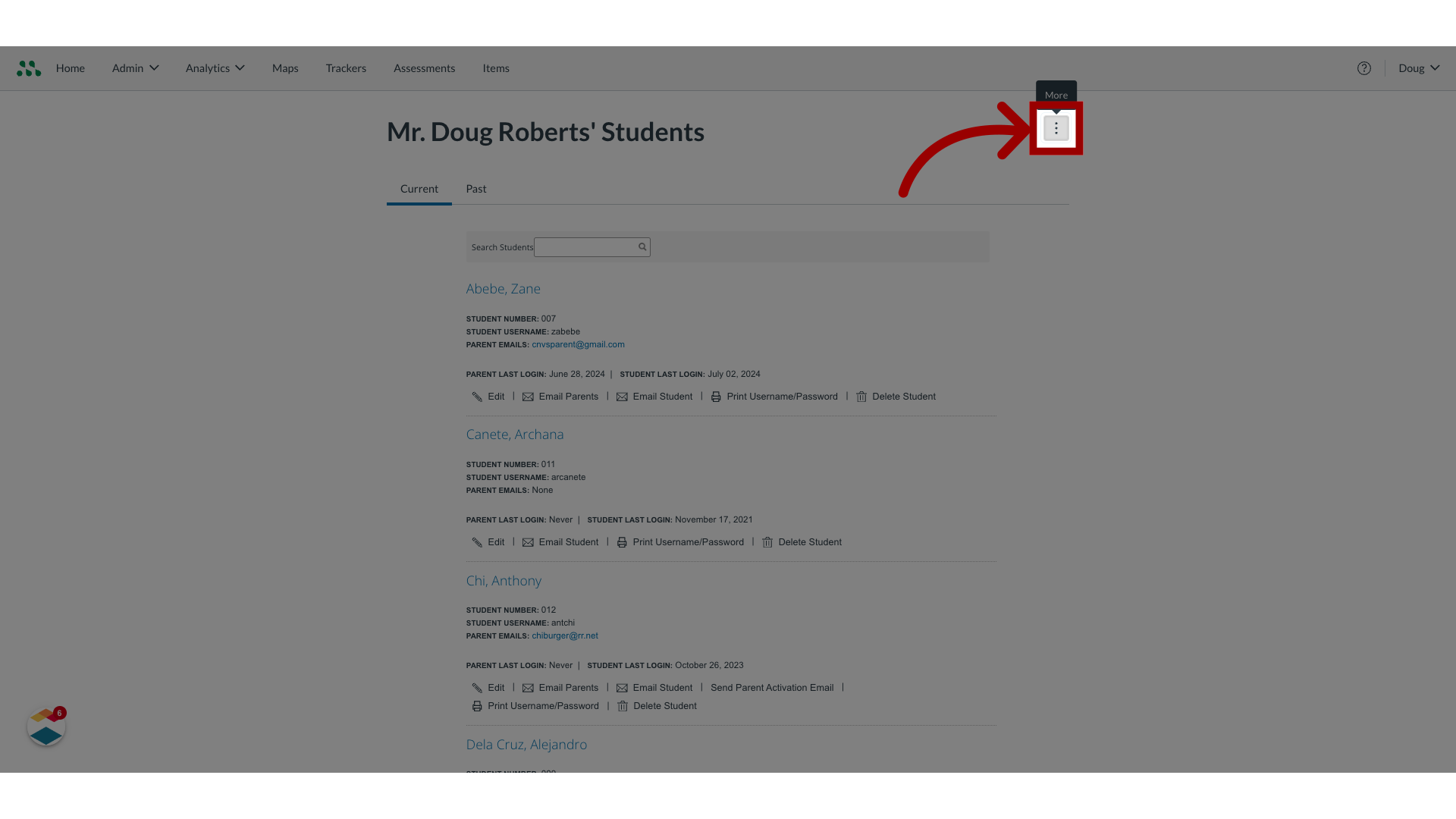
7. Send Student Activation Emails
Then click the Select Send Student Activation Emails option.
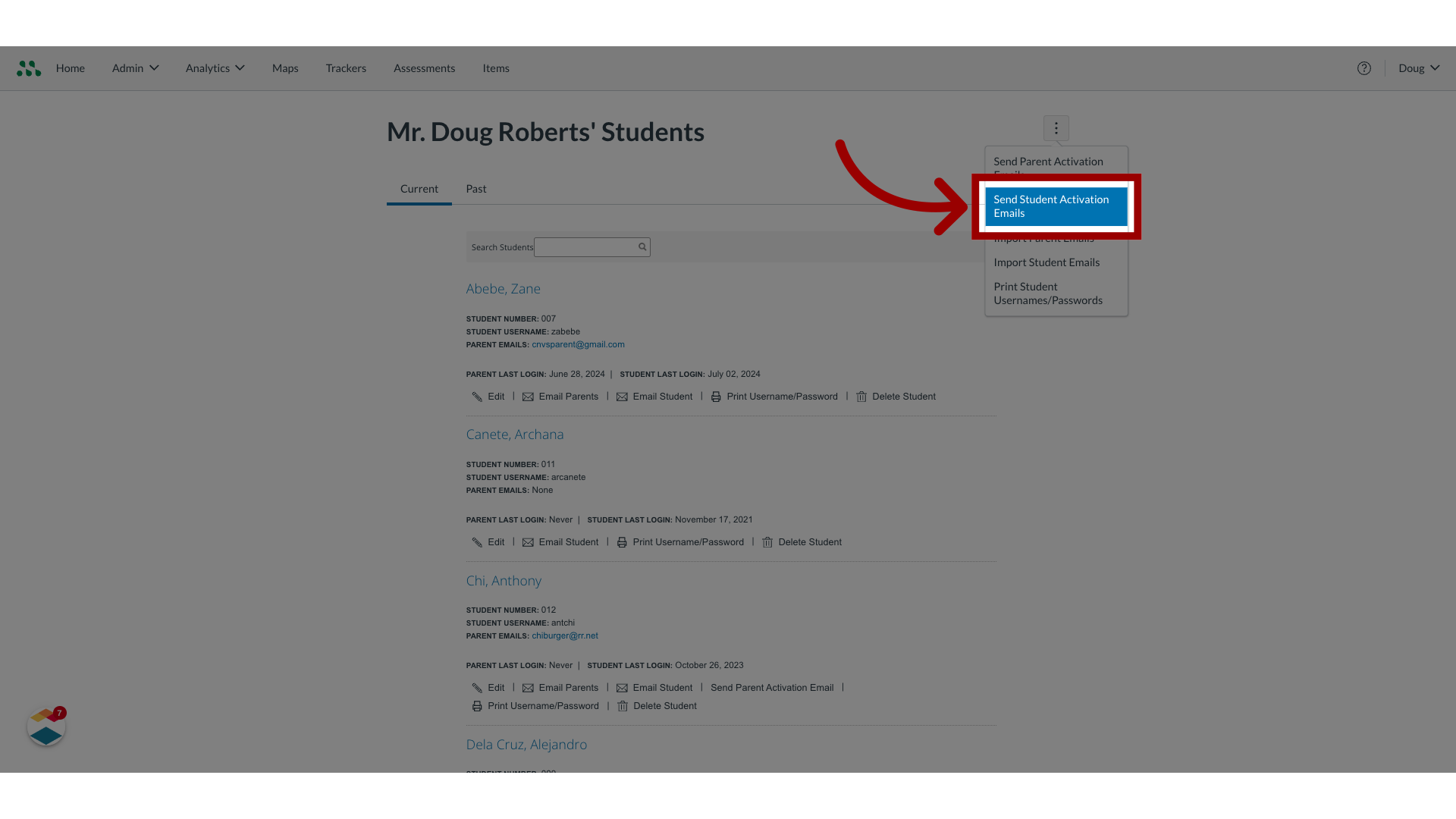
8. Select a Checkbox
To send activation email messages to all students in all trackers, click the All Classrooms checkbox. To send activation email messages to students in a specific tracker/class, click the tracker/class checkbox.
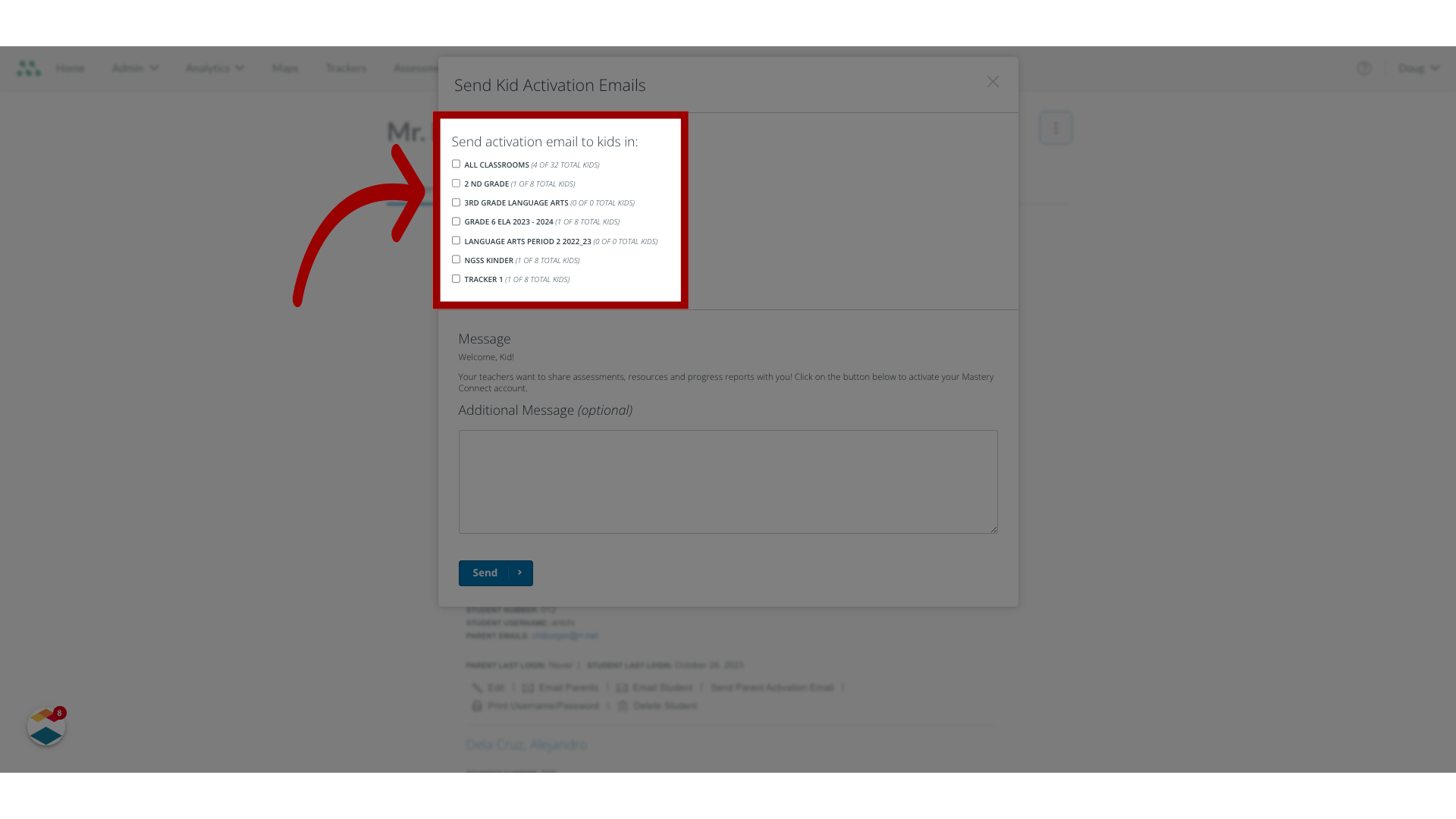
9. Enter Text
By default, the activation email contains a generic message. To add a personalized message, enter text in the Additional Message field.
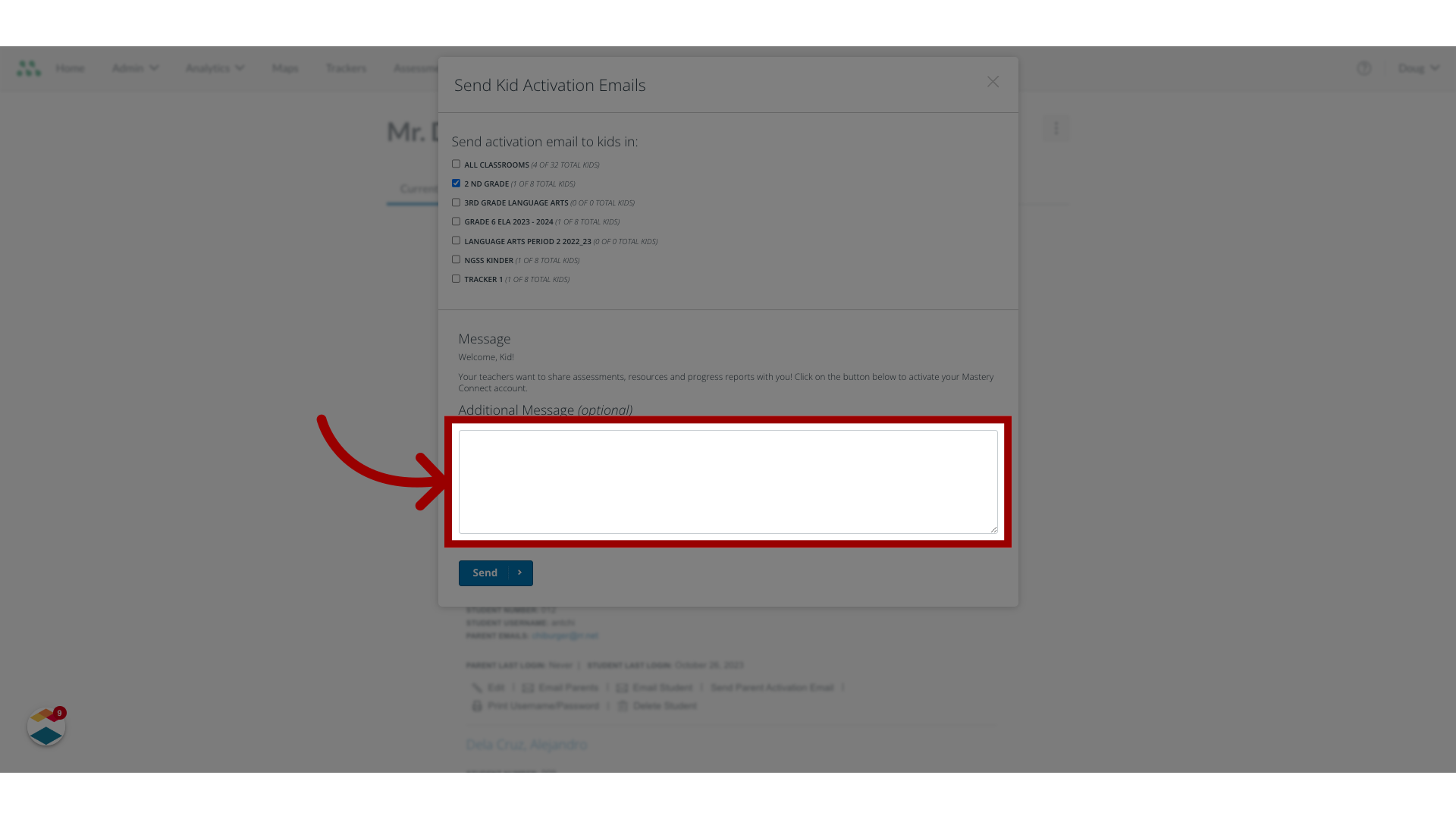
10. Select Send
Click the Send button.

11. Select More Options
To view all usernames and passwords, click the More Options button.
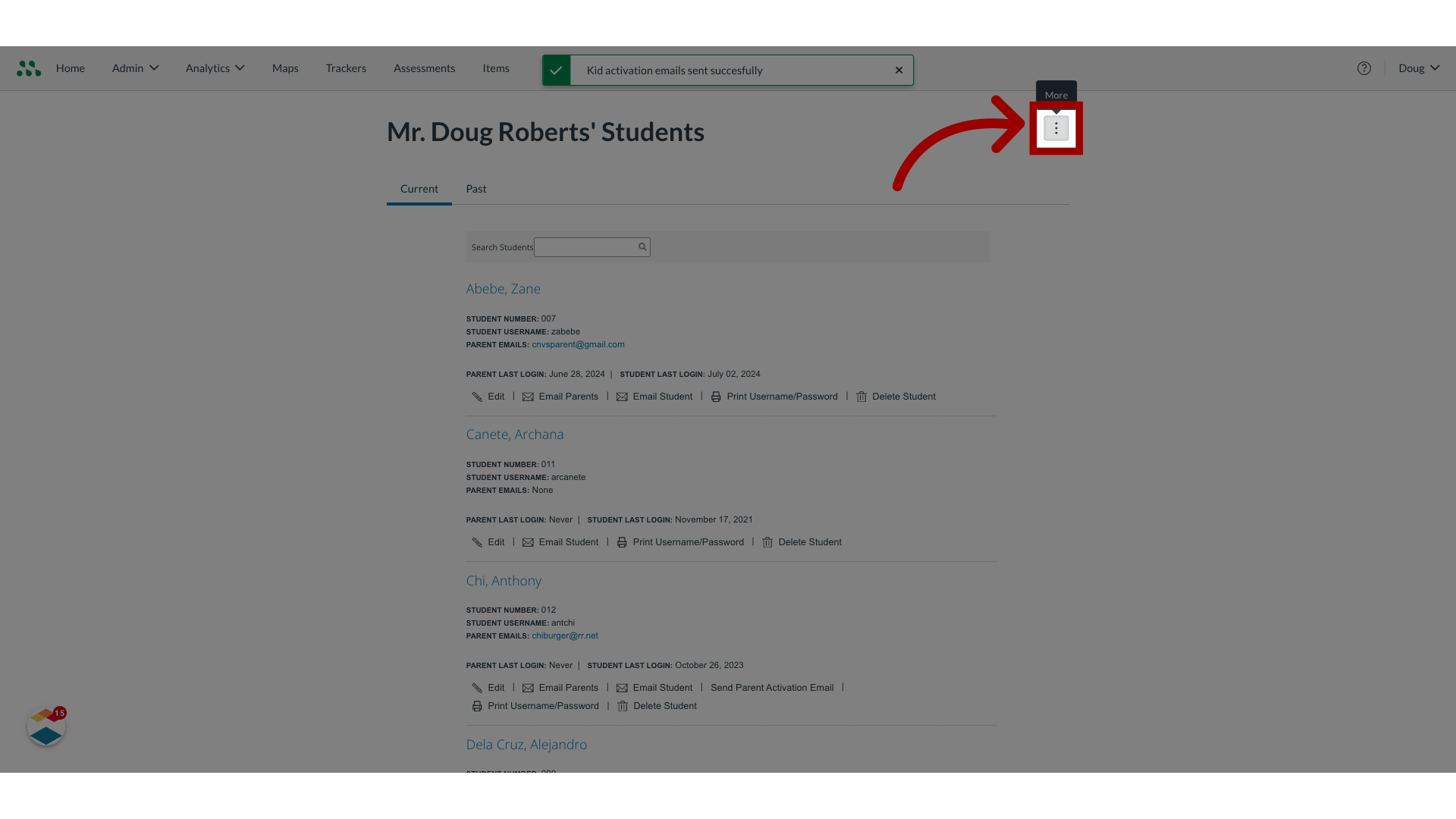
12. Print Student Usernames/Passwords
Then click the Print Student Usernames/Passwords option.
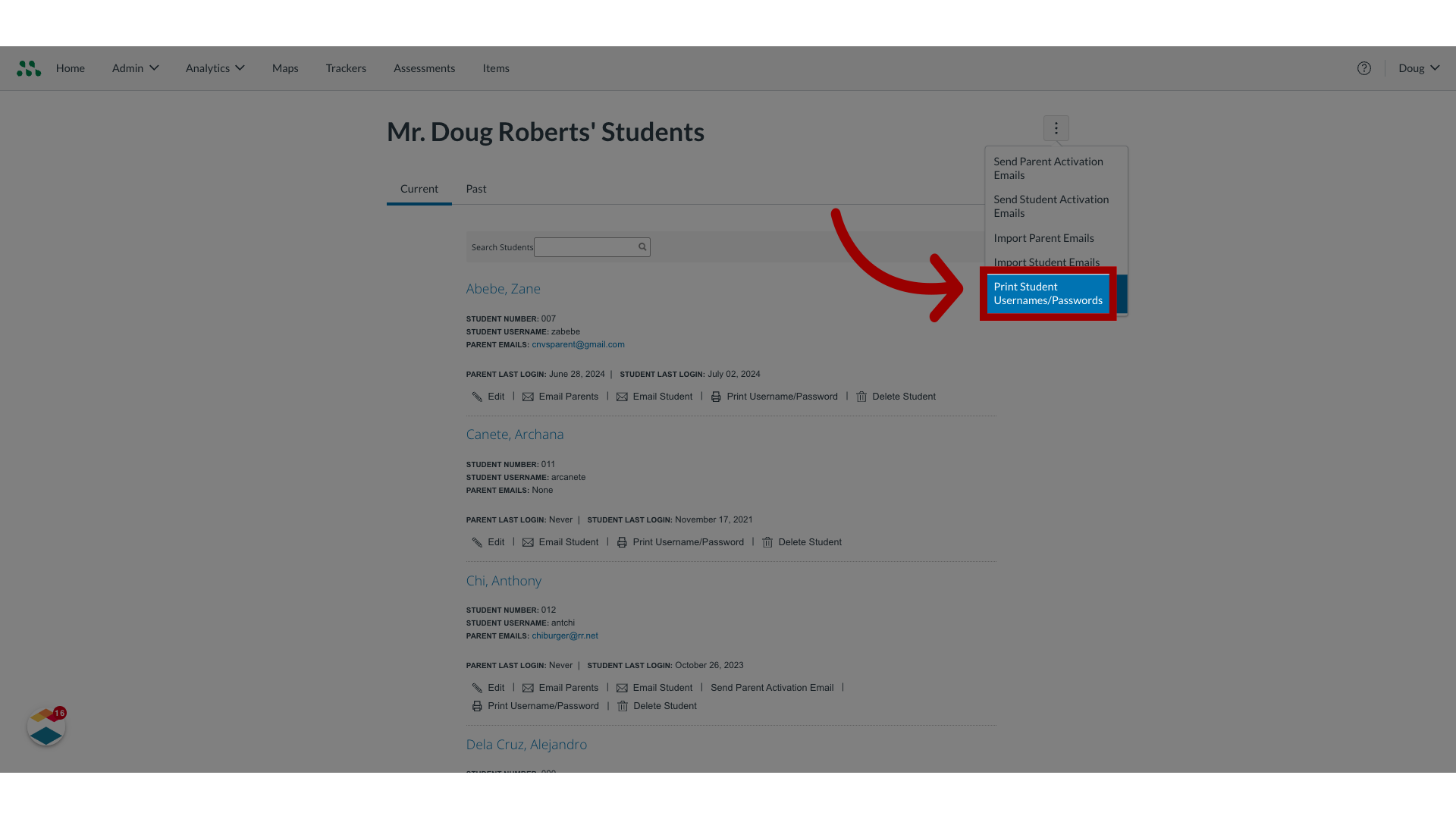
13. View the Printable Page
The printable page displays information for all students in each of your trackers.
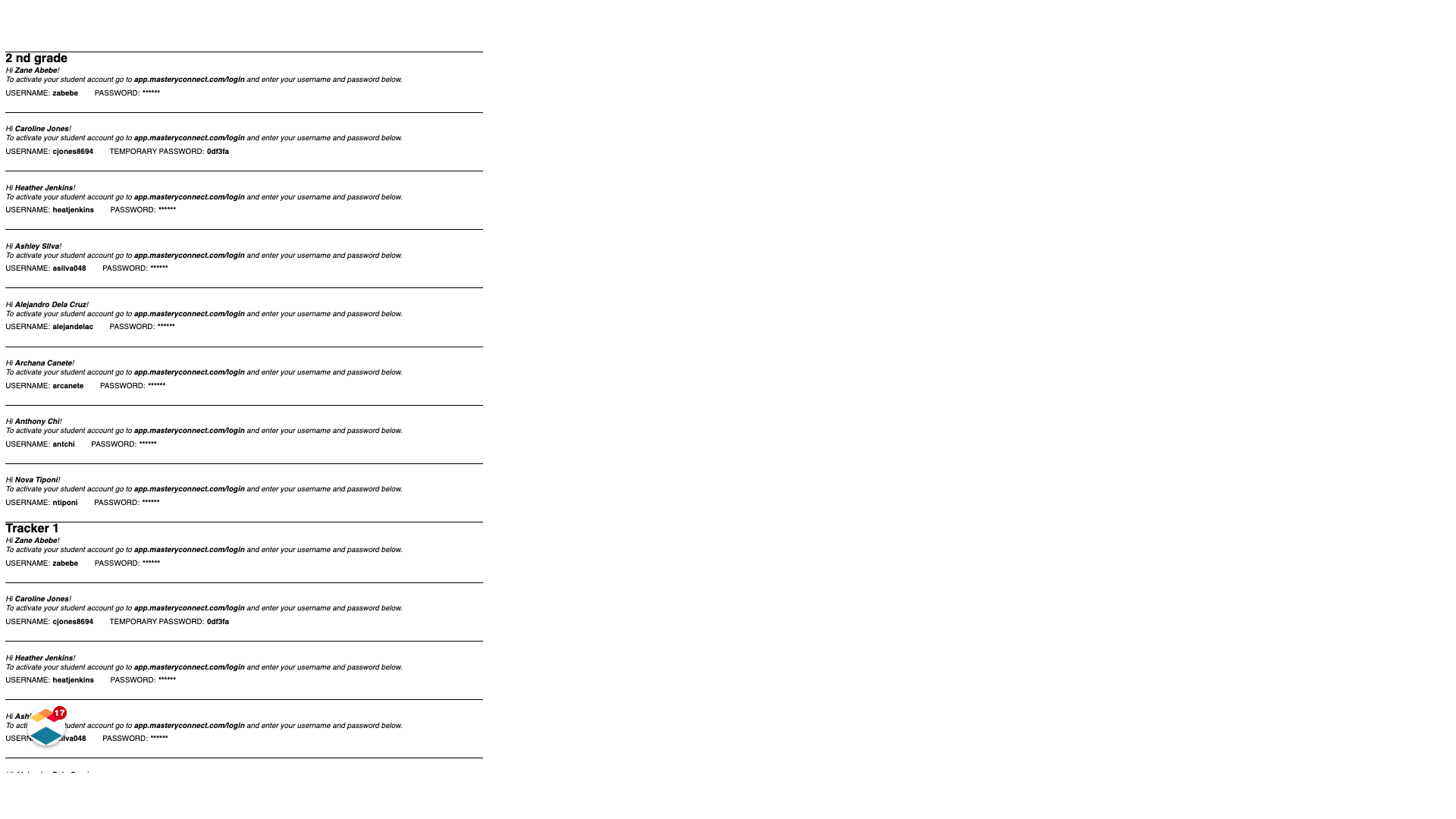
14. Print Username/Password
To print an individual username and password, locate the student name in the list and click the Print Username and Password link.
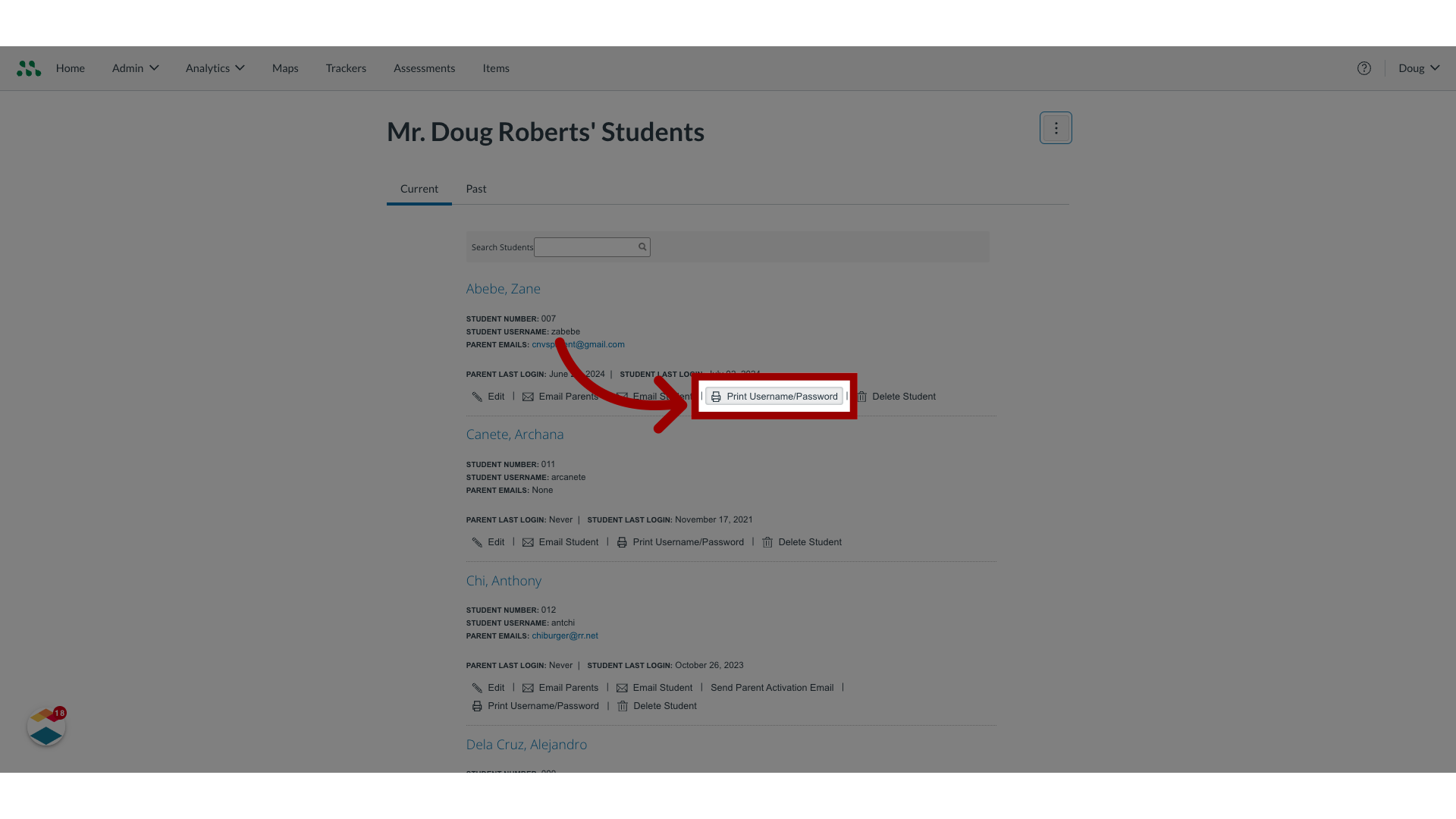
This guide covered how to activate student account logins as a teacher.

