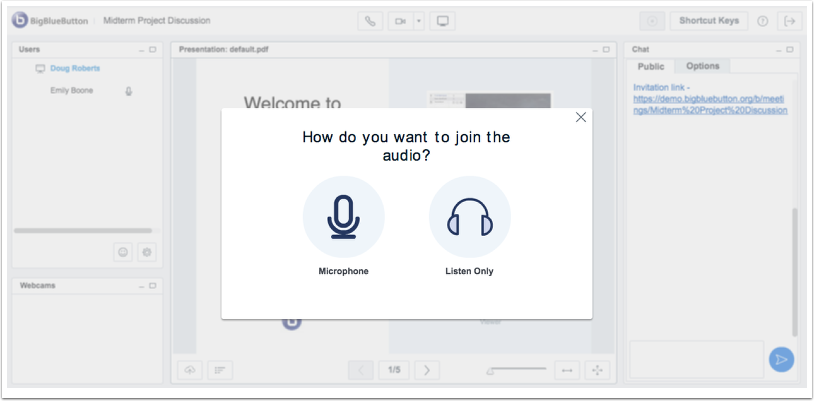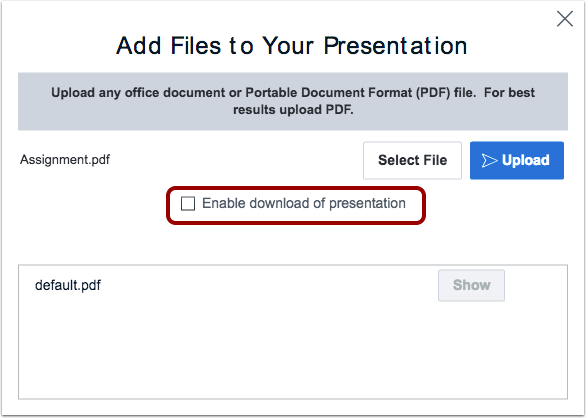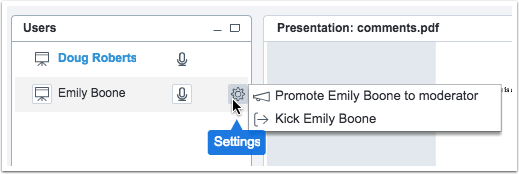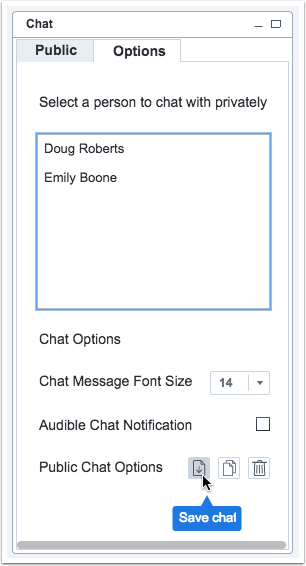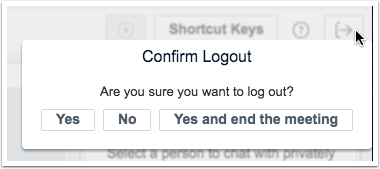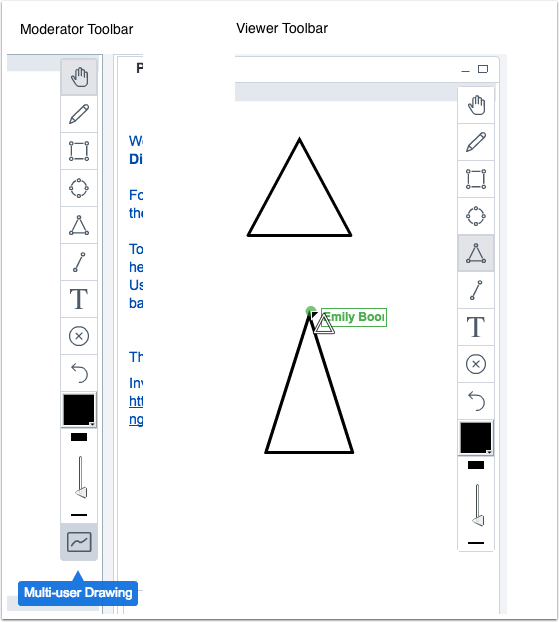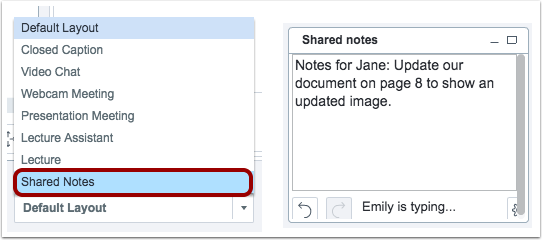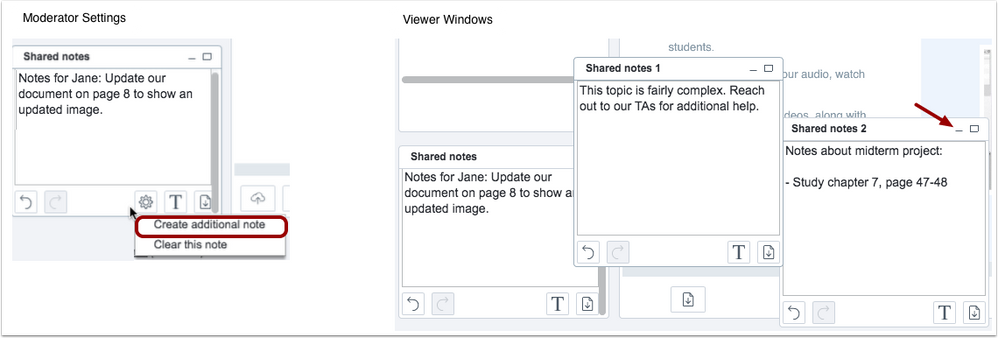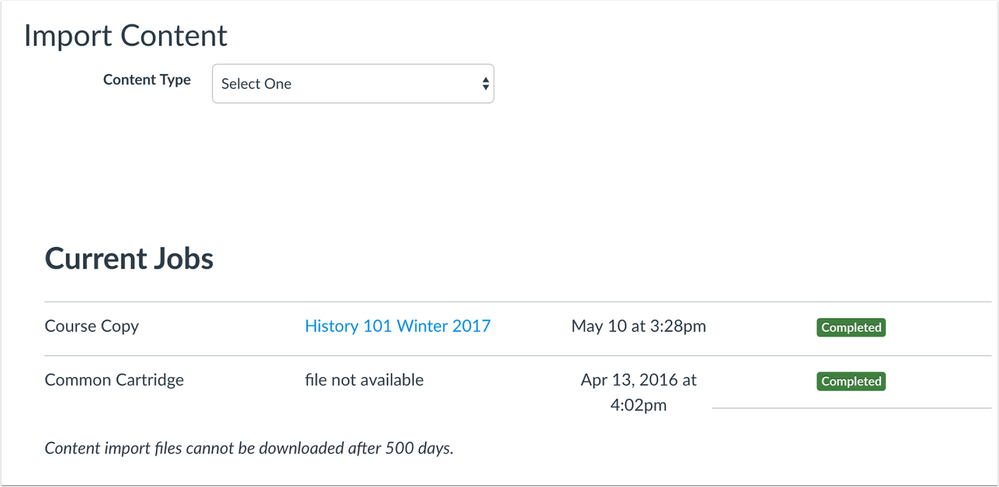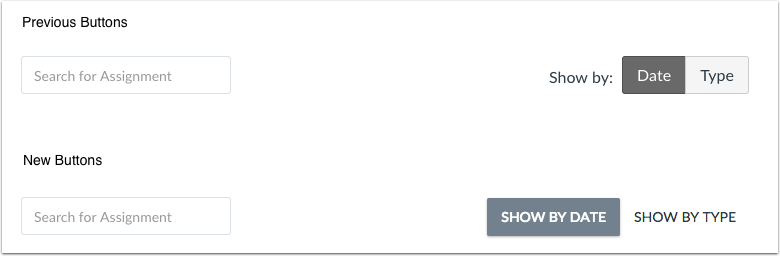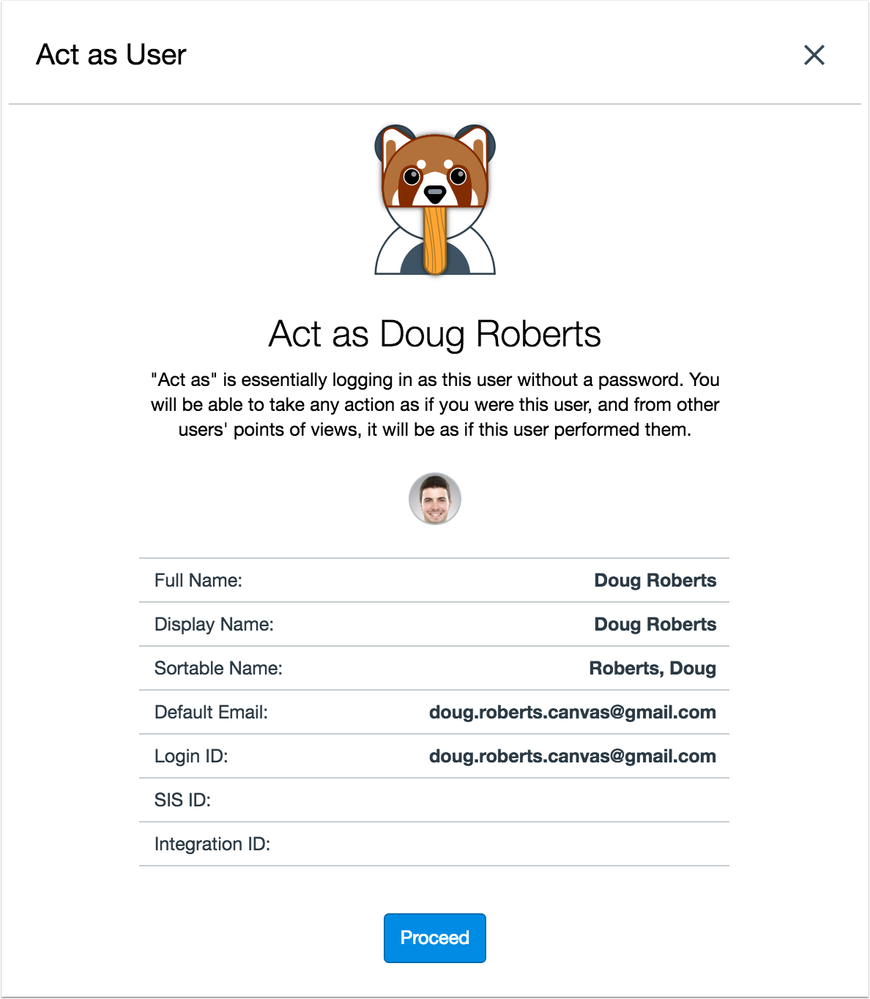In this production release (September 16), SIS Export and Provisioning account-level reports include an admin CSV file, and the user masquerade page includes a simplified design.
For courses, notifications always include the course name as the sender name, course import files expire after 500 days, and Conferences includes several interface and feature updates. Additionally, the student Assignments page includes a small change to the assignment filter buttons.
Platform/Integration updates include changes to API, OAuth2, and SIS documentation.
Production release notes also include fixed bugs.

Canvas New Feature Screencast (2017-09-16)

BigBlueButton 2.0 Overview
Next release schedule
- Beta release and notes: September 25
- Production release notes: October 2
- Production release and documentation: October 7
Production release notes indicate Canvas updates that will be included with Saturday’s release and are subject to change. However, some features may already be deployed to production as indicated in the release notes. New features may differ from those available in your beta environment. Learn more about the Canvas Release Schedule.
The Canvas product team welcomes feedback according to https://community.canvaslms.com/docs/DOC-11159-canvas-community-feedback-guidelines?sr=search&search....
Account-level features are not available in Free-for-Teacher accounts.
Flash Content Reminder: Canvas displays Flash content as supported within major browsers. Microsoft Edge, Safari, Chrome, and Firefox default to HTML5 as the preferred method for displaying website content, which promotes a faster, more secure browsing experience. These browsers will eventually block all Flash content. For best performance in Canvas, course content should be designed to support HTML5. Recorded media content within the Canvas Rich Content Editor currently still relies on Flash and is being addressed by Canvas engineers. Any recorded content can still be accessed by manually allowing permission for flash content in the browser.
Advanced CSS and JavaScript users: Canvas releases may include undocumented changes that affect styles and code in custom applications. Please make sure to view your Beta environment for any customization conflicts.
BACK TO TABLE OF CONTENTS
Conferences
Conferences updates are provided by Blindside Networks. Accounts with premium accounts already include these features in their production environments. For everyone else, functionality will be available on September 16. To test the new Conferences features, please visit https://demo.bigbluebutton.org.
Interface Enhancements
Conferences includes several enhancements to improve the user experience. The Conferences interface has been updated with a brighter design and modern icons, which render as a font to provide better support for higher resolution monitors. Additionally, the menu bar buttons have been simplified and grouped together for easier access.
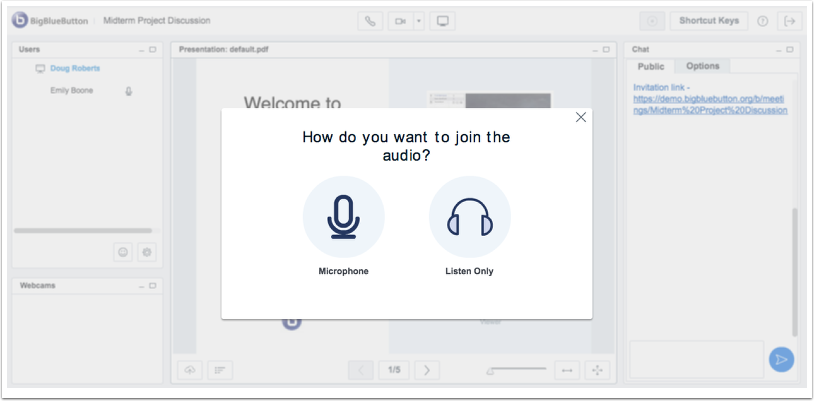
Presentation Downloads
When adding files to a presentation, presenters can choose to let students download the presentation. By default, this option is disabled. When enabled, the download icon is included in the bottom of the presentation window.
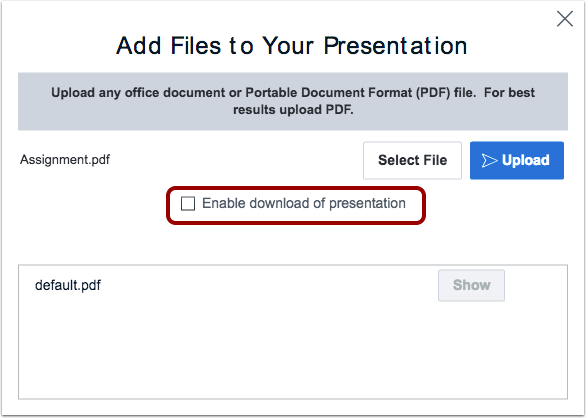
Promote Viewer to Moderator
In the user settings, a presenter can promote a viewer to be a moderator at any time. Presenters can also change a moderator’s status back to a conference viewer.
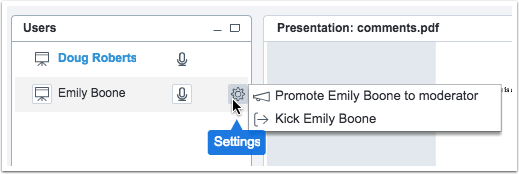
Public Chat Downloads
In the chat window, the Options tab allows users to download the chat transcript as a text (.txt) file. Users can also copy the chat contents, and clear the public chat history. Clearing the chat history cannot be undone.
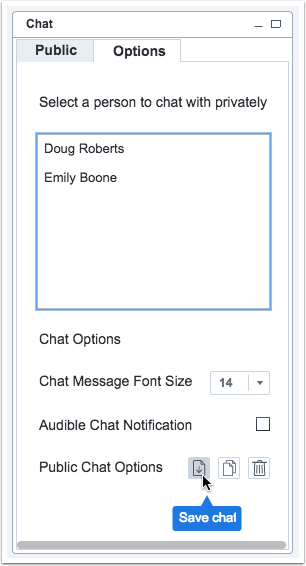
End Meeting on Logout
When logging out of a conference, moderators can choose to log out and end the meeting at the same time. Ending the meeting will remove all users from the conference and start to process the recording (if applicable).
Note: Canvas will currently still show the meeting as In Progress and allow others to join. If a new user joins the conference, a new meeting with the same name will be created. Clicking the End button in the Conferences page will conclude the conference and make it inaccessible for others join.
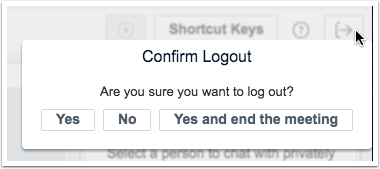
Full Screen Mode
Conferences provides a full screen mode, which allows moderators to display presentations in a full-screen window. This update is helpful to users who may present the conference on a separate screen and want to display the content in a maximum presentation size.

Multiuser Whiteboard
The multiuser whiteboard feature helps users engage in the presentation. This feature can also benefit users participating in a tutoring session or study group.
The presenter can enable the multiuser whiteboard at the bottom of the presentation toolbar. When enabled, users can view the toolbar options and contribute to the whiteboard. The name of each user displays next to the user’s cursor. Additionally, each user has a separate layer in the whiteboard and cannot affect another user’s whiteboard (including clearing annotations).
The presenter can disable the multiuser whiteboard at any time. Once the multiuser whiteboard is disabled, the presenter can click the Clear button to remove all annotations from the whiteboard.
As an additional enhancement to the whiteboard, shapes drawn with the pen tool are smoothed automatically.
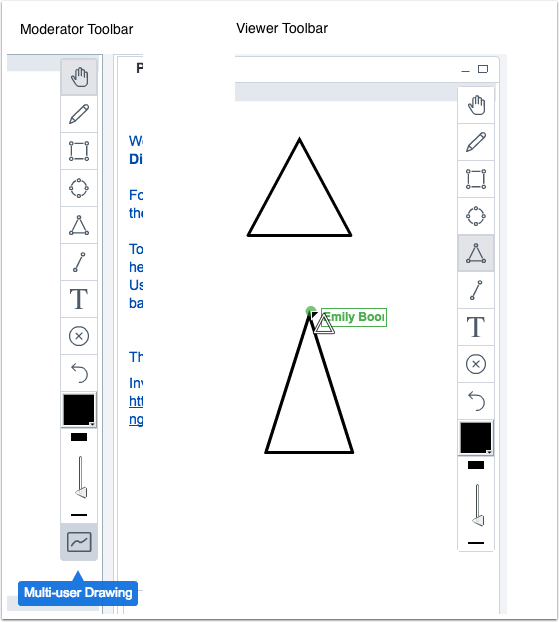
Shared Notes
The shared notes feature allows all users to collaborate during the presentation. Shared notes are accessed via the Shared Notes layout. Notes are not recorded as part of a presentation.
In the Shared Notes window, users can view when another user is typing in the notes window. The Undo/Redo icons undo or redo content for the last user who contributed to the notes. Shared notes supports a text toolbar for content formatting that can be opened and closed using the Text icon. Before the session ends, users can also download notes as formatted text (.html) or plain text (.txt).
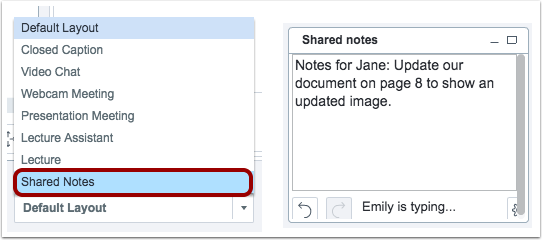
Moderators can manage settings for the shared notes to create up to two additional note windows. These additional windows are separate shared documents, and they display to users as a popout window regardless of their layout. Users can reposition the additional note windows anywhere in their browser window. The notes window can also be minimized to the bottom of the browser window.
Moderators can also clear all note content for all users. Clearing content cannot be undone.
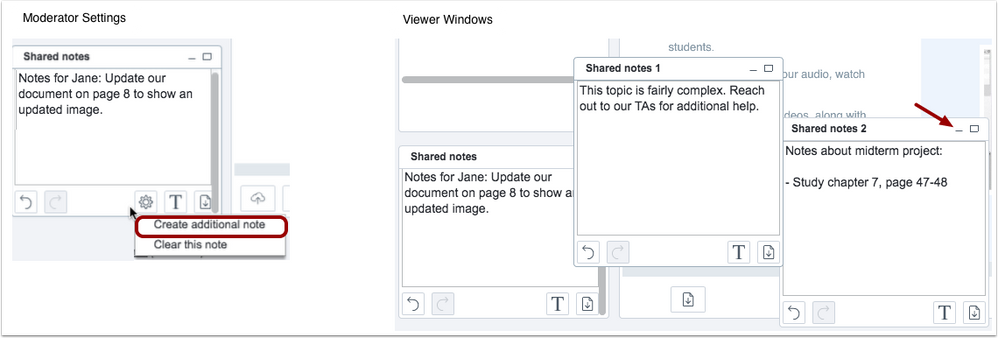
Course Import
Download Expiration
After a content file import, the imported file displays as a file download in the Current Jobs section. The imported file expires after 500 days and can no longer be downloaded. Previously the files had no expiration date.
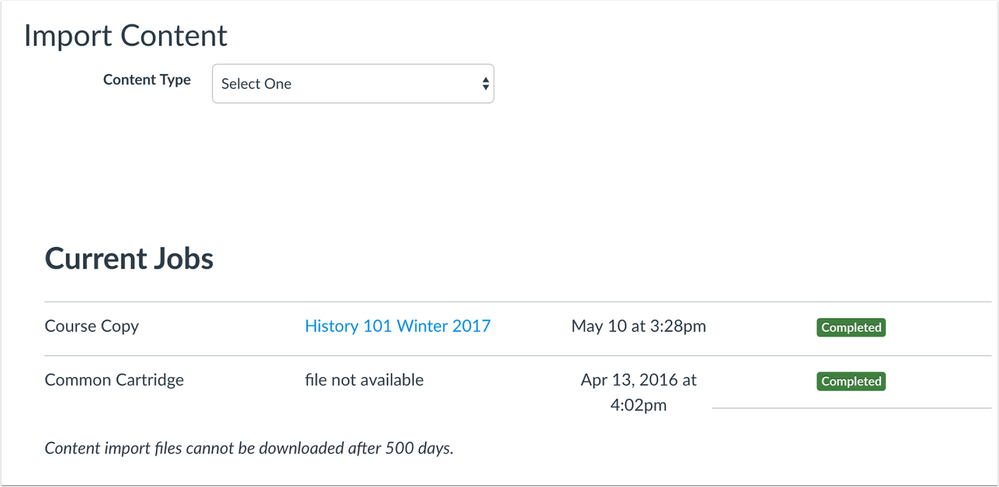
Reports
SIS Export and Provisioning Admin CSV
The SIS Export and Provisioning account-level reports include an admin CSV file, which manages admins in an account.
The SIS Export report includes the same information as found in the admin SIS Import Format Documentation and includes columns for user ID, account ID, role ID, role, status, and root account.
The Provisioning report shows all admins in the account and includes columns for admin user name, canvas user ID, user ID, Canvas account ID, account ID, role ID, role, status, and created by SIS.
BACK TO TABLE OF CONTENTS
Assignments
Student Assignments Filter Buttons
When assignments are organized by assignment group, the student Assignments page displays buttons to filter by date and by type. The buttons have been updated to read as Show by Date and Show by Type, respectively.
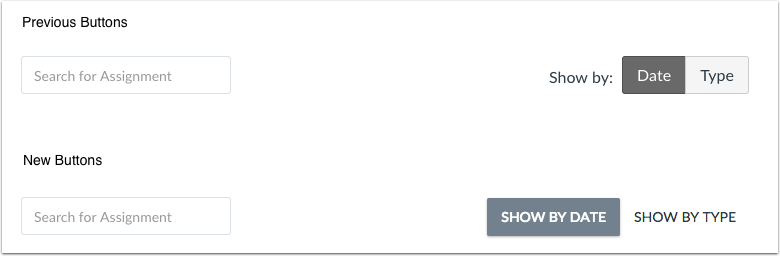
 This change resolves a fixed bug in Canvas:
This change resolves a fixed bug in Canvas:
When focus was placed on the Date and Type buttons in the student Assignments page, the buttons contained no labels for screen readers. Canvas code has been updated to replace the existing buttons with updated Canvas styling and screen reader functionality.
Notifications
Course Sender Name
When users view course notifications in their email, all notifications are sent from the course name. This change helps students more easily identify notifications from a specific course. Previously course notifications were also sent from Instructure Canvas or the institution’s name.

This update ensures sender notifications display according to their appropriate context.
- Notifications in a user context always display the user name (e.g. Conversation messages).
- Notifications in a course context always display the course name. However, if a nickname has been set by a user in the Dashboard, the nickname overrides the default course name.
- Notifications in an account context display the default account name. However, if a custom account name has been set in Account Settings, the custom name overrides the default account name. Account notifications are used for daily and weekly course notification summaries.
Users
Masquerade Page
The Masquerade page has been updated with a simplified design. For translation consistency, the page has also been renamed to Act as User.
The Act as User page contains the following fields for the user being viewed:
- Profile Picture
- Full Name
- Display Name
- Sortable Name
- Default Email
- Login ID
- SIS ID
- Integration ID
This design update only applies to the Canvas interface. No functionality has been affected.
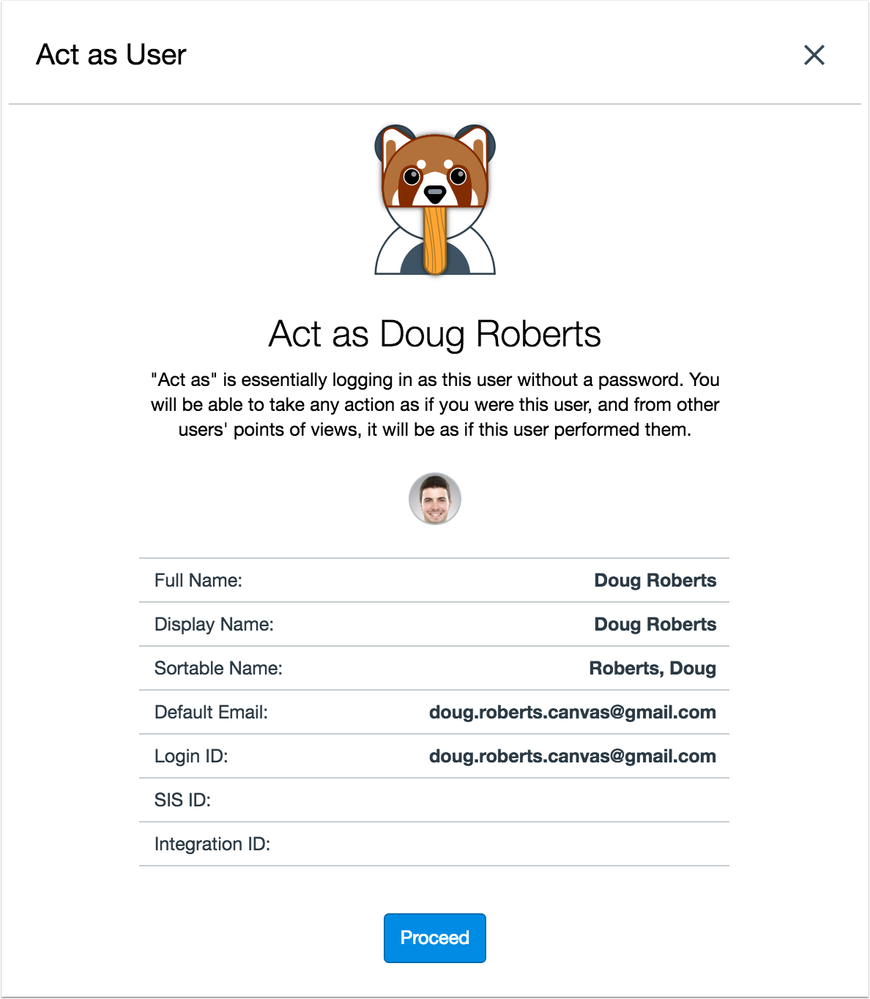
Permissions
In the Account Roles Account Permissions, the Become Other Users permission has been renamed to Act as Users.
This change does not affect the Roles API, which still displays the permission name as become_user.
BACK TO TABLE OF CONTENTS
For details about using Canvas API documentation, please see the Canvas API Policy page.
API
CommMessage API
The CommMessage API returns the name of the communication sender (from_name).
Grading Standards API
The Grading Standards API supports the Grading Standard ID endpoint, which returns a grading standard for the given context visible to the user.
OAuth2
User Profile Page
When OAuth2 is used in a third-party application that references a user's profile page for authentication, the profile page opens in a new window instead of directly in the iFrame.
SIS
Admin CSV
SIS Import Format Documentation supports the admin CSV data file, which manages admins in an account. This file is optional. Supported fields include user ID, account ID, role ID, role, status, and root account. Batch mode does not apply, though diffing mode does.
When importing admins that already exist in Canvas, the admin will become managed by the SIS. An admin cannot be deleted in the SIS import unless the admin is already managed by the SIS. If administrative notifications are enabled, admins will receive a notification about any new admins added to the account.
BACK TO TABLE OF CONTENTS
Accessibility
Dashboard
Course card information can be read by screen readers.
Outcomes
When assignments are organized by assignment group, the Assignments page Date and Type filter buttons can be read by screen readers.
API
Files API
The file uploads documentation includes examples of valid headers.
Explanation: When a user posted a file upload, the request and response examples did not show headers that were able to be returned. Canvas code has been updated to only display documentation examples of valid requests and responses.
Sections API
When listing and creating course sections, the Sections API returns enrollments restricted to section dates.
Explanation: When a user posted a section request and set the restrict_enrollments_to_section_dates field as true, the response did not contain the dates. Canvas code has been updated to add restrict_enrollments_to_section_dates to the Sections API.
Assignments
Blueprint Course Rubrics
Rubrics added to a Blueprint course assignment are synced with the assignment in the associated courses.
Explanation: When a rubric was added to an assignment in a Blueprint course that had already been synced to the associated courses, the new rubric was not attached to the assignment in the associated courses. This behavior did not affect any assignment that already included a change to its settings or description. Canvas code has been updated to sync the assignment rubric with the assignment in the associated courses.
Peer Review Reminder Icon
The instructor Peer Review assignment page displays the student reminder icon.
Explanation: When an instructor viewed the Peer Review assignment page and wanted to remind a student about an existing peer review, the icon was not available. Canvas code has been updated to replace the Peer Review reminder icon for instructors.
Course Import
Desire2Learn Pages
Desire2Learn pages within a module are imported and retained in the correct module.
Explanation: When a Desire2Learn course was imported into Canvas, pages within a module were not always retained in the correct module after import. This behavior occurred because of case insensitively between the platforms. Canvas code has been updated to retain Desire2Learn pages within their respective modules.
Sakai MathMan QTI Files
Sakati QTI import files retain equation images in Canvas.
Explanation: When a Sakai QTI file was imported into Canvas and included an equation image, the equation image could not be viewed. This behavior occurred because of the MathMan plugin in the Rich Content Editor. Canvas code has been updated to manage equation images in QTI imports.
Courses
Blueprint Deleted Course Associations
Blueprint course associations at the account level only display active courses.
Explanation: When an admin viewed the account Courses page for Blueprint courses and searched for a Blueprint course’s associated courses, the list of search results displayed both active and deleted courses. This behavior did not affect the search fields in the Blueprint course association page. Canvas code has been updated to only display search results for active courses.
Blueprint Deleted Content
Unlocked content previously deleted from an associated course is not restored unless the content has been locked in the Blueprint course.
Explanation: When an unlocked content item was deleted from an associated course, the content was restored when the Blueprint course content was edited and synced. Canvas code has been updated to only restore unlocked deleted content from an associated course if the content has been edited and locked in the Blueprint course.
Self-Enrollment and Join this Course Button
The Join this Course button does not display in public courses if self-enrollment is disabled for the institution.
Explanation: When a public course included the Join this Course button and the institution disabled self-enrollment, the Join this Course button continued to display for the course. This behavior also affected courses whose settings allowed courses to be viewed in the Public Course Index and allowed students to enroll using a join code or URL. Canvas code has been updated to remove the Join this Course button if self-enrollment is disabled for the institution.
Discussions
Student Group Discussions
When instructors allow students to create course-level discussions, group discussion options are not available.
Explanation: When an instructor allowed students to create a course-level discussion, and a student tried to create a group discussion, assigning the discussion to an existing group set created the discussion but created the discussion for all groups within the group set. Additionally, the New Group Category option also did not display correctly. Canvas code has been updated to remove group discussion options for students when they can create discussions in a course.
Modules
Blueprint Module Titles
New module items added to a module are retained in an associated course.
Explanation: When a module title with no items was edited in a Blueprint course and synced to associated courses, any items added to the module in the associated course were removed. This behavior did not affect any module items that were in the module before the module title was edited. Canvas code has been updated to retain new items added to the module.
Module Bar and External Tools
When an external tool assignment is added to a module, the Module bar does not cover the external tool content.
Explanation: When an external tool assignment contained text in the assignment description, and the assignment was added to a module, the module bar overlapped the external tool content without providing a scroll bar to see the full page. Canvas code has been updated to make external tool contents match the height of the modules bar.
Outcomes
Course Outcome Deletion
Admins can delete account-level outcomes added to a course if the outcome has not been used to assess a student.
Explanation: When an admin added an account-level outcome to a course, the admin was not able to remove the outcome even if the outcome had not been used to assess a student. Canvas code has been updated to allow admins to remove unassessed account-level outcomes.
Permissions
Account Roles and Change Course State
The Change course state permission allows users with an account role to publish courses that do not contain modules. To publish courses with modules, account-level users must have the Manage Courses permission.
Explanation: When an admin with the Change course state and Manage all other course content permissions tried to publish a course with modules content, the Publish button displayed for the course but did not update the course state. This behavior occurred because of the change to the Modules Home Page functionality on July 15, where Canvas asks the user to change the course home page layout if the course contains no modules content. Canvas code has been updated to allow users with an account role to publish courses that do not contain modules.
Quizzes
Blueprint Question Bank Quiz Previews
When a quiz linked to a question bank is added and locked in a Blueprint course, previewing the quiz in an associated course displays the correct quiz results.
Explanation: When a quiz linked to a question bank was added to a Blueprint course, and the quiz was locked and synced to associated courses, previewing the quiz in an associated course displayed the last question’s answer for all answers instead of the answers created during the preview. Additionally, question types with direct answer entries displayed the corresponding answer ID as an integer. Canvas code has been updated to display the correct quiz results as created during the quiz preview.
SIS
Login ID ASCII Characters
The login ID field supports non-ASCII characters.
Explanation: When the Login ID field in a users.csv file contained a non-ascii character, the imported file failed and stated the login ID was invalid. Canvas code has been updated to allow non-ASCII characters in the login ID field.
SpeedGrader
Student List Section Menu
Instructors can view the section menu in the student list.
Explanation: When an instructor opened the student list and accessed the section menu, SpeedGrader displayed a space between the list and the menu and prevented instructors from being able to view sections. This behavior affected the latest versions of Firefox, Internet Explorer, and Chrome. Canvas code has been updated to remove the space between the student list and section menu.