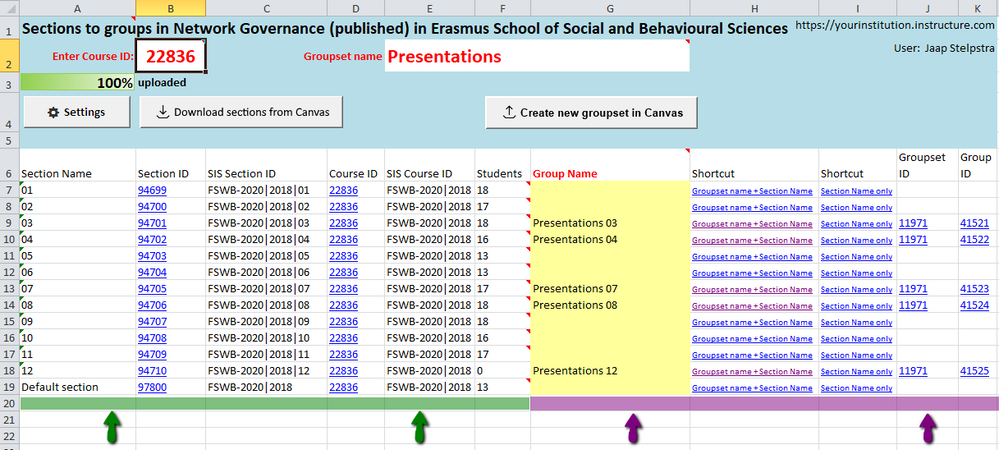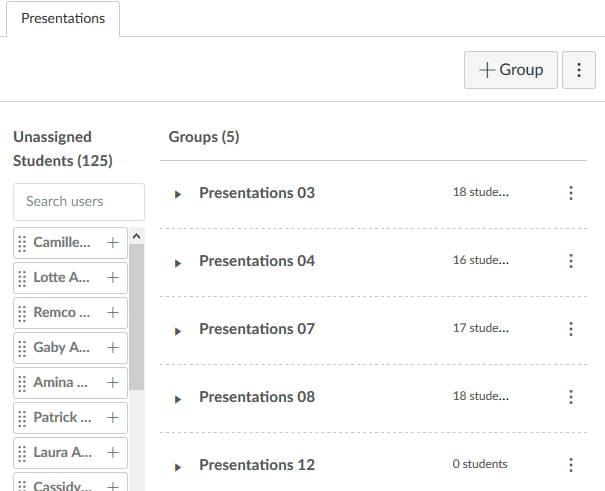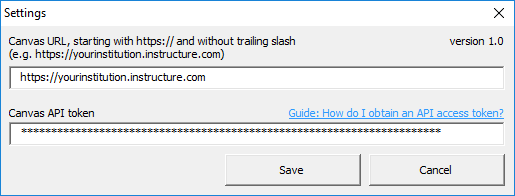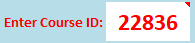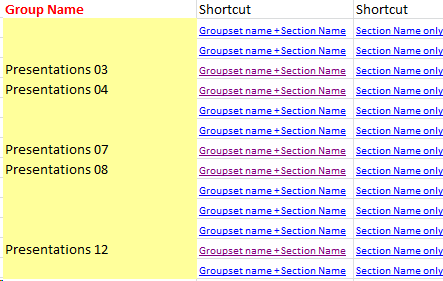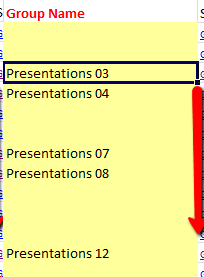Create course groups from sections using Excel
- Subscribe to RSS Feed
- Mark as New
- Mark as Read
- Bookmark
- Subscribe
- Printer Friendly Page
- Report Inappropriate Content
Attached Excel workbook is able to download details of the course sections and create a new groupset with groups of your choice.
Details of the course sections will be displayed in the columns A to F (see green arrows) after downloading from Canvas using the button Download sections from Canvas. Th columns G to K (see purple arrows) are meant for the groups. The yellow column can be manually filled in with the desired group names for the groups to be created. Clicking the button Create new groupset in Canvas will start creating the groups and add the students from the respective sections.
Note: When students are added to groups, they may receive notifications of new group memberships in case you use it on your production environment in courses which are published.
Compatibility
- MS Office 2010 on MS Windows (tested on 2010 version 14.0.7184.5000, higher versions work most likely, but are not tested)
- MS Office 2011 on Mac OS X (tested on 2011 version 14.7.3. Excel 2016 for Mac barely supports VBA and is therefore not supported)
Enable editing and content
In case Excel displays the following warnings, enable editing and content for the Workbook to work properly:
Settings
First fill in the settings:
- the Canvas url of your institution (e.g. https://yourinstitution.instructure.com)
- an API access token (check How do I obtain an API access token for an account?)
- click Save
Download the details of the sections
To start
- find the course ID of the course in the address bar
- fill in the Course ID in the worksheet at cell B2 (e.g. 200)
- click the button Download sections from Canvas to create the sections report
In the top-left corner the download progress is displayed in percentages.
To cancel the download process click the button Download data from Canvas again (only while download progress is less than 100%, otherwise downloading would start again).
Enter the groupset name and the group names
- enter a name for the groupset (one that not yet exists) at cell E2
- for each group to be created, enter unique names in the yellow column. Optionally use the shortcuts fro choosing the groupset name + section name or only the section name
Tip: if you want to fill all the cells with the same structure of names, drag the corner of a cell to auto fill - Check all the details before you proceed (you can only create a new groupset with groups using this workbook, updating an existing groupset is not possible)
- Click the button Create new groupset in Canvas
Versions history:
- 1.0 (march 16, 2019)
- Initial version
- 1.1 (December 16, 2020)
- Updated the processing of API pagination (Instructure changed the method regarding the enrolments API) to accommodate for both the old and the new method.
Performance
In case you experience extremely slow performance (a minute per row or so) to the point that Excel is freezing, then make sure the Windows Defender Antimalware Client version is at least 4.18.2102.4. You can check the version on your device following this guide How to Find the Microsoft Defender Version Installed in Windows 10.
Remarks
- Disclaimer: use this workbook at your own risk (I cannot be held responsible for any undesired consequences). This Excel workbook only reads from Canvas AND never writes to Canvas. It should not have any negative effect on Canvas in terms of integrity or performance.
- First try it on your test environment https://yourinstitution.test.instructure.com (slow performance is expected and may cause time-out errors) before using it on production
- Always check the results in Canvas or in case your student(s) get accounted for their activities in groups as Canvas is the most reliable source
- Suggestion: save the workbook as a template (xltm file) after entering the settings so you can always start with a fresh and clean workbook so you will be prompted to save it. Keep in mind that if you don't save the file in a macro-enabled workbook format (xlsm), running the report again will not work any more as it requires the macro functionality to run.
- I created this workbook largely in my own spare time (for fun, to learn, to help, to share and because I can), so huge amounts of support can't be expected
- Leave your comments in case you are using it, if it makes your work easier or more fun
Download
Download the latest version of this file from this Google Drive folder.
Do not open in Google Docs nor in MS Office online, because that will not work, just first save the file and then open it in the Microsoft Excel application.
Additional tools
You must be a registered user to add a comment. If you've already registered, sign in. Otherwise, register and sign in.