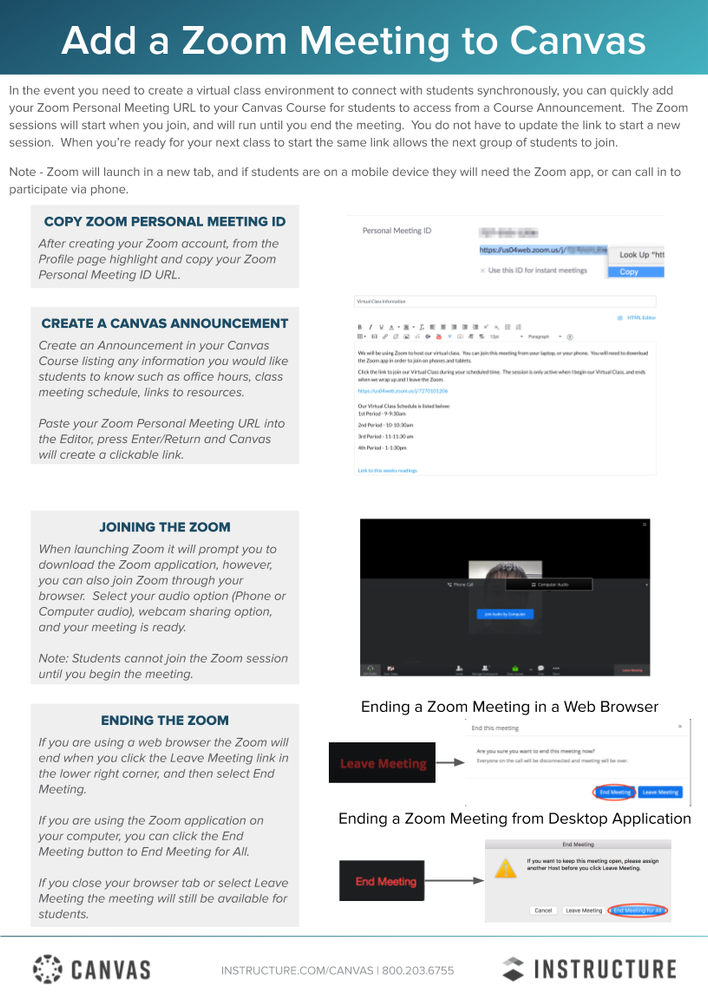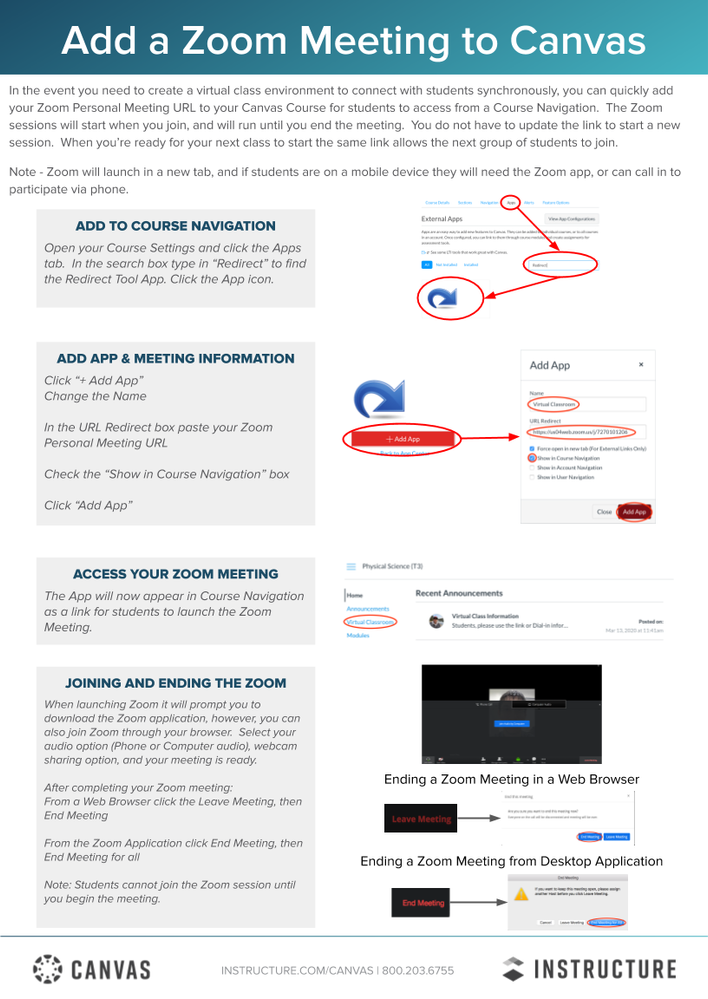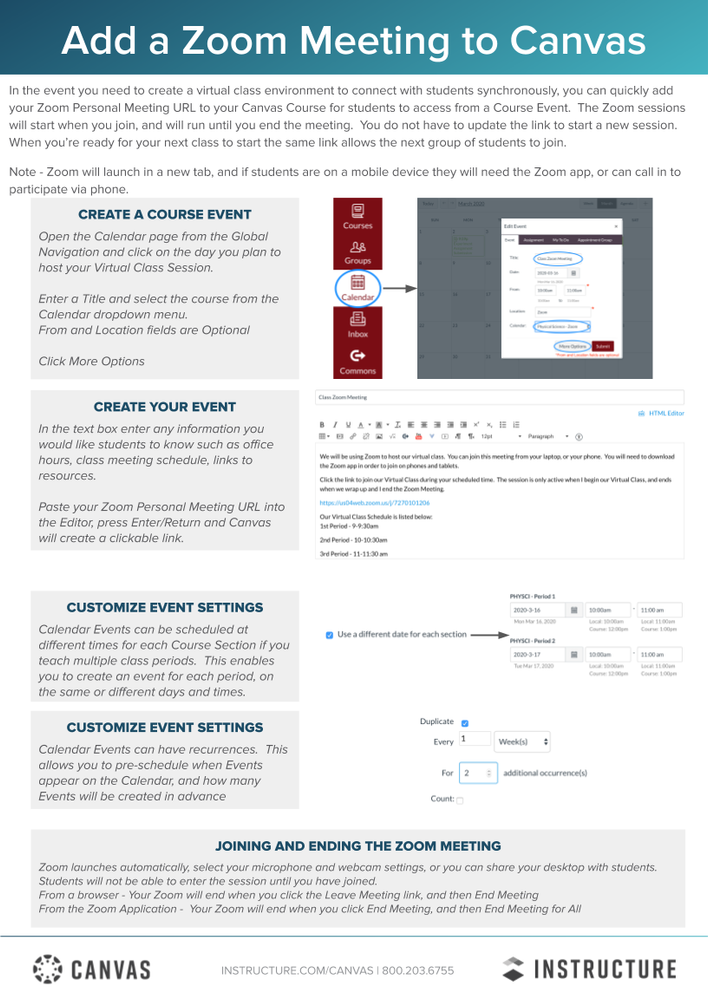The Instructure Community will enter a read-only state on November 22, 2025 as we prepare to migrate to our new Community platform in early December.
Read our blog post for more info about this change.
Turn on suggestions
Auto-suggest helps you quickly narrow down your search results by suggesting possible matches as you type.
- Community
- Canvas
- Canvas LMS
- Canvas LMS Blog
- Zoom in Canvas
Zoom in Canvas
Instructure Alumni
- Subscribe to RSS Feed
- Mark as New
- Mark as Read
- Bookmark
- Subscribe
- Printer Friendly Page
- Report Inappropriate Content
If you would like to connect with students using Zoom as your conferencing tool, you have the ability to add a Zoom Meeting to your Canvas Course, Course Announcement, Module, or via Calendar. The Zoom sessions will start when you join, and will run until you end the meeting. You do not have to update the link to start a new session. When you're ready for your next class to start, the same link allows the next group of students to join.
Note - Zoom will launch in a new tab, and if students are on a mobile device they will need the Zoom app, or can call in to participate via phone.
Please view Zoom Meetings in Canvas to view or download a copy of the instructions below.
If you need to configure your Canvas instance with the Zoom LTI, please view the Zoom LTI Pro 1.3 for Canvas document from the Zoom Help Center.
Labels
32 Comments
You must be a registered user to add a comment. If you've already registered, sign in. Otherwise, register and sign in.
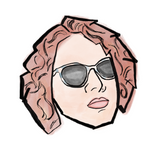
emily_allen
Instructure AlumniAbout
Community Team Lead
Salt Lake City, UT
Bio
An amazing Instructure Community member!
Badges
 Community help
Community help
To interact with Panda Bot, our automated chatbot, you need to sign up or log in:
Sign inView our top guides and resources:
Find My Canvas URL Help Logging into Canvas Generate a Pairing Code Canvas Browser and Computer Requirements Change Canvas Notification Settings Submit a Peer Review AssignmentTo interact with Panda Bot, our automated chatbot, you need to sign up or log in:
Sign in