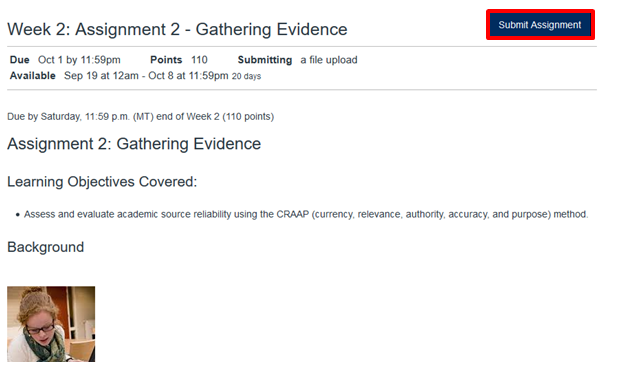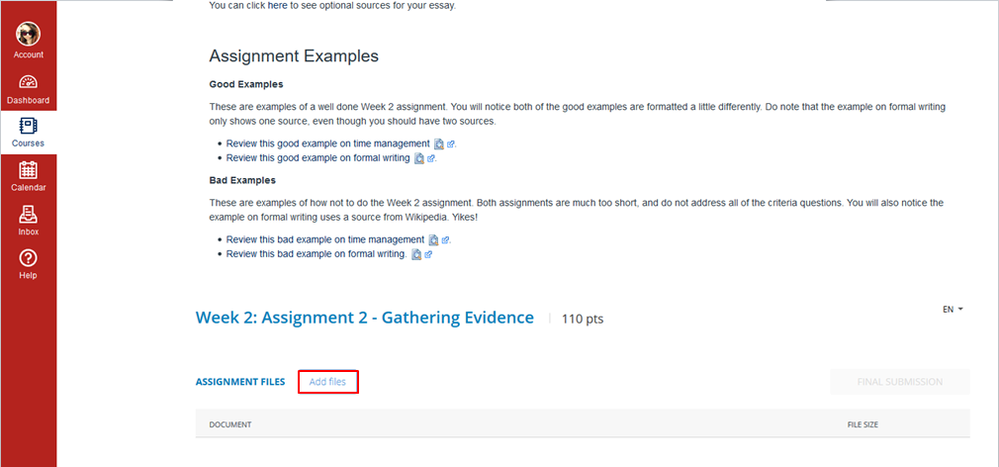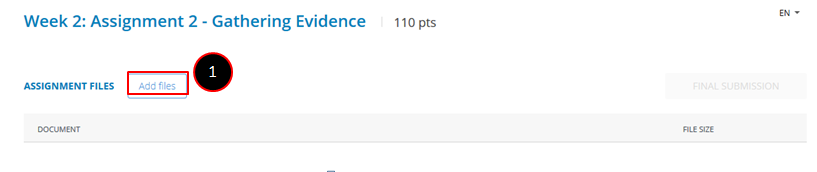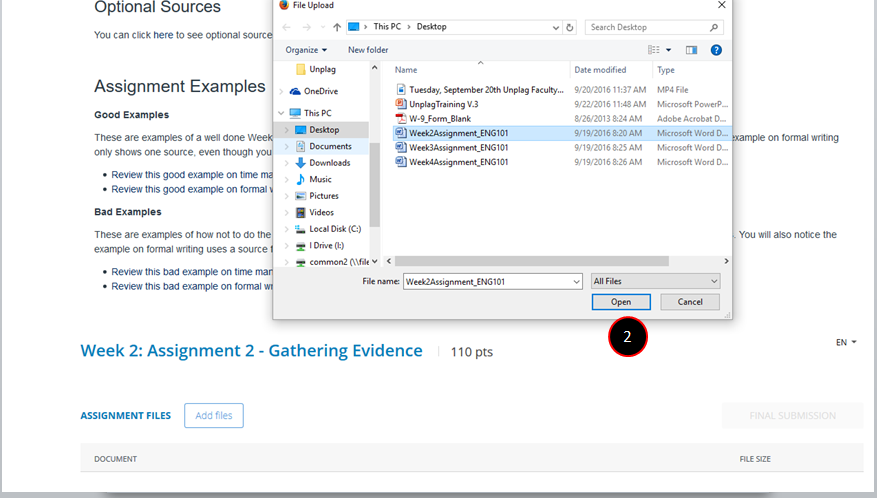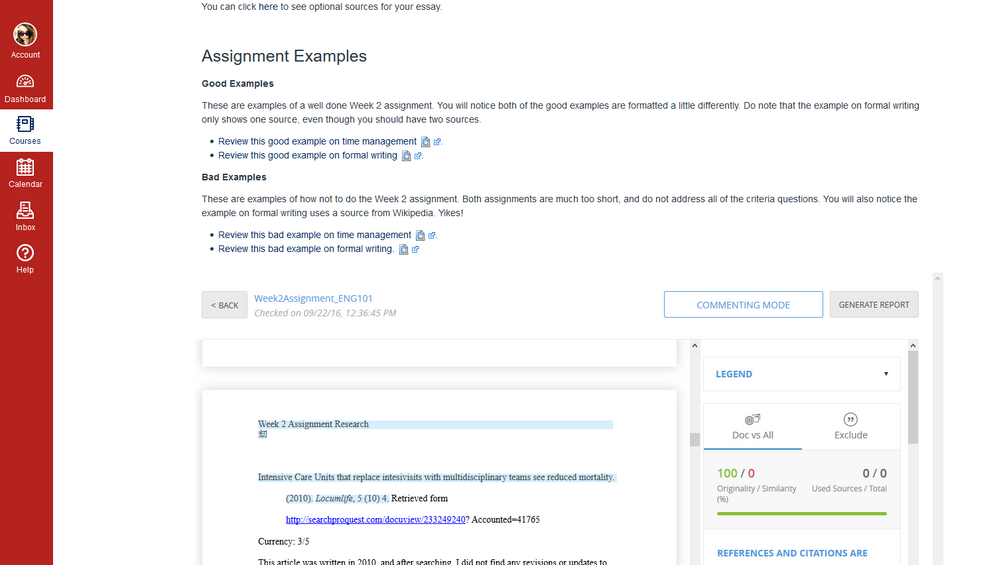Unplag Plagiarism LTI: Student Submissions in Unplag - How does it Work?
- Subscribe to RSS Feed
- Mark as New
- Mark as Read
- Bookmark
- Subscribe
- Printer Friendly Page
- Report Inappropriate Content
| ** This content is out of date and will not be updated as of 8/22/17 ** |
Student Submissions in Unplag - How does it Work?
Also see the Unplag Video training here: Unplag Plagiarism Checker: Submission process for a student (Unplag app in Canvas) - YouTube students can also access the Student guide: Unplag LTI (Canvas LMS) - PUBLISHED v1.2
So something we found out here is that the Unplag tool with change how students submit assignments. Instead of submitting through Canvas, the tool actually acts as the submission place for students. For example.
Without Unplag installed, students will be directed to submit assignments (if you choose to do "Online" like our institution) here:
With Unplag Installed:
So bear that in mind. If you run out of credit during your test (should you choose to install in live) your students will not be able to submit assignments unless you have more credit added to your account. (which luckily our account manager was very quick to help facilitate. ![]() )
)
Step 1: Click "Add Files"
Step 2: Select your Files for Upload (this can be multiple) and click "Open"
Step 3: Click "Final Submission"
Step 4: File is "Submitted" it is now locked from re-submissions and the student is free to look at the plagiarism report if they wish
You must be a registered user to add a comment. If you've already registered, sign in. Otherwise, register and sign in.