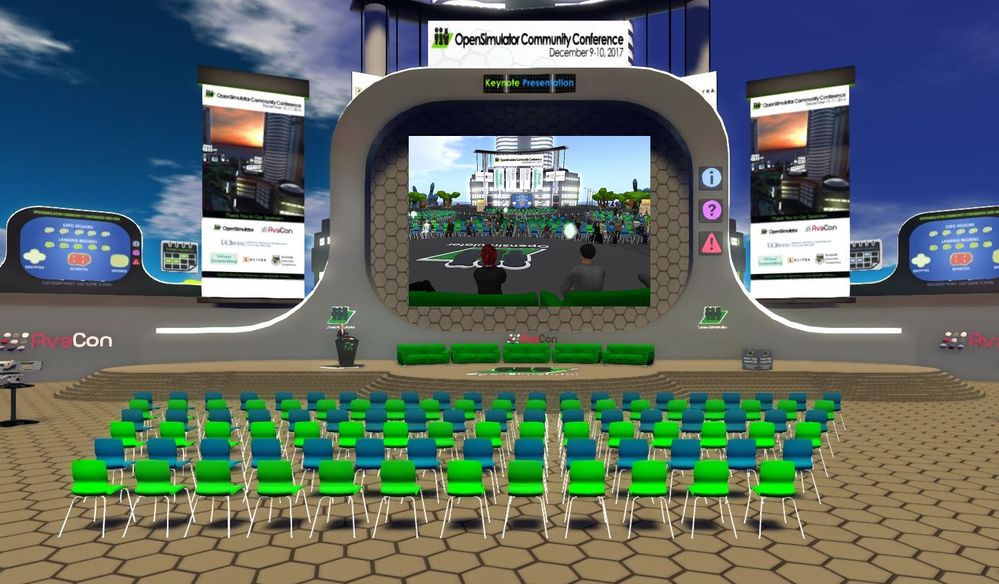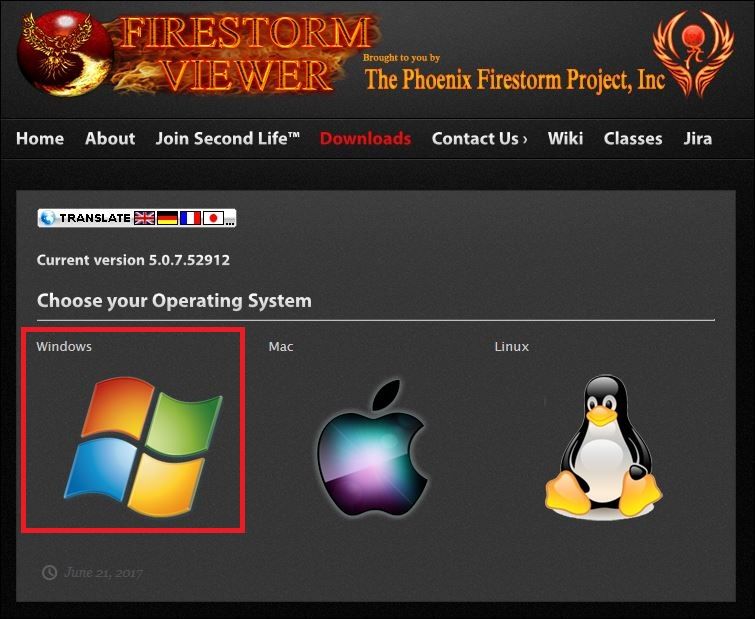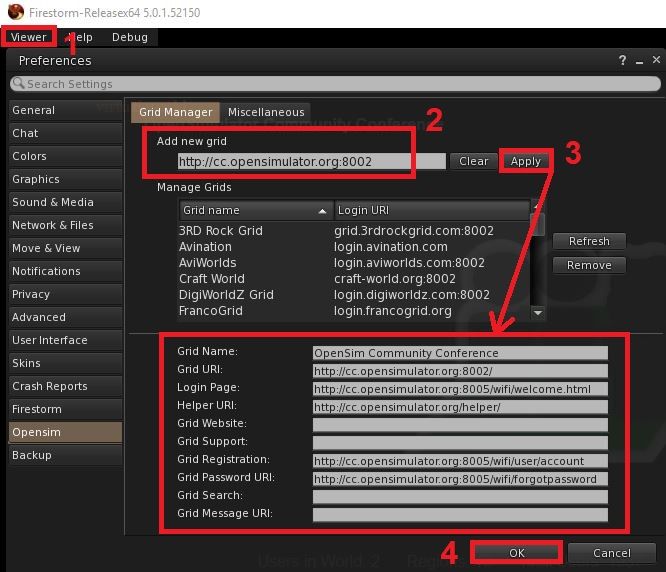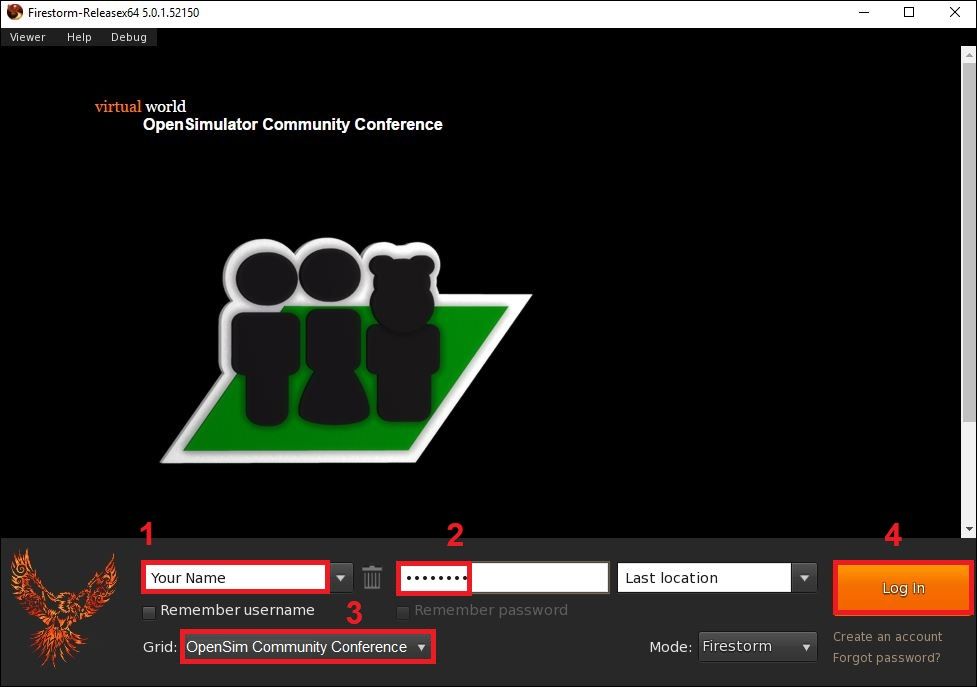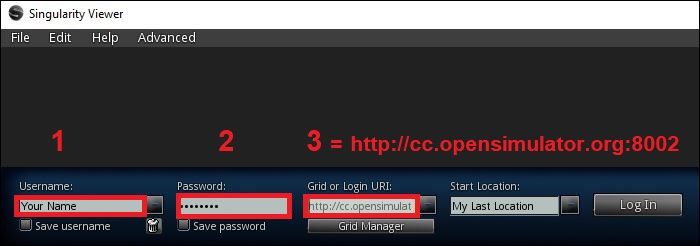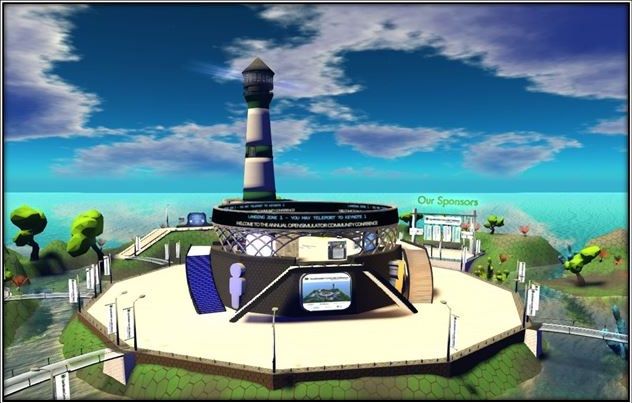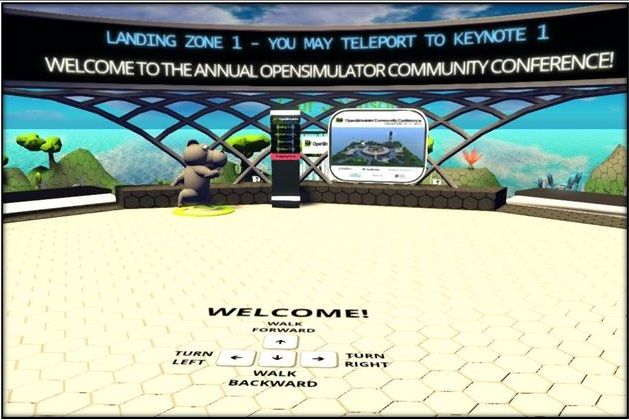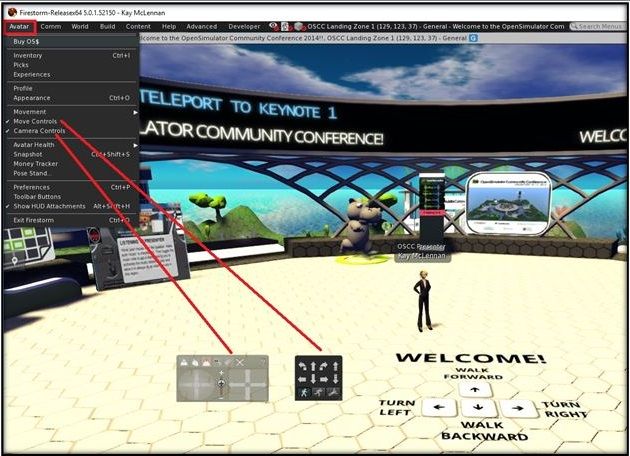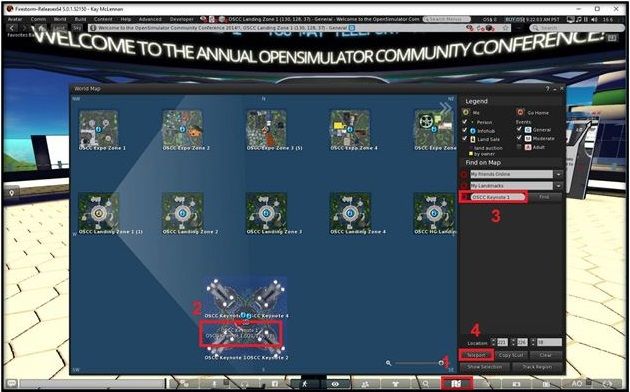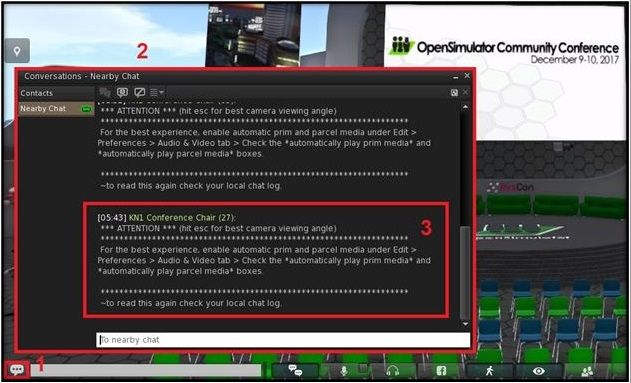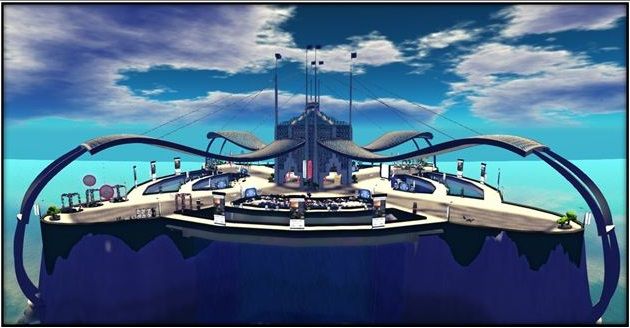Opportunity to Learn About Virtual World Use in Education
- Subscribe to RSS Feed
- Mark as New
- Mark as Read
- Bookmark
- Subscribe
- Printer Friendly Page
- Report Inappropriate Content
The 2017 OpenSimulator Community Conference will be held in the OpenSimulator Community Conference Grid (or OSCC Grid) virtual world AND streamed live (@ https://gaming.youtube.com/c/AvaconOrg/live) on December 9th and 10th. In turn, even if you have never been in a virtual world, attending the OSCC event will enable you to gain first-hand experience attending a virtual world event as well as will introduce you numerous examples of how virtual world simulations are used in education. To learn more about how to register for the [no cost] event and move around within the conference grid, follow the step-by-step guide below.
A Few Highlights from the OSCC Program
If you still need to be convinced virtual world simulations and events are beneficial to educators, here are just a few of the highlights from the upcoming OSCC program (at http://conference.opensimulator.org/2017/program)…
- The Liverpool & Manchester Railway circa 1830 (Graham Mills) - Presentation will detail how (in the absence of a photographic record of the railway) OpenSim is being used to model parts of the railway and adjacent areas.
- 40 Virtual Cities Online (Christer Lindstrom) - Learn how public and private stakeholders are working together – using the OpenSimulator platform – to visualize, simulate, and plan future urban landscapes.
- Spanish Language Learning (Martha Eugenia Lino and James Abraham) - Presentation will detail how students interact with learning objects and chatbots while strolling through a plaza or pyramid (to practice their Spanish language skills).
- Case Study Simulations for In- and Out-of-World Use (Kay McLennan) - Learn how to create case study simulations (with NPC and chatbots) in an OpenSimulator grid and how the same simulations can be used for in-world tours and out-of-world instructional materials.
- SLurtles Research (Carina Girvan) – Presentation profiles the research conducted on [the constructionist learning possible through] the use of shareable artifacts in virtual world learning simulations.
- Bringing Literature to Life in OpenSim (Mary Howard and Andrew Wheelock) – A discussion of the Understanding the Holocaust Project (that correlates with the Diary of a Young Girl: Anne Frank) and the Westing Mansion Project (that correlates with the fictional story The Westing Game).
- Developing Usable Prototypes for Serious Games in OpenSim (Rachel Umoren and Evalyn Gossett) - An overview of the development process for serious games, including prototyping, usability testing, and more.
- Virtual Worlds Database (Alyse Dunavant-Jones, Valerie Hill, and Marie Vans) – Learn how the Virtual Worlds Database is promoting the best educational content virtual worlds have to offer, including the Digital Citizenship Museum.
Again, see the complete conference program at http://conference.opensimulator.org/2017/program.
How to Register for the OpenSimulator Community Conference
Register for the OSCC17 event on the web site at oscc17.eventbrite.com. Note: While the conference will be hypergrid-enabled, please be sure to request an OSCC Grid avatar. That is, when trying to login (at the same time a lot of other attendees are trying to login), it is easier to gain access to the grid through a “native” avatar.
Also, if you are too shy to use your real name when you register, you can always use a nom de plume (for your avatar’s name)!
How to Download & Set-Up the Needed Viewer
The Firestorm 64bit Viewer is recommended to access the OSCC Grid (with the download page for the Firestorm viewer at http://www.firestormviewer.org/downloads). More specifically, first choose your operating system (see below).
Next, click on the 64bit Firestorm Viewer for OpenSim. Then, after the Firestorm Viewer is installed on your computer, you need to load the OSCC Grid into the viewer. To load the OSCC Grid, click on the “Viewer” drop down menu in the upper left-hand corner of the viewer. Next, click on “Preferences” and “OpenSim” (items #1 in the image below). Next, enter the URI for the OSCC Grid (http://cc.opensimulator.org:8002 = item #2 in the image below). Finally, click on “Apply” (item #3 in the image below) and “OK” (item #4 in the image below).
Next (after you receive your OSCC Grid login information), to login to the OSCC Grid, enter your avatar’s name (#1 in the image below), password (#2 in the image below), make sure “OpenSim Community Conference” is the grid selected (#3 in the image below), and click on the “Log In” button (#4 in the image below).
As an aside, while the Firestorm Viewer is recommended for the OSCC event, there is another viewer – the Singularity Viewer at http://www.singularityviewer.org/downloads -- that allows the use of the URI in the grid text box WITHOUT the need for entering the grid URI into the viewer Preferences tab. See steps #1, #2, and #3 for the Singularity Viewer in the image below. In turn, since the Sinularity Viewer enables more rapid access to private OpenSim grids, it is a good choice for students.
How to Navigate around the OSCC Grid Virtual World
After you login to the OSCC Grid, your avatar will be on one of the four Landing Zone islands (see the image below).
While you are on one of the Landing Zone islands, use your keyboard arrow keys to practice “walking” your avatar around (see the directions in the image below).
Next, activate your movement control and camera control panels by clicking on each in the “Avatar” drop down menu in your Firestorm Viewer (see the image below).
Next, to teleport your avatar to the OSCC Keynote region, click on map icon located in the menu located in the lower band of your viewer (#1 in the image below), locate OSCC Keynote (in the scroll-able map – #2 in the image below – OR “Find” text box -- #3 in the image below), and click on the “Teleport” button (#4 in the image below). Note: To better spread out the load of multiple avatars logging into the region at the same time, conference attendees are assigned to one of the four landing zones and their OSCC Keynote region access matches their landing zone access. For example, if you are assigned Landing Zone 4 you need to click on OSCC Keynote 4 in the map OR type OSCC Keynote 4 in the “Find” text box.
After you arrive at the Keynote region, immediately right click on one of the chairs and click on “Sit Here” to seat your avatar in the chair. [Immediately seating your avatar minimizes the lag on the region (so more avatars can enter the region in time for the start of the event). Further, it is ALWAYS a good idea to arrive at a virtual world event venue EARLY. In contrast, waiting for the last minute to login often means you will miss five or ten minutes of the presentation (as you await your chance/turn to login).]
After your avatar is seated in the audience at the Keynote auditorium, the script in the chair your avatar is sitting in will automatically focus your view on the stage and the presentation screen. To pan around the auditorium, click on the ESC button on your keyboard and use your camera controls to change the angle on your viewer. Also, click on the chat button in the menu located in the lower band of your viewer (#1 in the image below) – so the “Local [typed] Chat” will be visible (#2 in the image below) and so you will be able to read any additional instructions from the conference organizers (#3 in the image below).
Also, prior to the start of the event, you will need to double-check to make sure your computer speaker (or headset) is turned on and set at the right volume.
Note: Do not hesitate to login to the OSCC Grid in advance of the event – to gain additional experience navigating around a virtual world grid. Further, if you do login to the grid, you can tour the OSCC Shopping Zone (see the image below).
Finally, please consider attending the Educators’ Meet-Up [scheduled for 5:00 p.m. PST (7:00 p.m. CT) on Friday, December 8, 2017, on the Expo Zone 3 in the OSCC Grid (@ 71, 70, 25)] – to network with other educators currently teaching in virtual worlds AND for educators and others interested in learning more about teaching in virtual worlds. Again, drop by to visit with colleagues, ask a question, share/locate content, and more!
In addition to the Educators' Meet-Up on 12/8/17, please be sure to join the Educators in OpenSim group (in the OSCC grid). More specifically, after you are logged into the OSCC grid:
- Right click on your avatar;
- Click on Groups;
- Search for "Educators" (without the quotation marks);
- Click on the "Join" button; and
- Click on the "Yes" button.
Also, feel free to use the group chat function to network with other educators during the Open Simulator Community Conference!
You must be a registered user to add a comment. If you've already registered, sign in. Otherwise, register and sign in.