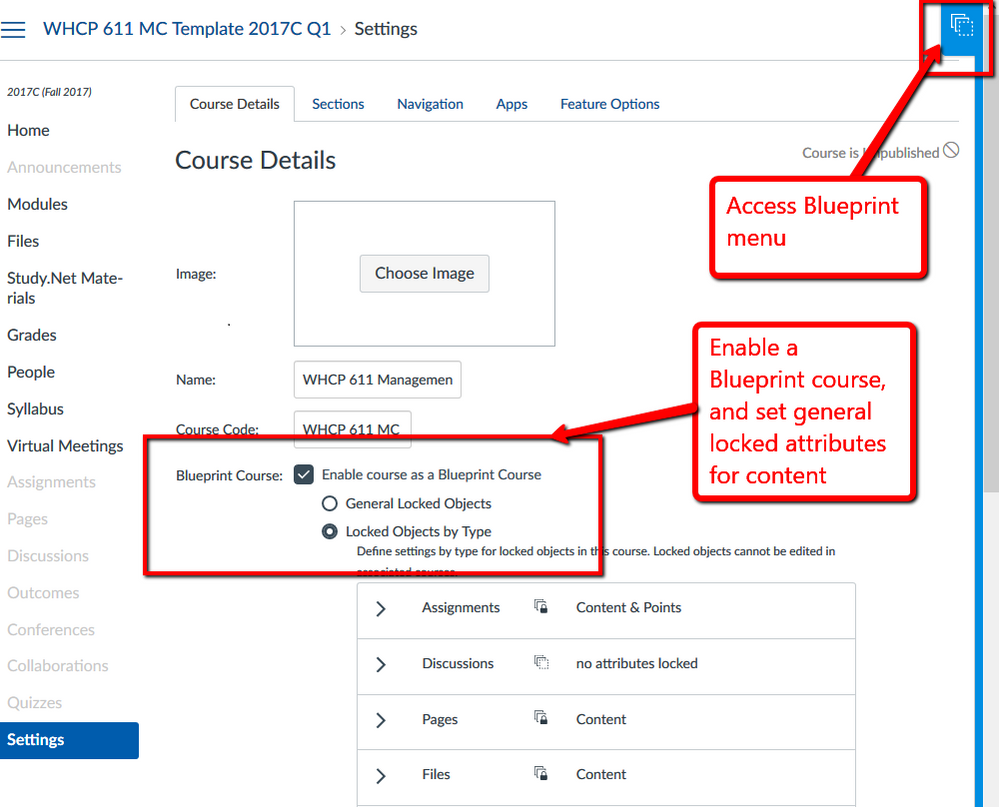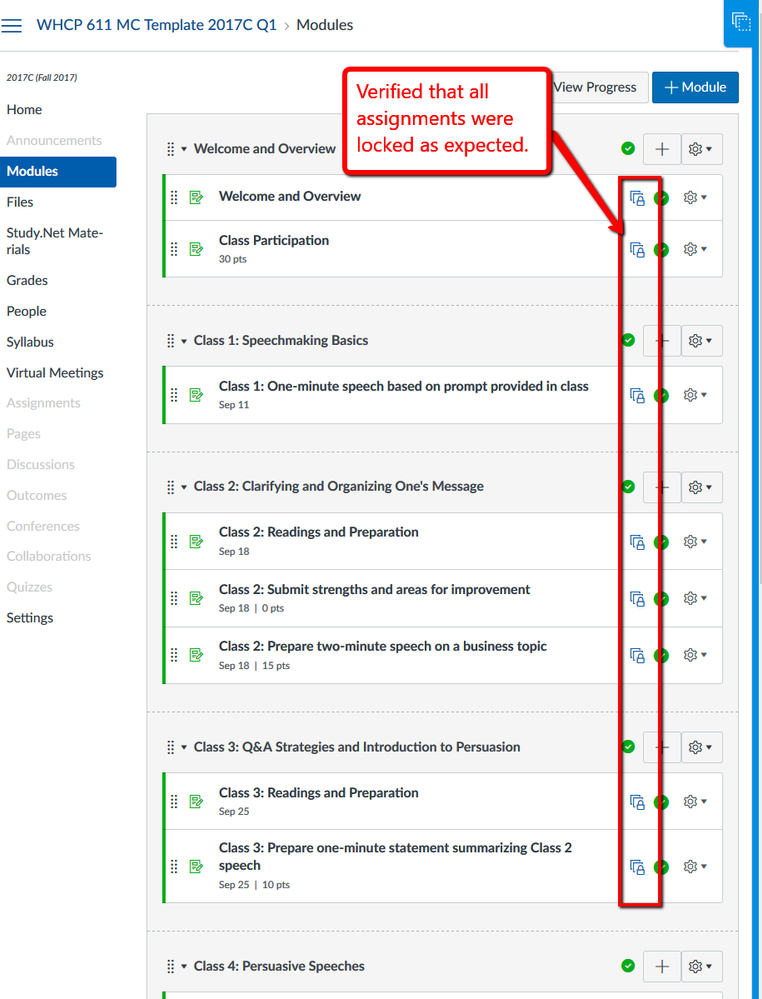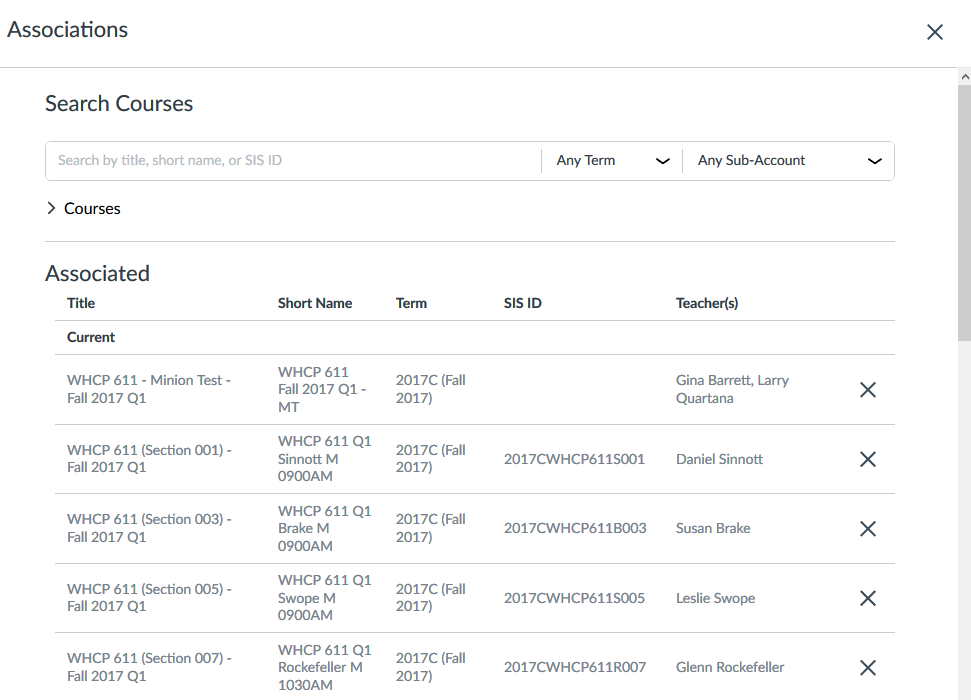NB: This is the fourth post in a series on what we learned in our Fall 2017 Blueprint Course pilot. The previous posts provide an overview of our experience (Lessons Learned about Blueprint Courses: Introduction), address how we got buy-in from teaching teams and administrative stakeholders for our target courses (Lessons Learned about Blueprint Courses: Getting Buy-In), and consider our "failed" Blueprint pilot course (Lessons Learned about Blueprint: When Blueprint Wasn't the Solution).
For our school, perhaps the most obvious use of Blueprint courses (Canvas Release: Blueprint Courses) is for courses where we had previously used a Course Copy workflow.
In the first post in this series, I described one of our pilot Blueprint courses as follows:
WHCP 611 -- a half-term core MBA course that is the first of several required communications courses. Staff in the Wharton Communications Program had been asking for years for a way to ensure consistency across Canvas sites and to prevent instructors from being able to make changes to that content. Blueprint was an ideal solution! We were a bit concerned about including this course in the pilot, as this half-term course has 56 associated Canvas sites in Fall Q1, and an additional 53 associated sites in Fall Q2. And if things didn't work as expected ... well, that could have been a lot of sites that needed fixing!
As you can see from this description, Blueprint offered a key feature that the teaching team had been asking for: the ability to ensure course content consistency across Canvas sites and to prevent instructors from changing content. The Wharton Communications Program (WHCP) courses have a shared curriculum across all sections, so maintaining consistency was a long-desired goal. Because of this requirement, Blueprint was an easy sell. For this course, there are more than 50 sections in each quarter-term in the fall (so about 110 sections in total in the Fall semester). In the spring, there are several options for the next required communications course in the curriculum, which also have the same requirement for content consistency.
Previous Course Copy Workflow
Previously, our workflow looked something like this: A member of our team works with the lead faculty member for the course to develop the Canvas site template. After the template is finalized, approved, and signed off on by all program stakeholders, we begin building and replicating the sites. Our ability to begin this work has several dependencies, including having a finalized Certified Partner - Study.net course pack attached to the template site. Each section uses the same readings, and we use a course-level LTI tool to distribute the shared course pack to all sections.
Course shells were built using a script that created a Canvas site for each section and applied the appropriate attributes (named the site appropriately, set the Course Code and SIS ID, added the faculty, set the term and sub-account, etc.).
This course meets once a week, with sections meeting Monday, Tuesday, Wednesday, or Thursday, with start times ranging from 9 a.m. to 3 p.m. With 56 sections each term, there were usually two or three sections that met at each day/time possibility. To get the class meeting and assignment due date times correctly, we would do the following:
- Adjust the class meeting and assignment days on the template site to the correct day of the week by drag and dropping assignments and events on the Canvas course calendar (What is the Calendar?). This step was necessary only when beginning a new class start day (Tuesdays classes, then Wednesday classes, etc.).
- Do a course copy of all content (How do I copy content from another Canvas course?) to import everything from the date-adjusted template to the course shell. (Due to irregularities in the meeting schedule, we could not rely on Canvas's ability to adjust dates during content import.)
- Adjust the due date time of each assignment to match the course meeting time.
- Verify that everything was set/copied appropriately, students were enrolled, etc., and then publish.
This, times 56 sections, twice each fall. We could achieve some efficiencies when subsequent copies were of sections with the same meeting day and time. But each individual site required a separate content import, which can involve a minute or two of waiting. When all that time is added together, it's a significant amount! Overall, this was a big task for our team -- and one we were usually doing at the height of beginning-semester crazy. The total amount of work is such that we'd typically distribute it across multiple team members, each working on different start days.
And on multiple occasions, there has been some minor problem with the template discovered only after the sites were replicated. This required manual updating of each site, either by our team or by the teaching team. (So maybe you can see why we were eager to try Blueprint!)
Canvas Site Replication with Blueprint
Setting up the Blueprint template for this site is straightforward (How do I enable a course as a blueprint course in an account?).
Setting Up the Blueprint Template
We set default locked attributes in Course Settings, and for this course we locked content and points for assignments (because we needed to adjust the due dates) and content for both files and pages.
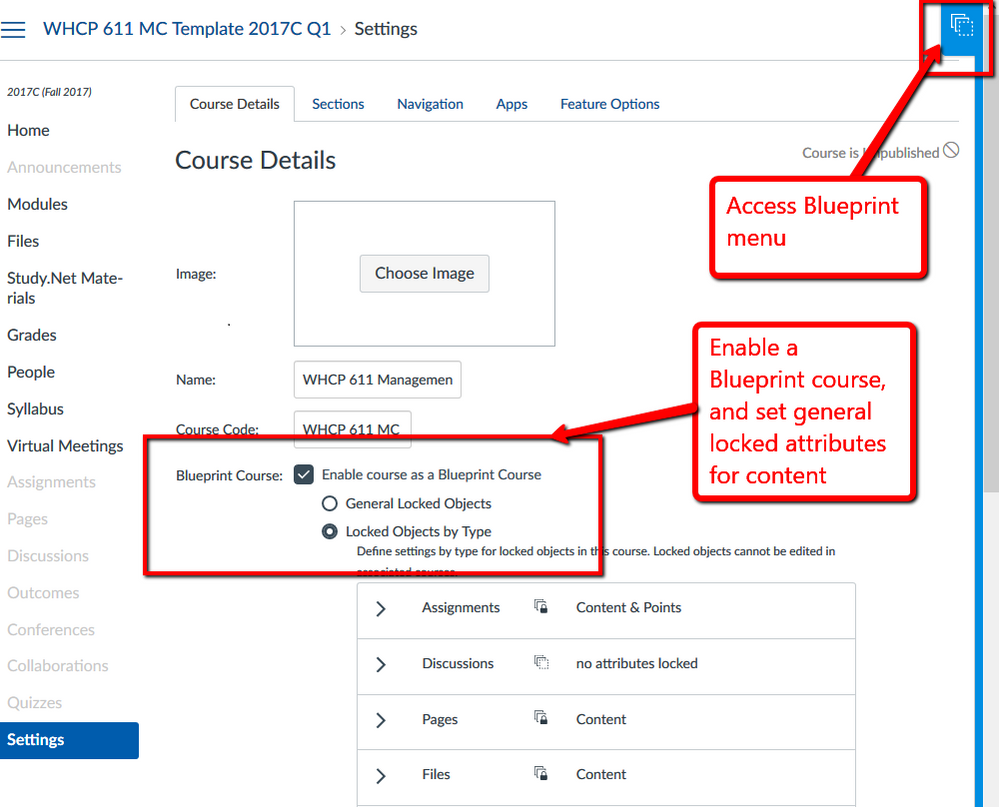
We ensured that all assignments, files, and pages were locked, which would ensure that instructors could not change any assignments or other content within their Canvas sites. Locked items are easily identifiable by the blue locked Blueprint icon on the Modules index page, Assignments Index page, etc. in a Canvas site.
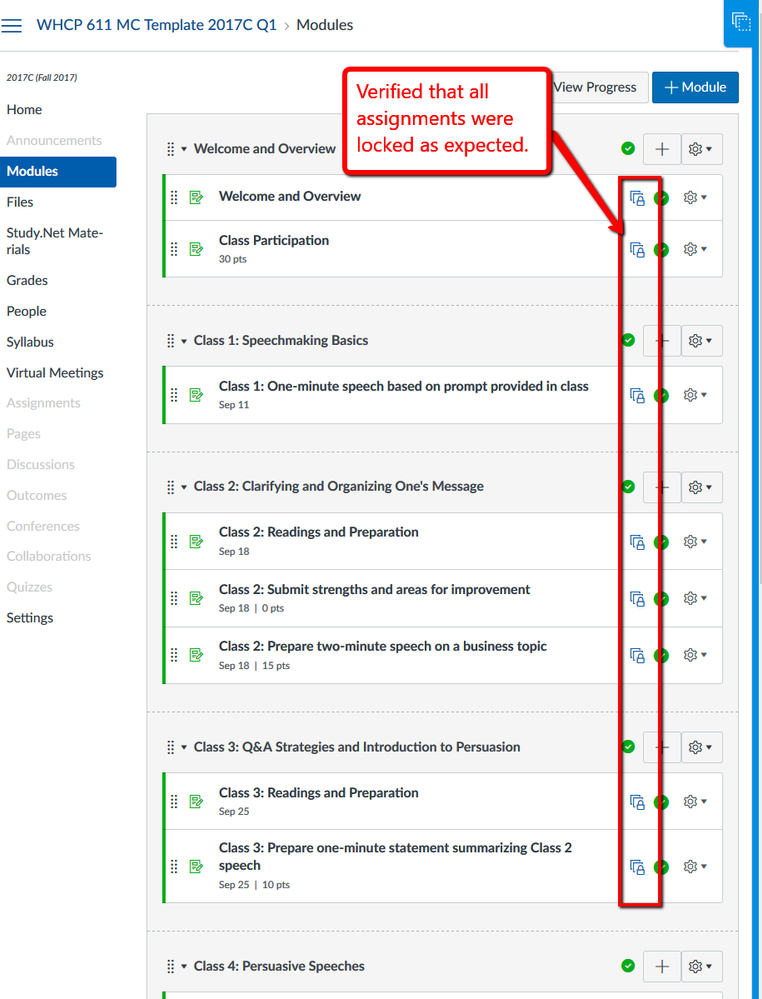
Site Replication Workflow with Blueprint
The site replication workflow we are now using is much simpler and faster, and it provides the teaching team with the ability to update late in the process if necessary. Course shells are still created using a script that added a Canvas site for each section and applied the appropriate attributes (named the site appropriately, set the Course Code and SIS ID, added the faculty, set the term and sub-account, added the student enrollment section, etc.).
Content is copied automatically when the Canvas sites are associated to a Blueprint course. You search for Canvas sites in the Blueprint menu, and then select them to associate with a Blueprint template site. Associated sites must be in the same term and account or sub-account as the Blueprint.
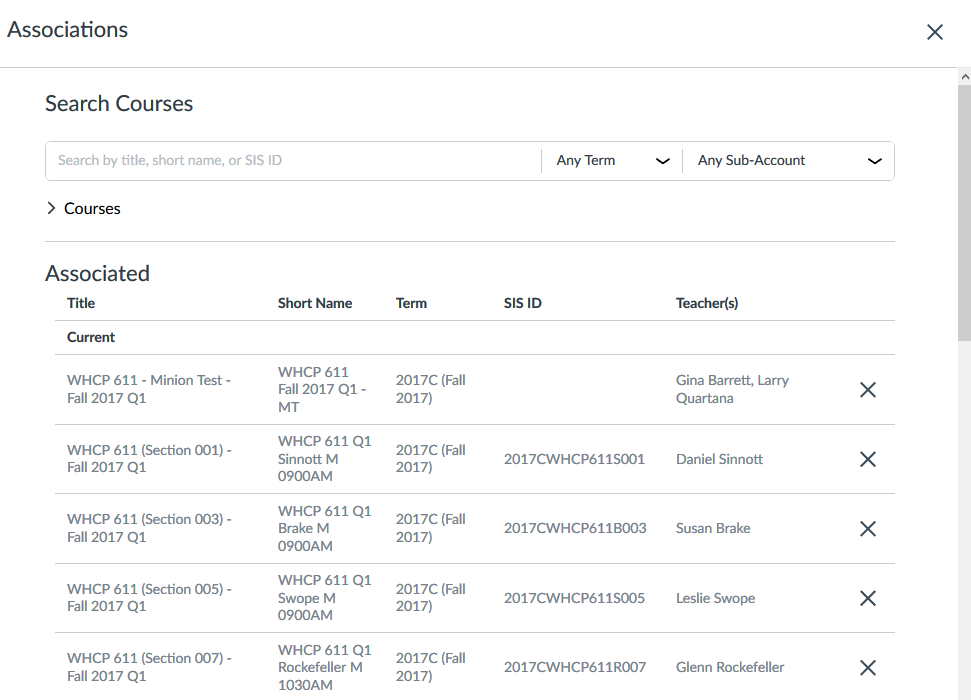
The initial sync immediately copies over all content, including course settings (How do I sync course content in a blueprint course as an instructor?). This will copy LTI tools, course navigation menu settings, and other attributes. Subsequent course syncs copy only content, with course settings as an option.

Syncing content across all 56 Canvas sites at the same time saves a lot of time compared to performing 56 separate course copies!
Adjusting Assignment Due Dates
There's one last major task for each site: adjusting the due dates and times for all assignments. The small efficiencies we were able to take advantage of using course copy were no longer available to us using Blueprint. So we sought alternatives. (The Canvas Community to the rescue!)
We used @James 's Canvas enhancement for adjusting all due dates on a single page to do this task (Adjust All Assignment Dates on One Page). Using this tool, it took just a minute or so to change the due dates and times for each section. This approach saved us A LOT OF TIME. If you haven't tried it, try it. Seriously. So. Much. Faster!
So our workflow now looks something like this, after the associated sites have been synced to the Blueprint:
- Adjust due dates/times using James Jones's tool.
- Verify content is correct, dates and times are set correctly, instructors and students are enrolled, and adjust if necessary (in the fall we needed to manually set some course nav menu options, but a bug fix has taken care of this problem, so the one manual task we needed to do in the fall won't be necessary in the spring).
- Publish.
See? Faster!
So, How Did it Go?
Overall, this was a huge productivity win for our Courseware Team and for the Wharton Communications Program teaching team. We no longer have to wait for the course pack to be finalized and made available to students to begin replicating content, which means we can begin this process much earlier -- a win for everyone involved.