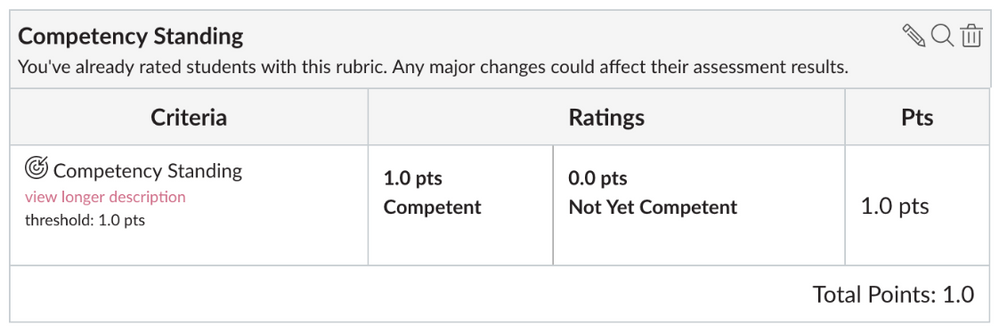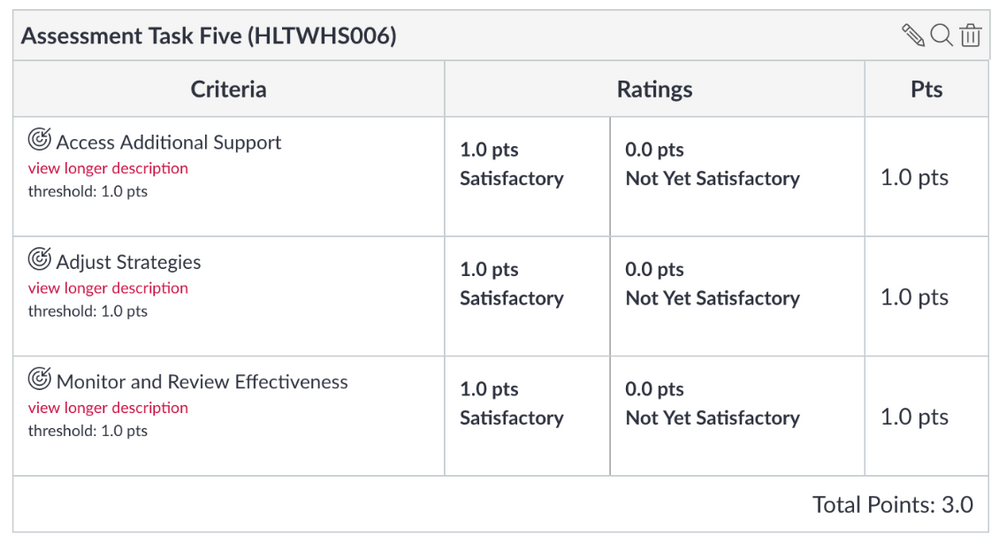The Instructure Community will enter a read-only state on November 22, 2025 as we prepare to migrate to our new Community platform in early December. Read our blog post for more info about this change.
Turn on suggestions
Auto-suggest helps you quickly narrow down your search results by suggesting possible matches as you type.
- Community
- Groups
- Vocational Ed & Training
- Blog
- Grading Options for Vocational Education
Grading Options for Vocational Education
- Subscribe to RSS Feed
- Mark as New
- Mark as Read
- Bookmark
- Subscribe
- Printer Friendly Page
- Report Inappropriate Content
There are multiple grading options in Canvas for Vocational Education and we’ve documented just a few that you may want to try out! Have a chat with your Customer Success Manager to determine which option may be best for your organisation.
- Option 1 - Complete/ Incomplete
- Option 2 - Rubric with Competency Standing
- Option 3 - Rubric with Multiple Outcomes and % Marker
Option 1 - Complete/ Incomplete
The simplest of them all. The assessment is either complete or incomplete.
Pro’s | Con’s |
|
|
Steps to set it up:
- Create an Assignment,
- Change ‘Display Mark As’ to reference ‘Complete/Incomplete’.
Option 2 - Rubric with Competency Standing
Add a rubric with an outcome to your assessment so you can run a report on competency standing.
Pro’s | Con’s |
|
|
Steps to set it up:
- At the Account/ Sub-Account level,
- Create an Outcome (i.e. Competency Standing)
- Create a Rubric importing the Outcome
- At the Course level,
- In the Assignment, choose to ‘Display Mark As’...
- Percentage - This will show either ‘0%’ or ‘100%’ to the student
- Complete/ Incomplete - This will show either a ‘Tick’ or a ‘Cross’ to the student
- Find and add the Rubric into the Assignment you have created and select the Toggle that allows ‘Use this Rubric for Assignment Grading’ (it may request you to ‘Change’ or ‘Leave Different’ once you save, please click ‘Change’)
- In the Assignment, choose to ‘Display Mark As’...
Option 3 - Rubric with Multiple Outcomes and % Marker
Add a rubric with multiple outcomes to your assessment to reflect marking matrices and get it all captured in a report.
Pro’s | Con’s |
|
|
Steps to set it up:
- At the Account/ Sub-Account level,
- At the Course level,
- In the Assignment, choose to ‘Display Mark As’ to ‘Percentage’,
- Find and add the Rubric into the Assignment you have created and select the Toggle that allows ‘Use this Rubric for Assignment Grading’ (it may request you to ‘Change’ or ‘Leave Different’ once you save, please click ‘Change’)
Amelia Hayson & Candice Lim.
2 Comments
You must be a registered user to add a comment. If you've already registered, sign in. Otherwise, register and sign in.

Ruth Thornton
InstructureAbout
Director, Product Management Canvas LMS
Austin, United States
Bio
An amazing Instructure Community member!
Badges
 Community help
Community help
To interact with Panda Bot, our automated chatbot, you need to sign up or log in:
Sign inView our top guides and resources:
Find My Canvas URL Help Logging into Canvas Generate a Pairing Code Canvas Browser and Computer Requirements Change Canvas Notification Settings Submit a Peer Review AssignmentTo interact with Panda Bot, our automated chatbot, you need to sign up or log in:
Sign in