[ARCHIVED] Can I get the audio recording to play without going into full screen on an iPad?
- Mark as New
- Bookmark
- Subscribe
- Mute
- Subscribe to RSS Feed
- Permalink
- Report Inappropriate Content
When I create assignments, I have been adding an audio upload using the Rich Content Editor to give students auditory access to directions ( a typical and easy accommodation for special education students). My students will be using the iPad app, and I noticed that when they click on the audio, it opens in full screen, which means they can no longer see the directions while listening to them. Is there a way that they can hear me read the directions and see the directions at the same time?
Solved! Go to Solution.
- Mark as New
- Bookmark
- Subscribe
- Mute
- Subscribe to RSS Feed
- Permalink
- Report Inappropriate Content
Hi @a-m-ackerman,
I'm assuming you are using the new RCE (Rich Content Editor) since the original RCE still works as followed and doesn't take up the full screen:
The new RCE uses a different player that takes over the screen.
You can attempt to turn off RCE Enhancements for your course to use the original RCE to embed the audio. You will find this setting under your course Settings > Feature Options > RCE Enhancements
I would also suggest you Report a Problem under the Help section of the app to see if this can be addressed with the new RCE.
How do I get help with the Student app on my iOS device?
Hope this helps!

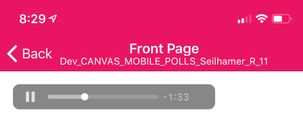
This discussion post is outdated and has been archived. Please use the Community question forums and official documentation for the most current and accurate information.