Mark, it isn't as easy as a "duplicate" button, but here is a work around:
1. Go to the course in Canvas that has the quiz you want to copy.
2. Visit "Settings."
3. Select "Export course content," and select "Quiz" and the quiz you want to copy.
4. Download the export when ready.
5. Go to "Settings" again, then "Import content into this course."
6. Select "QTI .zip file" as the content type.
7. Choose the file you just exported and downloaded (it should be in your Downloads folder), and click "Import." DO NOT check the box that says "Overwrite assessment content with matching IDs."
8. When you go to "Quizzes," it should now be listed twice. Change the name of the duplicate so it is easier to distinguish between the two.
Hope this helps!
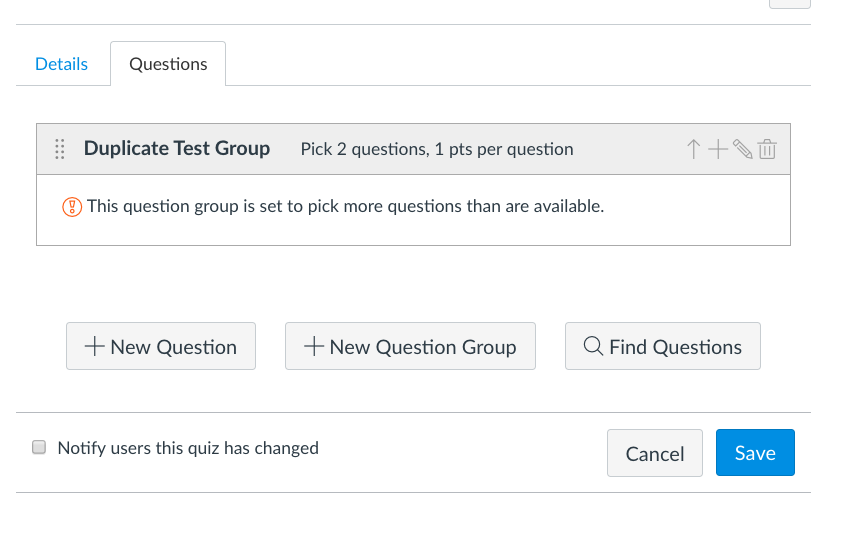
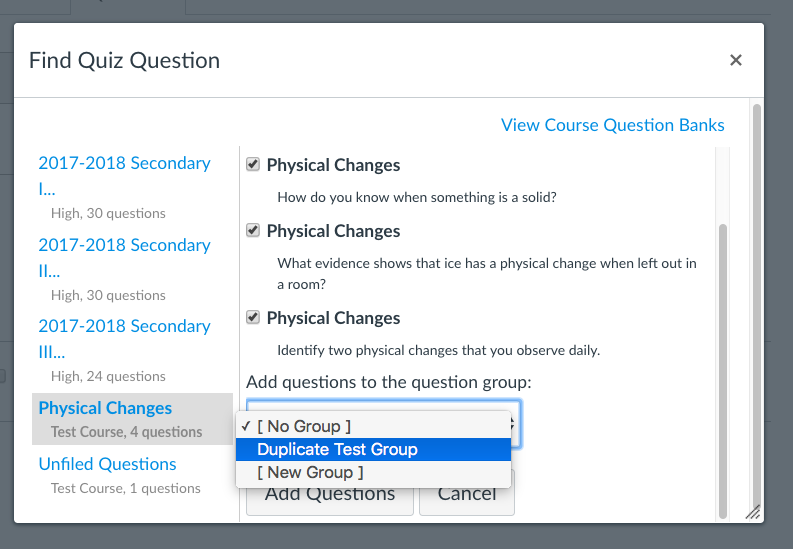

This discussion post is outdated and has been archived. Please use the Community question forums and official documentation for the most current and accurate information.