[ARCHIVED] Find/download Studio video as admin without knowing title
- Mark as New
- Bookmark
- Subscribe
- Mute
- Subscribe to RSS Feed
- Permalink
- Report Inappropriate Content
If I am an admin and come across a video uploaded by another user on a course content page, how can I easily find and download that video, even if I don't know the title of the video?
Oddly, two of our admins are able to start playing a video on a content page, pause it, then go to that course's Studio page, and the video they started playing has moved to the top of the page in the "Date added" sort. That's a workaround that makes it easier to find/download videos embedded by teachers. However, that workaround doesn't work for others, including me.
Any ideas?
Solved! Go to Solution.
- Mark as New
- Bookmark
- Subscribe
- Mute
- Subscribe to RSS Feed
- Permalink
- Report Inappropriate Content
Here's how you can get the title. I'm doing this in Chrome on Windows. The example I'm going to show has two videos on the page. There is no guarantee that I know of that they will be in order, but if you can get that close, you can probably take it from there.
- Visit the page content page that has the video on it.
- Press F12 to open Chrome's developer tools.
- Switch to the network tab.
- Change the filter from All to XHR to cut down on the noise. Make sure "Preserve log is not selected".
- Refresh the browser page (Ctrl+R will work). There should be some entries like this is the Network tab of the developer tools
- The launch_params are Canvas launching Studio. The lti_perspectives will get you perspective codes that just happen to be the names of the next entries with the ?include[]=tags on them. I see two of those because there were two videos on the page.
- Click on the first weird name with the ?include[]=tags. If Chrome doesn't put you into the Preview mode, switch to Preview. This is the data that was returned by the call. The title of the video may show up here. You can see it as the second entry -- this one is called "Sciencevpseudo"
- If you cannot see the title from this screen, then expand (click on the right arrow in front of perspective) the perspective. Look for the title property.
Once you have the title, you can search for it and then open it up and download it if allowed. I opened up Studio from the course navigation menu for the course. I don't know if that helped narrow it down or not.
If you have a page with more than one video on it and you get the wrong one, then click on the other weird name with the ?include[]=tags and try it. In my case, Sciencevpseudo wasn't the one I wanted. The first video on the page was the second result returned. Again, no guarantees on order. I clicked on the request starting with wRRn... and found the title of the video I wanted.

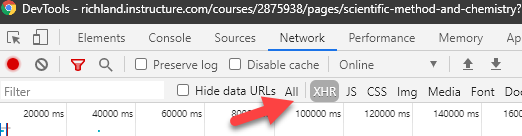
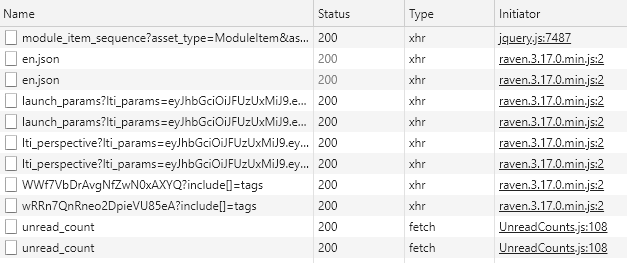

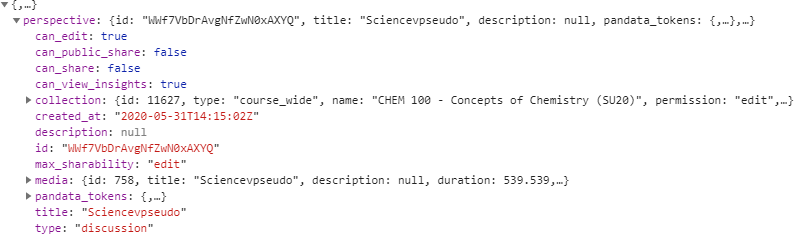
This discussion post is outdated and has been archived. Please use the Community question forums and official documentation for the most current and accurate information.