The Instructure Community will enter a read-only state on November 22, 2025 as we prepare to migrate to our new Community platform in early December. Read our blog post for more info about this change.
Turn on suggestions
Auto-suggest helps you quickly narrow down your search results by suggesting possible matches as you type.
Options
- Subscribe to RSS Feed
- Mark Topic as New
- Mark Topic as Read
- Float this Topic for Current User
- Bookmark
- Subscribe
- Mute
- Printer Friendly Page
[ARCHIVED] PDF Annotations on Chromebooks
- Mark as New
- Bookmark
- Subscribe
- Mute
- Subscribe to RSS Feed
- Permalink
- Report Inappropriate Content
03-01-2018
01:18 PM
I'm wondering if anyone in this Community might have discovered a clever way to allow students to write on PDFs on a Chromebook. We have been looking at Kami but I wanted to make sure there wasn't another option out there that I'm missing.
For example: the teacher uploads a PDF of practice math problems into a Canvas assignment. The student opens the PDF and is able to write on it to show their work. The student then saves and submits the PDF back to the teacher with the work.
There is a great feature idea (I don't know how it doesn't have a million votes) to add this ability native to Canvas: https://community.canvaslms.com/ideas/9217-student-pdf-annotations-on-web-browser-version Students have the ability to do this on iOS and Android, so it would be really awesome if they were able to do it within the web browser in Windows, MacOS, or ChromeOS.
We've been looking into the new Lenovo 300e Chromebook that allows you to write on the screen with an everyday pencil. I feel like that could really help the teacher and student transition to a paperless classroom.
We could have the students and teachers use the OneNote Class Notebook integration as well to show work but I'd rather keep things as native to Canvas as possible.
11 Replies
- Mark as New
- Bookmark
- Subscribe
- Mute
- Subscribe to RSS Feed
- Permalink
- Report Inappropriate Content
03-01-2018
01:40 PM
Upvoted. I too am looking for a great PDF annotation tool for Chromebooks. Kami is what most of our students are using now, but it would be amazing if there was a built in option in Canvas.
- Mark as New
- Bookmark
- Subscribe
- Mute
- Subscribe to RSS Feed
- Permalink
- Report Inappropriate Content
03-01-2018
01:59 PM
Do you mind if I ask a few questions about Kami?
- How was the learning curve for Kami?
- At what grade level do you start using Kami with students?
- If you had to guess, what percentage of teachers actively using Canvas are also actively using Kami?
- Mark as New
- Bookmark
- Subscribe
- Mute
- Subscribe to RSS Feed
- Permalink
- Report Inappropriate Content
03-02-2018
02:02 PM
Hi Matt! I will answer your questions as best I can, I am hoping to do a survey later this year with more concrete data on these topics, so for now it is mostly an estimate.
1. Mostly turn key. We have not had any teachers reach out for tutorials on using Kami in the classroom.
2. We are 1:1 with Chromebooks in grades 4-8, so I would say 4th grade.
3. This is what I would like to learn more about. I know I have high frequency users, like my middle school English teams, but it is pockets of usage of both.
As I learn more I will add to this thread. I also shared out the voting idea to a few of my plns!
- Mark as New
- Bookmark
- Subscribe
- Mute
- Subscribe to RSS Feed
- Permalink
- Report Inappropriate Content
03-02-2018
02:20 PM
Thanks for the answers!
- Mark as New
- Bookmark
- Subscribe
- Mute
- Subscribe to RSS Feed
- Permalink
- Report Inappropriate Content
03-24-2018
03:09 PM
I love this program! I've been thinking about this for weeks now and bam I come across this article right when I was thinking I was just going to have to shell out for Adobe on my own! Although my district is getting Chromebooks, but they will not be ones with a stylus which would have made this an even cooler find! Baby steps! Thanks for all the good tips!!
- Mark as New
- Bookmark
- Subscribe
- Mute
- Subscribe to RSS Feed
- Permalink
- Report Inappropriate Content
03-05-2018
07:35 PM
Matt,
I, too, use Kami and it was explored as an option for our elementary and secondary classrooms that use Chromebooks. Elementary teachers complained that it always opened a new Kami tab (distracting for elementary students and alarming for less tech-savvy teachers), but I'm thinking it just opened when students logged into a Chromebook for the first time, something that could be limited by assigning students specific Chromebooks. You'll also want to train students to be prepared for the fact that Chrome will use Kami by default to open all PDFs (something that can be changed).
If you are a Google Drive district, the greatest part about Kami is that it easily saves to Drive for fast submission of annotated PDFs in Canvas!
(Nevertheless, I voted for https://community.canvaslms.com/ideas/9217-student-pdf-annotations-on-web-browser-version?sr=search&...!)
- Mark as New
- Bookmark
- Subscribe
- Mute
- Subscribe to RSS Feed
- Permalink
- Report Inappropriate Content
03-06-2018
06:01 AM
I appreciate you taking the time to give me your feedback! We went ahead and budgeted for it in the next school year so I'm hoping it will be a smooth rollout. I would, however, much prefer to see this functionality built in to Canvas itself!
- Mark as New
- Bookmark
- Subscribe
- Mute
- Subscribe to RSS Feed
- Permalink
- Report Inappropriate Content
03-06-2018
07:49 AM
I noticed that you said “budgeted.” For annotation, saving in Drive, and downloading, the free version works just great! The only reason we even considered the paid version as a district was for the text-to-speech option, but we just use a free Chrome extension instead. Just FYI!
- Mark as New
- Bookmark
- Subscribe
- Mute
- Subscribe to RSS Feed
- Permalink
- Report Inappropriate Content
03-06-2018
07:55 AM
Thanks for the info! The problem we had with the free version was that we didn't want to supply a solution that included ads. It's one thing for individual teachers to do that but if we're recommending that from the district level, we are not comfortable with the ads being there.
- Mark as New
- Bookmark
- Subscribe
- Mute
- Subscribe to RSS Feed
- Permalink
- Report Inappropriate Content
03-06-2018
08:08 AM
I don’t see ads when I use the free version (screenshot below). Am I missing them? If so, I’d love to know where they are, because we definitely don’t want those on student devices—thanks! It’s been valuable to collaborate these last few days.
Thinking back on it, I also designated that I was using Kami for education when I signed up. Perhaps that made a difference?
- Mark as New
- Bookmark
- Subscribe
- Mute
- Subscribe to RSS Feed
- Permalink
- Report Inappropriate Content
03-06-2018
08:41 AM
When I signed up (before they gave me the trial) the ads appeared in the gray area on the right side. It's also mentioned on their pricing page: Pricing | Kami
 Community help
Community help
To interact with Panda Bot, our automated chatbot, you need to sign up or log in:
Sign inView our top guides and resources:
Find My Canvas URL Help Logging into Canvas Generate a Pairing Code Canvas Browser and Computer Requirements Change Canvas Notification Settings Submit a Peer Review AssignmentTo interact with Panda Bot, our automated chatbot, you need to sign up or log in:
Sign in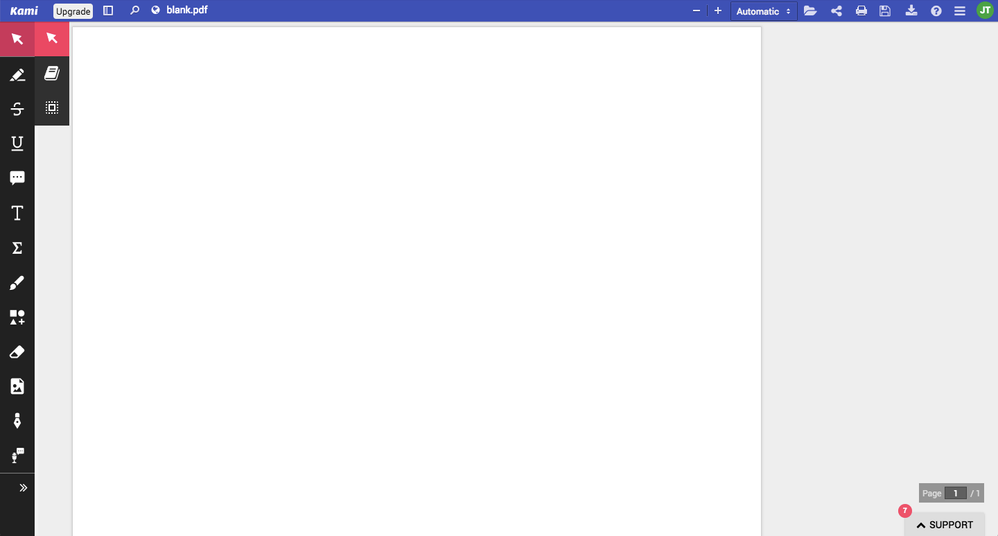
This discussion post is outdated and has been archived. Please use the Community question forums and official documentation for the most current and accurate information.