The Instructure Community will enter a read-only state on November 22, 2025 as we prepare to migrate to our new Community platform in early December. Read our blog post for more info about this change.
Turn on suggestions
Auto-suggest helps you quickly narrow down your search results by suggesting possible matches as you type.
Options
- Subscribe to RSS Feed
- Mark Topic as New
- Mark Topic as Read
- Float this Topic for Current User
- Bookmark
- Subscribe
- Mute
- Printer Friendly Page
[ARCHIVED] Student Grades - View Letter Grade
- Mark as New
- Bookmark
- Subscribe
- Mute
- Subscribe to RSS Feed
- Permalink
- Report Inappropriate Content
10-08-2019
10:08 AM
Disclaimer: We are using a SRG model in our district in which a 2.5 correlates to an 80%.
Because we do not have a traditional grading scheme, it is critical for the letter grade to show in a few key locations on Canvas so its not confusing for parents or students. I'm asking to see if there is a way to do this before submitting a feature idea.
All these views of the grade are for the same student. This student should have a B:
- Teacher gradebook:
- Student grades tray:
- Student grades detail (top right):
- Student grades detail (bottom):
- Grades Summary (view grades button for parent and student):
I'm wondering why there are so many variations of the grade when the same grading scheme is used for everything. Also, the last version of the grade is extremely troublesome and misleading.
Can anyone help. I am a Canvas Admin for my district so I have the ability to change things at the account level to make it usable for all but I don't know what would help here.
2 Replies
- Mark as New
- Bookmark
- Subscribe
- Mute
- Subscribe to RSS Feed
- Permalink
- Report Inappropriate Content
10-08-2019
03:10 PM
Hello @cunninghama . It looks like you have a couple things going on here. First, it looks like you have figured out how to apply the grading scheme for the course since it has the (2.5 - B) next to the points. Then it looks like at least this teacher is using a points scale which is where the 18.5/28 is coming from. Canvas then converts that to a percent so it can apply your grading scale and does show both to students. I must admit, I am not sure how 18.5/28 is equating to your 80% unless you have a larger range in your grading scheme scale such as 66-80 = (2.5 - B) . 18.5/28 is the 66.07 % that is showing in the summary so that is the percent it should be using to apply a scheme to.
You may find it helpful to have teachers use a percent scale (this is selected when creating the assignment/discussion/quiz). That way you will not have points showing to students only percent and what that equals in relation to your grading scheme ie. 80% (2.5 - B). I would also want to double check that the scale on the scheme is right as it looks to be counting 66.07% as the same as your 80% value.
Not sure that really helps you but thought I would try ![]()
-Nick
- Mark as New
- Bookmark
- Subscribe
- Mute
- Subscribe to RSS Feed
- Permalink
- Report Inappropriate Content
11-03-2021
01:04 PM
I also have this question.
When clicking on "View all grades for student", it's only showing percentages like 85% instead of 85% (A). Our teacher needs to be able to quickly interpret what that percentage means (because different departments have different percentage grading schemes). Currently, the only way to see that letter grade is to click into each individual course that the student has, and that's not practical when you have to check grades for 30 students in an Advisory class.
 Community help
Community help
To interact with Panda Bot, our automated chatbot, you need to sign up or log in:
Sign inView our top guides and resources:
Find My Canvas URL Help Logging into Canvas Generate a Pairing Code Canvas Browser and Computer Requirements Change Canvas Notification Settings Submit a Peer Review AssignmentTo interact with Panda Bot, our automated chatbot, you need to sign up or log in:
Sign in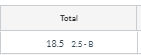

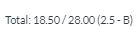


This discussion post is outdated and has been archived. Please use the Community question forums and official documentation for the most current and accurate information.