The Instructure Community will enter a read-only state on November 22, 2025 as we prepare to migrate to our new Community platform in early December.
Read our blog post for more info about this change.
Turn on suggestions
Auto-suggest helps you quickly narrow down your search results by suggesting possible matches as you type.
Options
- Subscribe to RSS Feed
- Mark Topic as New
- Mark Topic as Read
- Float this Topic for Current User
- Bookmark
- Subscribe
- Mute
- Printer Friendly Page
How do I wrap text, either on a Page or in an Assignment?
- Mark as New
- Bookmark
- Subscribe
- Mute
- Subscribe to RSS Feed
- Permalink
- Report Inappropriate Content
06-05-2020
02:23 PM
How do I wrap text, either on a Page or in an Assignment?
Solved! Go to Solution.
2 Solutions
- Mark as New
- Bookmark
- Subscribe
- Mute
- Subscribe to RSS Feed
- Permalink
- Report Inappropriate Content
06-05-2020
03:17 PM
Christine,
 assume you mean wrap text like around an image. What I do is to click on the image so that it's highlighted, and then press one of the alignment buttons. If you left align the image text will wrap around it on the right side, or as in this sample I clicked the right align button and it puts the image on the right with text wrapping on the left.
assume you mean wrap text like around an image. What I do is to click on the image so that it's highlighted, and then press one of the alignment buttons. If you left align the image text will wrap around it on the right side, or as in this sample I clicked the right align button and it puts the image on the right with text wrapping on the left.
The screen shot below is from the RCE here in the community, but it works the same with the RCE in Canvas.
Rick
- Mark as New
- Bookmark
- Subscribe
- Mute
- Subscribe to RSS Feed
- Permalink
- Report Inappropriate Content
08-31-2021
06:41 PM
Hi @ibornstein ...
I'm sure there are ways to accomplish this with HTML, but you could also use a simple graphics editing program (such as Windows Paint) to add some white space around image. Then, upload that image to your Canvas course. When you add text next to the image, it won't appear as though the text was jammed up right against the actual image because you've added that additional white space.
Hope this helps!
4 Replies
- Mark as New
- Bookmark
- Subscribe
- Mute
- Subscribe to RSS Feed
- Permalink
- Report Inappropriate Content
06-05-2020
03:17 PM
Christine,
 assume you mean wrap text like around an image. What I do is to click on the image so that it's highlighted, and then press one of the alignment buttons. If you left align the image text will wrap around it on the right side, or as in this sample I clicked the right align button and it puts the image on the right with text wrapping on the left.
assume you mean wrap text like around an image. What I do is to click on the image so that it's highlighted, and then press one of the alignment buttons. If you left align the image text will wrap around it on the right side, or as in this sample I clicked the right align button and it puts the image on the right with text wrapping on the left.
The screen shot below is from the RCE here in the community, but it works the same with the RCE in Canvas.
Rick
- Mark as New
- Bookmark
- Subscribe
- Mute
- Subscribe to RSS Feed
- Permalink
- Report Inappropriate Content
06-05-2020
05:22 PM
Thank you!
- Mark as New
- Bookmark
- Subscribe
- Mute
- Subscribe to RSS Feed
- Permalink
- Report Inappropriate Content
08-31-2021
01:46 PM
When I wrap text, the text is jammed up against the image which makes it hard to read. Any suggestions for how to create a small amount of white space between the image and the text?
- Mark as New
- Bookmark
- Subscribe
- Mute
- Subscribe to RSS Feed
- Permalink
- Report Inappropriate Content
08-31-2021
06:41 PM
Hi @ibornstein ...
I'm sure there are ways to accomplish this with HTML, but you could also use a simple graphics editing program (such as Windows Paint) to add some white space around image. Then, upload that image to your Canvas course. When you add text next to the image, it won't appear as though the text was jammed up right against the actual image because you've added that additional white space.
Hope this helps!
 Community help
Community help
To interact with Panda Bot, our automated chatbot, you need to sign up or log in:
Sign inView our top guides and resources:
Find My Canvas URL Help Logging into Canvas Generate a Pairing Code Canvas Browser and Computer Requirements Change Canvas Notification Settings Submit a Peer Review AssignmentTo interact with Panda Bot, our automated chatbot, you need to sign up or log in:
Sign in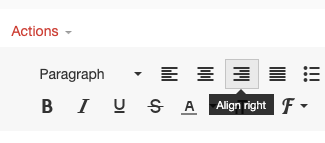
This discussion post is outdated and has been archived. Please use the Community question forums and official documentation for the most current and accurate information.