The Instructure Community is in read-only mode as we prepare to migrate to our new Community platform in early December.
Community members cannot post or update content in the Community during this time. All content is still available to view.
Read our blog post for more info about this change. assume you mean wrap text like around an image. What I do is to click on the image so that it's highlighted, and then press one of the alignment buttons. If you left align the image text will wrap around it on the right side, or as in this sample I clicked the right align button and it puts the image on the right with text wrapping on the left.
assume you mean wrap text like around an image. What I do is to click on the image so that it's highlighted, and then press one of the alignment buttons. If you left align the image text will wrap around it on the right side, or as in this sample I clicked the right align button and it puts the image on the right with text wrapping on the left. 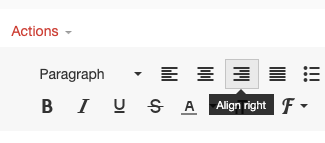

This discussion post is outdated and has been archived. Please use the Community question forums and official documentation for the most current and accurate information.