The Instructure Community will enter a read-only state on November 22, 2025 as we prepare to migrate to our new Community platform in early December. Read our blog post for more info about this change.
Turn on suggestions
Auto-suggest helps you quickly narrow down your search results by suggesting possible matches as you type.
Options
- Subscribe to RSS Feed
- Mark Topic as New
- Mark Topic as Read
- Float this Topic for Current User
- Bookmark
- Subscribe
- Mute
- Printer Friendly Page
When I upload an Excel file the file does not show correctly.
- Mark as New
- Bookmark
- Subscribe
- Mute
- Subscribe to RSS Feed
- Permalink
- Report Inappropriate Content
10-06-2015
08:36 AM
When I upload an Excel file the file does not show correctly. It only shows part of the file and creates additional pages to see the entire Excel document.
Solved! Go to Solution.
1 Solution
- Mark as New
- Bookmark
- Subscribe
- Mute
- Subscribe to RSS Feed
- Permalink
- Report Inappropriate Content
10-06-2015
11:30 AM
I figured it out. It was a problem with Office 365 setting.
Thanks for your response.
Michael Petersen
Instructional Technology Facilitator
MaED, National Board Certified
Winkler Middle School
Phone-704-786-2000
Fax- 704-786-2002
Website- http://www.cabarrus.k12.nc.us/winkler
“Nobody in life gets exactly what they thought they were going to get.
But if you work really hard and you’re kind, amazing things will happen”—Conan O’Brien
7 Replies
- Mark as New
- Bookmark
- Subscribe
- Mute
- Subscribe to RSS Feed
- Permalink
- Report Inappropriate Content
10-06-2015
11:27 AM
Hi there. I'm curious, where are you uploading the Excel? Canvas files? Also, where are you viewing the Excel? (Canvas files, in a Canvas page, etc)?
- Mark as New
- Bookmark
- Subscribe
- Mute
- Subscribe to RSS Feed
- Permalink
- Report Inappropriate Content
10-06-2015
11:30 AM
I figured it out. It was a problem with Office 365 setting.
Thanks for your response.
Michael Petersen
Instructional Technology Facilitator
MaED, National Board Certified
Winkler Middle School
Phone-704-786-2000
Fax- 704-786-2002
Website- http://www.cabarrus.k12.nc.us/winkler
“Nobody in life gets exactly what they thought they were going to get.
But if you work really hard and you’re kind, amazing things will happen”—Conan O’Brien
- Mark as New
- Bookmark
- Subscribe
- Mute
- Subscribe to RSS Feed
- Permalink
- Report Inappropriate Content
10-06-2015
11:44 AM
Hi Michael,
I've come across this when using the Files menu in Canvas. It looks like this is a limitation of the file viewer. An acceptable workaround (depending on how you are wanting to use of the spreadsheet) might be to convert it to a Google Sheets document, publish it, and embed it into one of your Pages in Canvas. stefaniesanders has a great blog post on this that can be found here:
- Mark as New
- Bookmark
- Subscribe
- Mute
- Subscribe to RSS Feed
- Permalink
- Report Inappropriate Content
01-20-2016
12:37 PM
Brian,
Thanks for identifying this Canvas limitation, which is particularly unfortunate for me. I am developing a project management course and am working for the first time with many Excel spreadsheet templates and examples, which we want to share with students. I couldn't figure out why the spreadsheets weren't displaying correctly.
I reviewed stefaniesanders Google Docs solution, which, for many reasons that I won't go into here, I am not able to implement.
One thing I discovered was that the spreadsheets had not been formatted for "printing." So first, I made sure the Excel spreadsheet was formatted for a single-page view. I put it in landscape mode, selected the area I wanted "to print," and removed/reset the page breaks. In Excel, I now had one page. I uploaded the XLSX to Files and also saved as PDF and uploaded the PDF to Files.
In my Content page, as a test, I linked to both the XLSX file and the PDF file. The PDF file displayed correctly. The XLSX file still displayed as multiple pages in the Canvas view (although down to two landscape pages from four portrait pages).
Possible workarounds that I am considering:
- Provide the PDF as the primary preview/example (and download) and the XLSX link as a download.
- Take a screenshot to use as an example and provide the XLSX as a download link. (The preview will still be wrong, however.)
- Provide the document link with a note that the preview doesn't display the document correctly, but the downloaded document will still be OK.
If I do #1 or #2 above, I now I have two files to manage, the source file and the screenshot or PDF. I'd welcome some other insights or ideas on this issue.
- Mark as New
- Bookmark
- Subscribe
- Mute
- Subscribe to RSS Feed
- Permalink
- Report Inappropriate Content
01-21-2016
04:11 PM
Hi Stephanie,
You might try hosting your excel file in a OneDrive account. Place your excel file into the "public" folder in your OneDrive. Open the file in a browser through the OneDrive interface; it should open using the web app for Excel. In the File menu of the web app click "share," then "embed."
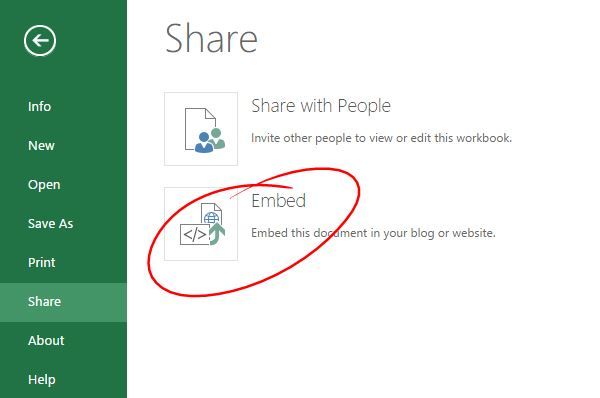
A new menu will appear, giving you options for how it will be displayed. Set these to your liking; I would fixing the width and height to cover more real estate on the Canvas page:
An embed code will be generated near the bottom of your page that you can paste into a Canvas page in HTML view. I can confirm that this works using a personal OneDrive account, not OneDrive for business (hasn't been tested by me at least).
Hope this helps! Post back if something still isn't working right!
- Mark as New
- Bookmark
- Subscribe
- Mute
- Subscribe to RSS Feed
- Permalink
- Report Inappropriate Content
01-20-2016
12:38 PM
Michael,
What Office 365 setting are you referring to?
- Mark as New
- Bookmark
- Subscribe
- Mute
- Subscribe to RSS Feed
- Permalink
- Report Inappropriate Content
10-28-2021
08:59 AM
Hello,
I had a similar issue with Preview. The Excel file when previewed in Canvas was not rendering the entire sheet content, but just a row/column or empty pages. It worked fine when Downloaded and viewed.
The issue was due to the Page Break Preview setup. Only a part of the Excel sheet was selected for Print and since Canvas Preview is nothing but a PDF, only the content of the cells that were selected for Print was appearing in the Preview mode, which made it look more like an issue with Canvas Preview at first glance. However, when investigated further, it was how the Excel sheet was set for Print while creating it that made it behave wonky in the Preview mode.
Make sure to check the Page Break Preview option (the last icon at the bottom-right corner of the excel sheet, just before the Zoom in/out options) in the Excel Sheet and for all the tabs you may have and select the entire sheet content before uploading to Canvas. (All the cells that are enclosed in the Blue box are printable or preview-able in Canvas). This will render all the content in Canvas Preview mode (Modules, Pages, Files).
Adding a screenshot for quick reference.

Hope this helps!
Pallavi
 Community help
Community help
To interact with Panda Bot, our automated chatbot, you need to sign up or log in:
Sign inView our top guides and resources:
Find My Canvas URL Help Logging into Canvas Generate a Pairing Code Canvas Browser and Computer Requirements Change Canvas Notification Settings Submit a Peer Review AssignmentTo interact with Panda Bot, our automated chatbot, you need to sign up or log in:
Sign in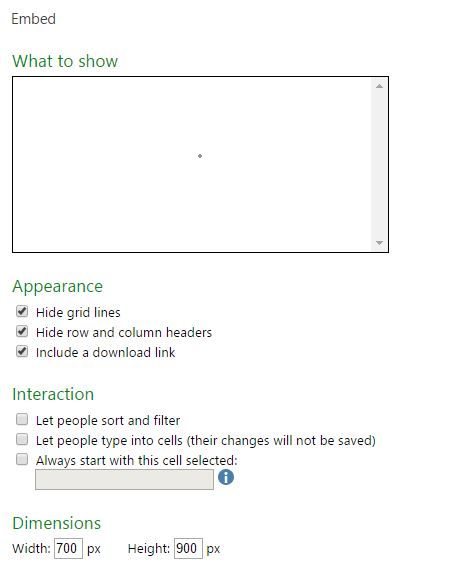
This discussion post is outdated and has been archived. Please use the Community question forums and official documentation for the most current and accurate information.