Canvas Badges and Canvas Credentials LTI 1.1 and LTI 1.3 Comparison
This document compares LTI 1.1 and LTI 1.3 in Canvas Badges and Canvas Credentials.
This document provides steps that apply to the legacy Canvas Credentials LTI 1.1 in an Instructure-hosted Canvas instance which is not recommended.
Learn more about the phased sunset process of the legacy Canvas Credentials LTI.
Please install the recommended and updated Canvas Credentials 1.3 LTI.
Installation
Like LTI 1.1, LTI 1.3 can be installed at any level (account, sub-account, or course). LTI 1.3 can now be installed by Client ID. With this new installation method, LTI 1.3 cannot be hidden by default and the link name that shows in the navigation cannot be changed.
Notes:
- Initial installations of the LTI 1.3 requires a Canvas admin to enable the inherited Badgr key and their regional server key.
- The Credentials navigation link displays for LTI 1.3 users and all Blackboard users. Alternatively, the Badges course navigation link displays for LTI 1.1 and legacy users.
Installation for self-hosted Canvas instances is a similar process. For more information, visit Installing the Badgr Groups LTI for self-hosted instances.
For more information about installing the LTI 1.3 in Canvas, visit Badgr Groups LTI installation in Canvas.
| Where can the LTI be installed in Canvas? | LTI 1.1 | LTI 1.3 |
|
Accounts |
✔️ | ✔️ |
|
Sub-accounts |
✔️ | ✔️ |
|
Course |
✔️ | ✔️ |
| How can the LTI be installed in Canvas? | LTI 1.1 |
LTI 1.3 |
|
Key/Secret |
✔️ | ✖️ |
|
XML |
✔️ | ✖️ |
|
Client ID |
✖️ | ✔️ |
Issuer Locking and Settings
Issuer locking allows only preauthorized issuers to award badges. Users can now manage Issuer locking without contacting their Customer Success Manager (CSM) or Support. Issuers can be pre-enabled on any level and different sub-accounts or courses can have different settings. Canvas admins are the only ones who can access these settings.
Note: Issuer locking is still a paid feature and only available to Canvas Credential organizations.
In addition to issuer locking, additional settings have been added to restrict the usage of pre-enabled issuers and prevent personal issuers from being used.
For more information on deployment preferences, visit Badgr Groups deployment management.
Staff
In LTI 1.1, instructors were added as issuer editors if they did not already hold a role on the issuer and accessed a course that already had the LTI setup with the issuer.
In LTI 1.3, instructors are no longer automatically added to the issuer staff and instead only hold permissions within the group. This allows for greater control over issuer access.
Note: Only issuer owners can select an issuer to be used in a course.
Selecting an Issuer
The issuers that were shown to a user in LTI 1.1 were based on a user's primary email in Canvas.
In LTI 1.3 the primary email in Canvas was changed to email verification to reduce confusion. Additionally, after verifying their email users will only see issuers that they hold an owner role on.
Changing an Issuer
In LTI 1.1 there was a Change Issuer button, which after being selected allowed an instructor to choose another issue that was available to them. The instructor would then need to re-set up the badges in the course.
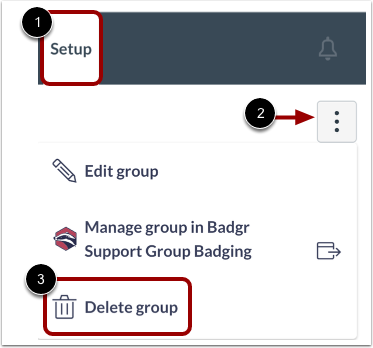
In LTI 1.3, users need to delete the group to choose a new issuer. After the group is deleted users can reverify their email and choose a new issuer.
In Canvas Badges/Credentials Navigation, click the Setup tab [1]. In the Group Setup page, click the Options icon [2] and click the Delete group option [3].
Badge Triggering
Badge triggering options are similar between LTI 1.1 and LTI 1.3.
In LTI 1.1, badges had to be manually triggered by the instructor or the students to be awarded.
In LTI 1.3, badges can be manually triggered by the instructor or students to be awarded with the addition of an automatic badge trigger once every 24hrs.
For more information on using the LTI 1.3 in Canvas, visit Badgr Groups in Canvas.
| How can Badges be triggered in a Canvas course? | LTI 1.1 |
LTI 1.3 |
|
Automatic 24 hour triggering |
✖️ | ✔️ |
|
Manually by instructor |
✔️ | ✔️ |
|
Manually by student |
✔️ | ✔️ |
LTI 1.1 only offered badging based on module completion requirements.
This is still available in LTI 1.3 but paid users are also able to badge based on individual assignments and course grade.
External badge tracking is still available to paid users and can be set up by choosing the Manually option when adding a badge.
Revoking Badges
In LTI 1.1, instructors could only manually revoke badges one at a time.
In LTI 1.3 badges are automatically revoked if the requirements are no longer met. This could happen if the requirements to earn the badge are changed by the instructor or if the learner no longer meets the requirements.
External Tool
With LTI 1.1 the external tool was added to course modules for evidence URL collection and badge triggering.
With the automatic triggering of LTI 1.3, the external tool placement was no longer needed. Evidence collection will be added to LTI 1.3 in the future.
Accessing Groups Outside of Canvas
When using the LTI 1.3 in Canvas, users can also access the Group from the Canvas Credentials site. This functionality was not available in LTI 1.1.
Progress Views
LTI 1.1 only offered a student progress view, while LTI 1.3 offers student, badge, and pathway progress. Learner progress can still be exported to a CSV.
For more information on exporting the student progress CSV, visit Viewing Group learner progress.
Leaderboard
LTI 1.3 has the same leaderboard functionality as LTI 1.1. Paid users are now also able to associate leaderboard points with badges to give them different weights.
Pathways
LTI 1.3 eliminates the need for a separate Pathways LTI. LTI 1.3 integrates badge awarding and pathway usage into one LTI. The roster automatically subscribes learners to any pathway that is associated with the group.
Student View
Student view was possible within LTI 1.1 but was not an officially supported feature. It is not available in LTI 1.3.
