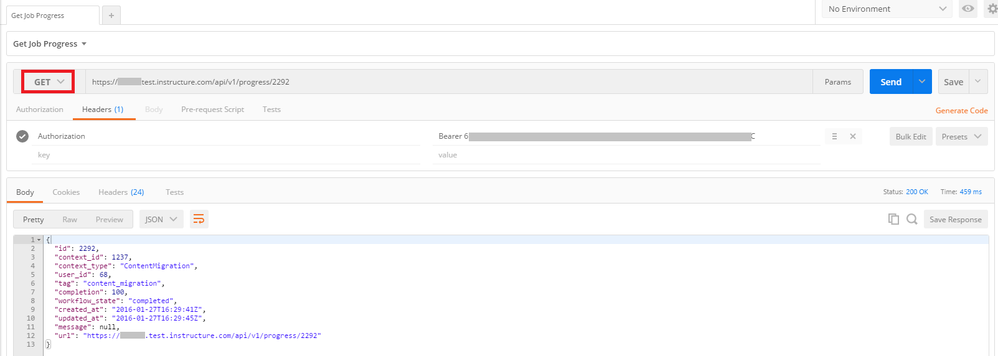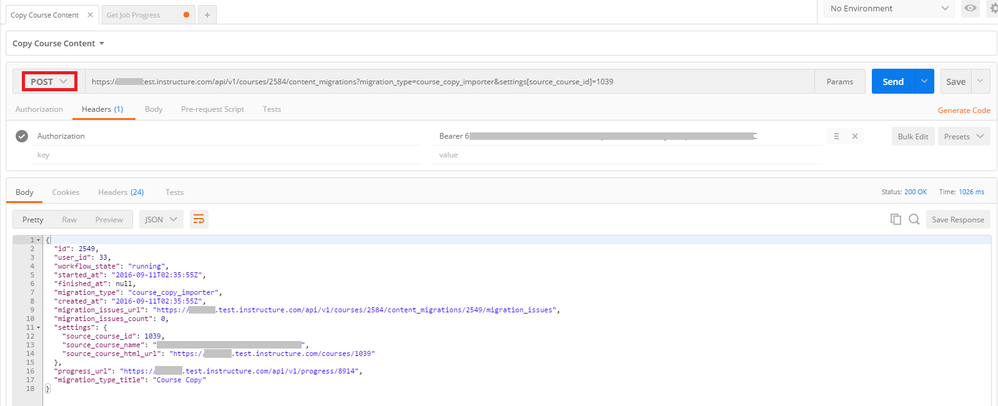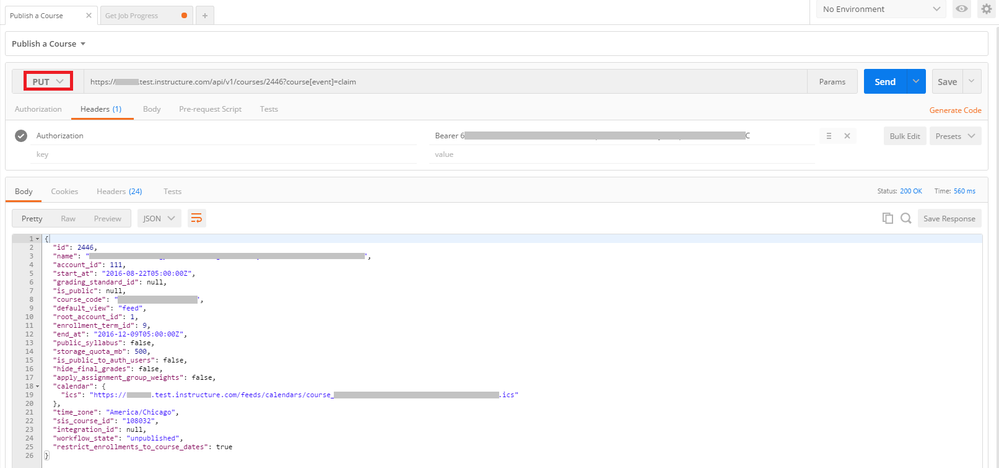This information is really geared towards users who are trying to get started with the API.
I have seen questions in the community about the API, and have see Postman mentioned many times. But, searching the Community I have not found any posts specifically about this tool and feel it might be worth talking about for those looking for a starting point. My hope is that folks who are experienced with the tool can add to this information and further help new users get up to speed.
Postman Web App
Postman is easily accessible in Chrome through the Web Store.
If you haven't installed an app in Chrome before take a look at this article:
Install and manage apps - Chrome Web Store Help
To find the Postman web app and install it, search the Web Store for "Postman"

Postman Native App
Postman also has a native app that you can install directly, which can be downloaded here:
Postman | Supercharge your API workflow
Personally I have not downloaded the native app yet, and have exclusively used the Chrome web app so far.
Postman provides documentation on installing the Chrome web app and the native app here:
Postman Docs - Getting Started
Authenticating With Your Token
To make an API call you will need to use your developer token to authenticate.
The following screen shot illustrates how to use the Headers to submit your token.
- Click on the "Headers" tab
- Enter the value "Authorization" for the key
- Enter "Bearer <token>" as the value
This screen shot also shows an example of the syntax to get a list of enrollments for a specific course, which you might want to use to test your token.

Example of a GET
You will need to tell Postman what type of API call you are making, i.e.GET, POST, PUT, whatever HTTP verb is associated with the API call. The following screen shot shows an example of making a GET call to get the current status of an asynchronous job: Progress - Canvas LMS REST API Documentation
In this case the API call is asking for the status of a content migration request. You can see that GET has been selected as the type of API call being made, the authorization token has been provided, and the json results are displayed.
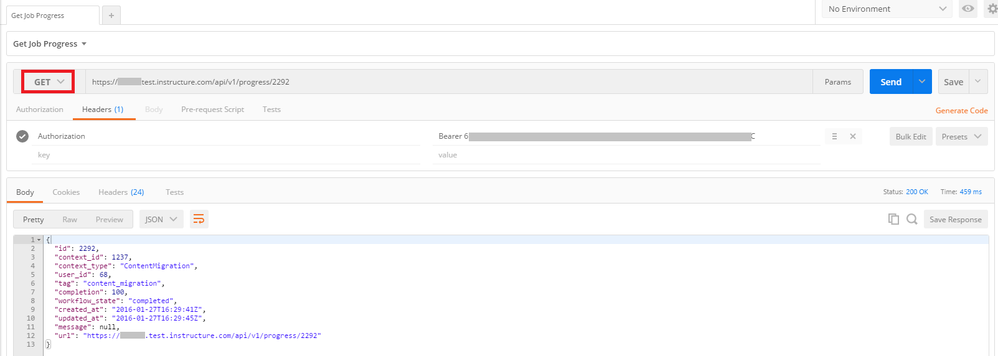
Example of a POST
This is an example of a POST command to copy course content into another course:
Courses - Canvas LMS REST API Documentation
Notice in this screen shot that POST is selected.
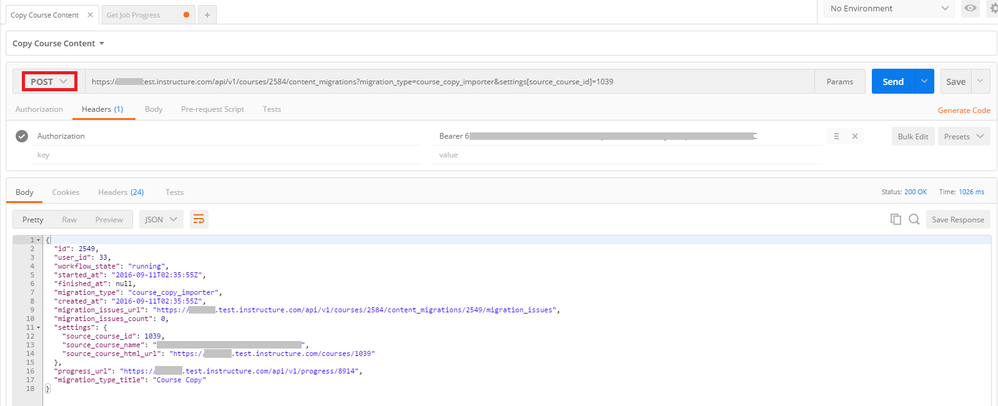
Example of a PUT
This might be useful, an API call to update a course:
Courses - Canvas LMS REST API Documentation
In this example, I am passing a parameter to publish/unpublish a course (which is useful in a script to publish all courses at the beginning of a semester). Notice this time that PUT is selected in Postman.
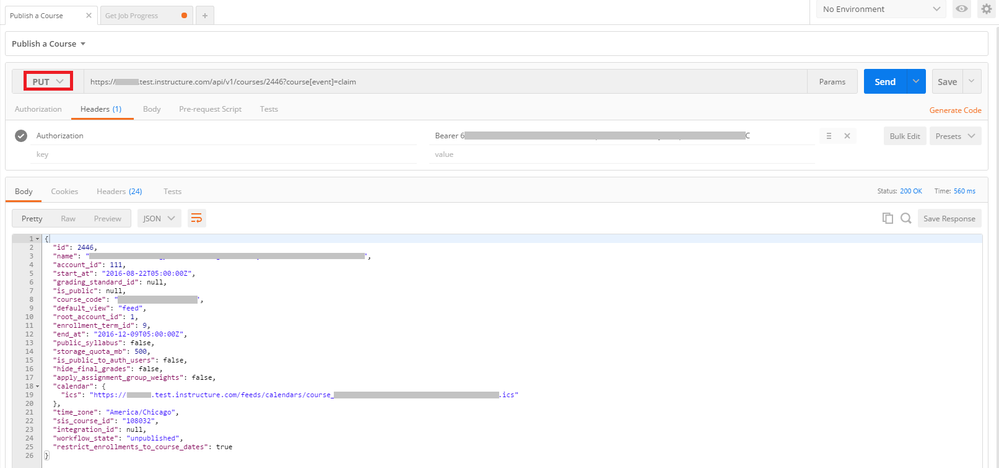
API Results
API results come back in JSON format. JSON is notation representing object data. If you are not familiar with JSON take a look at this W3Schools page for an overview:
JSON Syntax
W3Schools also has a tutorial here:
JSON Tutorial
Conclusion
This is basic info to help someone get started. There is so much more you can do.
Search Google for video walk-throughs to provide additional details.
Look through the Postman docs for tutorials and advanced techniques: Postman Docs
Hopefully the info here will get you started, and community members will add their tips and tricks.
2016.11.14 - Update
If you would like to see source code showing how to implement the API in .NET, I have posted here:
For those who are interested in automating admin tasks and reporting, this might be useful.