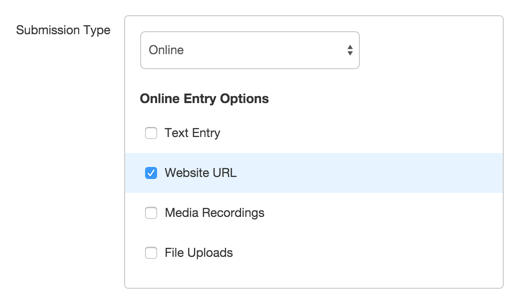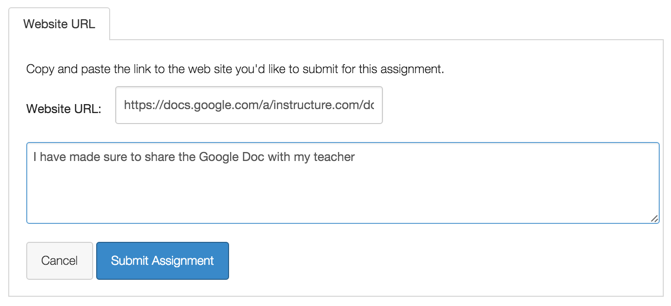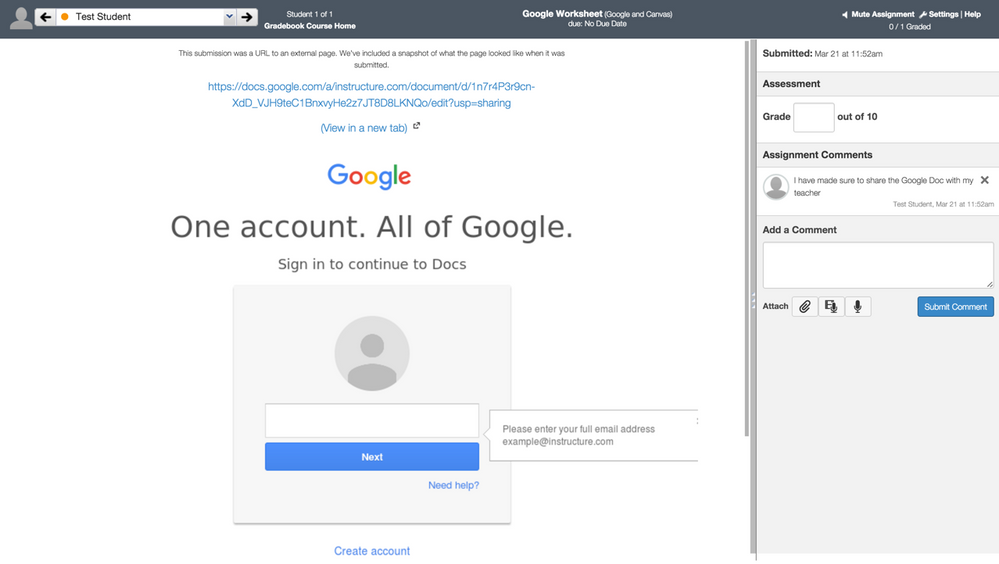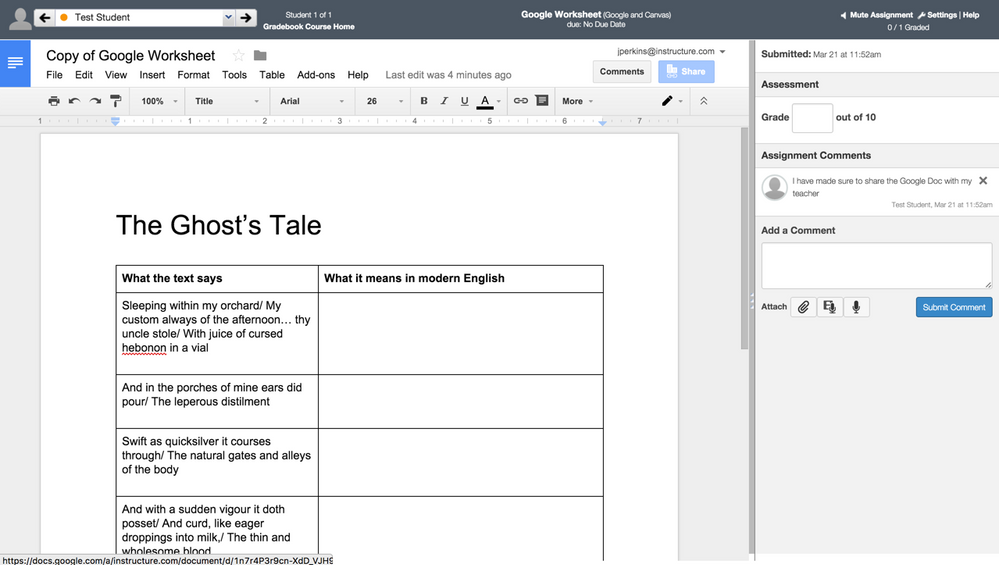Grade a Google Doc using SpeedGrader
- Subscribe to RSS Feed
- Mark as New
- Mark as Read
- Bookmark
- Subscribe
- Printer Friendly Page
- Report Inappropriate Content
A lot of teachers want students to turn in a Google Doc as a homework assignment. This document will show you how to let student turn in an Google doc assignment (so you can annotate) without having to download the Google Doc as a Word Document before uploading. Be aware that if a individual user has registered Google Docs with their account this will happen in the backend (How do I connect to Google Drive as a web service in Canvas?).
1. Create an Assignment in Canvas and Change Submission type to Online -> Website URL
2. Save & Publish the Assignment and Have Students Submit the Share Link from their Google Doc
Please ensure that your students have shared the document with you before turning it in.
3. Launch SpeedGrader
4. Click on the Raw URL to Open the Google Doc in SpeedGrader
5. Add Comments / Make Edits in Google, but Fill out Rubrics and Assign Grades in Canvas!
Don't forget about the wonderful option of view revision history for students in their Google Doc. File -> See Revision History
You must be a registered user to add a comment. If you've already registered, sign in. Otherwise, register and sign in.