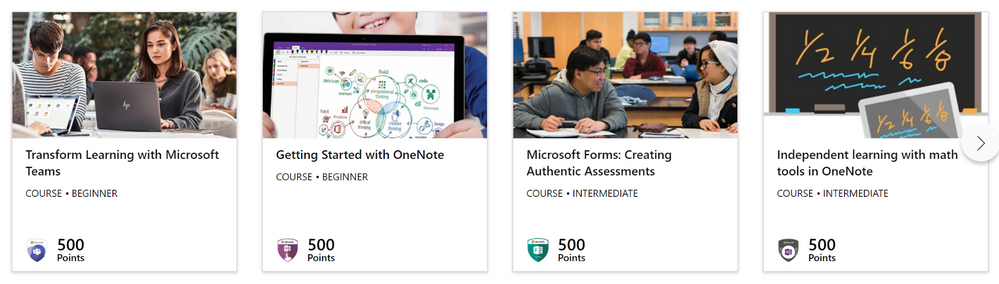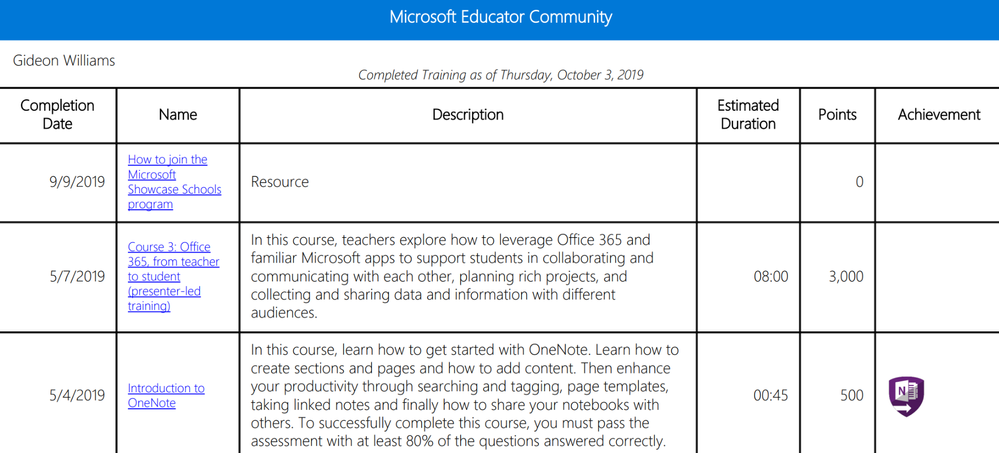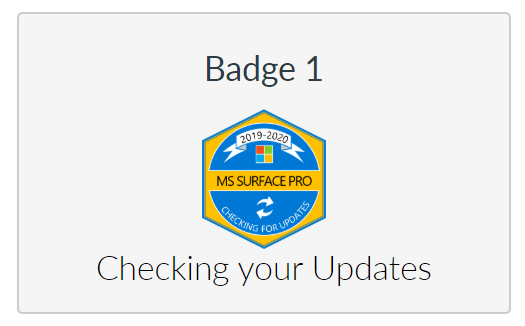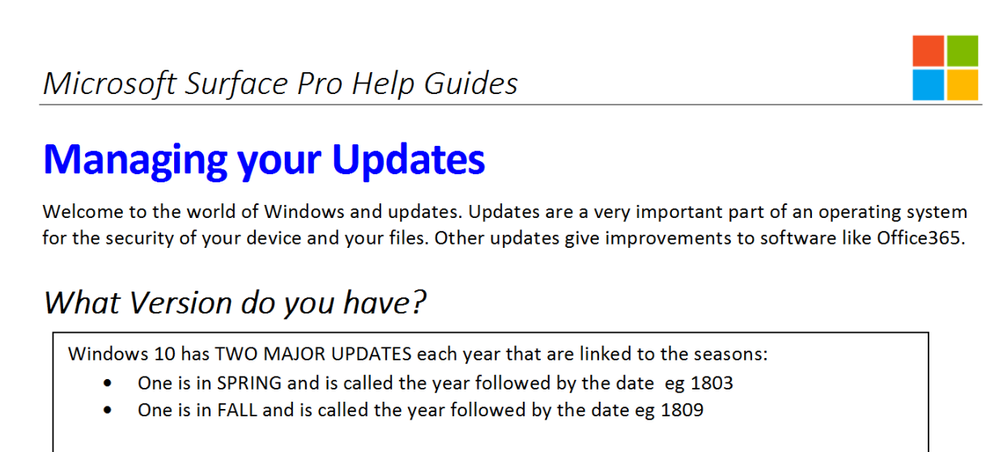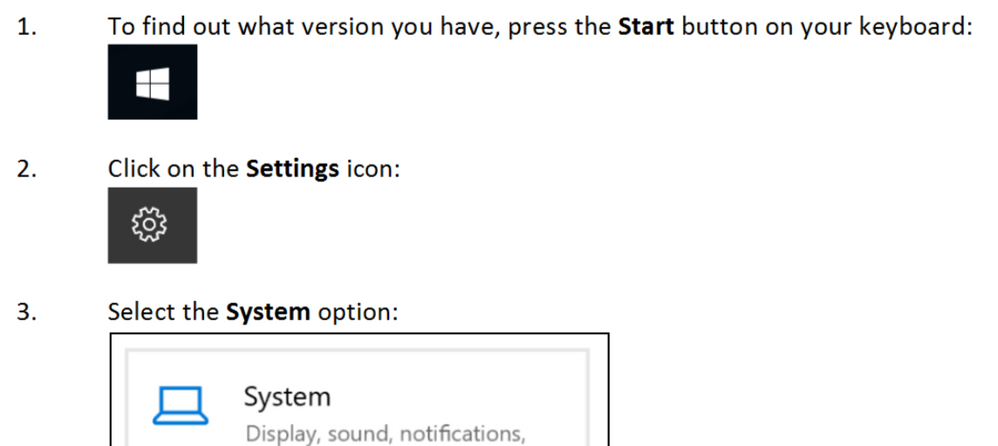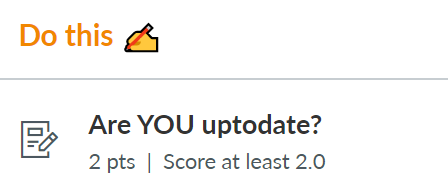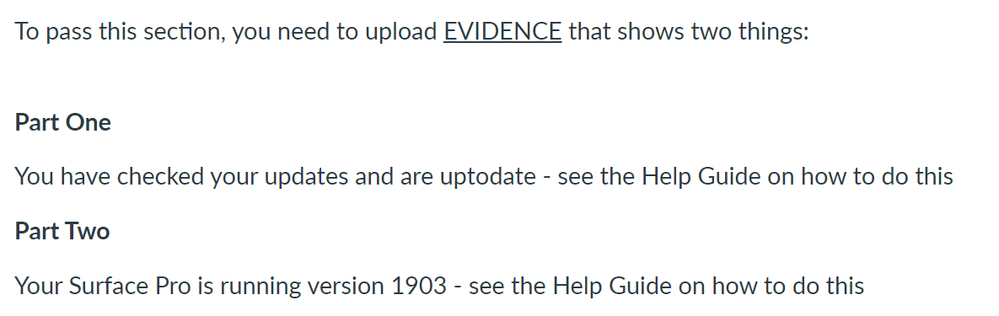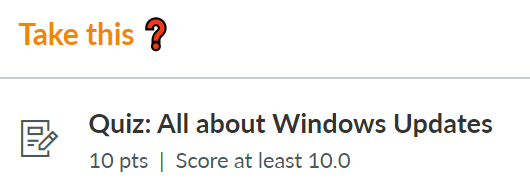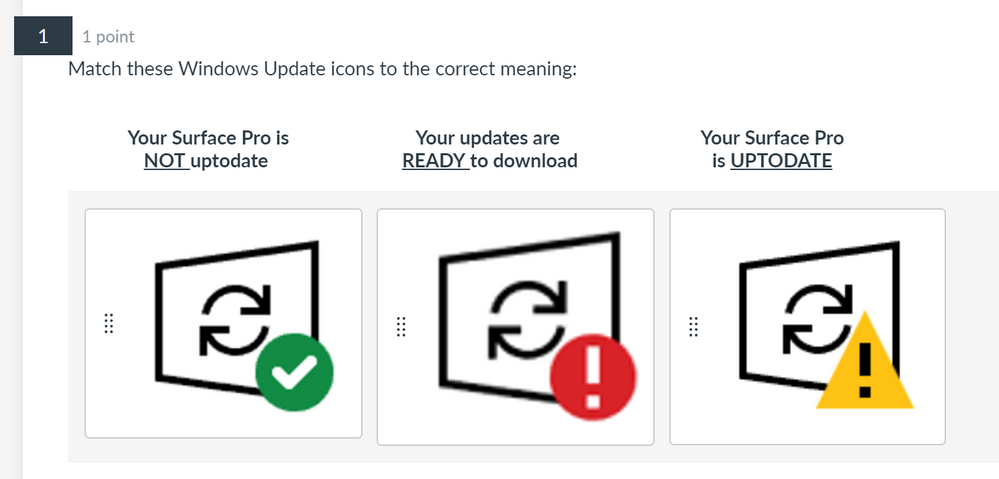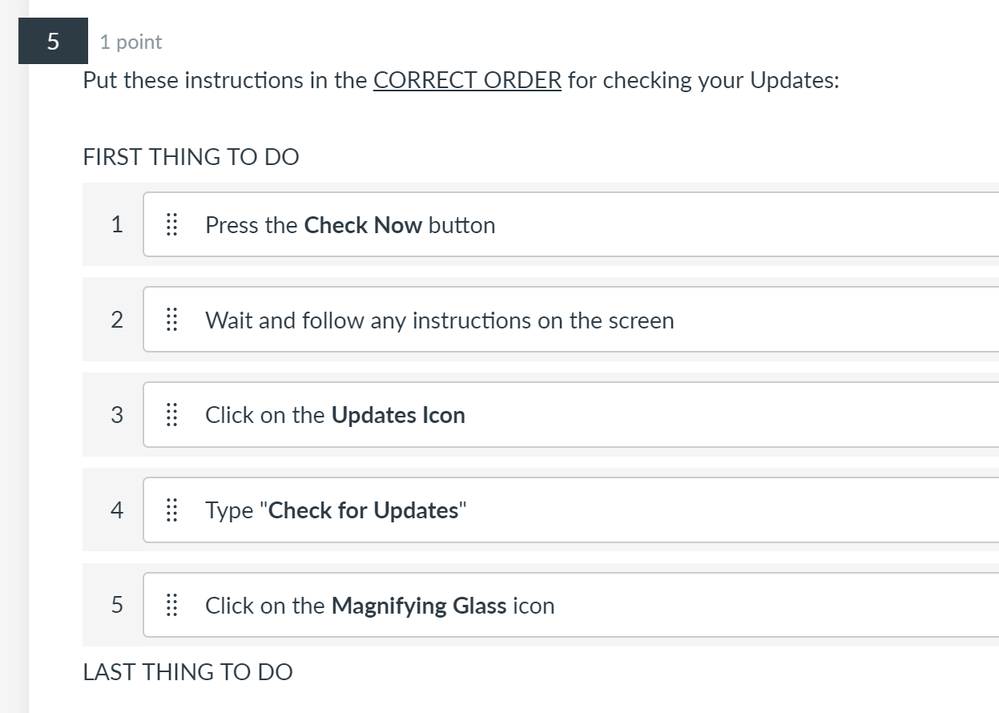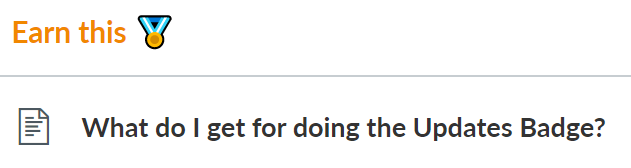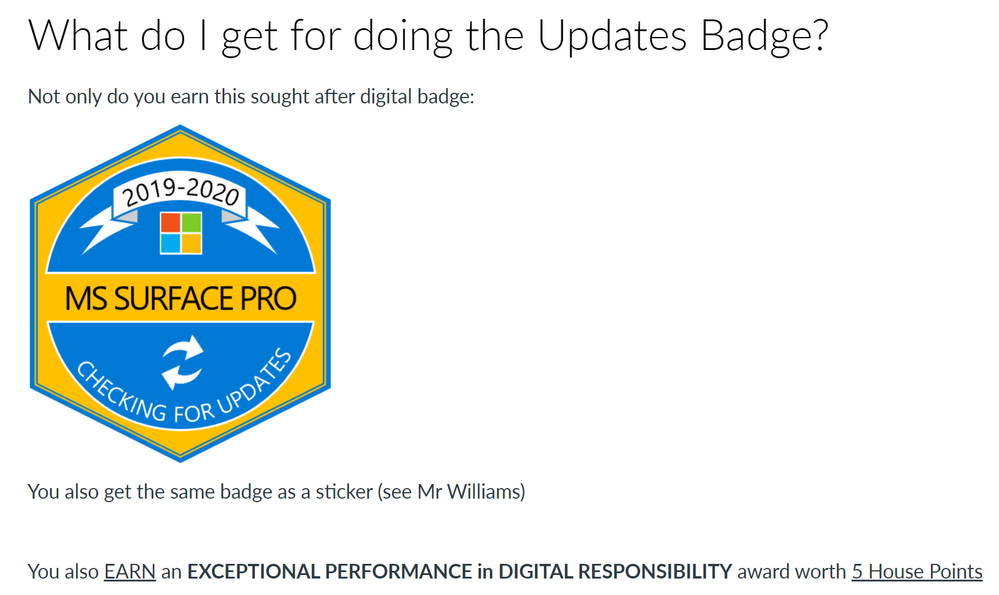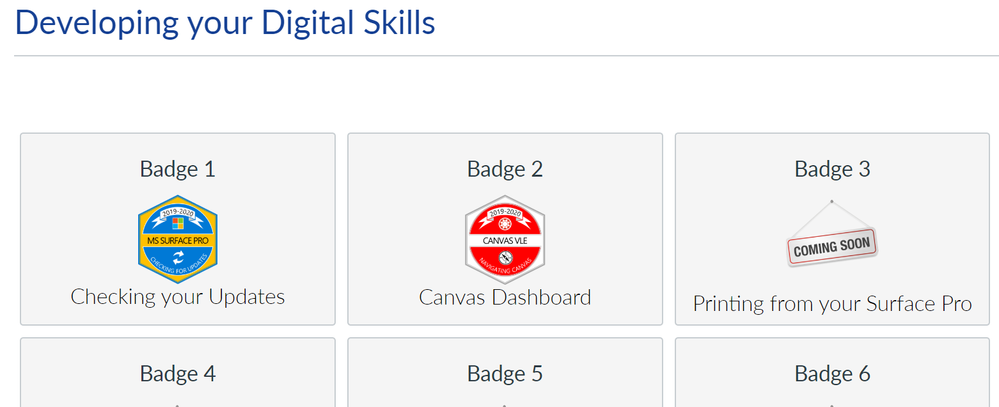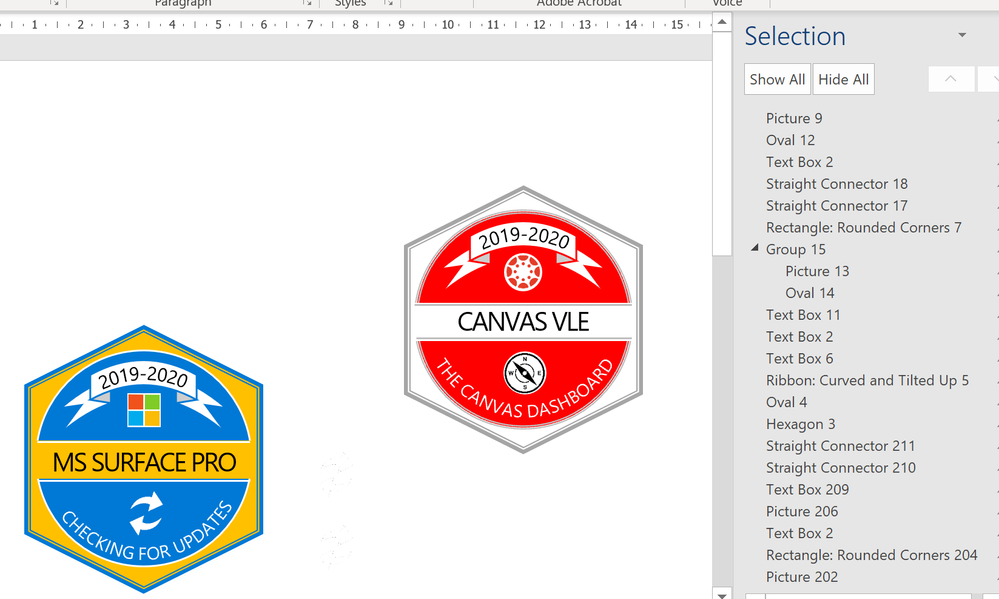The Instructure Community will enter a read-only state on November 22, 2025 as we prepare to migrate to our new Community platform in early December. Read our blog post for more info about this change.
Turn on suggestions
Auto-suggest helps you quickly narrow down your search results by suggesting possible matches as you type.
- Community
- Canvas
- Canvas LMS
- Canvas LMS Blog
- Gamifying Digital Skills with Badgr Badges
Gamifying Digital Skills with Badgr Badges
Community Coach
- Subscribe to RSS Feed
- Mark as New
- Mark as Read
- Bookmark
- Subscribe
- Printer Friendly Page
- Report Inappropriate Content
WARNING - THIS IS QUITE A LONG POST
BUT IT HAS LOTS OF PICTURES!
In my school we are very fortunate to have a 1-1 device model based on the Microsoft Surface Pro. All staff, teaching and support, have a device and this device is the same as the one used by the students. We are big users of OneDrive and Office365 and make good use of the integration with Canvas (Note to any Canvas/Microsoft people reading - Please add more features!)
Getting students to develop their digital (literacy, numeracy and communication) skills is always a challenge at K12 with increasing demands made on a curriculum by qualification based subjects. In the UK system, Computing has replaced ICT as a subject in its own right. Whilst some aspects of digital literacy continue to play a role in Computing, the subject stands on its own (quite rightly) and is not simply a provider of skills for other areas.
So how do you develop students digital literacy skills? In my opinion, this works most effectively by applying the skills across subject areas. By that I don't mean a token approach where students might create a poster in Geography or use the internet to research some facts in History. I mean fully integrated projects in which students develop skills in those areas that have an impact on what they are learning. [More of this in another post]
With students skills being developed in subject areas, how can we best develop the day to day skills needed to manage the blended classroom? Students have a device for learning. They are expected to keep it updated, sort out passwords and know how to navigate and use features within the learning platform. How are they learning those life skills?
One of our targets this year is to become a Microsoft Showcase school. As part of this process, we had to have 10% of our staff qualified as Microsoft Innovative Educator Experts (MIEEs). To achieve this qualification, staff had to become Microsoft Innovative Educators (MIEs). This is done by gaining points for completing online courses at Microsoft's online Educator Community - Microsoft Educator Community home - Microsoft in Education . This online learning is free to join and offers a huge range of different courses focused not just on learning the software but on digital pedagogy. The courses range from 250 points to 5500 points!
Many of the courses follow a similar patter:
- Watch online presentation/video
- Read some on key points
- Complete a short quiz
If you score around 80% then you gain the points for the course but also a digital badge. The course and the badge are then stored in your Achievements area and added to a digital transcript which you can save as a PDF:
The courses are high quality and the badge earning/point scoring feature is very engaging. Our staff enjoyed earning badges and moving their cartoonified avatar along a points runway that I had constructed in the staffroom.
So this got me thinking that I could sort of do the same thing for students....
Using Badgr's badging system I created a number of Badge Earning Modules - well 2 so far... Each Module comprises of FOUR PARTS.
Here is the example for the Windows Update Module
Task One: Read This
This is a Word document embedded via the Office365 integration which allows me to correct my mistakes and update without uploading (I have not yet moved to videos)
Task Two: Do this
Once students read the help guide they have to do the task and upload the evidence. In this case its was two things:
Students could upload the evidence as they wished - print screen, images, Word document etc
Task Three: Take this
This is a 10 question multiple choice (self marking) quiz made with Quizzes.next.
All of the answers are somewhere on the Help Guide and they can take the quiz multiple times (without seeing the correct answers).
Task Four: Earn this
This last task just explains what they will get if they successfully complete all the tasks:
Home Page
I created a Home page by following a great post and attachment on Canvas in which buttons were made with DIV tags. - thanks @tina_busch (Use Divs Instead of Tables on Home Page)
The home page looks like this currently:
Clicking on the button takes you to the Module. I wish that we could have the Modules closed by default and then open up when clicked on - alas no!
Badge Making
I looked around the web for badge designs and made up using a collection of ideas from various sites. The badges are made in Word using the basic Drawing tools. I also use Pixlr for image editing which is awesome!
I am currently able to manage the workload of marking and the gradebook helps me identify who has submitted work. It is early days yet but I think there are suitable incentives and encouragement for students to want to try it. Communication and promotion is key and the support of our tutor team is very important.
Developments
- I thought about getting our tutors involved in the program so they can also earn House Points and encourage students at the same time
- Badgr do a Leaderboard which is great (although not quite working yet...) and I am not sure if I want to have anything else eg Points scores. There is a line between gamification and playing a game I don't want to cross. After all, the main purpose of this is to develop digital skills
- So far the badges based on device management with OneDrive, Printing and other functional badges to follow. I am toying with a Digital Citizen badge where student provide evidence that they have helped someone with some aspect of digital literacy - maybe a person in their class, a friend, a relative and a teacher?
- We have signed up for a year long trial with Portfolium. At some stage I should develop a similar model on that platform
- Creating physical badges for students who have achieved a certain number of them?
If you have got any thoughts or ideas or suggestion, would love to hear from you...
Labels
8 Comments
You must be a registered user to add a comment. If you've already registered, sign in. Otherwise, register and sign in.

Gideon Williams
Community CoachAbout
Mr
Isle of Cumbrae, Scotland
Bio
Teacher and Learning technologist, often with greying beard. EdTech Likes: VLEs (Canvas since 2015), Web2 tools, ePortfolios, Digital Badges and Interactive resources (like Canva vibe-coding). Life Likes: Woolly hats. Dogs. Cycling. Cooking. Watching all sports. Inspired to teach by Peter Billinghurst. @gideonwilliams for Twitter (X) conversations - Was working in the APAC region up until July - now back (temporarily?) in Scotland, living on an island and planning the next Canvas adventure....
Badges
 Community help
Community help
To interact with Panda Bot, our automated chatbot, you need to sign up or log in:
Sign inView our top guides and resources:
Find My Canvas URL Help Logging into Canvas Generate a Pairing Code Canvas Browser and Computer Requirements Change Canvas Notification Settings Submit a Peer Review AssignmentTo interact with Panda Bot, our automated chatbot, you need to sign up or log in:
Sign in