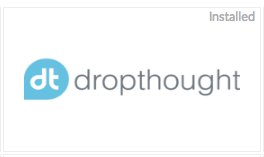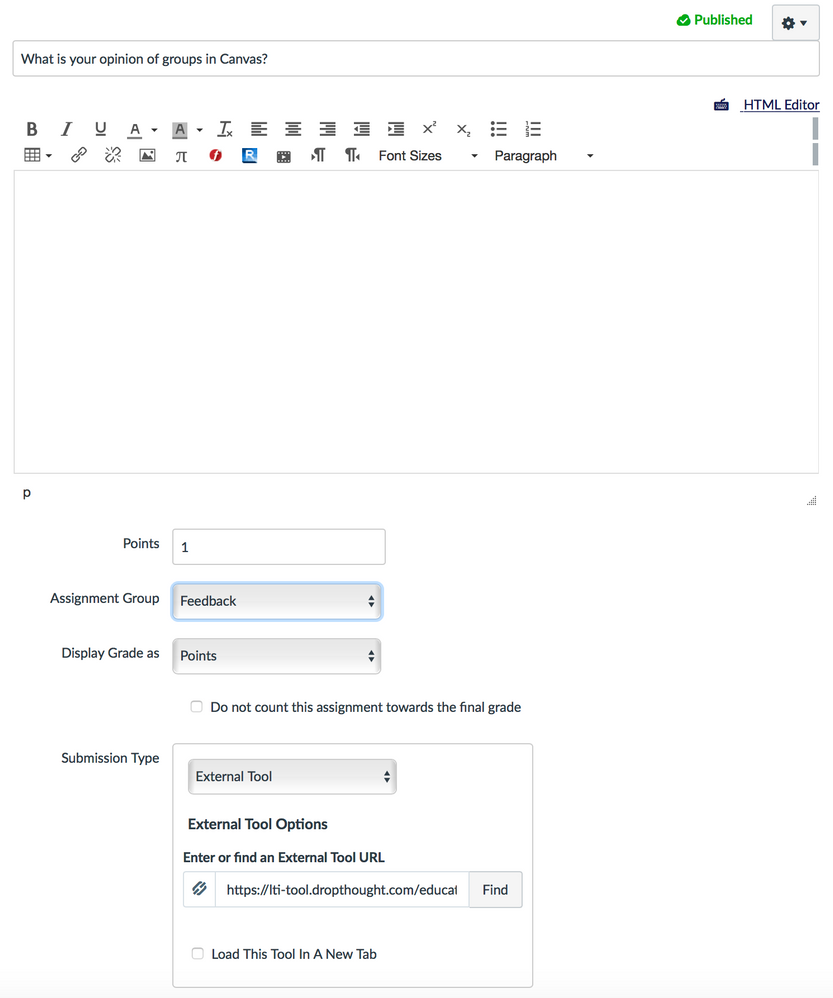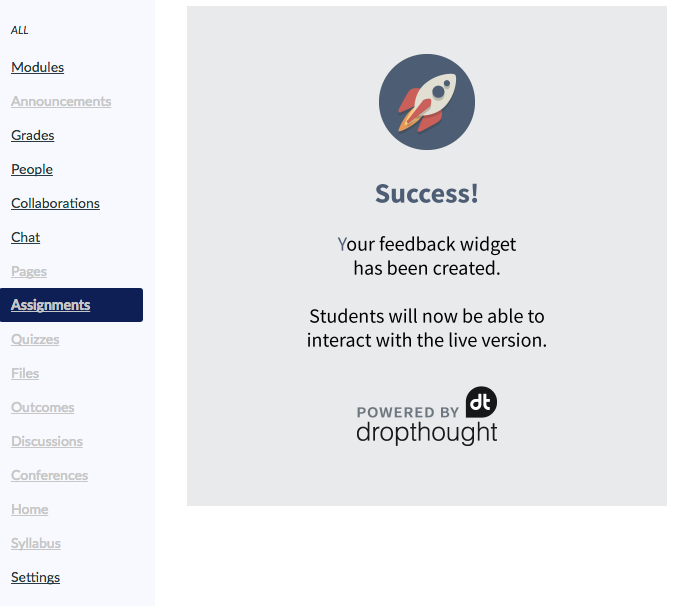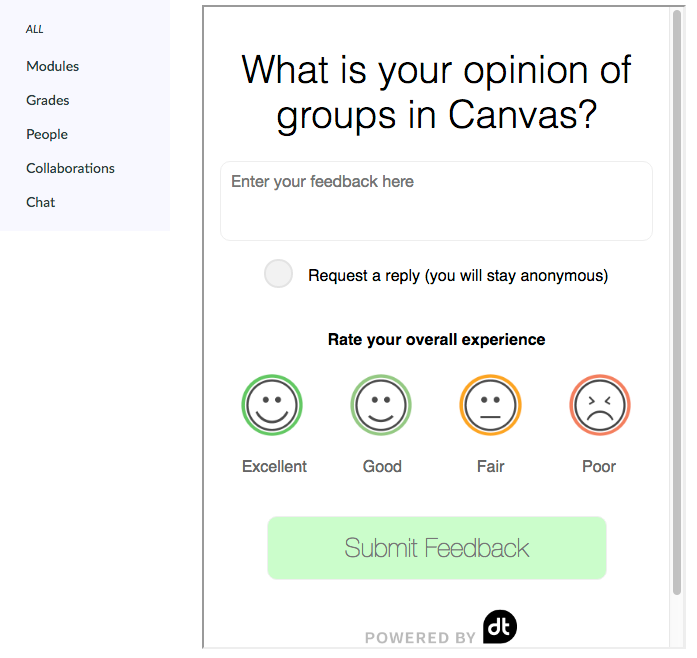Student feedback through the Dropthought LTI
- Subscribe to RSS Feed
- Mark as New
- Mark as Read
- Bookmark
- Subscribe
- Printer Friendly Page
- Report Inappropriate Content
September 2018 Update: I was informed by the sales rep that there is no longer a free version of dropthought.
Since that stops me from using it, I thought it might prevent others from trying it out.
Teachers are always looking for ways to obtain feedback from students. After the CanvasLIVE presentation Inte-GREAT-ions: The Wide (Wild) World of Apps @tdelillo provided a list of LTI integrations that they installed at the account level. Her list included the Dropthought LTI, that allows individual students to provide feedback to an instructor. Feedback can be obtained wherever an instructor places Dropthought throughout a Canvas course.
I found out that Dropthought is a free LTI, so I tried it out. ![]() This video (from the Dropthought website) provides an overview of how to use the tool to obtain individual student feedback:
This video (from the Dropthought website) provides an overview of how to use the tool to obtain individual student feedback:
DropThought Instant Feedback for Higher Education from Dropthought on Vimeo.
Setup
The most time-consuming part of set up was when I requested a free account through their website: For Education - www.dropthought.com They were having a server issue at the time and I couldn’t log in. However, I located the customer service rep’s email on their website and after sending him an email, he quickly fixed the issue.
:smileyinfo: After you create an account, you'll receive an email that contains a username and password for the website. You'll also receive a URL, Consumer Key and Shared Secret for the App.
After that, setup is simple/easy.
- Install the Dropthought App in your course using the information in the email
- Create an assignment
- Type your question as the assignment title
- Select External Tool and Dropthought as the external tool.
All that is required within the assignment is the question placed as the assignment title, the point value, and selecting Dropthought as the external tool:
Instructor view of successful feedback question placed in an assignment:
Student view of the feedback form (once they click on the assignment)
The form is always the same, just the instructor question changes.
Student Responses
If there is a point value for the assignment, the points enter into the gradebook. The responses collect into an visual dashboard http://dashboard.dropthought.com/live/ that can also be viewed/responded to through the mobile app. The instructor mobile app is called DT Manager: iPhone and Android.
Advantages:
- Free
- Easy to use
- Visual Dashboard on the website
- Quickly View/Respond through the App
Disadvantages:
- Only obtain feedback for individual students (not groups)
- Points enter in the grade book, but not the responses
- You can only ask one question
I'd be interested in hearing how others are using this tool!
You must be a registered user to add a comment. If you've already registered, sign in. Otherwise, register and sign in.