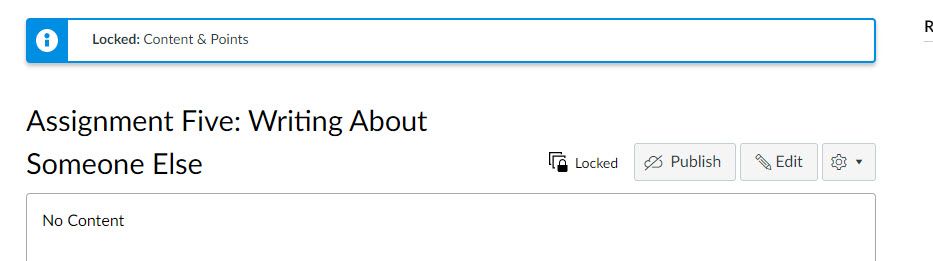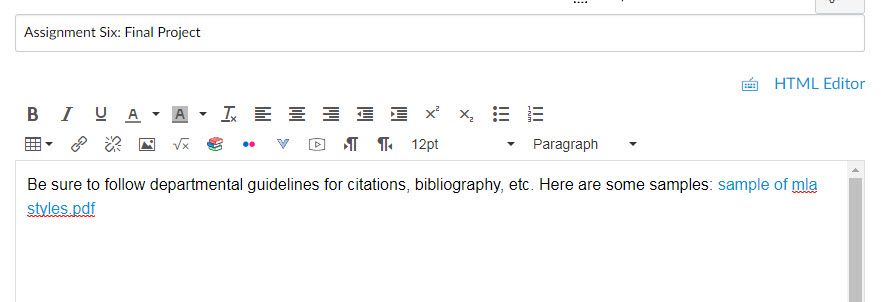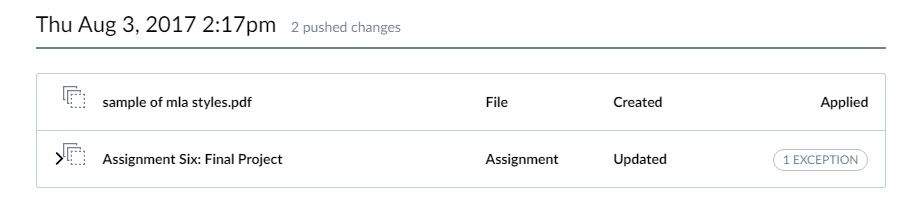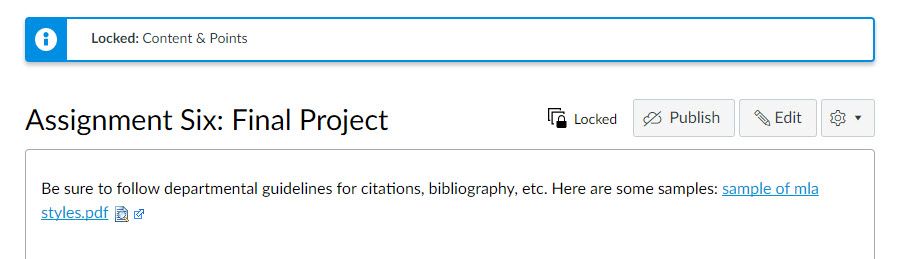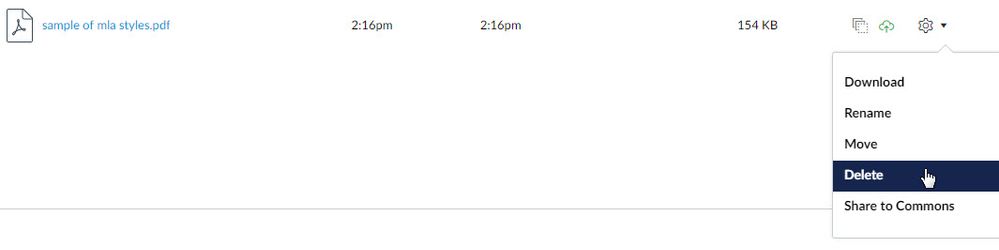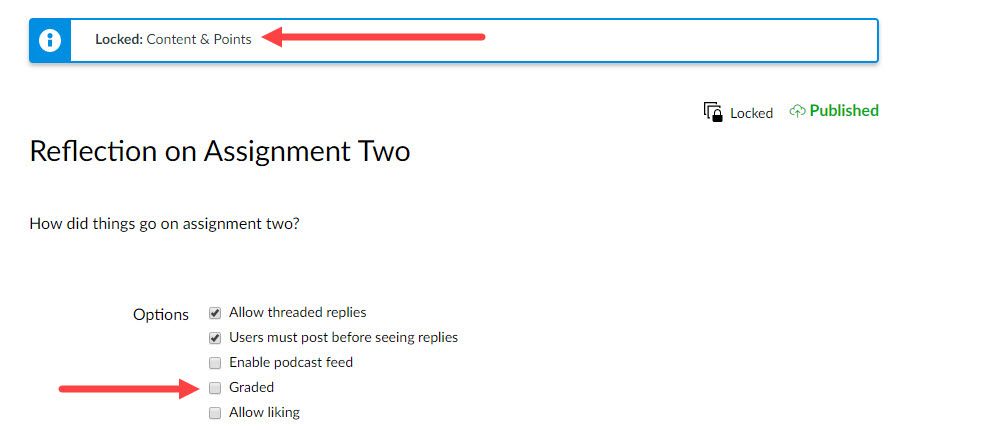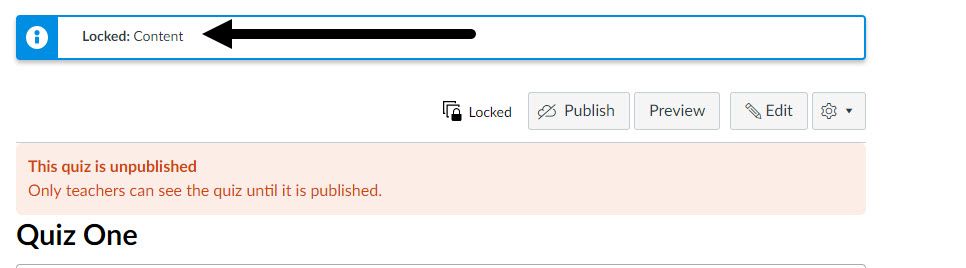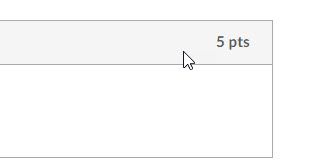The Instructure Community will enter a read-only state on November 22, 2025 as we prepare to migrate to our new Community platform in early December.
Read our blog post for more info about this change.
Turn on suggestions
Auto-suggest helps you quickly narrow down your search results by suggesting possible matches as you type.
- Community
- Canvas
- Canvas LMS
- Canvas LMS Blog
- Tips for Designing and Maintaining Blueprint Cours...
Tips for Designing and Maintaining Blueprint Courses
- Subscribe to RSS Feed
- Mark as New
- Mark as Read
- Bookmark
- Subscribe
- Printer Friendly Page
- Report Inappropriate Content
Blueprint Courses were introduced with the June 24, 2017 release and are one of the coolest features introduced by Canvas, in this writer's humble opinion. As an administrator, I thought it was a no-brainer to turn it on immediately on our campus. (It must be enabled by your Canvas administrator first.) When I enthusiastically outlined the features and functionality shortly afterwards to our entire faculty via email, the response can pretty much be summarized by this sound. Of course, it was in the middle of summer. So I must begin with this....
Full disclosure: Everything below has been checked while I tested out blueprint courses on our production server, but not (yet) by users during an academic term.
November 2017 update. Community member @lindalee is currently writing blog posts with some outstanding "real world" experience in launching Blueprint Courses, which mine below--writing when it was just getting up and running--lacks. Anyone wishing to use Blueprint Courses and to gain some expertise in their use would do well to read Linda's posts. Here is what has been done so far:
- Lessons Learned about Blueprint Courses: Introduction
- Lessons Learned about Blueprint Courses: Getting Buy-In
- Lessons Learned about Blueprint: When Blueprint Wasn't the Solution
- Lessons Learned about Blueprint Courses: Replacing Course Copy Workflows
Also, be sure to check out her contribution on this topic in the . And finally, now that InstructureCon 2017 videos have been posted, check out mattg's .
I'm rather anal about testing out new releases that I think will benefit my institution, as most Canvas administrators likely are, so I tested and re-tested things every way I could, courtesy of my ability (as an administrator) to create a few sample course sites and play around with varying faculty logins. Even if my own faculty may not yet be taking advantage of blueprint courses, I figured I could at least share some of what I discovered with the Community. I share the concern expressed here by cms_hickss regarding a good way to sell this feature to faculty, especially when compared to Canvas Commons. But the ability to "push out" material to an assortment of classes is awesome, especially to help those people who are not good about importing Commons material on their own.
Virtually everything I mention below IS dutifully noted somewhere in the documentation, so the best place to start is with links to the official Canvas documentation guides.
For instructors of blueprint courses (the templates, as it were, not the associated courses), these pages from the guides are exclusively on blueprint courses, though blueprint courses come up in other places, as well:
- How do I lock course objects in a blueprint course as an instructor?
- How do I sync course content in a blueprint course as an instructor?
- How do I view the sync history for a blueprint course as an instructor?
For instructors of the courses associated with blueprint courses (the "destination" courses) your primary point of reference is How do I manage a course associated with a blueprint course as an instructor?
And finally, administrators can benefit from all of the above plus these:
- How do I enable a course as a blueprint course in an account?
- How do I associate a course with a blueprint course in an account?
- How do I lock course objects in a blueprint course in an account?
- How do I sync course content in a blueprint course in an account?
- How do I view the sync history for a blueprint course in an account?
Plan, plan, plan
Blueprint courses are well-named, because--like a house or anything designed with a blueprint--planning is critical, as is communication. Blueprint course instructors/designers wield a bit of extra power in their ability to "push" things out to other course sites, and virtually unannounced. Any issues that arise could likely have been nipped in the bud immediately with proper planning or communication. Therefore, everyone involved in the process should be sure to update their notification settings to ensure they are receiving timely updates, given that the Blueprint Sync notification setting became a newly-listed arrival on the notification screen.
While a few of the scenarios outlined below may cause one to shy away from blueprint courses altogether--don't! This is truly an amazing addition to Canvas. It will be good, for example, for ensuring any sub-account outcomes get embedded in courses so that the individual faculty do not have to add them in on their own. (Yes, I tested this.) While it's true embedded rubrics cannot be locked, as several pointed out early on when this feature was released, just being able to get them out to instructors is a plus.
But like a real architect you hire to design something, you will want to make sure you have the right person as the instructor of a blueprint course. As they say, "with great power comes great responsibility."1 And that power, as it were, comes in the hands of the architect...the blueprint course instructor/designer. This blog entry is designed primarily for them, but really for anyone ready to take full advantage of this great feature.
Timing is everything
This is noted in the documentation as the very first item on this page. Any blueprint course that already has content in it when associated courses are added will be synced immediately. So if you have a department that already has a super-great existing course that they want to use as a blueprint, that's fine. The course can be imported into a newly-created blueprint course shell just like any other course import. But for heaven's sake, have the instructor of that blueprint course check things over before your administrator adds in any associated courses, otherwise those associated courses will receive that material immediately…..existing warts and all.
If your administrator is associating courses that already have had material added to them, the content will get added in like any other course import. Therefore, an associated course could conceivably have two assignments named the same thing if the associated course-building has already been started by a few well-intentioned faculty who like to get a head start on things. As an example, here is a course that had an assignment already created, but before associated courses were added in to the blueprint course. End result once the association was made? Two near-duplicate items:
[Coming up with assignments names has never been my strong point.] So both administrator and blueprint course designer alike should first make sure the associated courses have not been worked on too much. To be fair, Canvas does warn about this when the first associated course sites get added by the administrator:
Instructors of associated courses can recognize any new items courtesy of the new blueprint icon that appears next to an item that has been added, as pointed to in the arrow above. So again....planning and communication. You probably do not want to be the one telling a colleague: "That stuff you just added your own? Oh, you can remove them all now."
Don't publish. (Or you might perish.)
If the term has already begun, I cannot think of too many things that would make the instructor of a blueprint course less popular among colleagues than publishing an item before syncing it, since (as the documentation points out) the publishing state remains intact. Be aware that it can be unpublished by an associated course instructor, but by then students may have seen it . . . or been notified of its existence, depending on their own notification settings. Every institution will be different, of course, but I imagine most in the higher education field (where I'm from) would prefer to be able to choose the time to publish an item on their own after receiving it.
"I should lock this item. Well, maybe not. But maybe I should. Then again...."
This is critical, folks, and again gets back to the general blueprint mantra: planning and communication. (Neither of which is always in great supply in higher education...or elsewhere.) First, let's make clear that the new Blueprint button seen in a blueprint course site can just easily be labelled Lock me! and is dependent upon the site/sub-account administrator's setting of what items will be "eligible" for locking, as covered here.
An "unlocked" item that is synced can be edited by the instructor of an associated course like any other item. This is pointed our early on in both the blueprint instructor's documentation page as well as the associated course instructor's page:
Objects that are unlocked can be managed by a course instructor in the associated course like any other Canvas object. If the blueprint course is synced and the instructor has modified unlocked content in the associated course, unlocked content is not overwritten with the synced changes.
But is it truly "like any other Canvas object"? Not quite. As an example, below is an assignment that was created in a blueprint course and synced to an associated course. In this case, the instructor in the associated course made a slight title change, adding in -Biography and and even adding in her own file attachment in the description:
But in this case, let's say the blueprint course instructor realized that perhaps that assignment should have been locked, and locks it after the original sync and then syncs it again. The result is locking it in the associated courses and overwriting any editing done by instructors on their own:
So, the addition the instructor made to the title in the first example, as well as her instructions get overwritten. It is important to realize that although an unlocked assigned can be modified, if that same assignment later becomes locked the modifications are overwritten. (The file the associated course instructor attached remains in the associated course's Files area, though. The issue is the instructor can no longer edit the description, since the content is now locked.)
What the heck is an "exception"?
Before you think locking items in a blueprint course is just a bad idea altogether, here is another side to the editing coin. A screen capture on this page (under the "View Sync History" heading) displays an item in the sync history that shows "1 exception." Just what the heck triggers an exception? Let's say an assignment was pushed out from a blueprint course without any instructions/description and only the title. (NOT locked--simply synced with no clicking of the Blueprint button.) The instructor decides to add in her own description in the rich content editor, which is shown below:
But after that assignment was sent out (synced), the blueprint course instructor realizes that an attachment was not included. Horrors! So the blueprint instructor modifies the assignment and adds in an attachment, as seen below:
Again...it is still NOT locked, only synced. This is what triggers an exception, as seen below:
The file goes through, but not the assignment. Why? Because the instructor of the associated course has already edited it. Once an assignment pushed out to associated courses is edited by the instructor of that associated course, Canvas will treat that assignment as the instructor's creation and will not touch it, so long as it was not locked on the blueprint course site when synced. Had the original assignment been locked in the blueprint course in the first place, this would not have caused the same issue.
Oh, and speaking of file attachments. . . .
Create a locked assignment with a file attached in a blueprint course? Don't forget to lock the file, too!
This is easy to overlook, though it is noted in the documentation. Files are locked separately. Using the above example, let's say our hapless blueprint course instructor now decides to lock the above assignment via the Blueprint button. (Which, as we have already seen, will overwrite the instructor's previously-edited version).
Again, this is now LOCKED in the associated course. The equally hapless instructor of the associated course goes to the Files area and decides to—you guessed it—delete the file from the Files area, perhaps not realizing that the now-locked Assignment Six has an attachment that relies on it:
Note on the screen capture above that while the file is clearly identified with the new blueprint icon, it is NOT locked, because the blueprint course instructor never locked it. Just the assignment was locked. If this file gets deleted, you can guess what will happen: student goes to the assignment, clicks on the file to download or preview it and…nothing's there. And all because the instructor deleted a file attached to an otherwise-locked assignment. The moral of this story is to lock the files, too, if you're locking the assignment.
Actually, the moral to all of the above scenarios is this: inform all associated course instructors to be extremely cautious of anything with a blueprint icon, locked or not. Better yet, the instructor of any blueprint course should be aware that it is not a good idea to change one's mind about the locked/unlocked state of an item after it is synced the first time.
Options not locked: Discussions and Quizzes
Let's say a discussion is created and is set to be graded with points in a blueprint course. Even if points is an otherwise locked item, as the screen capture below shows, Discussion options can be changed—which means the instructor of an associated course can unclick that Graded checkbox, as seen below:
Basically, the above discussion will no longer be graded, even though, in theory, content and points should be locked. Quiz options can be added to this mix, as well, for a quiz that is otherwise locked. (This is probably just as well, given the many ways faculty may choose to administer a quiz.) But here's a different quiz exception . . .
Points get locked on quizzes if content is locked
Let's look at the opposite issue, where points are not locked in the blueprint course settings but wind up being locked, anyway. Here's the view from an associated course for a quiz that was synced from the blueprint course:
Note the only thing locked is content...not content and points, as some earlier examples have shown. In the case of quizzes, however, the points will NOT be editable by the instructor in the associated course. As the screen capture below shows, there is no pencil icon in the question to edit the points:
November 2018 Update: Thanks to a question in the Community from @nancy_lachance , it was revealed that if there is no pencil icon in circumstances when content is locked, this also means that instructors cannot see the correct answers on a quiz if it is over 25 questions! (See the discussion here: Blueprint Dilemma .) I overlooked this rather obvious fact when this was originally written. The reason for this is that on the legacy version of quizzes, when a quiz is over 25 questions long this disables the usual Show Question Details checkbox that instructors can check that will ordinarily show all questions and their answers. With the editing pencil disabled, this effectively means they cannot see any answers at all. Fortunately, Nancy informed the Community that Instructure indicated this is resolved for any institution using Quizzes.Next.
Deleting items from a blueprint course
Locked items will get removed from the associated courses if it is deleted from the blueprint course (followed by a sync, of course). NON-blueprinted, a.k.a. unlocked items will also be removed, but not if it was edited in any way by the instructor of an associated course site. This is in keeping with the idea that once an instructor edits a non-locked item, it is essentially treated as their own in the course and the sync operation will not touch it, even if it has that a blueprint icon next to it. (That's another thing that will register as an "exception" in sync history, by the way.)
Course settings
Course settings will never be locked, though they can be included as part of the syncing process, as the documentation on syncing a course shows. This is one way that courses can all share a specific grading scheme if the sub-account does not otherwise have its own.
Final random thought on how to remember what can be locked
What items can be locked? They are listed on the settings page, and are: Assignments, Discussions, Pages, Files, and Quizzes. I remember them this way: PDQ-AF. Syncing is pretty darn quick (PDQ), and A-F is our usual letter grade scale. (If you're a hard grader, then it may be PDQ-FA!)
I hope some of this is useful to the Community as we all embark on this exciting new feature. I'd love to hear about any other interesting tidbits you discover as our academic terms begin in the northern hemisphere!
60 Comments
- « Previous
-
- 1
- 2
- Next »
You must be a registered user to add a comment. If you've already registered, sign in. Otherwise, register and sign in.
Ken Black
Community ChampionAbout
Bio
I am currently the Associate CTLE Director, Teaching & Learning Technologies at Dominican University in River Forest, IL. I provide faculty with workshops on Canvas as well as one-on-one assistance, video overviews, help with online instruction, etc. I have a Master's in both Library & Information Science as well as Computer Information Systems. I started out as a librarian, so that may account for why I'm happy to help others in the Community addressing various issues; that good ol' service attitude goes with the territory of once being a librarian! I have lived in the state of Illinois my entire life.
Badges
 Community help
Community help
To interact with Panda Bot, our automated chatbot, you need to sign up or log in:
Sign inView our top guides and resources:
Find My Canvas URL Help Logging into Canvas Generate a Pairing Code Canvas Browser and Computer Requirements Change Canvas Notification Settings Submit a Peer Review AssignmentTo interact with Panda Bot, our automated chatbot, you need to sign up or log in:
Sign in