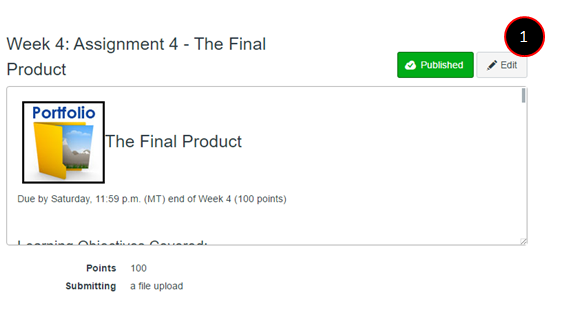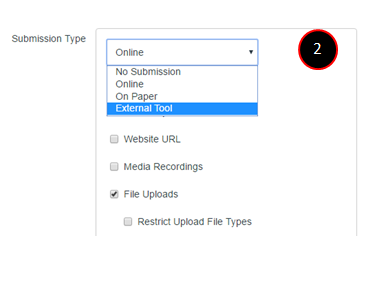Unplag Plagiarism LTI: How to Create an Unplag Assignment
- Subscribe to RSS Feed
- Mark as New
- Mark as Read
- Bookmark
- Subscribe
- Printer Friendly Page
- Report Inappropriate Content
| ** This content is out of date and will not be updated as of 8/22/17 ** |
Creating an Unplag Assignment
First, Unplag already has this in their Instructor guide: Unplag LTI (Canvas LMS) - PUBLISHED v1.6 where they walk through step by step how to do this. This is for the purposes of having a searchable document on the community. ![]() So I'm not really doing anything new, just providing easier access to it. Also check out Unplag Plagiarism Checker: How to create Unplag assignment (Unplag app in Canvas) - YouTube for a video version of it created by Unplag.
So I'm not really doing anything new, just providing easier access to it. Also check out Unplag Plagiarism Checker: How to create Unplag assignment (Unplag app in Canvas) - YouTube for a video version of it created by Unplag.
1: Click "Edit" on an Assignment in your Course
2. Change Submission type to "External Tool"
3. Search "Unplag" in the External Tool Options
4. Scroll down in your "Configure External Tool" Box. Click "Unplag" and then "Select"
5. CLICK SAVE AT THE BOTTOM OF THE ASSIGNMENT! ![]()
This will then take you back to the assignment main page where you will see the Unplag Tool Installed at the bottom.
You must be a registered user to add a comment. If you've already registered, sign in. Otherwise, register and sign in.