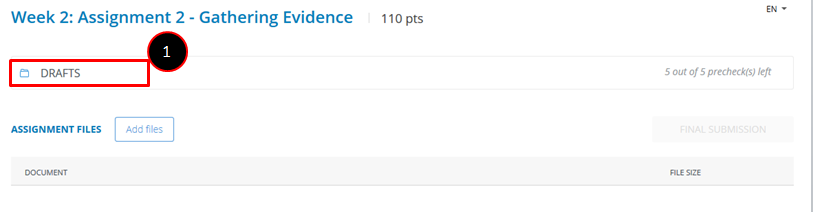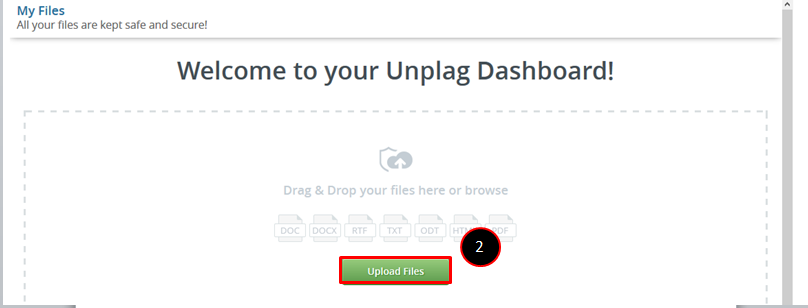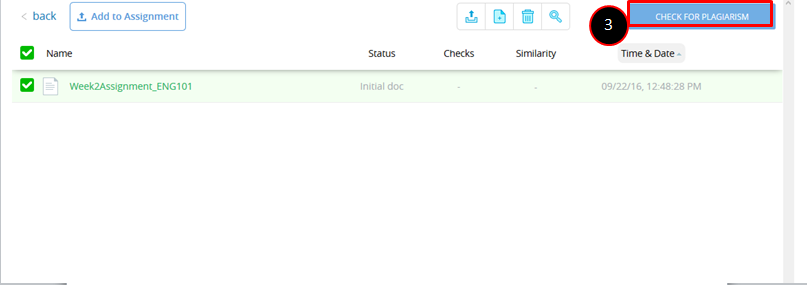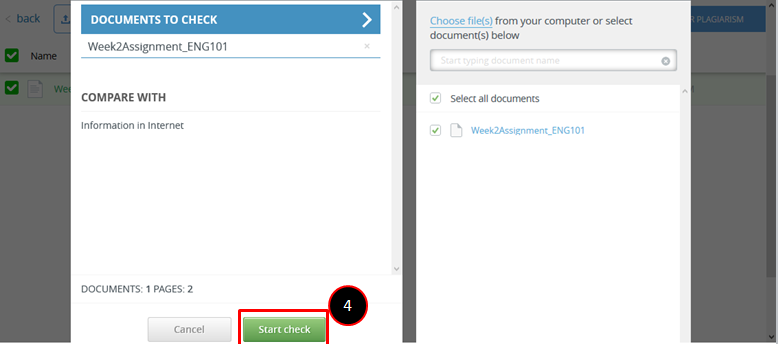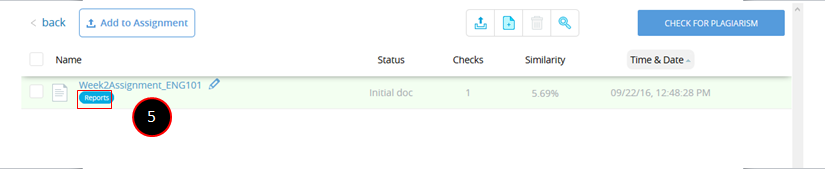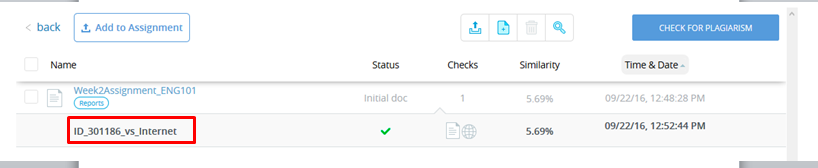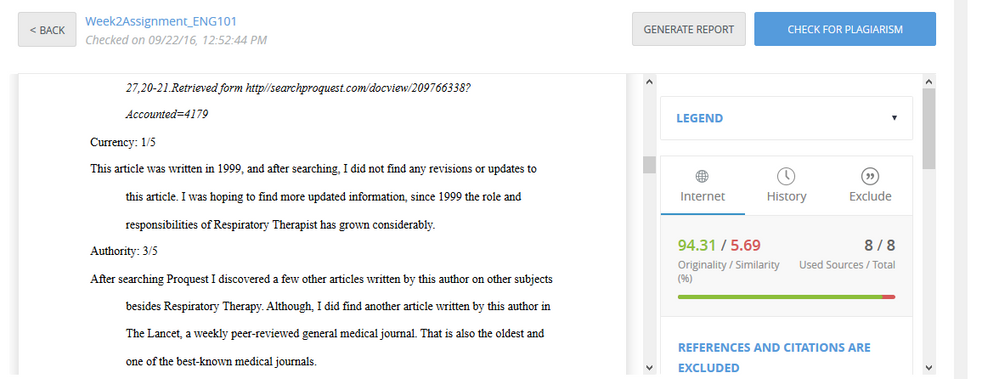Unplag Plagiarism LTI: Student Submissions in Unplag - DRAFT CHECKS - How do they work?
- Subscribe to RSS Feed
- Mark as New
- Mark as Read
- Bookmark
- Subscribe
- Printer Friendly Page
- Report Inappropriate Content
| ** This content is out of date and will not be updated as of 8/22/17** |
Student Submissions in Unplag - DRAFT CHECKS - How do they work?
Unplag gives the student the option to a "Draft Submit" feature before doing a "Final Submission". If your institution chooses to turn this on (see the "Changing Settings in an Unplag Assignment" Section) the student will see this when they go to submit the paper. Also see the Student Guide Hereand the Instructor Guide to turn on the draft feature Here
Step 1: Student clicks the "Draft" Button
Step 2: The student is then prompted to "Upload Files"
Step 3: Student will then Select the document they uploaded and click "Check for Plagiarism"
It will then prompt the student to click "Doc's vs Internet"
Step 4: Then the student will click "Documents to Check" and select the paper (box selected on the right) then click "Start Check"
Step 5: Student then Selects the Report for Viewing
(Student needs to DOUBLECLICK to open)
The student can also "Generate Report" and "Download" the Plagiarism report if they desire.
Then, if they are happy, they can go back to the main assignment submission, "Add the File" and click "Final Submission"
You must be a registered user to add a comment. If you've already registered, sign in. Otherwise, register and sign in.