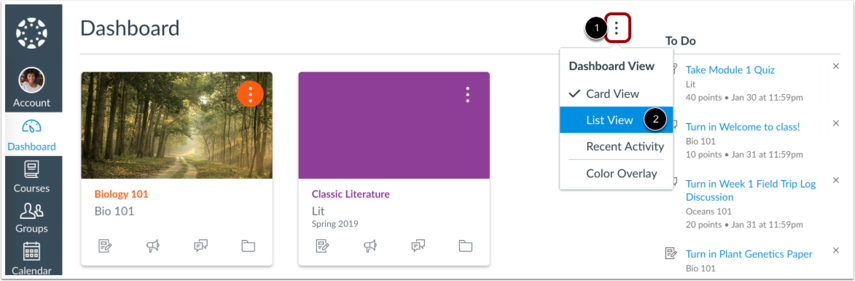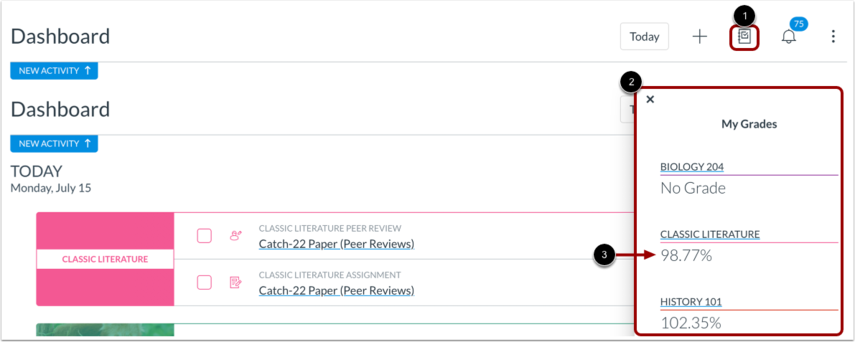List View shows To Do information plus extras
How students work and what they see
As an instructor, sometimes it’s hard to know what students can do to view their current status in Canvas. Because we do admin type stuff most of the time, even academic techs can be surprised.
Students live and breathe in the To Do list. Instructors have discovered that items without due dates won’t show up in the To Do list, and that those items tend to get overlooked by students. So, the trend is to add dates.
However, most students have not discovered “List View” which is essentially the To Do list on steroids.
How to see the List View
Canvas by default shows you the very clean and simple “card view” on the dashboard. Off to the side you see the “To Do” tool. Most people think that’s it. However, if you click the vertical [1] ellipsis (three dots) and select [2] “list view” a whole next level To Do list appears.
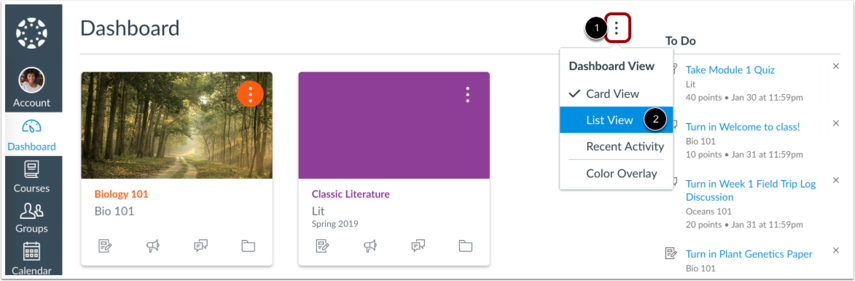
What can students see?
Here’s a really great document created by the Canvas Doc Team that highlights every single feature: How do I use the to-do list for all my courses in the List View Dashboard as a student?. (snapshots are borrowed from that page) Here are the highlights.
List View things they can see and do:
- "To Do" things included
- Extra things on List View
- If their submissions are missing or late [2] & [3]
- If submissions are graded, replies, or if there’s feedback [5], [6] & [7]
- Students can manually mark items complete
- Students can add their own “To Dos”
- Extra Bonus on List View (Hidden Gem alert)
- They can see all of their current grades from all of their courses on one page! [1]
Snapshot highlights

This image shows you communication and submission status indicators
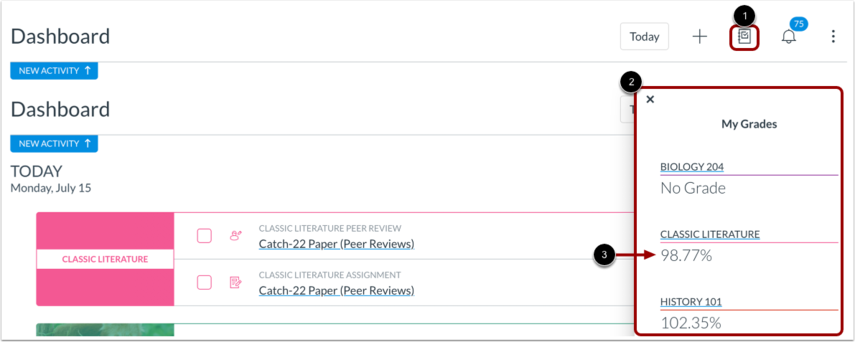
This image shows “My Grades,” a place where students can see current grades for all of their courses.
There are several more items that may excite those that like to have advanced functionality. As for this blog entry, I’m just promoting that this tool is here, and it’s hidden just under the surface. It is a hidden gem. I hope you and your students find it useful.
For a deeper dive into each component check out: How do I use the to-do list for all my courses in the List View Dashboard as a student?