The Instructure Community will enter a read-only state on November 22, 2025 as we prepare to migrate to our new Community platform in early December. Read our blog post for more info about this change.
Turn on suggestions
Auto-suggest helps you quickly narrow down your search results by suggesting possible matches as you type.
Options
- Subscribe to RSS Feed
- Mark Topic as New
- Mark Topic as Read
- Float this Topic for Current User
- Bookmark
- Subscribe
- Mute
- Printer Friendly Page
[ARCHIVED] Course Copy/Import "issues" and missing links
- Mark as New
- Bookmark
- Subscribe
- Mute
- Subscribe to RSS Feed
- Permalink
- Report Inappropriate Content
04-04-2020
09:16 AM
HI, I'm trying to copy a created course into a shell. I have tried Copy and then I tried importing content through settings. I repeatedly get an error message (see image below). When I click on the Missing Link words, I am taken to what looks like the course homepage, in my shell, but when I go to the Dashboard and click on the course, the course is empty. Help! Thanks.
Solved! Go to Solution.
1 Solution
- Mark as New
- Bookmark
- Subscribe
- Mute
- Subscribe to RSS Feed
- Permalink
- Report Inappropriate Content
04-04-2020
09:21 AM
Hello @keschwab ...
I'm assuming that you are wanting to copy an entire course, correct? Also, I am assuming that you are using the instructions outlined here? https://community.canvaslms.com/docs/DOC-12935-415257077 When I help people with copying course content, I like to think of things like this... Your course where the content currently resides is your "source" course. Your empty course shell where the content is going to be copied to is your "destination" course. As you follow the instructions in the linked Guide, you want to be logged in to your "destination" course. As you go through those directions, you'll be selecting your "source" course from the drop-down menu, and then you should see your content copied into your "destination" course.
I hope this helps a bit, Keri. Please let Community members know if you have any questions about this...thanks!
2 Replies
- Mark as New
- Bookmark
- Subscribe
- Mute
- Subscribe to RSS Feed
- Permalink
- Report Inappropriate Content
04-04-2020
09:21 AM
Hello @keschwab ...
I'm assuming that you are wanting to copy an entire course, correct? Also, I am assuming that you are using the instructions outlined here? https://community.canvaslms.com/docs/DOC-12935-415257077 When I help people with copying course content, I like to think of things like this... Your course where the content currently resides is your "source" course. Your empty course shell where the content is going to be copied to is your "destination" course. As you follow the instructions in the linked Guide, you want to be logged in to your "destination" course. As you go through those directions, you'll be selecting your "source" course from the drop-down menu, and then you should see your content copied into your "destination" course.
I hope this helps a bit, Keri. Please let Community members know if you have any questions about this...thanks!
- Mark as New
- Bookmark
- Subscribe
- Mute
- Subscribe to RSS Feed
- Permalink
- Report Inappropriate Content
04-04-2020
09:29 AM
Thank you so much! I was skipping a step. It worked. Thank you, what a relief! Have a great weekend.
 Community help
Community help
To interact with Panda Bot, our automated chatbot, you need to sign up or log in:
Sign inView our top guides and resources:
Find My Canvas URL Help Logging into Canvas Generate a Pairing Code Canvas Browser and Computer Requirements Change Canvas Notification Settings Submit a Peer Review AssignmentTo interact with Panda Bot, our automated chatbot, you need to sign up or log in:
Sign in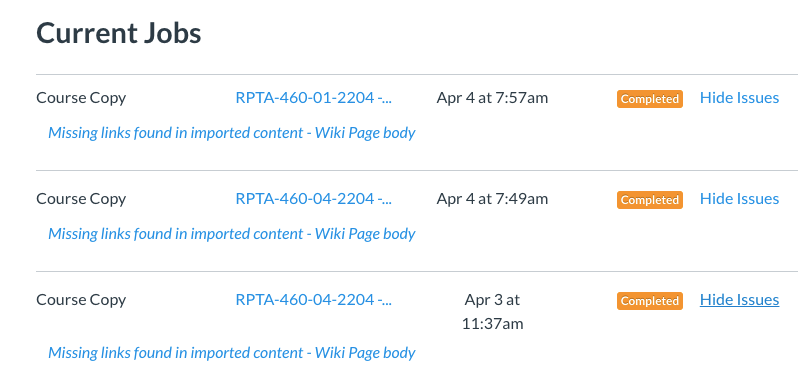
This discussion post is outdated and has been archived. Please use the Community question forums and official documentation for the most current and accurate information.