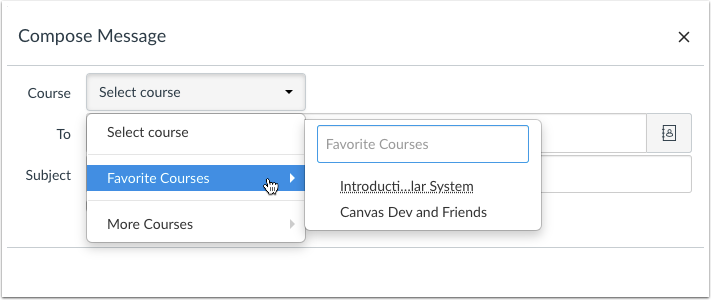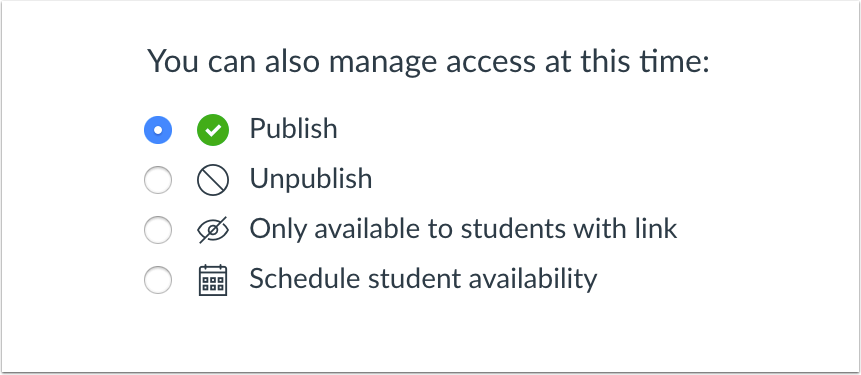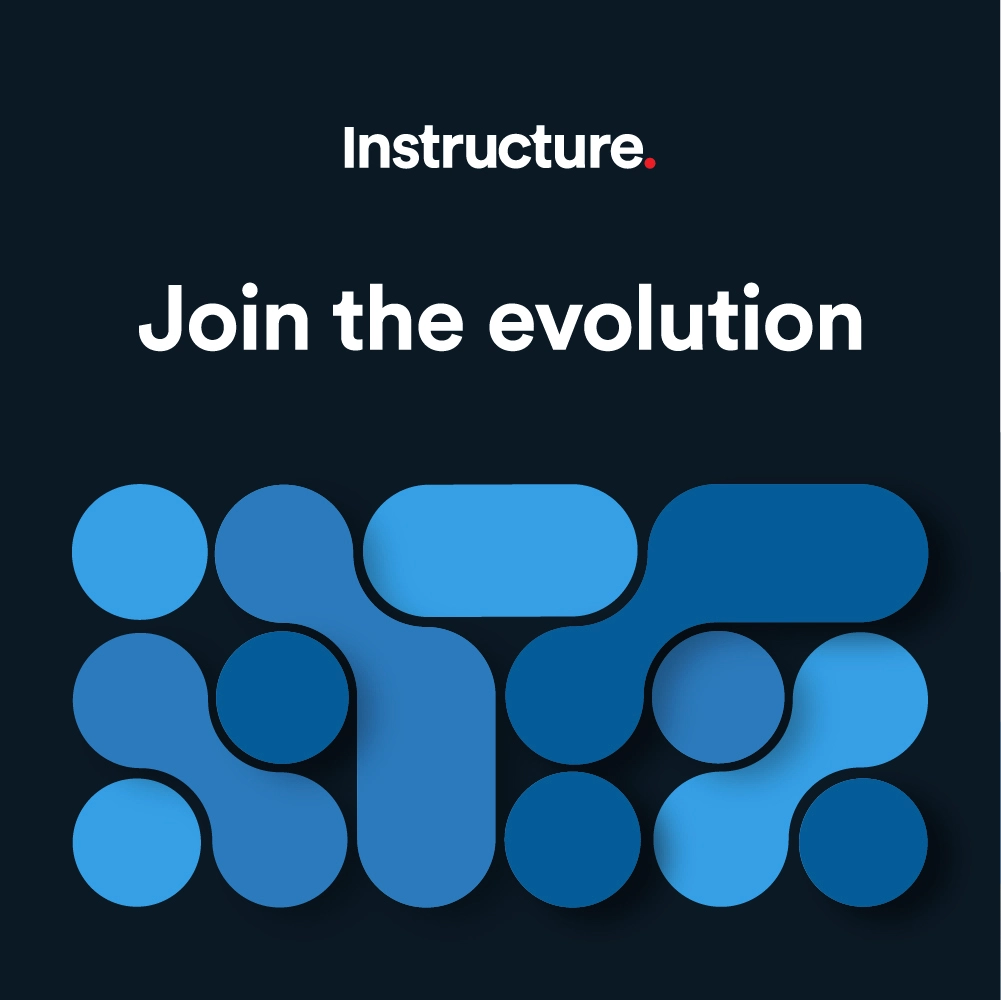Canvas Deploy Notes (2020-02-12)
Canvas deploys contain code changes that are intended to fix bugs, improve performance, and prepare for new features, but they do not affect customer workflows. These deploys take place every two weeks and can be tested in the beta environment before the production deploy date indicated in the title of this document. Intended changes in workflow are noted in the Canvas Release Notes published monthly.
Deploy notes include notable fixed bugs and additional updates that do not affect existing user functionality.
|
- Interface Updates
- Conversations
- Compose Message Course List
- Files
- Restricted Access Option Clarification
- Fixed Bugs
- Accessibility
- Gradebook
- Assignments
- Imports and Deleted Assignment Groups
- Gradebook
- Late Policy and Grade Detail Tray
- Non-active Students and Posted Grade Notifications
- Submission Status and Group Assignments
- Modules
- Quiz Icon Consistency
- Quizzes
- Quiz Timer and Chrome Browser
- Rich Content Editor
- Upload/Record Media Button and Kaltura LTI
Interface Updates |
Conversations
Compose Message Course List
Summary
In the Compose Message window, the Select Course menu has been updated to display two menus: Favorite Courses and More Courses (non-favorite courses). Long course names are truncated in the middle to help view the beginning and end of the name. Additionally, both menus include a search field.
Change Benefit
These changes allow users to more easily locate a course when composing a message.
Affected User Roles
All Users
When a user opens the Compose Message window and clicks the Select Course menu, the menu displays two options: Favorite Courses and More Courses. Additionally, both menus include a search field to help locate courses within the menu.
Any courses that have been favorited manually via the Star icon display in the Favorite Courses menu—the same courses that display in the Card List Dashboard. Active courses that are not a favorite display in the More Courses menu.
Long course names are truncated in the middle to help view the beginning and end of the name.
If no courses have been manually customized as a favorite, the Canvas default applies to the Favorites menu, where up to 20 active courses are automatically added. Any additional courses display in the More Courses menu.
Files
Restricted Access Option Clarification
Summary
The Restricted Access link availability option has been changed from Not visible in student files to Only available to students with link.
Change Benefit
This change clarifies the functionality of this link for instructors and more accurately indicates that the link is only available to students if they are given the link. The previous wording suggested that the link displayed to students directly in their user files.
Affected User Roles
Instructors
When an instructor changes the access to a course file, the option to only display files to students if they have a link has been reworded for clarity. The placement of this option in the list of access options has not changed, nor has any functionality been affected.
Fixed Bugs |
Accessibility
Gradebook
The Gradebook Settings button includes a label for screen readers.
Assignments
Imports and Deleted Assignment Groups
Assignments cannot be imported into deleted assignment groups.
Explanation: When one course was exported and imported into a second course, and the Imported Assignments group was deleted from the second course, any imported assignments did not display in the Assignments page. The assignments were imported into the Imported Assignments group, which had been deleted, so no assignments were visible. Canvas code has been updated to display imported assignments in the Assignments page if the Imported Assignments group does not exist.
Gradebook
Late Policy and Grade Detail Tray
For students with late assignments, the Grade Detail Tray displays the correct day(s) late entry for each student.
Explanation: When one or more students were marked late for an assignment, advancing to another student via the Grade Detail Tray would not update the day(s) late field to reflect the student being viewed. The first student’s late days persist for any other students viewed. Canvas code has been updated to always display the correct day(s) late field for each student.
Non-active Students and Posted Grade Notifications
Inactive students, concluded students, and students restricted by section or course dates do not receive notifications for posted grades.
Explanation: When a manual posting policy was enabled for an assignment, non-active students received notifications about posted grades. Canvas code has been updated to disregard non-active users when notifications are sent to students.
Submission Status and Group Assignments
The submission status for a group assignment applies to all members of the group.
Explanation: When a submission status is changed for a group assignment via the Grade Detail Tray, the change did not apply to other members in the group. Canvas code has been updated to apply a group assignment submission status to all members in the group.
Modules
Quiz Icon Consistency
New Quiz icons are consistent in the Modules page and the Quizzes page.
Explanation: When a quiz was created in the Modules page, the New Quiz icon displayed the assignments icon instead of the New Quizzes icon. Canvas code has been updated to display the correct icon to indicate the assignment type created in a module.
Quizzes
Quiz Timer and Chrome Browser
The Quiz timer displays in Chrome.
Explanation: When a student opened a Canvas quiz using the Chrome browser, the browser intermittently displayed the timer. Canvas code has been updated to always display the timer when used in Chrome.
Rich Content Editor
Upload/Record Media Button and Kaltura LTI
This change was deployed to the production environment on 30 January.
When the Kaltura integration is configured to hide the video icon in the New Rich Content Editor, the Upload/Record Media button does not display.
Explanation: When the Kaltura integration was configured by a Canvas Customer Success Manager to hide the video icon in the Rich Content Editor, the Upload/Record Media button was still available in the Rich Content Editor toolbar. Canvas code has been updated to hide the Upload/Record Media button when this configuration exists in Kaltura.
| Date | |
|---|---|
| 2020-01-31 | Deploy Notes Published |