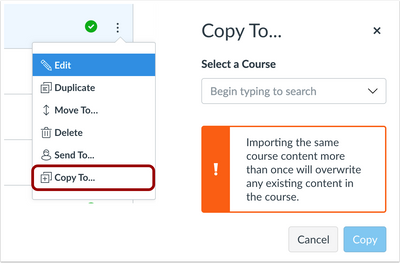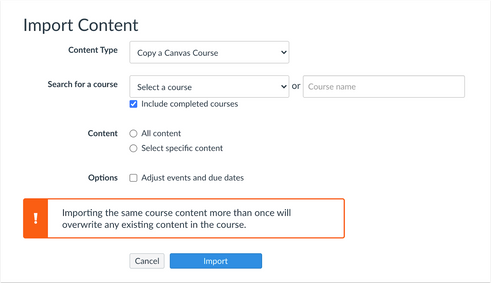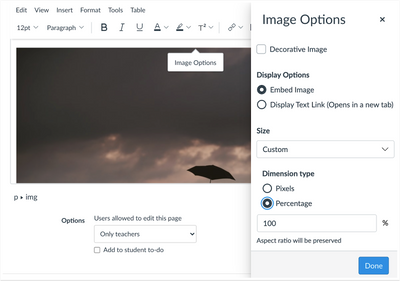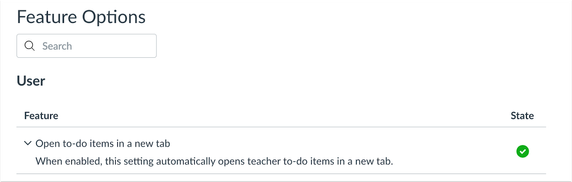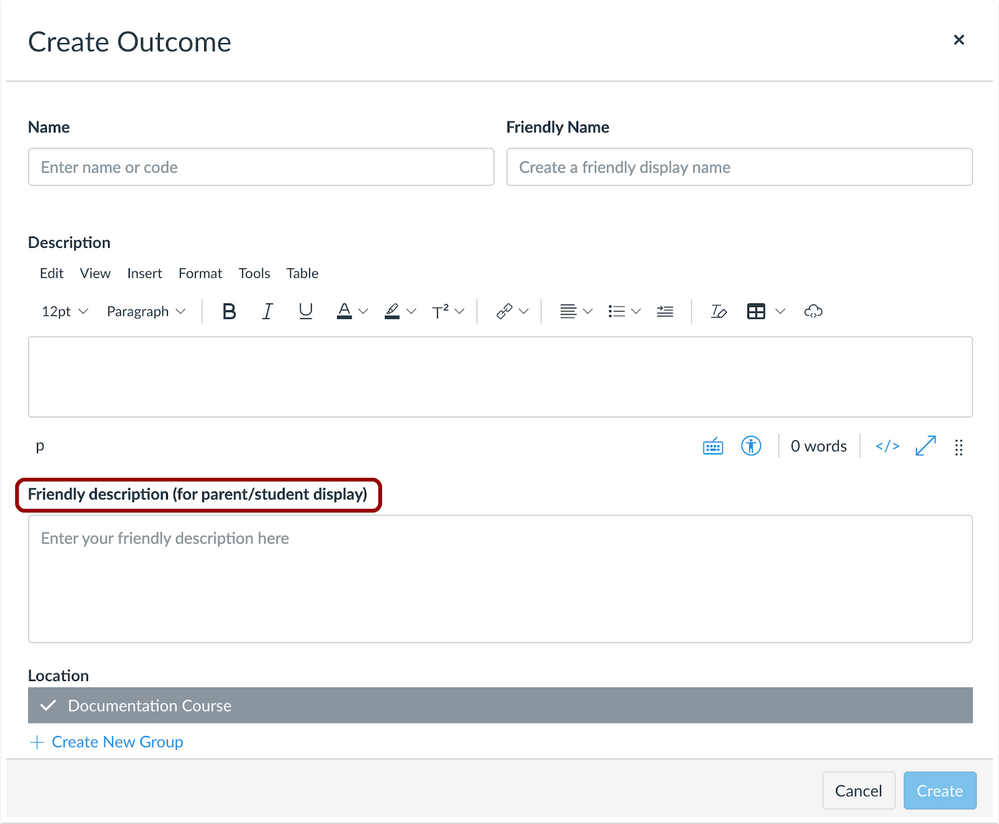|
For the upcoming holidays, the deploy dates are adjusted as follows:
- The 2021-12-29 deploy has been postponed to 2022-01-05
|
Canvas deploys contain code changes that are intended to fix bugs, improve performance, and prepare for new features. These deploys take place every two weeks and can be tested in the beta environment before the production deploy date indicated in the title of this document.
Deploy notes indicate notable changes in the deploy.
Fixed bugs are located in Known Issues. For related issues resolved in this deploy, view the 2021-12-15 Known Issues tag.
- Subscribe to the deploy notes page to be notified of posted deploy notes
- For Canvas Platform Service changes (API, GraphQL, Canvas Data), please see the appropriate page in the Change Log
- Other questions? Visit the Canvas Deploy FAQ
|
Deploy Notes Change Log
BACK TO TABLE OF CONTENTS
Course Import
Content Import Warning Message
Discussion about this feature is welcome in Releases Q&A: 2021-12-15 Course Import Warning Message
Summary
As part of course import processes throughout Canvas, Canvas displays a warning message about overwriting existing content. However, the message always displays regardless of whether the actual content was previously imported or not.
Change Benefit
This change reminds users that importing existing content may have adverse effects.
Affected User Roles
Instructors
Feature Workflow
When the Copy To option is selected in Canvas, the Copy To menu includes the message that importing the same course content or export package more than once will overwrite any existing content in the course. The Copy To option is included in Assignments, Modules, and Pages.
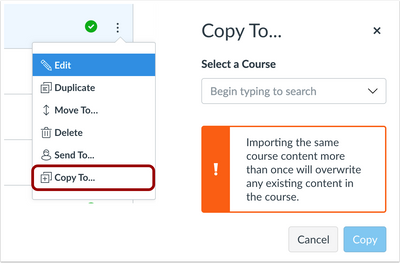 Copy To Menu
Copy To Menu
Additionally, this same message is displayed when the Course Import option is used in Course Settings to import course content.
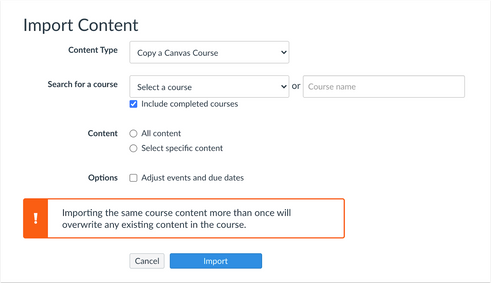 Course Import Window
Course Import Window
Additional Details
Limitations for the course import tool can also be found in the Canvas Basics Guide, What is the Course Import Tool?
Related Idea Conversation: Course copy confirmation button
Gradebook Late Policy Support
Discussion about this feature is welcome in Releases Q&A: 2021-12-15 Course Import Gradebook Late Policy
Summary
Late Policies are supported in Course Imports.
Change Benefit
This change allows authorized users to copy courses and retain Late Policy settings in the Gradebook.
Affected User Roles
Admins, Instructors
Feature Workflow
When course content is exported into an export package, the Gradebook Late Policy is included in the export. Additionally, if the course is imported or copied to another Canvas course, the Late Policy is also retained as part of the import or copy.
Notifications
Notifications Delivery Details
Discussion about this feature is welcome in Releases Q&A: 2021-12-15 Notifications Delivery Details
Summary
The Notifications page displays the date and time of daily and weekly notifications.
Change Benefit
This change allows users to know what date and time notifications are sent from Canvas, as notification delivery varies among users.
Affected User Roles
All Users
Feature Workflow
The top of the Notifications page includes a banner that displays notification delivery dates and times for each user. Notifications details are displayed for both daily and weekly notifications. The notification can be dismissed from the page if desired.
 Notifications Delivery Details
Notifications Delivery Details
Rich Content Editor
Image Options Percentage
Discussion about this feature is welcome in Releases Q&A: 2021-12-15 Rich Content Editor Image Options Percentage
Summary
Embedded images in the Rich Content Editor can be customized by pixels or percentages.
Change Benefit
This change allows users to enter percentages when changing the size of an image.
Affected User Roles
All Users
Feature Workflow
When an image is added to the Rich Content Editor, the Image Options sidebar includes pixels and percentage options. By default, images are still displayed in pixels. However, the percentage radio button can be selected, and a percentage can be entered to resize the image. Percentages must be a number and must be at least 10%.
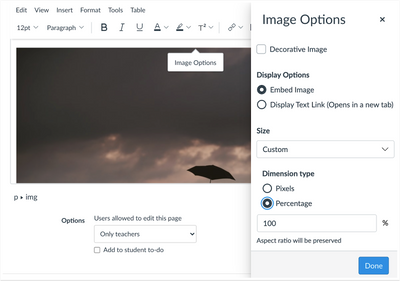 Image Options Percentage Button
Image Options Percentage Button
User Settings
To Do SpeedGrader Link Tab Setting
Discussion about this feature is welcome in Releases Q&A: 2021-12-15 User Settings To Do SpeedGrader Link Tab Setting
Summary
User Settings includes an option for managing To Do items in browser tabs.
Change Benefit
This change allows instructors to set their preference on managing To Do tabs in Canvas.
Affected User Roles
Instructors
Feature Workflow
In User Settings, the Feature Options section includes an option to open To Do items in a new tab. This setting is turned on by default. Instructors can disable this option if they prefer to open SpeedGrader links in the existing browser tab.
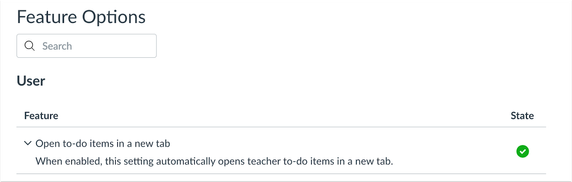 To Do Items in User Settings
To Do Items in User Settings
Additional Details
The To Do link change was originally introduced in the 2021-09-15 deploy and affects SpeedGrader links in the Dashboard. This change was intended to provide consistency within the To Do list. This setting allows SpeedGrader links in either location to open in a new tab or in the existing browser tab.
This change does not affect student roles.
Related Idea Conversation: No new browser tab on To-Do items!
BACK TO TABLE OF CONTENTS
Course Import
Direct Share Admin Search
To correct contrary behavior for admins also enrolled as teachers, the Direct Share Copy To menu only displays to users who have permission to share course content but who are not admins. When using Direct Share Copy To functionality, admins must search for the name of a course. This behavior is consistent with other areas in Canvas that cannot accommodate searching for admin roles, such as in the Course Import course copy functionality.
Settings
Feature Preview Beta Label Updates
Beta labels have been updated in the Feature Preview pages for both Account and Course Settings. The Beta label represents features that are still in development.
BACK TO TABLE OF CONTENTS
Canvas for Elementary
The Canvas for Elementary feature creates a digital classroom that reflects the physical classroom experience for elementary students. Full details can be found in the Canvas for Elementary Feature Page.
Homeroom Calendar Important Dates
Discussion about this feature is welcome in Releases Q&A: 2021-12-15 Elementary Homeroom Calendar Important Dates
Summary
Important Dates can be added for the Homeroom calendar.
Change Benefit
This change allows teachers to select the Mark as Important Date checkbox when creating events for the Homeroom calendar.
Affected User Roles
Teachers
Feature Workflow
When teachers view the Calendar, they can create an event, select the Homeroom calendar, and mark the event as an important date. The calendar event will display in the Important Dates sidebar.
 Event Window with Homeroom Calendar
Event Window with Homeroom Calendar
Missing Items Subject Card Observer Support
Discussion about this feature is welcome in Releases Q&A: 2021-12-15 Elementary Subject Card Observer Support
Summary
Missing items display in subject cards for students being observed.
Change Benefit
This change allows observers to view items that are missing for individual students.
Affected User Roles
Observers
Feature Workflow
When observers view the Dashboard and select a specific student they are observing, the subject card displays the number of missing items for the student, if any.
Improved Outcomes Management
The Improved Outcomes Management feature provides admins and instructors with improved outcomes creation, navigation, search and import experiences. Full details can be found in the Canvas Feature Previews page.
Outcomes Friendly Descriptions
Discussion about this feature is welcome in Releases Q&A: 2021-12-15 Outcomes Friendly Description
Summary
The Outcomes Friendly Description field is included for outcomes shown or created in the Improved Outcomes Management feature.
Change Benefit
This change allows the Outcomes Friendly Description to be visible to parents and students.
Affected User Roles
All Users
Feature Workflow
When creating outcomes, admins and instructors have the option to create a custom, or more friendly description, that is more helpful to students. This separate name field is located below the official description of the outcome, which is still retained for reference within the course.
The friendly description field is also visible as part of the Find Outcome window.
Admins with permission to manage outcomes can create friendly descriptions for the account and for all courses. Instructors with permission can only create friendly descriptions for outcomes created within their own courses.
Students and parents will be able to view friendly descriptions as part of viewing outcomes in the Student Learning Mastery Gradebook. If a friendly description does not exist for an outcome, the outcome will display the regular description, if available.
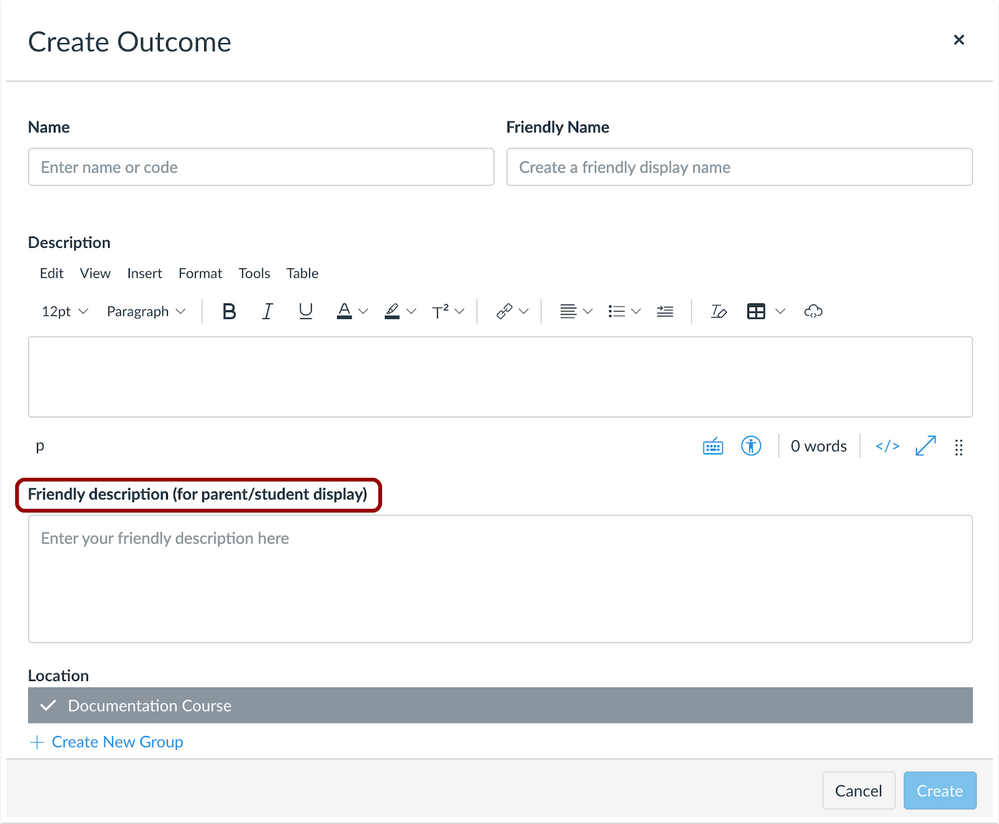 Friendly Description Text Box
Friendly Description Text Box
Additional Details
The Learning Mastery Gradebook is a feature option that can be enabled on a course-by-course basis. If this gradebook is not enabled, students and parents cannot view outcomes details.
Friendly descriptions are supported in Outcomes for course imports, course copies, and Blueprint Courses.
Account-level descriptions take precedence over course-level descriptions. If an account has set a friendly description on an outcome, that description is used when viewing the outcome from a course. If a description is added to an account outcome at the course level, and then a description is later added at the account level for the same outcome, the account description takes precedence and overwrites the course description.
Deploy Notes Change Log
BACK TO TABLE OF CONTENTS
| Date |
|
| 2021-12-21 |
Other Updates
- Added Course Import: Direct Share Admin Search
|
| 2021-12-03 |
Published Deploy Notes |