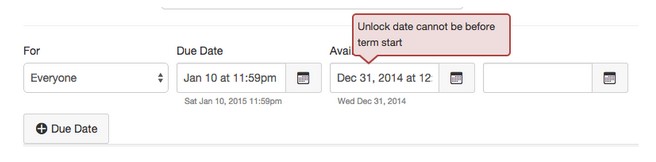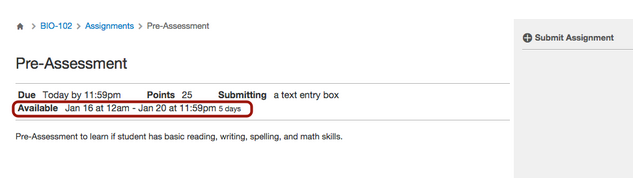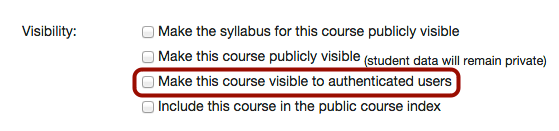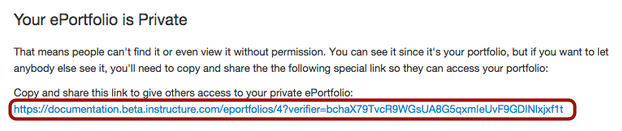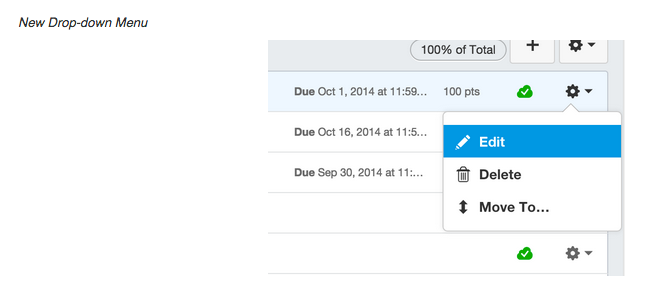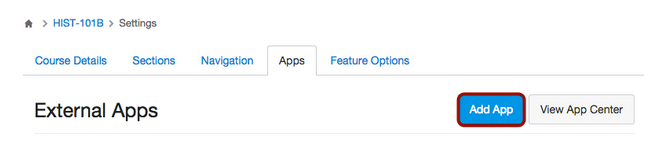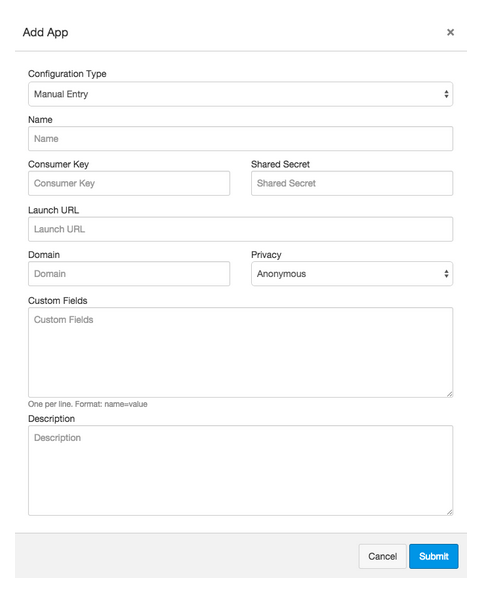Upcoming Canvas Change
On January 31, New Quiz Statistics will no longer be a Feature Option in Canvas and the feature will apply to all users with an instructor role.
In this production release (January 31), instructors can manage their course assignments by keeping assignment availability dates within the course or term and can view student quiz logs to verify quiz actions and resolve any concerns. Students can also view quiz logs, view assignment availability dates as part of the assignment, and more easily access the link to their private ePortfolios. Institutions using Commons can also share and import documents. The production notes also include other Canvas updates, platform integrations, and fixed bugs.
Next release schedule:
- Beta release and notes: February 9
- Production release notes: February 17 (in observance of Presidents’ Day)
- Production release and documentation: February 21
Production release notes indicate Canvas updates that will be included with Saturday’s release and are subject to change. New features may differ from those available in your beta environment.
< BACK TO TABLE OF CONTENTS
Assignments
Course and Term Date Validation
Instructors cannot create assignments, graded discussions, or quizzes with due dates and/or availability dates outside the start and end dates for the course or term. This feature helps instructors better manage all student coursework within the course schedule.
This feature does not apply to areas outside assignments, such as in the Calendar. This feature also currently only applies when editing an assignment. Our engineers are adjusting the behavior to apply to new assignments and should be available in beta before the January 31 production release.
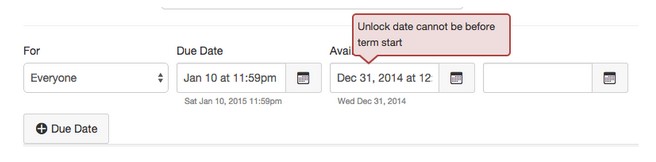
When an instructor creates or edits an assignment and clicks the Update Assignment button, Canvas validates any entered dates—assignment due date, available from date, and until date—against the course start and end dates and generates an error message for invalid date entries. This validation takes place for all dates, including varied due dates.
- If the course does not include specified course start and end dates, Canvas validates the assignment against the term dates for the course.
- If an assignment does not contain any dates, the assignment availability defaults to the course start and end dates.
- This feature validates against the Users can only participate in the course between these dates checkbox for start and end dates in Course Settings.
Quizzes
Quiz Log Auditing
Instructors can view progress logs for students in their course quizzes. This feature is designed to help instructors investigate problems that a student may have in the quiz.
Quiz Log Auditing is a course-level feature option, which means that once it is enabled by the institutional admin, the feature can be enabled by instructors on a course-to-course basis. Currently this feature must be enabled for admins by a Customer Success Manager. If you are an instructor and do not see Quiz Log Auditing available to you as a Feature Option within Course Settings, please contact your institutional admin.
Quizzes will automatically create data for any quizzes taken on or after January 31, regardless of whether the feature is enabled. Enabling Quiz Log Auditing just displays the View Log link so that the logs can be viewed by all users.
When Quiz Log Auditing is enabled, instructors can view the quiz log by selecting the Show student quiz results option and clicking the name of a student. The student quiz results page will show the status of the quiz and the View Log link. Canvas generates content for the log beginning when the student clicks the Take This Quiz button.

Each log shows a timestamp of the quiz action, including reading a quiz question, selecting a quiz answer, changing a quiz answer, and submitting the quiz. The log also shows if the student left the quiz (either by navigating away from the page or viewing another window in the browser) and resumed the quiz. To refresh log data, click the refresh button at the top of the browser window.
Each attempt shows the start date and time for the attempt. If the student has more than one quiz attempt, the log shows the last attempt. Instructors can always view prior attempts by clicking the number of the attempt.

< BACK TO TABLE OF CONTENTS
Assignments
Assignment Points
When an instructor edits an existing assignment and changes the points possible, Canvas displays a warning that changing the points possible requires regrading the assignment. This warning message applies to any grading type and changing any assignment score, including changing points from or to zero.

If an assignment with graded submissions is changed to zero points, such as for extra credit, the assignment points feature does not change the way that zero-point assignments work with assignment groups.
Availability Dates View for Students
Students can view any assignment availability dates on the assignments detail page, not just the Assignments Index Page. This feature also applies to discussions and quizzes.
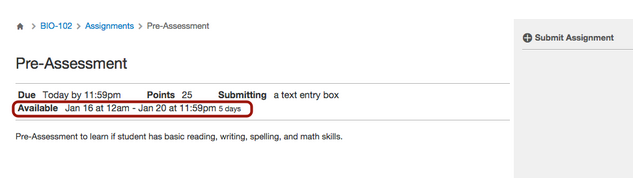
Course Settings
Viewing for Authenticated Users
Instructors can allow authenticated users in their institution to view a course. Located in Course Settings, this visibility option allows users who are authenticated (logged in) in the Canvas account to view the course before they enroll in the course. The course content shown to authenticated users is the same content shown to the public for publicly visible courses.
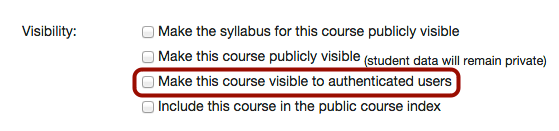
The Make this course publicly visible option and Make this course visible to authenticated users option cannot be used together. The first option will override the second so the course will always remain public, even when the user is not logged in.
ePortfolios
Private ePortfolio Link
When a student wants to share a private ePortfolio, the ePortfolio displays the entire link. This change clarifies confusion about how to access the ePortfolio link.
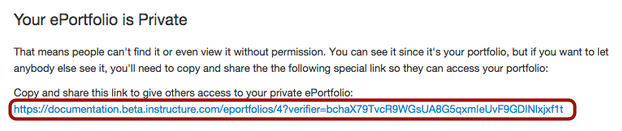
< BACK TO TABLE OF CONTENTS
Canvas Menus
As part of our interface redesign, Canvas drop-down menus, calendar menus, and menu windows include a slightly modified interface. More information can found in our Style guide at canvas.beta.instructure.com/styleguide.
No actual functionality is affected by this work—these are purely visual changes. However, if you have changed the appearance of these components via custom CSS, please check to ensure your style work with the new designs.


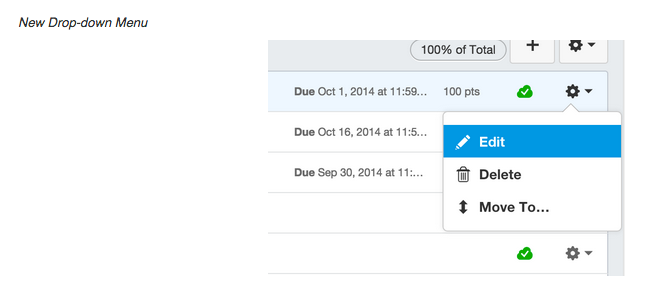
External Apps
External App Design Adjustments
On the External Apps page, either at the account or course level, the Add New App button has been renamed to the Add App button.
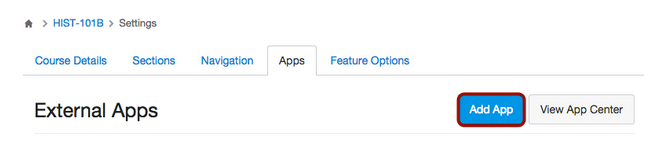
The Add App window also includes small design adjustments at both the account and course level. Functionality and configurations for External Tools are not affected.
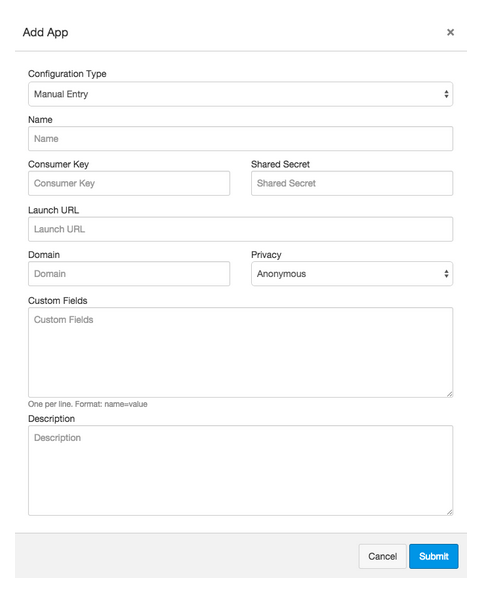
Permissions
Question Bank Link Visibility
The account-level Question Bank link can only be viewed if an admin is granted the manage assignments permission. This permission has been changed from the edit grades permission. Note: Changing a permission may take some time to apply throughout Canvas.

User Settings
Access Token Field
When a user adds an Access Token in their user settings, the entire token can be viewed in the dialog window. Previously the remainder of the token could only be viewed by scrolling horizontally.
Platform/Integration Updates |
< BACK TO TABLE OF CONTENTS
APIs
Courses API
Users can reset course content in the Courses API.
Enrollment Terms API
Users can create, update, and delete enrollment terms in the Enrollment Terms API. When creating an enrollment term, users can also view the SIS ID using the sis_term_id parameter.
Grade Multiple Submissions
Users can grade multiple submissions in the Submissions API.
Analytics API
Department Statistics no longer supports the submissions and discussion replies objects in the Analytics API.
Assignments API
Users can view whether an assignment has override dates (varied due dates) in the Assignments API. Users can also view the long description for a rubric with the long_description parameter.
Conferences API
Users can view conference keys with the conference_key parameter in the Conferences API.
Courses API
Users can view the total number of active and invited students in the course with the total_students endpoint in the Courses API.
Users can view the storage quota for a course with the storage_quota_used_mb parameter.
When getting course settings or updating course settings, users can view and update four additional settings options: allow student organized groups, hide final grades, hide distribution graphs, and lock all announcements.
Outcomes API
Users can view the method used to calculate a student’s score in the Learning Mastery Gradebook, as well as the variable value used by the calculation method, with the calculation_method and calculation_int parameters in the Outcomes API.
Sections API
Users can view the total number of active and invited students in the section with the total_students parameter in the Sections API.
SIS Imports API
Users can view a specific date of an SIS import with the created_since parameter in the SIS Imports API.
< BACK TO TABLE OF CONTENTS
Accessibility
Calendar
The Calendar date arrows displays a color contrast of 3:1 for the default Canvas interface and 4.5:1 for high contrast profiles.
When a user closes event dialogs in Agenda View, keyboard focus returns to the event that originated the dialog.
Agenda View headings are labeled as headings. Additionally, keyboard users can view any headings that expand and collapse.
After deleting a current event, the focus changes to the next event; after deleting the last event, the focus changes to the Add Event button.
Course Navigation
Screen readers can read disabled or empty Course Navigation elements in Course Settings and see that no content has been added.
Course Setup Checklist
For reading navigation, the close button follows the content so that users can close the Course Setup Checklist with the Esc key.
Screen readers can read the Next Steps checklist and all content. Links are also searchable.
Keyboard users can access all links within the Next Steps checklist content.
Discussions
When a user creates a group discussion, screen readers can read the options for the group sets.
Files
When a user opens a new folder in the files list, screen readers can read the name of the folder. Screen readers can also tell that the file list has been updated.
Outcomes
When a user inserts a new outcome on the Outcomes page, screen readers can read the Insert button.
Screen readers can read all information for an outcome, including the title and outcome description.
Admin Tools
Logging Errors
Admin tools shows an error for failed log types.
Explanation: When an admin generated a log report for a Canvas activity, searches that contained invalid IDs failed to generate but showed the user that the report was being generated. Canvas code has been updated to show an error if the log entry contains invalid IDs.
APIs
Edit Display Name
Instructors cannot edit their display name through the API unless all users in the institution are granted the Users Can Edit Display Name permission at the account level.
Explanation: When an instructor attempted to modify their own display name, the name could be changed even if they did not have the permission to do so in the Canvas interface. Canvas code has been updated to separate permissions for reading a profile and renaming a profile, which ensures the admin role is the only one that can edit display names unless others are granted permission via Course Settings. Instructors can continue to view user profiles via the API endpoint without the permission.
Assignments
Observer Role
Users with an observer role view the Assignments Index Page the same way as users with a student role.
Explanation: When an observer viewed the Assignment Index Page, all assignments with a due date in the past were marked as overdue. However, from the student role, only the assignments that had a due date in the past and had not been submitted were identified as overdue, while those with a date in the past that had been submitted were identified as a past assignment. Canvas code has been updated so that observer users view the Assignments Index Page as student users.
Assignment Titles in Internet Explorer 10
Instructors using Internet Explorer 10 can view the full name of an assignment.
Explanation: When an instructor edits an assignment in Internet Explorer 10, the assignment name was being cut off in the field. Canvas code has been updated with increased padding for the assignment name field.
Courses
Course List
The first item in the Courses drop-down menu matches the width of all other drop-down cours names.
Explanation: The first course listed in the Courses drop-down menu contained a width that was not consistent with the other course names, truncating text for long course names. Canvas code has been updated with a revised style layout.
Home Page
Setting the Course Home Page to Assignments does not cause an error, and resizing the browser window does not obstruct the assignment links.
Explanation: When an instructor changed the Course Home Page to display Assignments, the Home Page was displaying an undefined value error. When the browser window was resized, the assignment links were not accessible because of a hidden element. Canvas code has been updated to confirm permissions through the Courses API to properly display course Assignments and support browser resizing.
Course Status
If an instructors deletes an assignment with associated grades, the instructor can unpublish the course.
Explanation: Courses can only be unpublished if there are no student submissions. When an instructor tried to delete an assignment that included student submissions, the course was not able to be unpublished as Canvas was retaining the student grades. Canvas code has been updated to disregard student data for assignments that have been deleted.
Course Imports
Terms
When copying a course, the term list in Course Settings displays all active enrollment terms.
Explanation: When a user copies a course in Course Settings, the term drop-down menu displayed all terms that had been created, even if the terms had previously been deleted. Canvas code has been updated to only show active enrollment terms when copying a course.
Course Settings
Course End Date
The Course End date warning does not display HTML formatting.
Explanation: When a user set a start and end date for a course where the end date is set to midnight, hovering over the warning icon showed the Course Ending at Midnight warning in HTML. Canvas code has been updated to contain HTML data within the application.
Section Dates
When choosing dates for a section, manually entered dates are formatted correctly.
Explanation: When a user entered a date that varied from the international date format of YYYY-MM-DD, the section translated the date incorrectly. Canvas code has been updated to analyze and support all manually entered date formats.
Discussions
Discussion Due Dates
Discussion due date times set from the assignments page apply when viewing more discussions options.
Explanation: When an instructor added a graded discussion to an assignment group and set a due date time to anything other than 12:00 AM, clicking the More Options button reverted the time back to 12:00 AM on the discussion page. Canvas code has been updated to maintain the selected date and time.
Files
Zip Files
Canvas uploads ZIP files correctly.
Explanation: When a user uploaded a ZIP file along with additional files, the zip file was not uploading because the file was trying to be unzipped before the user was asked for their preference on how to upload the file. Canvas code has been updated to confirm the ZIP upload type (zip intact or unzip all files) before uploading.
Folder List
When a user moves a folder using the Move To settings option, the folder moves to the new location.
Explanation: When a user moved a folder using the Move To settings option, the folder appeared in both its old and new locations within the folder list. Reloading the page showed the folder only in the new location. Canvas code has been updated to refresh the folder list after the folder has been moved. This fix was deployed to production on January 23.
File Access Restriction Date
Files accepts and saves any manually entered date for file date restrictions.
Explanation: When an instructor entered a date to restrict student access to files, the date was not saving in the correct date format after the file was saved. Canvas code has been updated to accept any date format as part of file date restrictions.
Folder Names
Folder names containing a number symbol (#) do not display a page error.
Explanation: When Better File Browsing is enabled as a course feature option, and a folder is created with a number symbol in the name, Files displayed a page error. Canvas code has been updated to no longer truncate all content after the # character to retain the entire link for the folder. This behavior was deployed to production on January 23.
Hidden Links
Folders (and files in the folders) that are restricted as hidden but available with a link can be viewed by students with the link.
Explanation: When a file restriction was set to hidden but students could access the file with a link, students were not able to access the file. Canvas code has been updated to confirm the file permission and allow access as per the restriction.
Groups
Group Limits
Groups cannot contain fewer than two members in the group.
Explanation: When setting a limit on a group size, instructors could set the group to one or a negative number of members. Canvas code has been updated to not allow fewer than two members in a group.
Unpublished Courses and Groups
Students cannot view their groups for a course if the course is unpublished.
Explanation: When students were added to a group before the course had been published, students were able to view the group in the Courses menu. Canvas code has been updated to hide groups from students until the course has been published.
Group Leaders
Student leaders who leave a group are no longer able to manage the group.
Explanation: When a student leader left a group, the student was still able to view the link to manage the group. When the group page was refreshed, the manage link disappeared. Canvas code has been updated to remove the leader attribute from the user when the user leaves a group.
Self Sign-Up Group Limits in Firefox
In Firefox, users can use the up arrow to limit group members when self sign-up is enabled.
Explanation: When a user created a new group set, selecting the option to allow self sign-up and then attempting to use the arrow keys in the Limit group to x members field would not move unless the number was manually typed into the box. Canvas code has been updated to confirm numeric values when inputting number types in Firefox.
Modules
Module Dates
Module dates entered as MM-DD-YYYY are supported as a date format.
Explanation: When an instructor entered a module unlock date in the MM-DD-YYYY format, Canvas was saving the date in the reverse format. Canvas code has been updated to analyze and support the manually entered date.
Module Requirements
Instructors and TAs without the Manage All Other Course Content permission are not restricted by module requirements.
Explanation: When instructors and TAs did not have the Manage All Other Course Content permission (the permission to edit modules), they were restricted by module requirements. When they tried to navigate into an assignment directly, they were not able to view the assignment as there were unfulfilled requirements. Canvas code has been updated to confirm role permission and support viewing of the Modules Index Page for users who are not students but who do not have editing rights.
Pages
Content Selector Page Links
Page links created through the Content Select with a capitalized page title can be viewed within Canvas.
Explanation: When a page was created by inserting a link to the page in the Content Selector, and the page name contains a capital letter, the link's URL matched the case of the page's title and created an error message. Additionally, when a user on a mobile app attempted to click a link to the same type of page, the page would not load. Canvas code has been updated to remove query parameters when generating the API endpoint for pages and support mixed-case page names.
People
Total Activity Time
Total Activity time on the People page keeps counting after reaching 99 hours.
Explanation: When a student reached 99:59:59 hours of activity time, the time rolled over to to 00:00:00 on the Users index in a course. However, the API call to enrollments showed the correct amount of time in seconds on total_activity_time property. Canvas code has been updated to show the correct activity time instead of restarting at zero.
Instructor Enrollments in Sections
An admin or instructor can add another instructor to more than one section in a course.
Explanation: When an instructor or other user with appropriate permissions added an instructor to a course section, the instructor was not able to be added to any additional sections in the course. However, the enrollments API supported adding users to the same sections. Canvas code has been updated to allow enrollments in multiple sections using the People page.
Student Access Report
Student Access Report displays data for accessing HTML files.
Explanation: When an instructor viewed a student access report, the report was not generating any access data for viewing HTML files. Canvas code has been updated to log access for files within the inline page view and within the new files preview.
Syllabus
Syllabus Assignment Times
Syllabus date column shows the time for each assignment.
Explanation: In the Date column, when a user hovers over the date of an assignment in the Syllabus, the assignment tooltip was displaying an inaccurate time of 12:00 AM for all assignments. Canvas code has been updated to remove the time tooltip in the Date column.
User Settings
Personal Files
When Better File Browsing is enabled, users can preview course files from their personal files.
Explanation: When Better File Browsing was turned on at the account level (enabled for all users in the account), users received a page error when they tried to preview course files from their personal files. However, the preview still worked if they viewed the file in Course Files directly. Canvas code has been updated to confirm the preview URL to display course file previews in the user personal files.