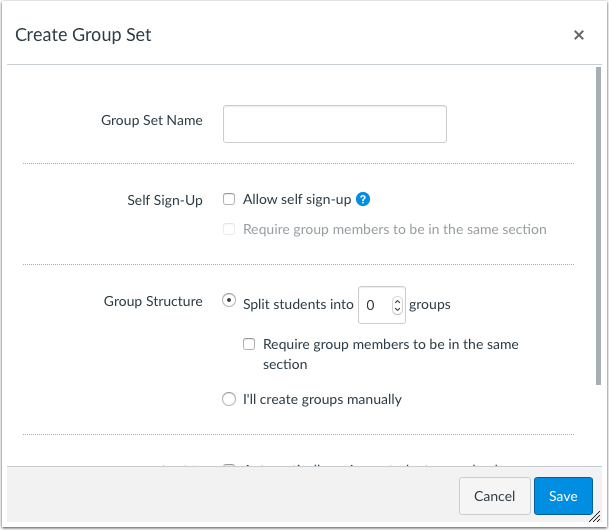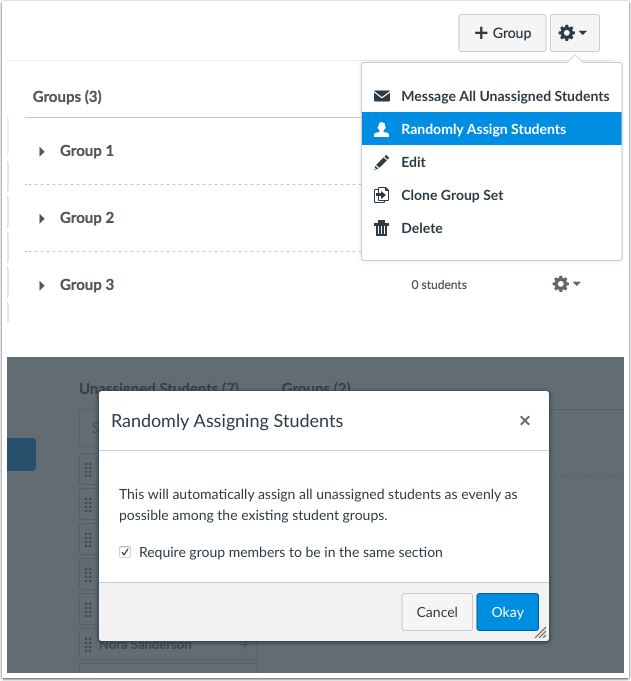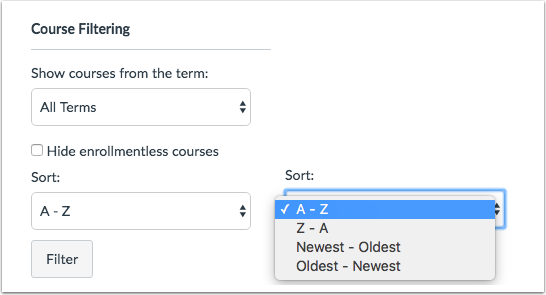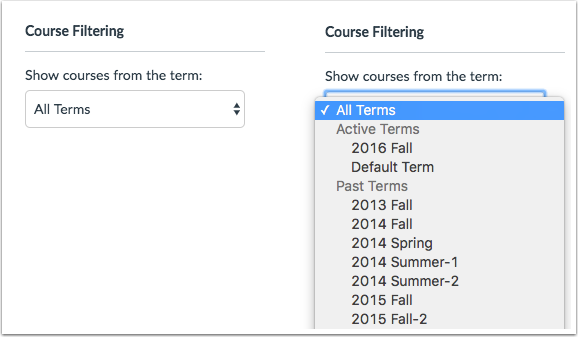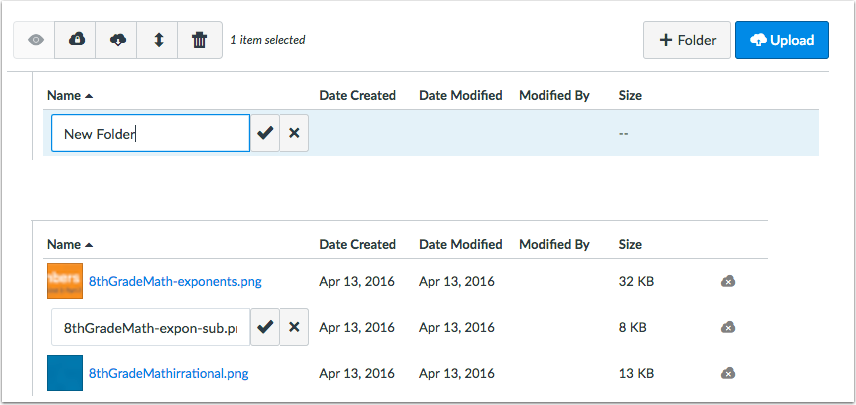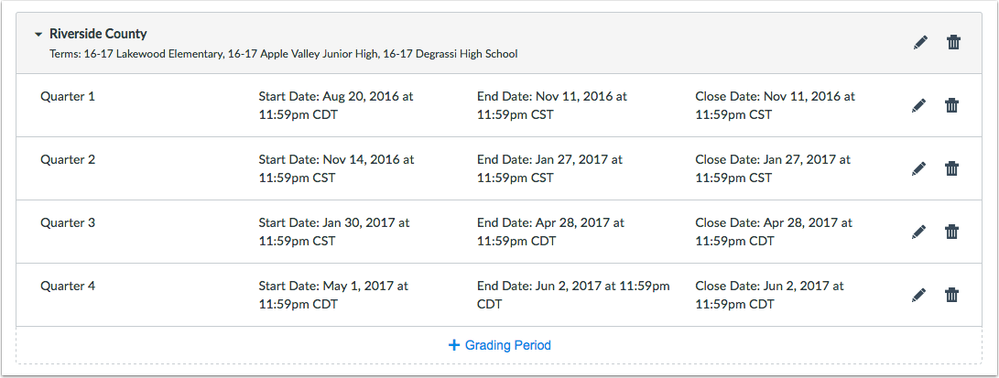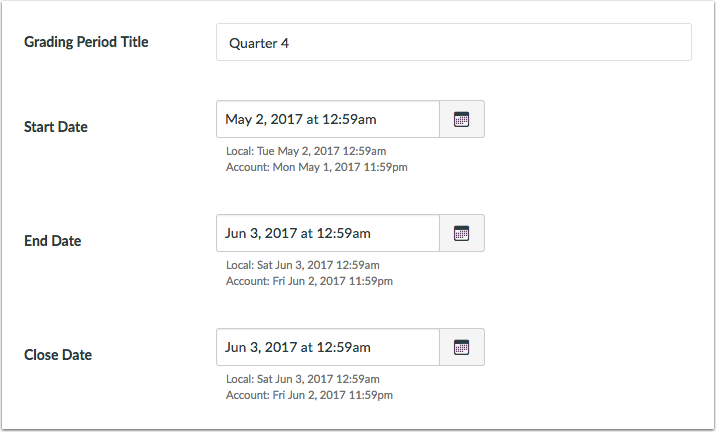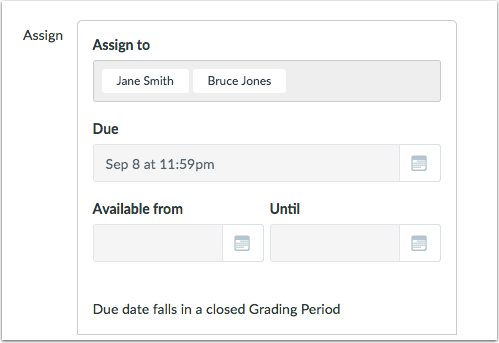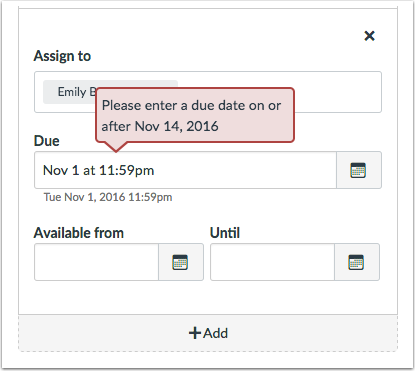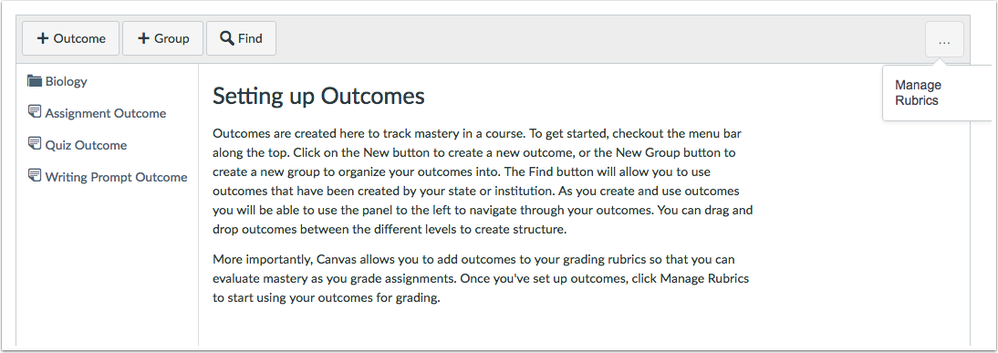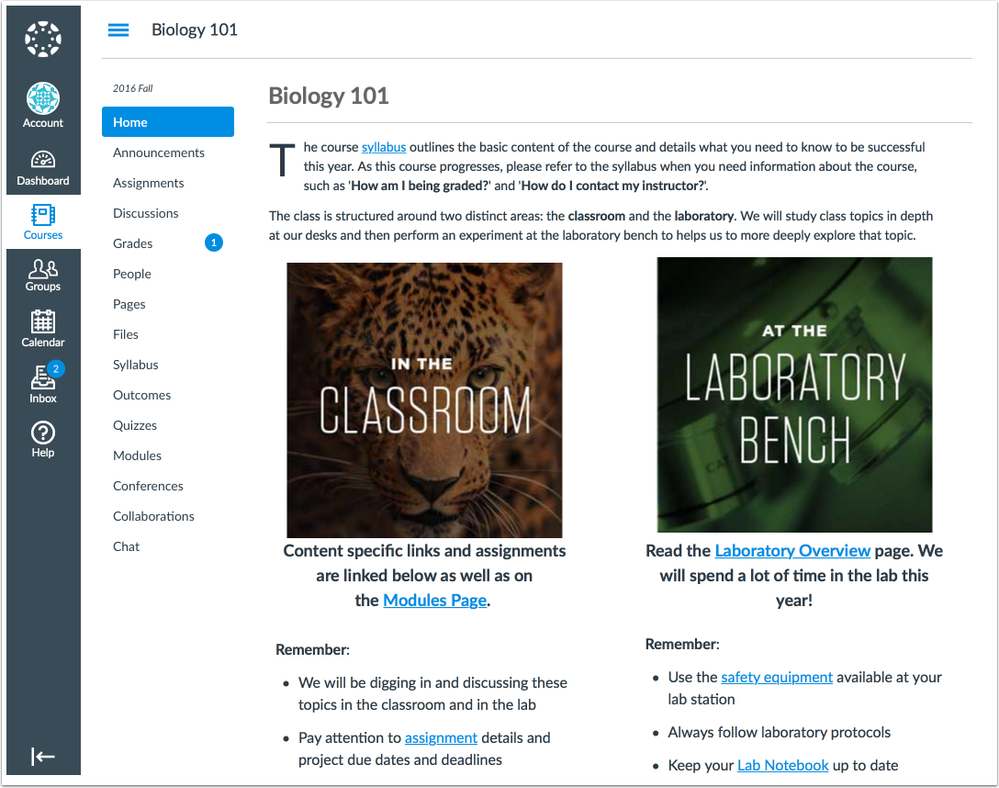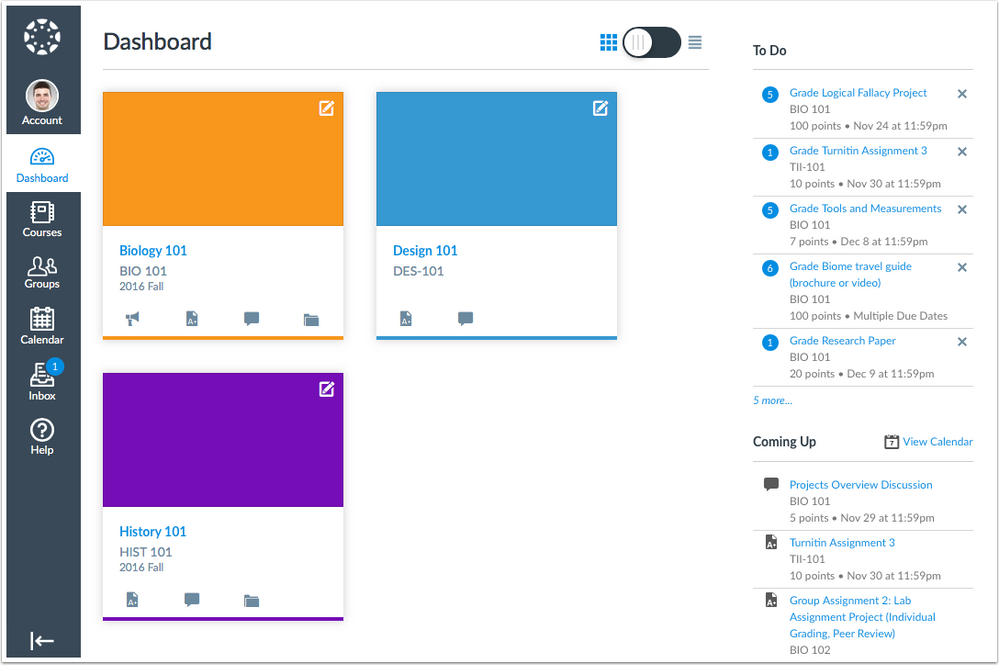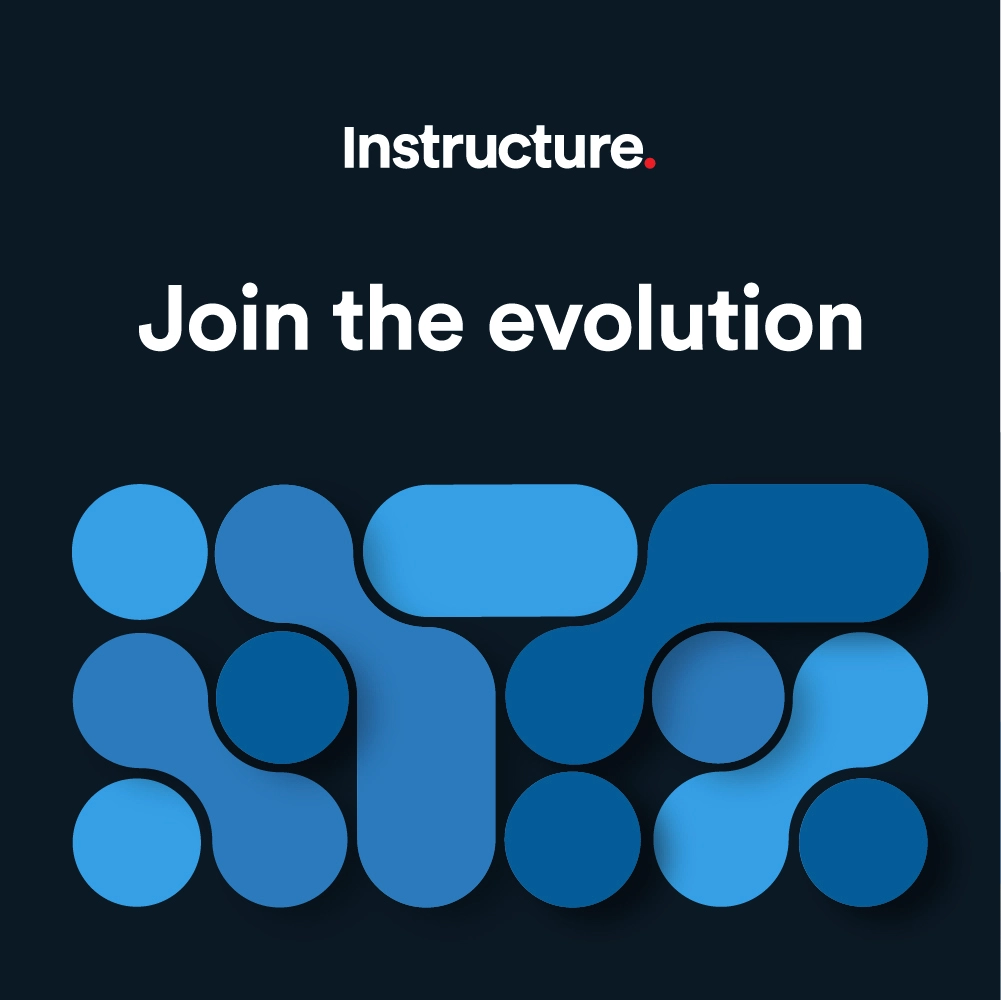Canvas Production Release Notes (2016-12-10)
Upcoming Canvas Changes
Turnitin API Deprecation: December 31
On December 31, Turnitin will discontinue the Canvas API integration and will only support the LTI integration. If you are a Canvas admin whose institution is using Turnitin and have not yet enabled the Turnitin LTI for your account, please contact your Turnitin account representative for your external app credentials. The Turnitin LTI can be configured for your account as shown in the External App URL lesson. For additional questions, please see the Turnitin Canvas integration page or contact your Canvas Customer Success Manager.
Canvas Commons: January 3
On January 3, Canvas Commons will automatically be enabled for all institutions. If you are a Canvas admin and your institution currently has Canvas Commons turned off and you do not want to enable Commons, please contact your Customer Success Manager to opt out.
Canvas Authentication Passwords: January 7
On January 7, passwords for Canvas authentication will require eight characters instead of six characters. Institutions using other external authentication methods will not be affected. The eight-character length requirement only applies when a user creates a new password or resets a password. Existing six- and seven-character passwords will not be affected unless the password needs to be changed or reset.
In this production release (December 10), admins can set grading period start dates to 12:00 AM, find courses by sort options, and view terms by active and past terms.
Instructors using grading periods have additional close date verifications in assignments and the Gradebook. Users with instructor roles can also receive group announcement notifications without being enrolled in a course group and can automatically assign groups by section in the People page.
For all users who have customized their Courses list, Canvas automatically adds all new enrollments as a favorite.
Users who can manage Outcomes will notice a placement change for the Manage Rubrics button. All users will also notice small updates in Files and in Rich Content Editor links, as well as a global font update throughout Canvas.
Users who have permission to add and edit LTI tools can enable the Microsoft Office 365 integration.
Production release notes also include fixed bugs.

Canvas New Feature Screencast (2016-12-10)
Next release schedule (modified for the upcoming holidays)
- Beta release and notes: December 19
- Production release notes: January 2 (two weeks later)
- Production release and documentation: January 7
Production release notes indicate Canvas updates that will be included with Saturday’s release and are subject to change. New features may differ from those available in your beta environment. Learn more about the Canvas Release Schedule.
Account-level features are not available in Free-for-Teacher accounts.
For advanced CSS and JS users: This release includes changes to Canvas that may or may not affect custom styles and code in custom applications. Please make sure to test your Beta instance for any customization conflicts.
- New Features
- Groups
- Microsoft Office 365
- Updated Features
- Courses
- Files
- Multiple Grading Periods
- Notifications
- Other Updates
- Course Import
- Outcomes
- Rich Content Editor
- User Interface
- Fixed Bugs
New Features |
Groups
Group Assignments by Section
When instructors create a group set from the People page, the group structure supports randomly assigning students to a group by section. This feature allows instructors to specifically limit groups to users within a specific section. Section assignments also support instructors in large or cross-listed courses.
When this option is selected, students are only grouped together with students from their own section. The section designation is available as part of a new group set page and selecting the option to split students into a specific number of groups.
The option is also available when groups are created manually. In the settings menu for the group set, instructors can choose to randomly assign students in groups. Note that with this option, the checkbox to require members to be in the same section is selected by default.
Notes:
- This feature is currently not available when creating a new group set in an assignment. However, creating a new group set with the self sign-up option has not changed and includes the option to require students to be in the same section.
- If a student is in multiple course sections, Canvas generates the group assignments based on the student’s first section enrollment.

Microsoft Office 365
Canvas supports an LTI integration with Microsoft Office 365 in Assignments, Collaborations, Modules, Course Navigation, and the Rich Content Editor. This integration allows students and instructors to use, create, share, and collaborate on Office 365 files within Canvas. Users can also view their OneDrive files directly in Canvas.
- Office 365 is only available to institutions with Office 365 education or business accounts who have created user accounts for their students.
- The Office 365 LTI is not available for users with personal Office 365 accounts.
- Microsoft Office 365 requires the Microsoft Office 365 LTI app, which can be added to an account, sub-account, or course. The LTI can be configured manually by users who have permission to add and edit LTI tools.
For more information about Microsoft Office 365, please view the Canvas Release: Microsoft Office 365 LTI document.
Updated Features |
Courses
Course Auto-Favorites
For users who have customized their Courses list, Canvas automatically adds all new enrollments as a favorite. This change helps Canvas users locate new courses in the Dashboard and the Global Navigation Courses menu. Customizing a course list means a user has clicked the All Courses link in the Courses menu and manually favorited at least one course in the Courses list.
Favorite courses in the Courses menu and the Dashboard are still ordered alphabetically by course role and course name. Courses with instructor roles are listed first, followed by TA roles and any other custom instructor-based roles. Courses with student roles are listed last. If the Courses menu includes a large number of courses, the Courses menu includes a scrollbar. There is no limit for favorited courses.
- For students, courses are not set as a favorite until the course is published. (Students cannot favorite unpublished courses.)
- For instructors, courses are set as a favorites as soon as they are added to the course.
- Courses for all roles remain a favorite even when the courses are concluded, but the course can be removed as a favorite at any time in the Courses list.
Note: This change does not affect users who have never customized their courses list, where Canvas automatically displays up to 12 courses alphabetically by role in the Dashboard and in the Global Navigation Courses menu. The Courses list is not affected and no courses are marked as favorites.

Sort Order Menu
The Course Filtering sidebar in the account-level Courses page includes a sort menu. This change helps admins sort courses more easily according to their preference. Courses can be sorted in four ways:
- A–Z (by course name, ascending)
- Z–A (by course name, descending)
- Oldest to newest (by course creation date, ascending)
- Newest to oldest (by course creation date, descending)
Note: The Course Filtering sidebar also displays in the Settings page, but the filtering options only work in the Courses page.
Term List Order Update
The Terms drop-down list groups terms into active and past terms. This change helps admins locate a specific term when an account includes multiple terms. By default, courses are shown from all terms.
Active terms have terms with active dates. Past terms have end dates in the past. Terms within each group are ordered alphabetically.
The Terms menu is updated in the following locations:
- Account level: Courses page sidebar (Course Filtering section) and Add New Course window (via the + New Course button)
- Account level: Users page sidebar (Choose Term section)

Files
Name Confirmation Check Mark
When a user creates a folder or renames a file, the text field includes a check mark to save the folder or file name. Previously files and folder names were only saved by clicking the Enter key on the user’s keyboard. This change improves accessibility and clarifies the process for creating a new folder name or renaming a file.

Multiple Grading Periods
This feature is used with the Multiple Grading Periods feature option, which can be enabled by an institutional admin in Account Settings.
Account Updates
Default Start Date
For new grading periods in a grading set, the start date defaults to 12:00 AM.
Note: This change does not affect existing grading periods, which still display the default start date as 11:59 PM.
This feature resolves a fixed bug in Canvas:
When an admin created a grading period and tried to set the start date to 12:00 AM, the grading period readjusted back to the default of 11:59 PM. Canvas code has been updated to support 12:00 AM for start dates in new grading periods.
Time Zone Display
Grading periods reflect the time zone of an admin’s local account. If an admin has set a user time zone to be different from the account’s default time zone, the Grading Periods page displays the time adjusted for the admin’s user account time zone.
When a grading period is edited, the admin’s local time zone is displayed compared to the account time zone.
Close Date Course Verification Updates
Assignment, graded discussion, and quiz due dates, Gradebook default grades, and Gradebook curved grades validate grading period close dates. Grading period restrictions only apply to instructors; they do not apply to admins.
Assignment Due Dates
When Multiple Grading Periods are enabled in a course, the Assign field in assignments, graded discussions, and quizzes cannot be edited by an instructor for anyone who already has the assignment due in a closed grading period.
Instructors can continue to add additional differentiated assignments with due dates outside the closed grading period. The Assign field validates the due date against the closed grading period and requires the assignment date to be past the date of the closed grading period.
Assignments with due dates in open grading periods cannot be edited from an open grading period to a date in a closed grading period. However, the due date can be edited to any date within an open grading period.
Note: This change does not apply to availability dates, which can be set to overlap a grading period.
Gradebook Default Grades and Curved Grades
When an assignment is in a closed grading period for at least one student, the Gradebook menu disables the options to set a default grade and curve grades. These options are also not available in the Individual View Gradebook.
Student Grades and Assignment Group Weights
In the Student Grades page, if a course includes weighted assignment groups, assignment groups are only displayed in the sidebar if the groups are active as part of a selected grading period. An assignment group displays if the group has at least one assignment due for the student in the selected grading period. Instructors can also view the individual grades page for a student by clicking the name of the student in the Gradebook.
Notifications
Instructor Role Group Announcement Notifications
Instructors, TAs, and other custom instructor roles can receive notifications for course groups. This change allows instructor-based roles to receive notifications without being added directly to a group. To receive a notification, the instructor, TA, or custom instructor-based user must be enrolled in the course and must enable announcements in their notification preferences.
Group announcement notifications are managed through the Announcement and Announcement Created by You notification preferences under the Course Activities heading. If a user with an instructor-based role has selected to never receive announcement notifications, they will not receive them from group announcements.
Other Updates |
Course Import
Common Cartridge Compliance Import Process
Canvas has updated the import process for common cartridge files. Canvas provides improved messaging for common cartridge options that Canvas does not currently support during the import process. This change helps users understand how imports are converted in Canvas or which files are ignored. For instance, when a user imports a file with a pattern match question, Canvas generates a message notifying the user that the question was converted to a Fill-in-the-Blank question.
Outcomes
Manage Rubrics Menu Placement
In both the account- and course-level Outcomes pages, the Manage Rubrics button has been moved inside an Outcomes menu. This menu will be used to add additional features in a future Canvas release.
Users who do not have permission to manage rubrics cannot view the Outcomes menu.
Rich Content Editor
Minimize Preview Link Placement
When an instructor adds a file to a Rich Content Editor window and selects the option to auto-open the link’s inline preview, the content displays a Minimize Preview link. This link has been moved above the preview window. This change improves accessibility and also allows users to minimize the preview without having to scroll past the document window.
Underlined Hyperlinks
When hyperlinks are added to the Rich Content Editor, the links are underlined by default. This change improves accessibility and also aligns with standard HTML practices of underlining links in course content for all users.
Users who want to underline all non-user-generated content outside the Rich Content Editor can still enable the High Contrast and/or Underline Links user feature options.
This feature resolves a fixed bug in Canvas:
When a user created hyperlinks in the Rich Content Editor and a user did not enable either the High Contrast or Underline Links user feature options, the links were not underlined by default and users were unable to find the content links. Canvas code has been updated to underline all hyperlinks in user-generated content regardless of the user feature options.
User Interface
Global Font Update
The default Canvas font in web browsers has been updated from Helvetica to a modern typeface, Lato. This change helps improve typography standards in Canvas and across all Instructure products. Lato is an open-source font that supports over 100 Latin-based languages and over 50 Cyrillic-based languages (including Greek and IPA phonetics). Additionally, Lato improves legibility for all font sizes and provides better visual hierarchy in Canvas typography. Lato uses numeric weight sizing, which will provide additional font functionality in future releases, and supports four weights: Lato Light, Lato, Lato Bold, Lato Italicized, and Lato Italicized Bold.
This change may affect instructors who have designed course content to match Helvetica. Instructors may need to update their course content accordingly.
Notes:
- Lato is not currently supported when editing content in the Rich Content Editor. However, the font will update once the content page is saved.
- Lato is only available in Canvas web browsers and is not included in the Canvas apps.
- If Lato cannot be supported in a web browser, Canvas reverts to a secondary sans-serif font of Verdana, Arial, or Helvetica.
Fixed Bugs |
Accessibility
Assignments
The Assign To field indicates the entries for whom the assignment is assigned. The button label is read before the delete label.
Discussions
In the Discussions Index Page, the Subscribe/Unsubscribe icon is toggled by the spacebar or Enter key.
Learning Mastery Gradebook
Each outcome group is treated as an individual interface element and announces whether the group is expanded or collapsed.
The Export Report button retains focus in the button and is accessible to screen readers.
Pages
When a user edits a page, the Cancel button is accessible to keyboard users and cancels the page edits.
Rich Content Editor
Hyperlinks in the Rich Content Editor are always underlined by default regardless of the High Contrast or Underline Link user feature options.
Scheduler
Appointment group calendar sections can be selected by keyboard users and screen readers.
Appointment group headings are only underlined when users have enabled the High Contrast user feature option.
Settings
When a user tabs through the External Apps page, focus is retained in the View Placements button.
User Interface
The Terms of Use page displays the Submit button to the right of the Cancel button for consistency across Canvas.
Announcements
Announcements List
The Announcements page displays all announcements for a course.
Explanation: When a course had a large number of announcements and a user viewed the page in a small browser window, students were only able to view a Loading icon until they scrolled down the page. Canvas code has been updated to trigger announcement displays for paginated announcements and always show content to students. If there are no announcements to display, the page displays that information accordingly.
API
Conversations API
In the Get a single conversation endpoint, conversation is returned for the current user.
Explanation: When a user created an API call to list a single conversation, the user expected the conversation to be generated for all users. If the user was not a participant in the message, Canvas generated a page error. Canvas code has been updated to clarify that listing a single conversation is for the current user only.
Users API
The List the ToDo Items endpoint returns results for auto-assigned peer reviews.
Explanation: When a non-group assignment was set up for an automatic peer review and a student submitted the assignment, the ToDo API endpoint generated an internal server error. Canvas code has been updated to return results for the endpoint. This change was deployed to production on November 22.
Assignments
Coming Up Section
In the instructor Dashboard, the Coming Up section displays assignments only assigned to one section.
Explanation: When an instructor assigned an assignment to only one section, the due date did not display in the Dashboard Coming Up section for the instructor. For graded discussion assignments, the graded discussion also did not display in the Discussions page. Canvas code has been updated to display assignments in the Coming Up section in the Dashboard even if only one section is assigned to the assignment.
Attendance
Badges
Attendance only displays badges that are included for a course.
Explanation: When a user viewed badges for attendance, sometimes Canvas displayed all course-level badges for the account, even if the badge was not being used in the course. Canvas code has been updated to only display badges in the course.
Calendar
Admin View and Varied Due Date Events
Admins can view events with varied due dates in the Calendar.
Explanation: When an admin tried to view events for a course calendar, the admin was not able to view events that had varied due dates. Canvas code has been updated to display course events to admins. Calendar events can also be viewed in the Syllabus.
Student View and Unpublished Courses
Unpublished courses do not display to students in the Calendar.
Explanation: When a student was enrolled in an unpublished course but already had an active enrollment in another course, the unpublished course displayed in the Calendar list and generated an error message when accessed.
Time Zones
When a user edits times for a calendar event, the times are validated against that user’s time zone.
Explanation: When a user edited the times for a calendar event, the times were not validated against that user’s time zone. Canvas code has been updated to validate times against the current user’s time zone.
Trust Accounts and Student Groups
Students can only view group calendar events within the account where the course resides.
Explanation: When a student with courses in multiple accounts tried to view the Calendar, the Calendar generated an error if the Calendar view displayed a student group calendar with a group event. This behavior affected students who were enrolled in a course located in another account through a trust setup. Canvas code has been updated to only display course groups within the account where the group resides. Canvas currently does not support trust accounts within the Calendar.
Course Import
Blackboard Module External URLs
Nested external links from Blackboard are imported as Modules External URLs.
Explanation: When a user imported a Blackboard course with nested external links, the external links were not imported into Modules. Canvas code has been updated to fix importing nested module items from Blackboard.
Course Card Image Settings
Course card image settings are included in Canvas course exports.
Explanation: When a user exported a Canvas course, course card image settings were not included in the export. When a user imported the course, the course card image was not displayed. Canvas code has been updated to include course card image settings as part of course exports.
Module Item State
When a user copies Modules content from one course into an existing course, the draft state between course items are retained.
Explanation: When a user copies Modules content from one course into an existing course, the draft state between course items sometimes became mismatched, causing items to be published or unpublished in other areas of Canvas. Canvas code has been updated to sync workflow states in course imports.
Dashboard
Student View To Do List
Student View includes the To Do list in the Course Home Page sidebar.
Explanation: When an instructor enabled Student View, the Test Student’s Course Home Page did not display the To Do list. Canvas code has been updated to display the To Do list in Student View.
Discussions
Group Discussions
Group discussion attachments are retained for a designated group set.
Explanation: When an instructor created a group discussion and later changed the group discussion from one group set to another, any attached files in a discussion post as part of the first group set were also included in the changed group set. Some discussion attachments did not display correctly in SpeedGrader. Canvas code has been updated to fix discussion submission attachments when switching a group discussion to another group set.
Large Courses and Save and Publish Button
In large courses, the Save and Publish button publishes discussion topics.
Explanation: When an instructor in a large course created a discussion and clicked the Save and Publish button, the button generated an error. The discussion topic was created but the instructor was not redirected to the Discussions Index Page. This behavior only affected discussions. Canvas code has been updated to improve performance for publishing discussions in large courses.
Enrollments
Observer Roles and Deleted Associations
Observers are only enrolled in a course if they are associated with a student.
Explanation: When an observer is removed from a student enrollment, the observer was still being enrolled in a future course where the student was enrolled. Canvas code has been updated to not auto-add observer enrollments for deleted associations.
External App
LTI Height Selection and Modules Footer
Specifying selection_height for LTI iFrames does not affect the Modules footer.
Explanation: When a user customized an assignment LTI tool configuration to have all placements, set a selection_height, and added the assignment as a module item, the assignment content overlapped the Modules footer. Canvas code has been updated to fix the Module navigation placement when selection_height is set for an assignment.
Global Navigation
Help Menu Course Names and Special Characters
Special characters in a course name are not displayed with HTML encoding in the Help Menu.
Explanation: When a course name included special characters, students who accessed the Help Menu to ask an instructor a question viewed the course name symbols with the HTML encoding. Canvas code has been updated to display the course name instead of HTML characters.
Grades
Gradebook History
Instructors can view the Gradebook history for a course.
Explanation: When an instructor tried to view the Gradebook history, Canvas intermittently generated a page error. Canvas code has been updated to correctly load Gradebook history in a course.
Groups
Trust Accounts and Group Users
Instructors can add students to a group if the student is in a trust account.
Explanation: When an instructor tried to add a student in the unassigned list to a group, the student could not be added and Canvas generated an error. This behavior affected students who were enrolled in a course located in another account through a trust setup. Canvas code has been updated to add unassigned students to a group if the student is in a trust account.
Learning Mastery Gradebook
Account-Level Rubrics and Outcomes
When a course uses account-level rubrics and outcomes, the the Learning Mastery Gradebook in the course displays results data.
Explanation: When a courses used account-level rubrics and outcomes, the Learning Mastery Gradebook did not display relevant learning mastery data regardless of source. Canvas code has been updated to add missing outcome links from the account level to the course-level Learning Mastery Gradebook.
Modules
External URLs in New Tabs
When users access an external URL configured to launch in a new tab, browsers redirect users to a page where they can launch the link outside of Canvas.
Explanation: When a user tried to open an external URL module item in Safari, Canvas was not able to display the link. Canvas code has been updated for Safari to model other browsers and redirect to a launch page where the users can access the link to the external URL content.
Prerequisites and Special Characters
Special characters in prerequisite title module headings are not displayed with HTML encoding.
Explanation: When an instructor created a module with a title that included special characters and set that module as a prerequisite to another module, the prerequisite title included the special characters instead of HTML encoding. Canvas code has been updated to display the title in the prerequisite field instead of HTML characters.
Multiple Grading Periods
Default Start Date
The default time for grading period start dates is 12:00 AM.
Explanation: When an admin created a grading period and tried to set the start date time to 12:00 AM, the grading period readjusted back to the default of 11:59 PM. Canvas code has been updated to support 12:00 AM for start dates in new grading periods.
Notifications
Concluded Users
Concluded users do not receive assignment notifications.
Explanation: When an instructor created an assignment with differentiated assignments and some user enrollments were concluded, concluded users were receiving assignment notifications from the course. Canvas code has been updated to not send assignment notifications to concluded students.
Grade Weighting Changes and Deleted Assignment Groups
Deleted assignment groups are not listed in grade weighting change notifications.
Explanation: When an instructor deleted an assignment group in a course, the deleted assignment group was still included in grade weighting change notifications. Canvas code has been updated to not include deleted assignment groups in notifications.
Outcomes
Outcome Calculations and Multiple Assignment Types
Outcomes correctly calculate results for multiple artifacts and assignment types.
Explanation: When an instructor aligned multiple artifacts with an outcome that averages scores in its calculations, and one of those artifacts was a quiz linked to a question bank, the score of the quiz was used instead of the actual mastery score. Canvas code has been updated to fix calculations for outcomes aligned to multiple assignment types.
Permissions
Send Messages Permissions and Existing Conversations
If the permissions for users to send messages to individual course members and/or the entire class are disabled after conversations have been sent, users cannot respond to any existing messages in both course or group contexts.
Explanation: When an admin allowed students to send messages to individual course members and/or the entire class and later disabled those permissions, users could still reply to any existing conversation messages in both course or group contexts. Canvas code has been updated to respect permission changes and not allow replies in existing conversation message threads.
Quizzes
Access Codes
When students are required to use a course access code for a quiz, the course access code generates only one quiz attempt.
Explanation: When a student was required to use a course access code to take a quiz, students could click the access code submit button multiple times, which would create more than one attempt to be generated for the quiz attempt. Canvas code has been updated to disallow multiple access code submissions.