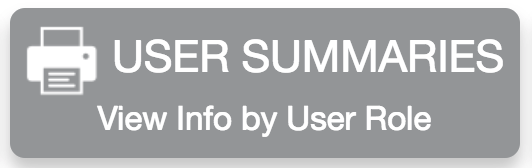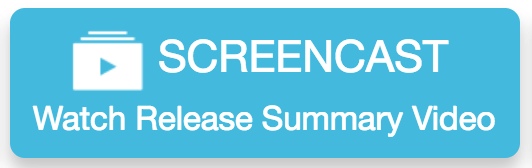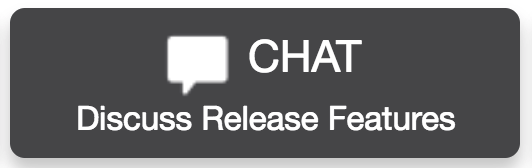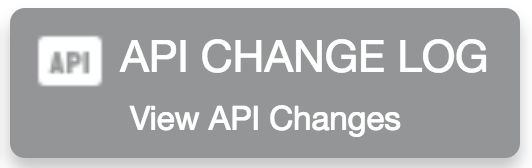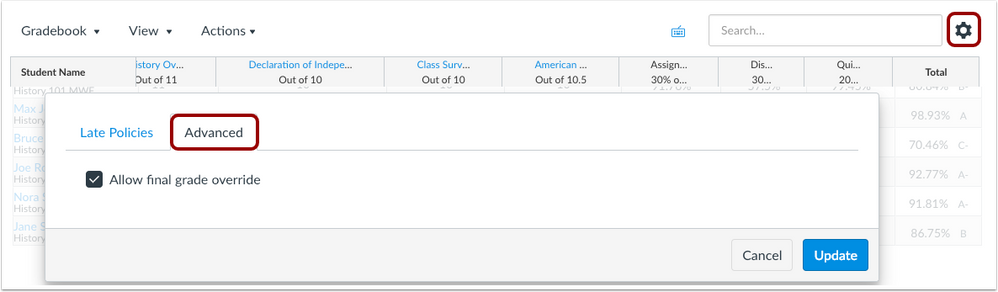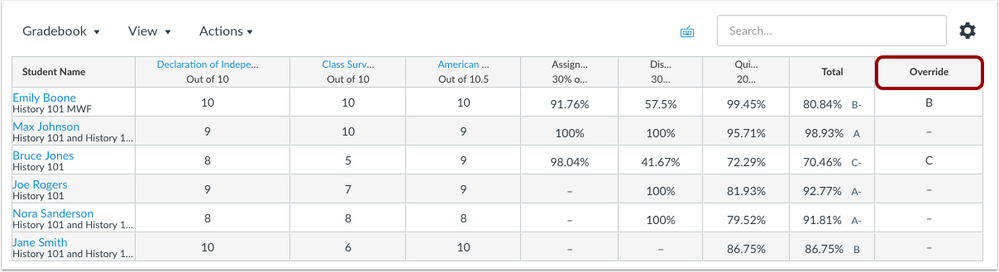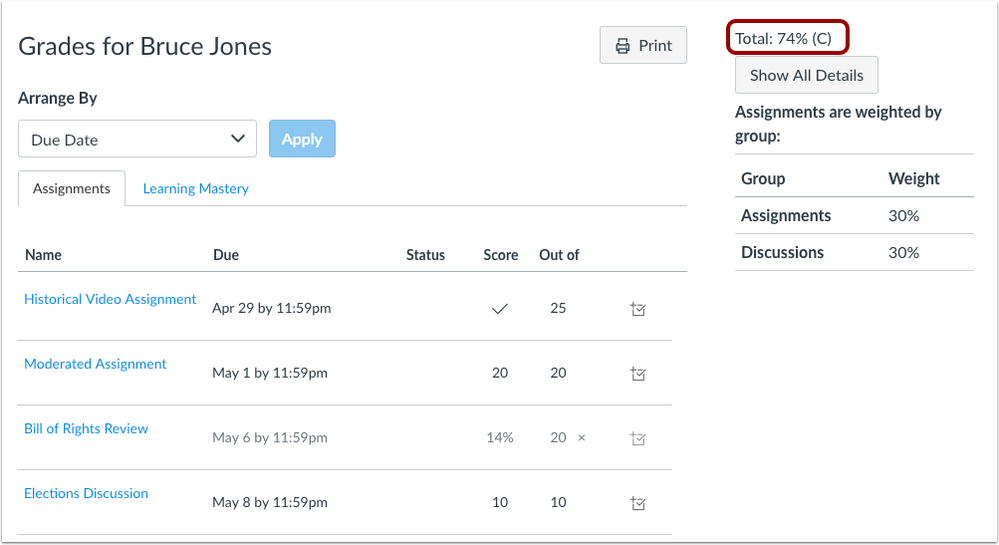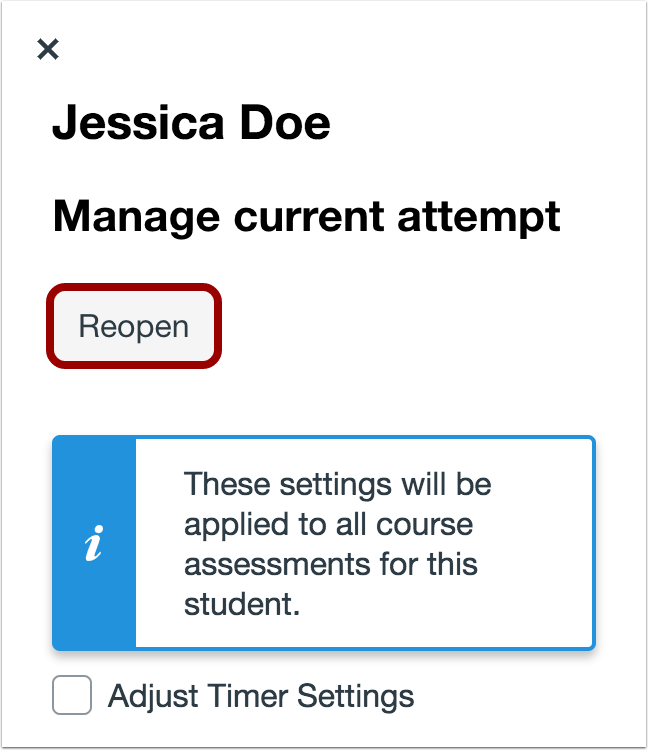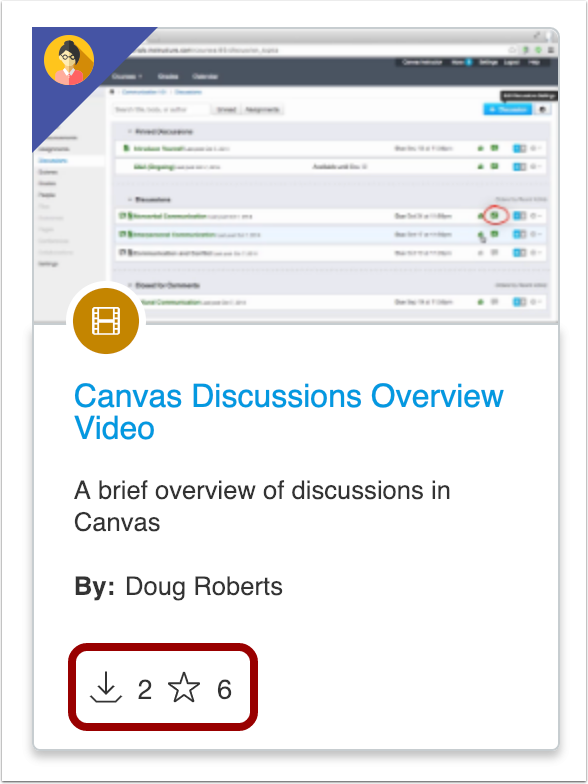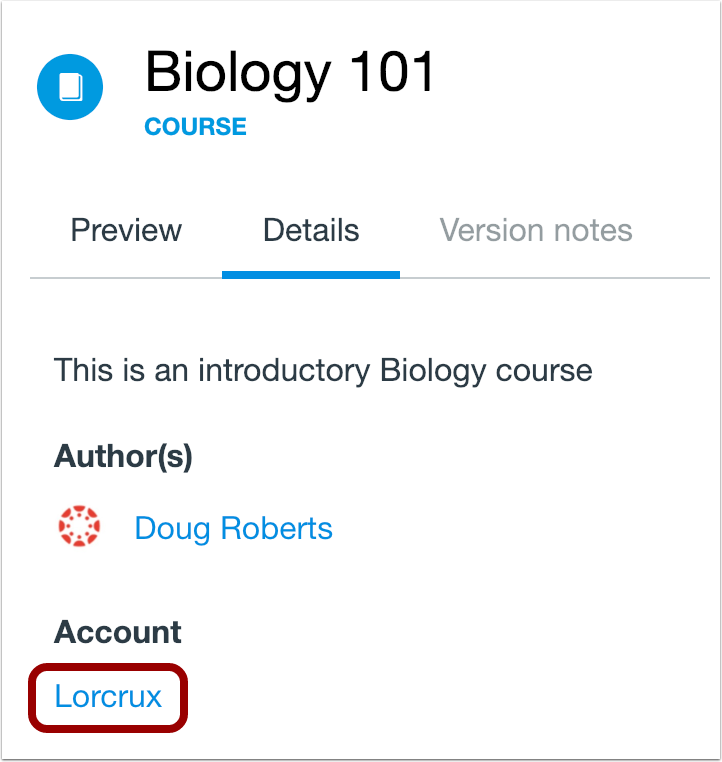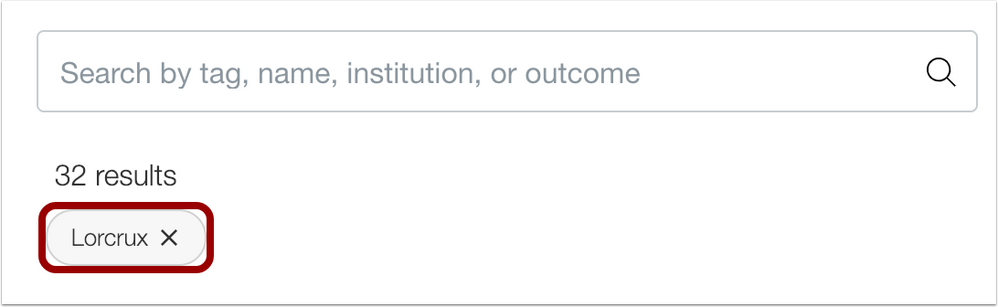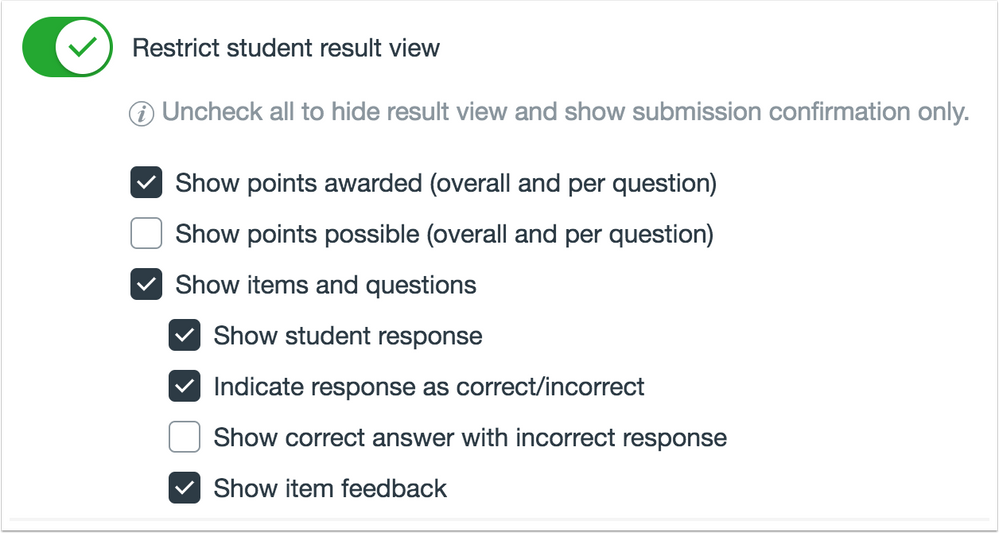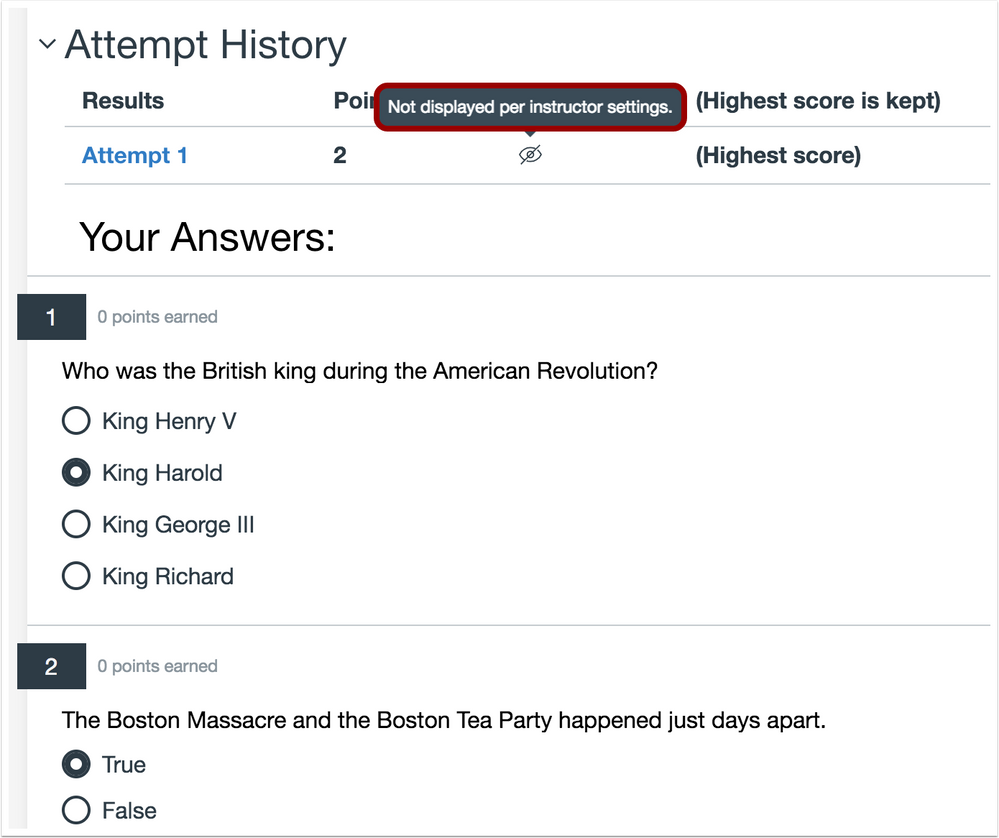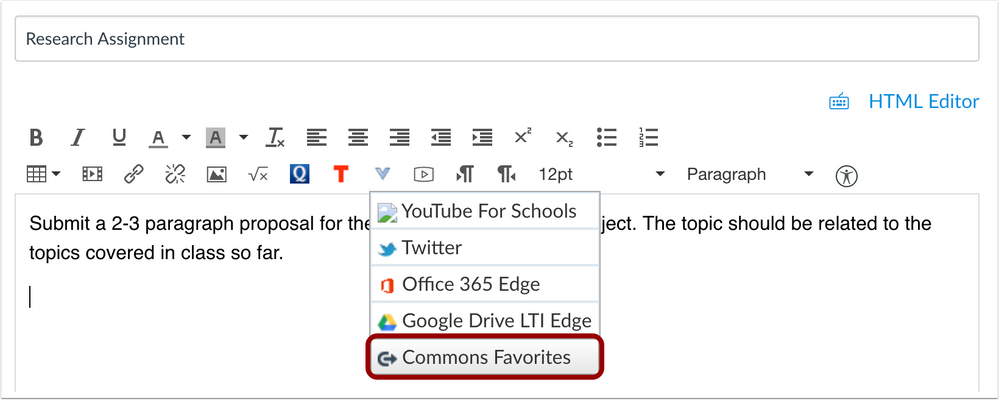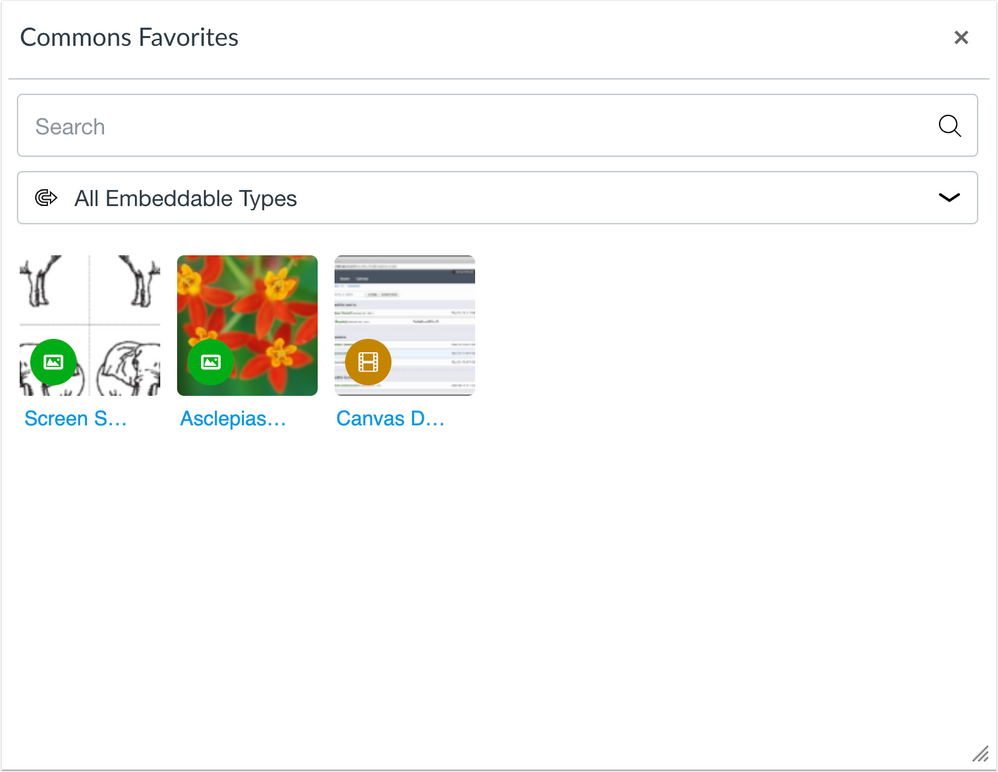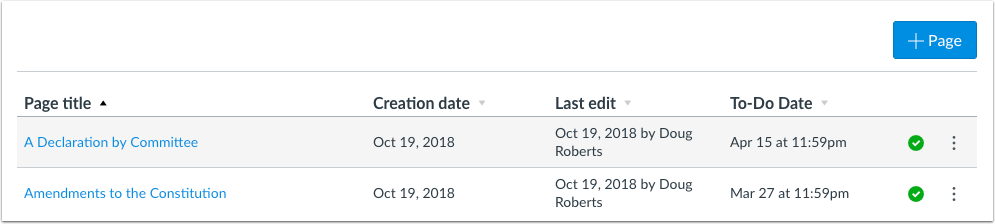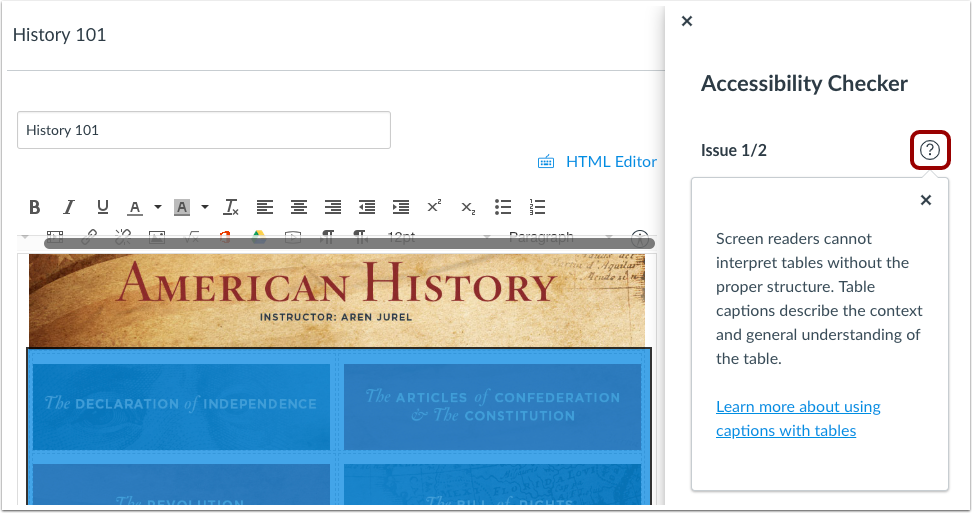In this Canvas release (February 16), DocViewer supports stylus tools to create annotations within supported touchscreen devices. For embedded images in the Rich Content Editor, the Canvas files folder structure displays thumbnail images. Interface updates have also been made in Pages and the Rich Content Editor Accessibility Checker.
Feature Options
- For institutions using the New Gradebook, instructors can replace a student’s final grade calculated through Canvas activities with a manually entered grade.
External Tools (LTI)
- For institutions using the Canvas Commons LTI, when viewing the Resource Details tab in Commons, users can view filtered search results that only display resources from their specific institution, and resource cards display the number of times a resource has been downloaded or imported and the number of times a resource has been favorited [REMOVED].
- Additionally, the Rich Content Editor allows instructors to view and import content from their Commons Favorites directly in Canvas [REMOVED].
- For institutions using Quizzes.Next LTI, instructors can reopen submitted assessment attempts from the Moderation page. And the Restrict Student Result View option supports additional options to display or hide points, items, responses, and feedback.
Release notes also include API updates and fixed bugs.
Release notes describe upcoming Canvas functionality and are subject to change. |
Feature OptionsThe following feature options are addressed in this release: - Course: Final Grade Override
|
Release Notes Change Log
BACK TO TABLE OF CONTENTS
New Gradebook
Final Grade Override
This feature is used in conjunction with an existing feature option in Canvas. Please view the content below for additional details. For more information about LTI tools, please see the Canvas Release Notes FAQ.
Summary
Instructors can replace a student’s final grade calculated through Canvas activities with a manually entered grade.
Change Benefit
This change allows instructors to adjust the final grade for a student if needed in the course, such as before sending course grades to a student information system. However, once this feature is enabled, it cannot be turned off.
Affected User Roles & Behaviors
Instructors
When the Final Grade Override feature option is enabled for a course, instructors can enable the final grade override in the Gradebook Settings menu.
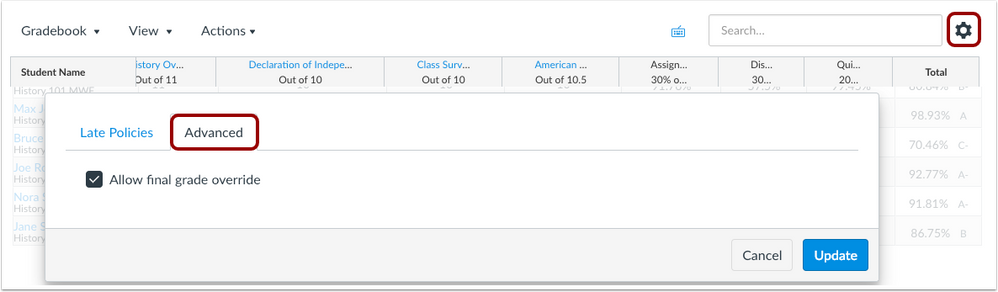
The Gradebook displays an Override column where a new grade can be entered. In the Individual View Gradebook, the grade overrides can also be enabled.
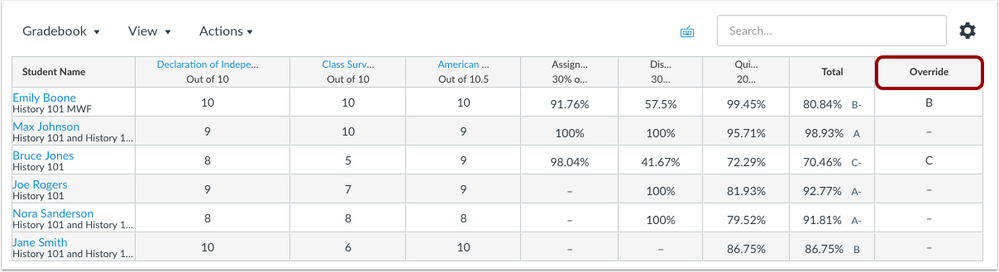
For an override score, a letter grade results in the lower value of the grading scheme. This behavior varies from entering letter grades for individual assignments, where entries take the higher value of the grading scheme. A percentage is retained as the percentage as the override score. Overridden grades can be removed by deleting the grade from the column.
Students will view the overridden score in their Grades page. However, they will not know the score has been overridden.
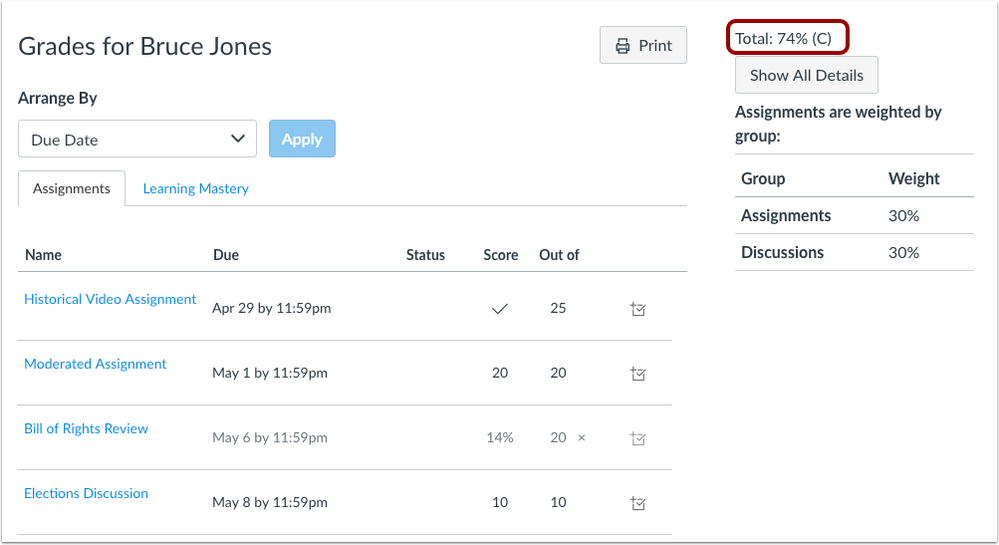
Notes:
- When enabled in a course by one instructor, the Override column will not automatically display for all instructors. The column must be enabled by instructors individually.
- Final grade override actions are not recorded in the Grading History page, which only records changes for individual assignments.
- Currently final grade overrides are not displayed in the student context card and will be updated in a future release.
Feature Idea Contributions
Canvas features are always welcome to feedback. Product teams may make adjustments at any time via the Canvas Feature Idea process.
Quizzes.Next
Reopen Student Assessment
Location to Enable Feature | Assignments |
Configuration Details | Quizzes.Next LTI |
Affected Canvas Areas | Assignments |
Beta Environment Support | No |
Affects User Interface | Yes |
Affected User Roles | Instructors, Students |
Summary
Quizzes.Next supports reopening submitted assessment attempts from the Moderation page.
Change Benefit
This feature allows instructors to grant a student access to an assessment that was submitted before it was complete.
Affected User Roles & Behaviors
Admins, Instructors
Instructors can reopen an assessment attempt for an individual student from the Moderation page. Reopening an assessment will reopen the most recent attempt.
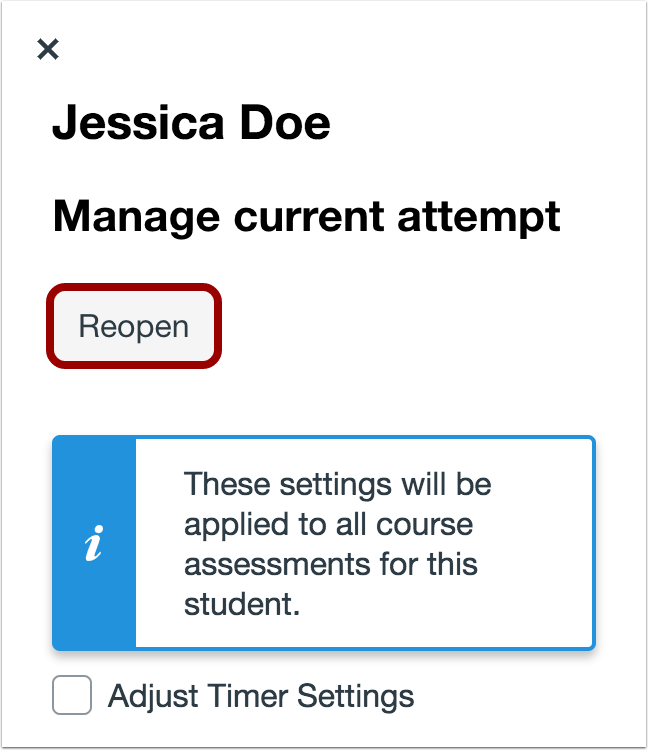
Students
When a student resumes a reopened assessment, previously recorded responses will be retained and can be changed, unless the assessment displays one question at a time with backtracking disabled. The assessment timer will resume from its remaining time from the attempt.

Feature Idea Contributions
Canvas features are always welcome to feedback. Product teams may make adjustments at any time via the Canvas Feature Idea process.
BACK TO TABLE OF CONTENTS
Commons
Favorites and Downloads Sorting
This feature is used in conjunction with an external tool (LTI) in Canvas. Please view the content below for additional details. For more information about LTI tools, please see the Canvas Release Notes FAQ.
| Status | REMOVED 2019-02-11 |
| Location to Enable Feature | Commons LTI |
Configuration Details | Commons LTI Resource Previews must be enabled by a Commons admin |
Affected Canvas Areas | Commons LTI Any area with imported content |
Beta/Test Environment Support | Functionality affects content in the beta environment only; New/updated features not available until production deploy |
Permissions | Course Content - add / edit / delete Discussions - view Assignments and Quizzes - add / edit / delete |
Affects User Interface | Yes |
Affected User Roles | Admins, Instructors |
Summary
Resource cards display the number of times a resource has been downloaded or imported and the number of times a resource has been favorited. Users can also sort search results by Most Favorited and Most Downloaded.
Change Benefit
This update allows instructors to easily view how many times a resource has been favorited and downloaded. It also allows instructors to sort search results by Most Favorited or Most Downloaded.
Affected User Roles & Behaviors
Instructors
The resource card displays the number of times a resource has been favorited and downloaded, allowing instructors to easily find content in Commons. Instructors can also sort search results by Most Favorited or Most Downloaded.
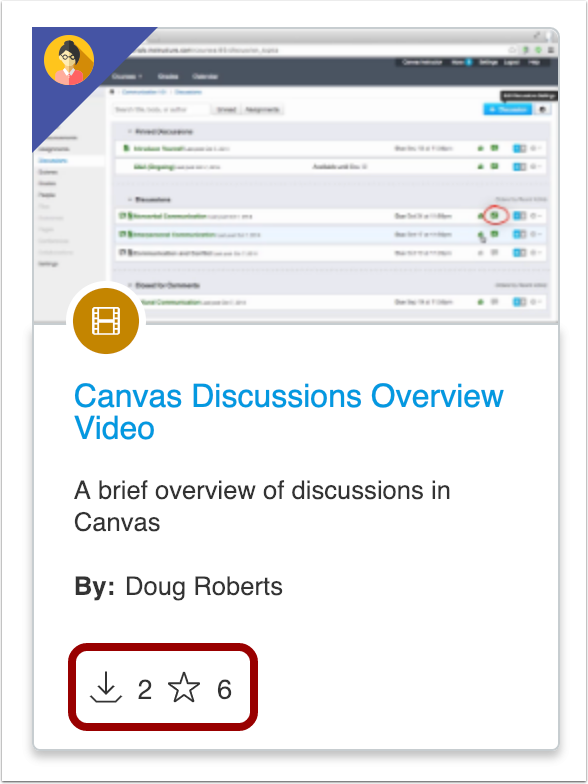

Feature Idea Contributions
Canvas features are always welcome to feedback. Product teams may make adjustments at any time via the Canvas Feature Idea process.
Institution Search Results
This feature is used in conjunction with an external tool (LTI) in Canvas. Please view the content below for additional details. For more information about LTI tools, please see the Canvas Release Notes FAQ.
Status | REMOVED 2019-02-11 |
Location to Enable Feature | Commons LTI |
Configuration Details | Commons LTI Resource Previews must be enabled by a Commons admin |
Affected Canvas Areas | Commons LTI Any area with imported content |
Beta/Test Environment Support | Functionality affects content in the beta environment only; New/updated features not available until production deploy |
Permissions | Course Content - add / edit / delete Discussions - view Assignments and Quizzes - add / edit / delete |
Affects User Interface | Yes |
Affected User Roles | Instructors |
Summary
When viewing the Resource Details tab in Commons, users can view filtered search results that only display resources from their specific institution.
Change Benefit
This update allows users to find resources from the same institution as the resource they’re currently viewing.
Affected User Roles & Behaviors
Instructors
When an instructor is viewing the Resource Details tab for a resource in Commons, they can click the Institution name to view filtered search results that only display resources from that institution.
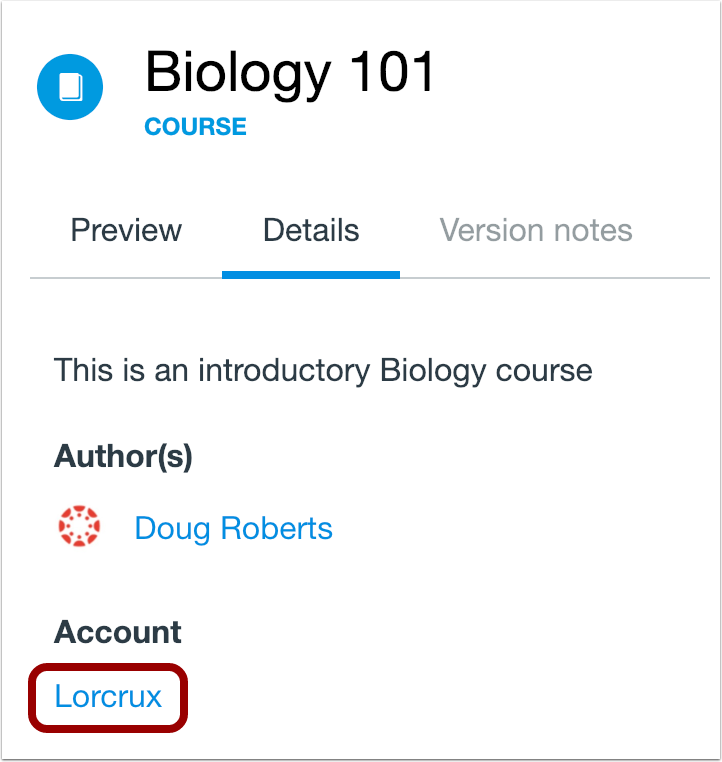
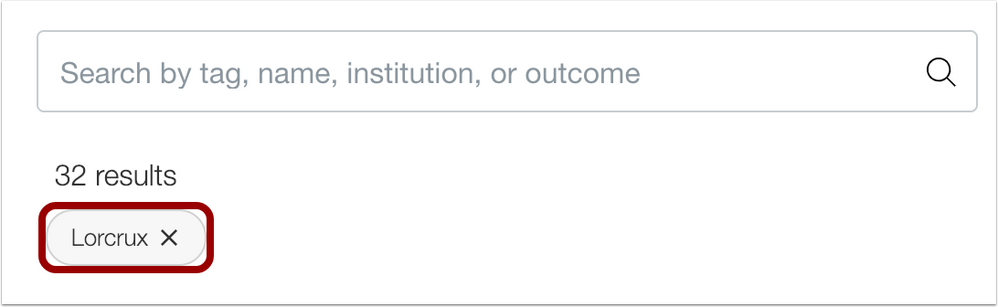
Feature Idea Contributions
Canvas features are always welcome to feedback. Product teams may make adjustments at any time via the Canvas Feature Idea process.
DocViewer
Stylus Support
Location to Enable Feature | DocViewer |
Beta Environment Support | No |
Affected Canvas Areas | DocViewer |
Affects User Interface | Yes |
Affected User Roles | Instructor, Student |
Summary
DocViewer supports the use of a stylus for annotations in certain browser configurations on touchscreen devices.
Change Benefit
This feature allows instructors and students to use a stylus to make annotations in DocViewer on supported touchscreen devices.
Affected User Roles
All Users
Stylus functionality is supported for any user who can access DocViewer. Support is provided for the Microsoft Surface Pro running Windows 10 using the Chrome or Edge browser. Stylus support is limited to Bamboo Ink and any stylus officially supported by Microsoft for the Surface Pro. Limited stylus compatibility is also available in the Firefox browser.
Feature Idea Contributions
https://community.canvaslms.com/ideas/8810-use-of-stylus-with-docviewer
Canvas features are always welcome to feedback. Product teams may make adjustments at any time via the Canvas Feature Idea process.
Quizzes.Next
Additional Result Restriction Settings
Location to Enable Feature | Quizzes.Next Delivery Settings |
Configuration Details | Quizzes.Next LTI |
Affected Canvas Areas | Assignments |
Beta Environment Support | No |
Affects User Interface | Yes |
Affected User Roles | Instructors, Students |
Summary
The Restrict Student Result View option in Quizzes.Next supports additional options to display or hide points, items, responses, and feedback.
Change Benefit
This change gives instructors additional options when determining the information that students can view in their assessment results.
Affected User Roles & Behaviors
Instructors
Instructors can manage additional settings when the Restrict Student Result View option is selected. Student result settings include displaying total points awarded, total points possible, and assessment items and questions. The options to show total points awarded and show points possible apply to overall points and individual question points.
When the option to display assessment items and questions is selected, instructors can also manage the option to display student responses and item feedback. When the option to display student responses is enabled, instructors can also manage options to indicate whether answers are correct or incorrect and display correct answers if an incorrect answer was selected.
To completely hide all assessment results, instructors will need to uncheck all options on the Restrict student result view settings.
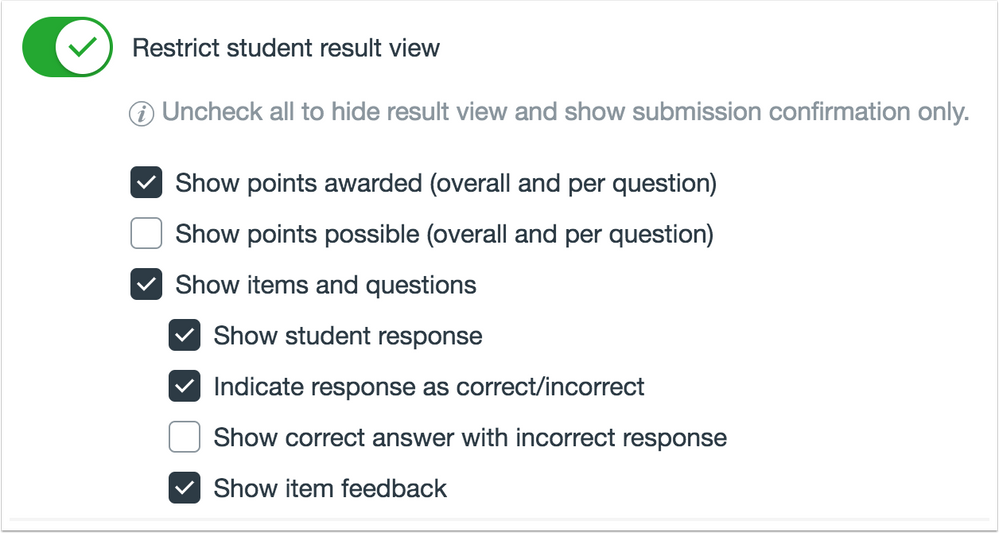
Students
The information displayed in the assessment results page will vary for students based on the options selected by their instructor.
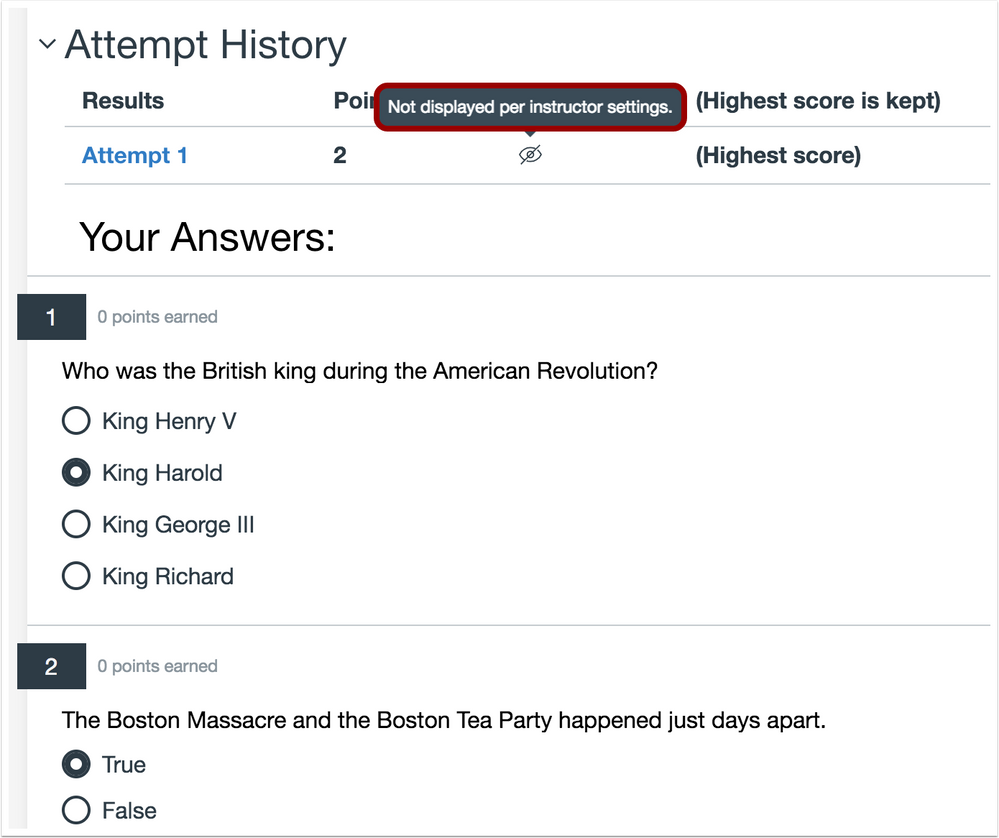
Feature Idea Contributions
https://community.canvaslms.com/ideas/11598-additional-options-for-quiz-response-settings
Canvas features are always welcome to feedback. Product teams may make adjustments at any time via the Canvas Feature Idea process.
Rich Content Editor
Commons Favorites Importing
This feature is used in conjunction with an external tool (LTI) in Canvas. Please view the content below for additional details. For more information about LTI tools, please see the Canvas Release Notes FAQ.
Status | REMOVED 2019-02-11 |
| Location to Enable Feature | Rich Content Editor |
Configuration Details | Commons LTI Resource Previews must be enabled by a Commons admin |
Affected Canvas Areas | Commons LTI, Rich Content Editor |
Beta/Test Environment Support | Functionality affects content in the beta environment only; New/updated features not available until production deploy |
Affects User Interface | Yes |
Affected User Roles | Instructors |
Summary
Instructors can view and import content from their Commons Favorites list directly in the Rich Content Editor in Canvas.
Change Benefit
This feature gives instructors access to import favorite content from Commons directly in their Canvas course.
Affected User Roles & Behaviors
Instructors
Instructors can use the Commons Favorites button in the Rich Content Editor toolbar to import favorite content from Commons.
Any supported content added to the Favorites list in Commons are available for import in the Rich Content Editor. Users can search for items or filter by content type within the modal. Users can only import embeddable content types (documents, videos, audio, and images).
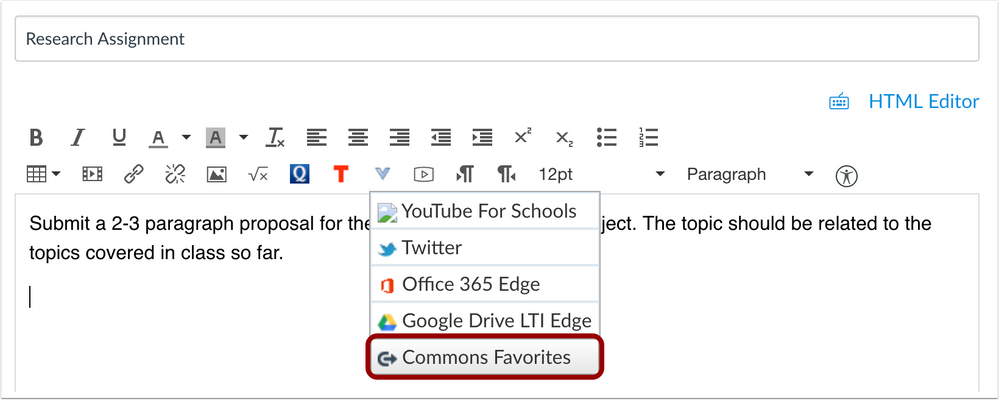
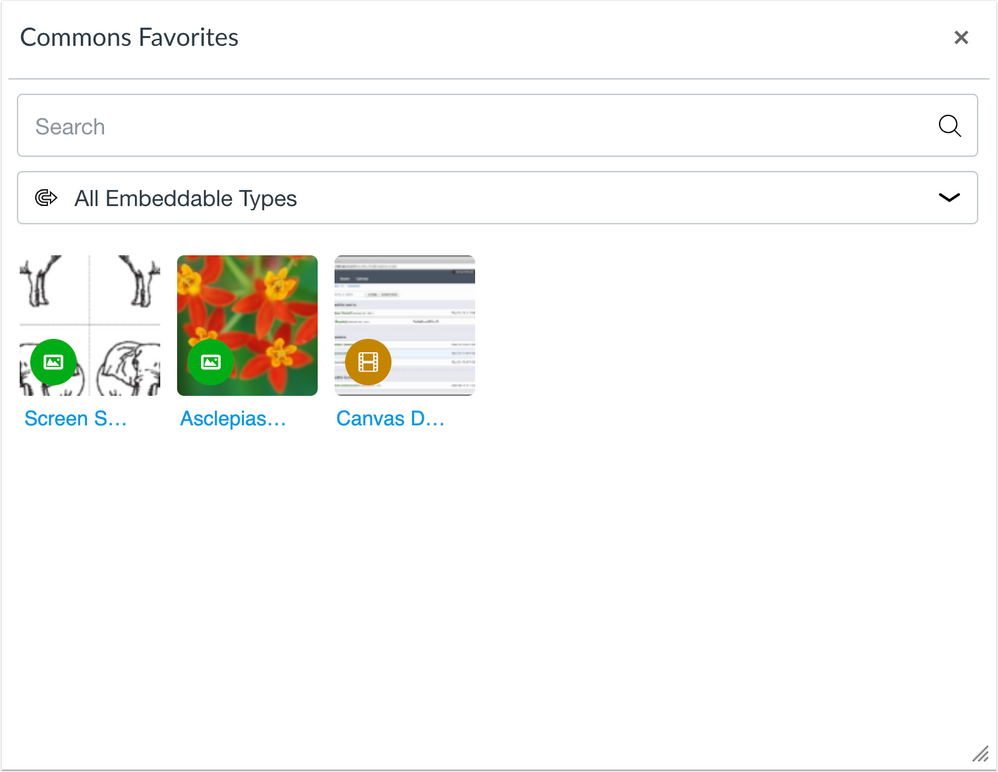
Feature Idea Contributions
Canvas features are always welcome to feedback. Product teams may make adjustments at any time via the Canvas Feature Idea process.
Files Thumbnail Images
Summary
When a user embeds an image into the Rich Content Editor, the Canvas files folder structure displays thumbnail images.
Change Benefit
This change allows users to view a small version of each image before embedding the image in the Rich Content Editor.
Affected User Roles & Behaviors
User Role
When a user selects a Canvas file to embed in the Rich Content Editor, any image files in Canvas display a thumbnail version of the file to help identify the file. This functionality was temporarily unavailable after the Rich Content Editor was updated in a previous release.

Feature Idea Contributions
https://community.canvaslms.com/ideas/13031-restore-image-thumbnails-in-rce
Canvas features are always welcome to feedback. Product teams may make adjustments at any time via the Canvas Feature Idea process.
BACK TO TABLE OF CONTENTS
Pages
Column Heading Capitalization
Location to Enable Feature | Pages |
Configuration Details | N/A |
Affected Canvas Areas | Pages |
Beta/Test Environment Support | Yes |
Permissions | Pages - add / edit / delete |
Affects User Interface | Yes |
Affected User Roles | All Users |
Summary
Page column headers do not display in all caps.
Change Benefit
This change helps align column headings with other design elements in Canvas.
Affected User Roles
All Users
When a user with permission to view pages views all pages for the course, the page column headers have been updated to not display in all caps.
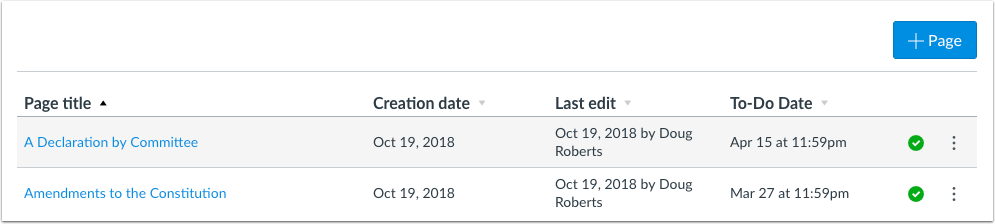
Rich Content Editor
Accessibility Checker Link Formatting
Location to Enable Feature | Rich Content Editor - Accessibility Checker |
Configuration Details | N/A |
Affected Canvas Areas | Rich Content Editor |
Affects User Interface | Yes |
Affected User Roles | All Users |
Related Bug Fixes | Accessibility: Rich Content Editor |
Summary
The Accessibility Checker information Learn More link has been replaced with a descriptive text link.
Change Benefit
This change helps conform with accessibility guidelines and link text expectations.
Affected User Roles
All Users
When a user opens the information link in the Accessibility Checker, the Learn More text at the bottom of the menu window has been expanded to include more description about the linked reference.
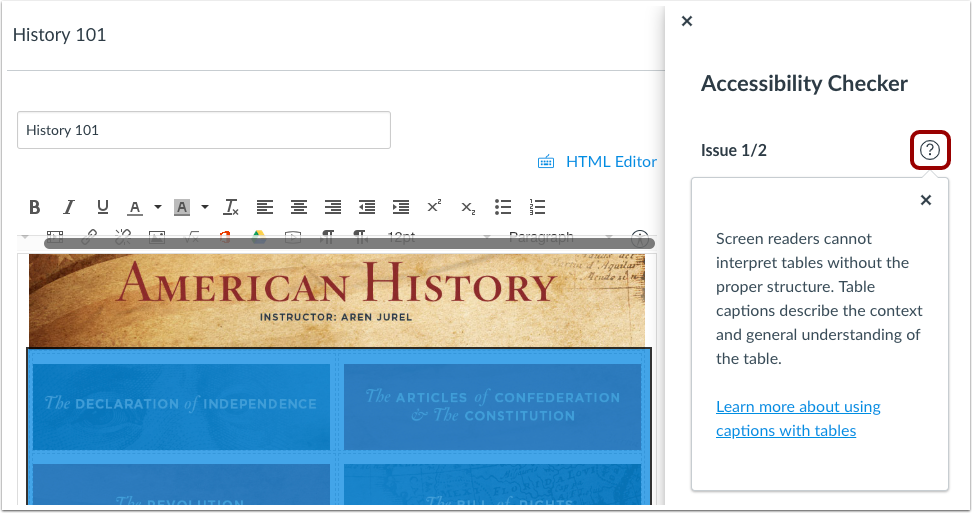
BACK TO TABLE OF CONTENTS
API
API Change Log
Adjustments have been made to the following APIs as noted in the API Documentation change log:
BACK TO TABLE OF CONTENTS
Accessibility
Pages
The Page History page wraps the full date, time, and author information if an entry is too long for one line.
Quizzes
Student text answer fields for multiple choice, fill-in-the-blank, fill-in-multiple-blank, numerical answer, and multiple dropdown questions include label tags for screen readers.
Rich Content Editor
In the Accessibility Checker, the Learn More link has been replaced with a descriptive text link.
API
LTI Variable Supported Substitutions
The Supported Substitutions section can be viewed in the LTI Variable Substitutions page.
Explanation: When users tried to view the Supported Substitutions section in the LTI Variable Substitutions page, the section was unable to be displayed. Canvas code has been updated to regenerate the information that should display within the section.
Assignments
Anonymous Grading and Peer Reviews
When anonymous grading is enabled in a peer review assignment, students can view peer reviews without error.
Explanation: When the Anonymous Grading feature had been enabled on a peer review assignment, students received an Unauthorized message when accessing the submissions page for any student they were peer reviewing. Canvas code has been updated to view peer reviews for anonymously graded assignments.
Muted Assignments and Peer Review Comments
When a peer-review assignment is muted, students can view peer review comments from other students.
Explanation: When an instructor muted a peer review assignment, and a student left a comment on the assignment for another student, the second student was not able to view the comment for the peer review. Canvas code has been updated to display peer review comments to students in muted assignments. However, comments from instructors continue to be hidden until the assignment is unmuted.
Blueprint Courses
Grading Scheme State
The state of a grading scheme in a Blueprint Course is synced to associated courses.
Explanation: When a Blueprint Course was synced with a disabled grading scheme, the grading scheme was not disabled in the associated course. Canvas code has been updated to sync the grading scheme state to associated courses.
Sync History Page and Course Settings
Updates to Course Settings are indicated in the Blueprint Course Sync History page.
Explanation: When course settings are synced with a Blueprint Course, the Sync History page did not include any history about syncing course settings. Canvas code has been updated to include the history for course settings syncs.
Calendar
Course Visibility and Calendar Display
When a course is set with visibility to anyone in the institution, users not enrolled in the course can view the course calendar.
Explanation: When a course was set with visibility to anyone in the institution, the View Course Calendar button was still displayed to users not enrolled in the course and generated an error when trying to load the calendar. Canvas code has been updated to redirect users to the calendar even if users are not yet enrolled.
Course Import
Graded Discussions and New Gradebook Missing Labels
Graded discussions are not imported as missing assignments when dates are shifted for the course.
Explanation: When graded discussions were imported into a course that had enabled the New Gradebook, and dates were shifted as part of the import, graded discussions were being imported as missing before the course had been completely imported. Canvas code has been updated to skip due date caching for assignments and not apply late policies before the date shift has been completed.
Remove Dates Option and Sync to SIS Settings
Dates are removed from all assignments, including Sync to SIS assignments, when the Remove Dates option is selected in course imports.
Explanation: When a Canvas course was imported or copied with the option to remove existing dates, and the Default SIS Sync features in Account Settings were enabled, dates were not removed for assignments with the Sync to SIS setting enabled. Canvas code has been updated to remove dates for all assignments when the Remove Dates option is selected in course imports.
Courses
Default Assignment Groups
Newly created courses include the default assignment group.
Explanation: When a new course was created in an account, and a user tried to create a discussion, the default assignment group was not generated in the drop-down menu until the user viewed the Assignment Index Page was viewed. Canvas code has been updated to ensure a default assignment group exists upon course creation.
Gradebook
Default Grade Banner Confirmation Count
When a default grade is set for a group assignment in a course with more than 50 student enrollments, the banner that confirms the grade update confirms the correct number of students who received the default grade.
Explanation: When a default grade was set for a group assignment in a course with more than 50 student enrollments, the banner that confirmed the grade update displayed the incorrect number of students who received the default grade. This behavior affected both the current and New Gradebooks. Canvas code has been updated to ensure the banner displays the correct number of students who received the default grade.
Notifications
Anonymous Late Submission Notifications
Notifications about late submissions in anonymous assignments do not display the names of the students with the late submission.
Explanation: When an instructor received a daily or weekly summary notification for late submissions, anonymous assignments would include the names of students with the late submissions. Canvas code has been updated to anonymize all late submission notifications.
Grading Counts and Unenrolled Sections
Instructors who are limited to participating in a specific section only receive notifications for their specific sections regarding submissions that need to be graded.
Explanation: When an instructor was limited to participating within one section and received notifications about course grading, the notification included grading counts outside of the instructor’s section. Canvas code has been updated to only count submissions that need to be graded in the instructor’s specific section.
Quizzes
Fudge Points
Fudge points can be changed to zero after being assigned a non-zero value.
Explanation: When fudge points were changed to a non-zero value, and then the points were changed back to zero, the fudge points reverted to the previous value. Canvas code has been updated to support zero values as fudge points after a non-zero value has been applied.
Quizzes.Next
Course Copy Retry
Failed course copies with Quizzes.Next assessments can be retried.
Explanation: When a failed course copy included Quizzes.Next assessments, the option to retry the copy would become unusable. Canvas code has been updated so failed course copies with Quizzes.Next assessments can be retried.
Rich Content Editor
Files Thumbnail Images
When a user embeds an image into the Rich Content Editor, the Canvas files folder structure displays thumbnail images for files.
Explanation: When a user selected a Canvas file to embed in the Rich Content Editor, image files did not display a thumbnail of the image, which caused confusion as to which image was being embedded. Canvas code has been updated with a new version of the Instructure UI library that supports thumbnail images.
HTML5 Media Recorder Video Interface
When Canvas does not detect a webcam with a user’s device, the media recorder displays the video interface.
Explanation: When a user opened the media recorder, and Canvas did not detect a webcam, the inline media class updated to video in the HTML, but the recorder continued to display the video interface. Canvas code has been updated to display the video interface when a webcam is not detected for recording media.
SpeedGrader
Anonymous Moderated Assignment Student Links
Student submission links for anonymous moderated assignments link to the correct submission in SpeedGrader.
Explanation: When anonymous moderated grading had been enabled for an assignment, links to submissions in SpeedGrader from the Moderate page were not linking to the student with the same submission in SpeedGrader. Canvas code has been updated to confirm that submissions are linked to the correct student within SpeedGrader.
Group Assignments and External Tool Submissions
Group assignments submitted through an external tool display in SpeedGrader.
Explanation: When a student submitted a group assignment through an external tool, such as Google Drive, Dropbox, or Office 365, the file would not submit to SpeedGrader as a submission. However, the file displayed in the group’s Files page. Canvas code has been updated to associate external tool submissions with the correct student group and display correctly in SpeedGrader.
Release Notes Change Log
BACK TO TABLE OF CONTENTS
| Date | |
|---|
| 2019-02-25 | Added - Fixed Bugs - API: LTI Variable Supported Substitutions
|
| 2019-02-11 | Removed - Updated Features - Commons: Favorites & Downloads Sorting
- Commons: Institution Search Results
- Rich Content Editor: Commons Favorites Importing
|
| 2019-02-04 | Release Notes Published |