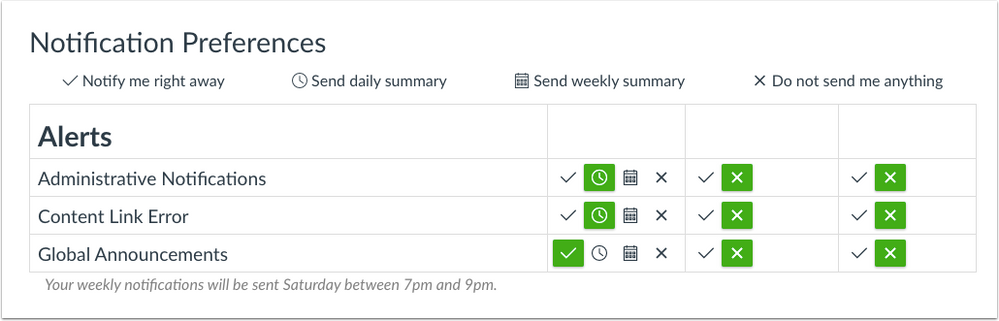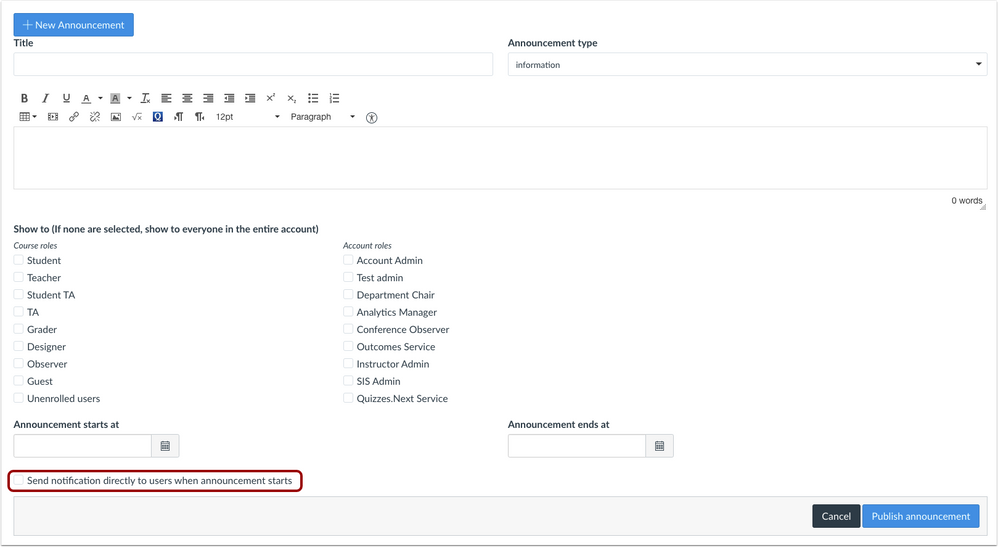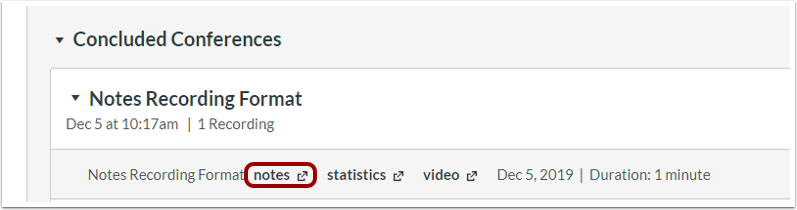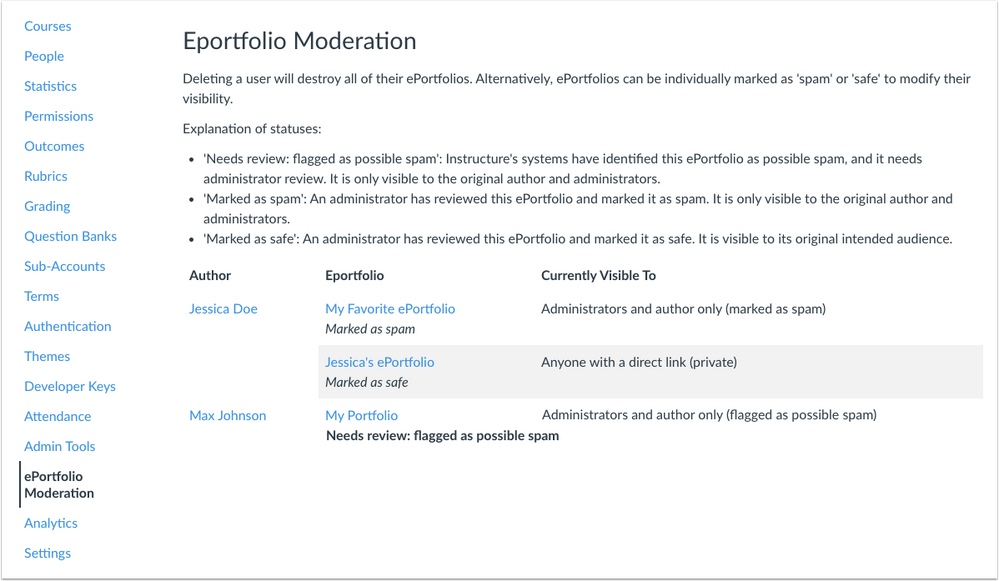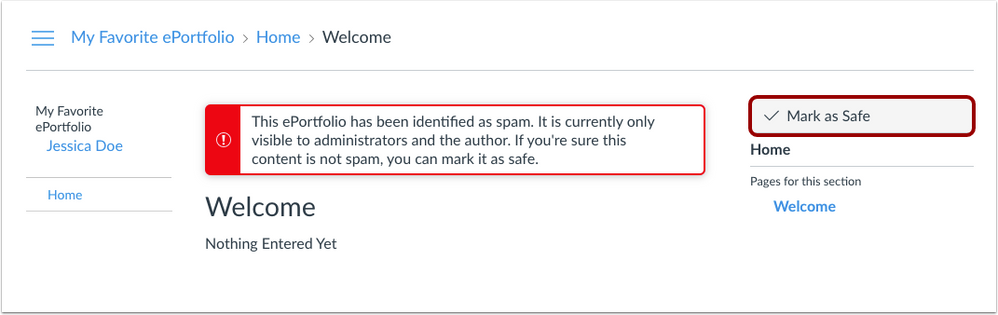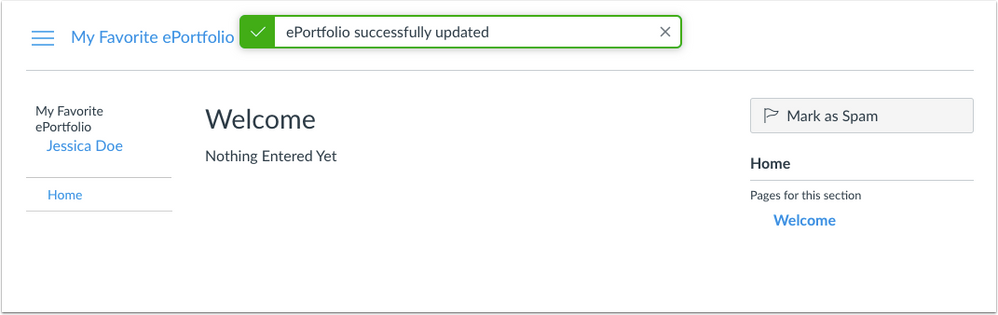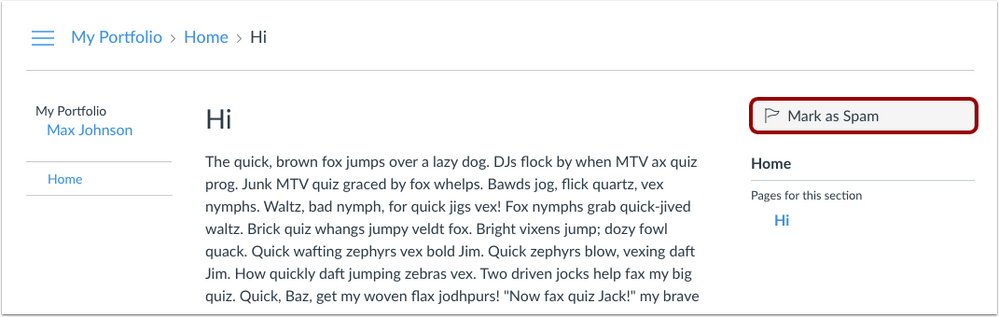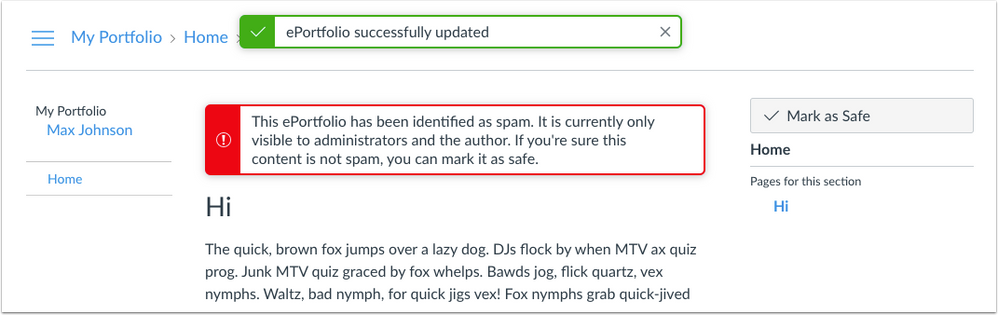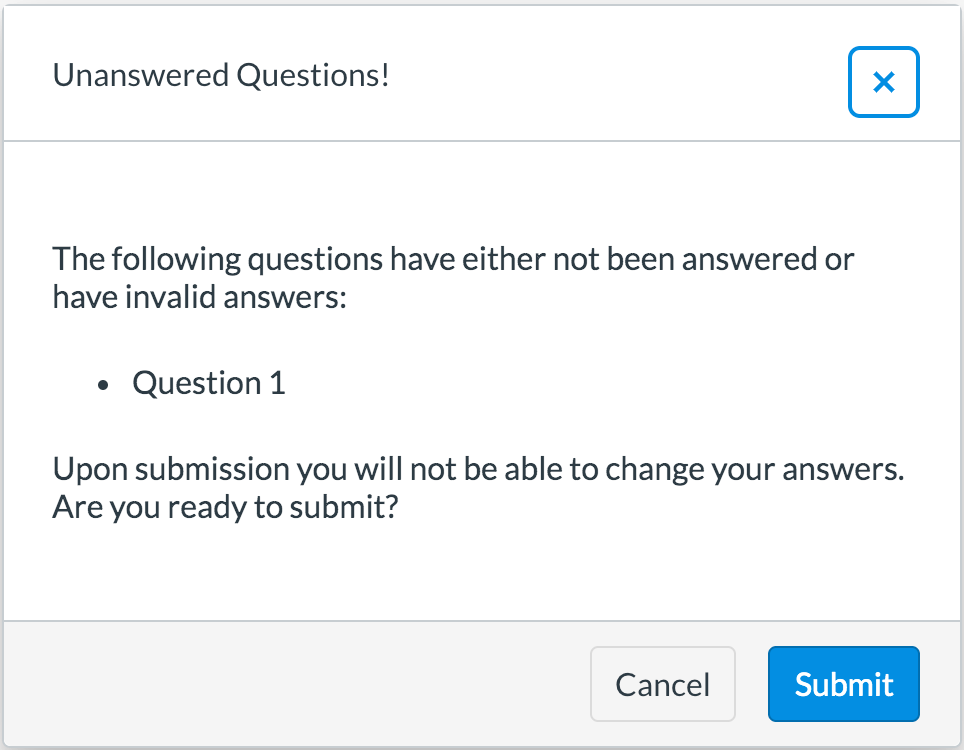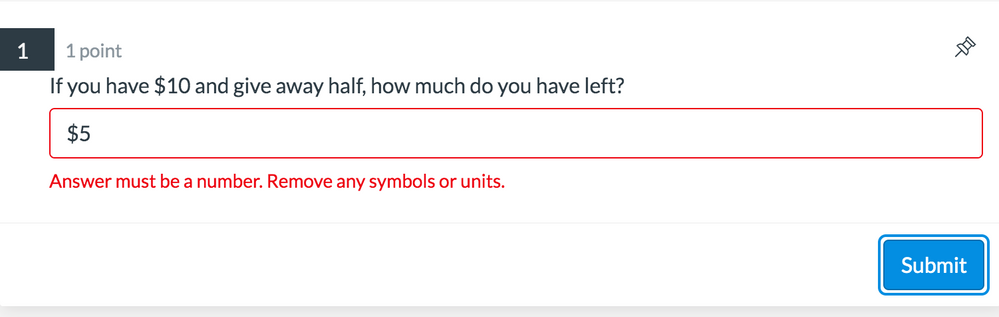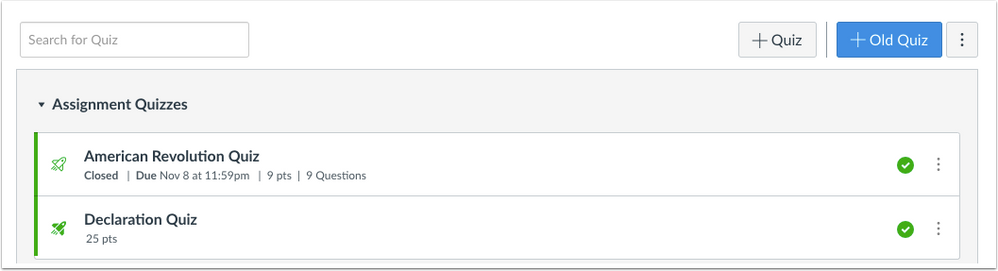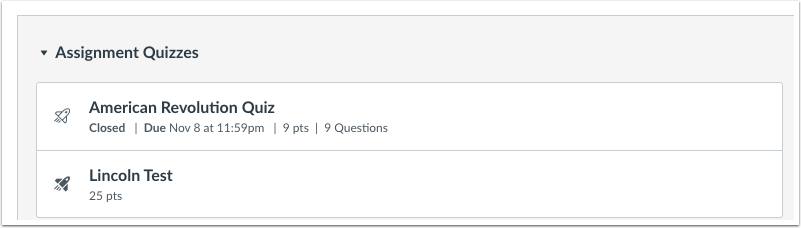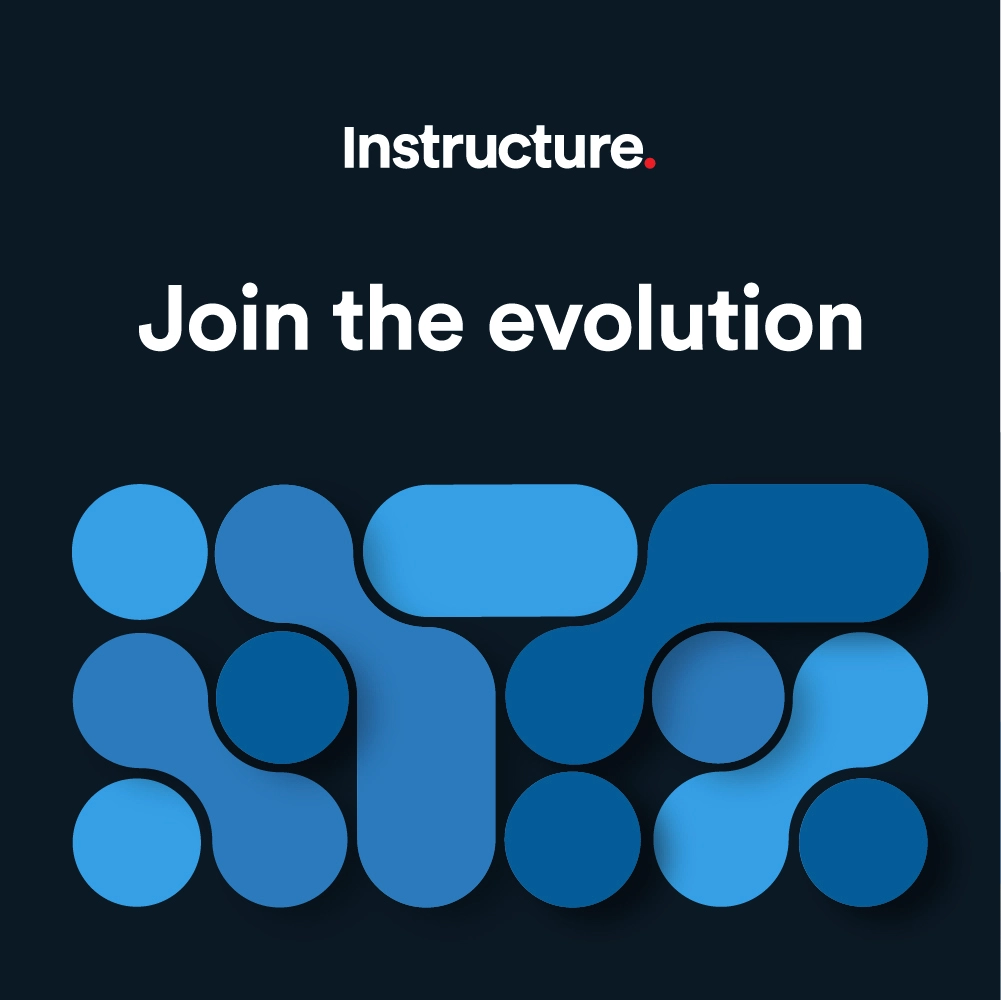Canvas Release Notes (2019-12-21)
Upcoming Canvas Changes
- 2020-01-18:
- End-of-Life functionality related to Canvas Data
- End-of-Life date for Gradebook
- Enforcement of multiple feature options
For more information, please see Upcoming Canvas Changes.
In this Canvas release (December 21), Global Announcements are included as a notification preference. The BigBlueButton interface allows participants to resize the webcam window during a conference and displays the user who is talking in the left corner of the meeting window. And users can view shared notes from a concluded conference.
For admins, the Grade Export report and the MGP Grade Export report include grading scheme values in the CSV export. Admins can also moderate ePortfolio spam generated by their Canvas users.
External Tools
- For institutions using New Quizzes, the invalid input warning displays if a student responds to a numeric question with an invalid character.
Release notes describe upcoming Canvas functionality and are subject to change.
|
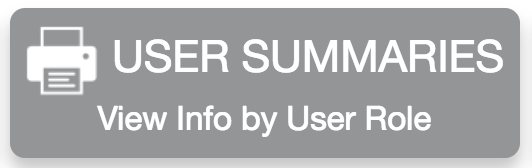 | 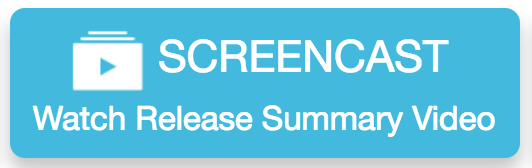 | 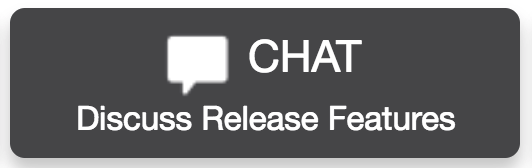 | 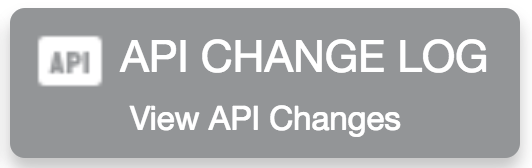 |
- Updated Features
- Announcements
- Global Announcement Notification Option
- Conferences
- BigBlueButton Interface Webcam Window Resizing
- BigBlueButton Interface User Talking Indicator
- Concluded Conference Shared Notes
- ePortfolios
- ePortfolios Moderation
- New Quizzes
- Numeric Question Invalid Input Warning
- Quizzes Page New Quizzes Button
- PRODUCTION RELEASE DELAYED
- Reports
- Grading Scheme Values
- Platform/Integration
- Live Events
- Compressed Events Payloads Enforcement
- New Quizzes Deprecation
Updated Features |
Announcements
Global Announcement Notification Option
Location to Enable Feature | Notifications |
Configuration Details | N/A |
Affected Canvas Areas | Global Announcements, Notifications |
Beta/Test Environment Support | Yes |
Permissions | Global Announcements - add / edit / delete |
Affects User Interface | Yes |
Affected User Roles | All Users |
Feature Enhancement Ideas | https://community.canvaslms.com/ideas/13977 |
Specified Tag for Feature Ideas |
Summary
Global Announcements include a checkbox to distribute a notification to subscribed users when the announcement starts.
Change Benefit
This change helps distribute global announcements via notifications.
Affected User Roles
All Users
In the Notifications page, the Alerts section includes a Global Announcements option. By default, the notification preference is set to Immediately via email. Other notification channels default to off.
Admins
As part of creating a global announcement, an admin can enable a checkbox to send the global announcement via notification when the announcement starts. All users will receive the global announcement via email, unless a user has disabled the notification for global announcements.
Conferences
These features are managed by a third-party provider. To provide feedback, please see the Feature Enhancement Ideas section.
Production Feature Availability | Rolled out to all institutions December 18–20 |
Configuration Details | N/A |
Beta/Test Environment Support | |
Affected Canvas Areas | Conferences |
Affects User Interface | Yes |
Affected User Roles | All Users |
Tier Availability | Free, Premium |
Feature Enhancement Ideas |
BigBlueButton Interface Webcam Window Resizing
Summary
The BigBlueButton interface allows participants to resize the webcam window during a conference.
Change Benefit
This change allows participants to manage the size of the webcam in a BigBlueButton conference.
Affected User Roles & Behaviors
All Users
When a participant is viewing another user through a webcam window, the participant is able to resize the window larger than the default view. This change benefits conferences where the presenter needs to be seen more prominently on screen, such as for sign language classes.
To see how this feature can be used, please see the Resize webcams in BigBlueButton video.
BigBlueButton Interface User Talking Indicator
Summary
The BigBlueButton interface displays the user who is talking in the left corner of the meeting window.
Change Benefit
This change allows moderators to better see who is talking in large BigBlueButton conferences.
Affected User Roles & Behaviors
Moderators
The BigBlueButton interface displays all users in a conference in the sidebar. When a conference includes a long list of users, the moderator can view the specific person who is talking in the corner of the meeting window. Previously a moderator could only see who was talking by scrolling down the sidebar to see which user’s name included a highlighted icon.
Concluded Conference Shared Notes
Summary
Shared notes can be accessed from concluded conference recordings.
Change Benefit
This change allows users to view shared notes included in a recorded conference.
Affected User Roles & Behaviors
All Users
Users who attended a recorded conference that included shared notes can view the notes from the conference. When available, the notes display as a Notes link below the concluded conference. All users who have access to the recording can view the notes. A new browser tab loads with the final state of the notes. Text can be copied into a text-based program such as Word or Notepad.
ePortfolios
ePortfolios Moderation
Feature Availability | December 18 |
|---|---|
Location to Enable Feature | N/A |
Configuration Details | N/A |
Affected Canvas Areas | ePortfolios, Account Navigation |
Beta/Test Environment Support | Yes |
Permissions | Users - moderate content |
Affects User Interface | Yes |
Affected User Roles | Admins |
Feature Enhancement Ideas | |
Specified Tag for Feature Ideas | ePortfolio |
Summary
Admins can moderate ePortfolio spam generated by their Canvas users.
Change Benefit
This change allows admins to view any content that has been identified as potential spam within their entire account.
Affected User Roles & Behaviors
Admins
When a user is deleted from an account, ePortfolios are also removed for the user. However, sometimes content can be identified as spam within Canvas for existing users. Admins can manage any content identified as spam within their account by opening the ePortfolio Moderation page in Account Navigation.
ePortfolio Moderation
The Moderation page is viewable by any admin with the Users - Moderate Content permission. By default, this permission is enabled for all account admins. The page displays any ePortfolio that has been flagged with one of the three statuses:
- Needs review: flagged as possible spam—Instructure’s systems have identified this ePortfolio as possible spam, and it needs administrator review. It is only visible to the original author and administrators.
- Marked as spam—An administrator has reviewed this ePortfolio and marked it as spam. It is only visible to the original author and administrators.
- Marked as safe—An administrator has reviewed an ePortfolio and marked it as safe. It is visible to its original intended audience.
Note: ePortfolios identified as safe only remain on this page if the ePortfolio is part of an author’s account with at least one ePortfolios marked as spam and all ePortfolios have not yet been resolved. Otherwise, ePortfolios identified as being safe do not display in the page. For example, when a user has a single ePortfolio that was automatically flagged as spam but manually marked as safe, it would be removed from the page. However, if a user has two portfolios where both were automatically marked as spam, and one was eventually marked as being safe, the safe portfolio would remain in the page listing until the second portfolio was reviewed and marked as safe or deleted as spam from the account.
The page displays the author of each portfolio and a link to the portfolio for review. ePortfolios can be reviewed by clicking the name of the ePortfolio.
Note: Currently ePortfolio links load in the same tab. For easier review, consider opening each ePortfolio in a new browser tab. Consult your operating system or browser for help with how to open links in a new browser tab.
Mark as Safe
ePortfolios identified as spam include a banner at the top of the page, which can be viewed by the author of the ePortfolio. Authors are not able to edit ePortfolios marked as spam.
If an admin determines the ePortfolio content is not spam, the admin can click the Mark as Safe button. The banner will update to show the ePortfolio was successfully updated, and the button will read as Mark as Spam.
Mark as Spam
At any time, admins can manually mark any ePortfolio as Spam by clicking the Mark as Spam button, even ePortfolios that were previously marked as safe. When the Mark as Spam button is selected, the page will update to show the ePortfolio was successfully updated, and the spam banner will display at the top of the page.
New Quizzes
These features are used in conjunction with an external tool (LTI) in Canvas. Please view the content below for additional details. For more information about LTI tools, please see the Canvas Release Notes FAQ.
Location to Enable Feature | Quizzes |
Configuration Details | |
Affected Canvas Areas | Quizzes, Assignments |
Beta Environment Support | Yes |
Affects User Interface | Yes |
Affected User Roles | Instructors |
Feature Enhancement Ideas | |
Specified Tag for Feature Ideas | New quizzes |
Numeric Question Invalid Input Warning
Summary
In Numeric questions, the invalid input warning displays if a student responds to a numeric question with an invalid character.
Change Benefit
This change reduces unintentional misgrading when students attempt to answer a numeric question and matches parity with numeric questions in existing quizzes.
Affected User Roles & Behaviors
Students
If a student enters an invalid character in a numeric question and clicks the Submit button, a confirmation window displays informing the student an invalid answer has been received, and the student can change the answer to receive credit. The student can cancel or continue submitting the quiz.
If the student cancels and returns to the numeric question, the warning text indicates that the answer must be a number and not include any symbols or units.
Quizzes Page New Quizzes Button
PRODUCTION RELEASE DELAYED
Summary
The New Quizzes button has been moved from the Assignments page to the Quizzes page.
Change Benefit
This change helps instructors logically identify new and old quizzes.
Affected User Roles & Behaviors
Instructors
Instructors using New Quizzes can view the Quizzes page to create a new quiz instead of the Assignments page. To differentiate quiz versions, New Quizzes are identified as the + Quiz button, while old quizzes has been renamed to the + Old Quiz button.
Quizzes created with New Quizzes or migrated to New Quizzes display a solid Quiz icon. Quizzes created with Old Quizzes display an outlined Quiz icon.
Students
Students can also view New Quizzes in the Quizzes page, complete with the new and old icons to differentiate quiz versions.
Reports
Grading Scheme Values
Location to Enable Feature | Account Settings - Reports |
Configuration Details | Reports |
Affected Canvas Areas | Reports |
Beta/Test Environment Support | Yes |
Permissions | Courses - View Usage Reports |
Related APIs | Account Reports API |
Affects User Interface | Yes |
Affected User Roles | Admins |
Feature Enhancement Ideas | |
Specified Tag for Feature Ideas | reports |
Summary
The Grade Export report and the MGP Grade Export report include grading scheme values in the CSV export.
Change Benefit
This change allows admins to see the final and current grade compared to the course grading scheme.
Affected User Roles & Behaviors
Admins
When admins configure and run the Grade Export report or the MGP Grade Export report, the CSV file includes columns for current grade, final grade, unposted current grade, and unposted final grade.
Platform/Integration |
Live Events
Compressed Events Payloads Enforcement
For users of Live Events, all events are being compressed to allow for smaller payloads. All data elements with null values will be omitted from events payloads.
Per API guidelines, this change provides a transition period for users to adjust custom applications in the production environment.
For additional details about live events, please see Live Events: Event Type by Format.
This deprecation was previously announced in Canvas Release Notes (2019-09-21).
New Quizzes Deprecation
The following New Quizzes events have been deprecated and will be removed on 2020-02-18:
Quizzes Next Quiz
Quizzes.item
Quizzes.quiz Clone Job
Quizzes.quiz
Quizzes.quiz Session
Quizzes.qti Import
Quizzes-lti.grade
| Date | |
|---|---|
| 2019-12-17 | Added—Updated Features
|
| 2019-11-22 | Removed—Updated Features
|
| 2019-11-18 | Release Notes Published |