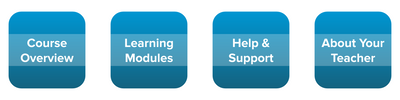Teacher Appreciation Week 2023: Course Buttons
- Subscribe to RSS Feed
- Mark as New
- Mark as Read
- Bookmark
- Subscribe
- Printer Friendly Page
- Report Inappropriate Content
Thank you, Teachers! You are the driving force behind what we do at Instructure. When you succeed, we all succeed. Thank you for your commitment to education and for inspiring us to create tools to help you with your mission. Feel free to share these resources with fellow educators as we acknowledge your impact.
Happy Teacher Appreciation Week!
- Libby
Course Buttons
To go along with yesterday’s incredible banner giveaway, we also have some buttons to share with you! Instructure’s Instructional Designers created these simple and elegant buttons to use in your Canvas course to match the banners we gave you yesterday! You can learn more about Instructure's Instructional Designers and the entire Learning Services team by exploring their services overview or contacting your CSM.
A course button is an image typically used to navigate to a new page. Well, we like to call them buttons- but really- they’re more like navigational links attached to an image! The best use case for buttons is on the home page to make navigation simple and straightforward for your students. Use these in your course right away, or use them to inspire your course design! Whatever you choose, we hope you feel encouraged and inspired by these designs.
Please comment below and tell us what you love about these buttons! Also, if you have created buttons for your courses and are able and willing to share them with your fellow educators, you're encouraged to do so. You're welcome to share them in a reply to this blog. Feel free to upload them directly or share a public link to Canvas Commons, a cloud-hosted folder, etc. We hope that you visit the Community again tomorrow for another free resource!
Elementary Buttons
You can use these buttons to enhance your elementary home page and continue building the branding we shared in the first two banners yesterday! The simplistic orange gradient matches either banner you’ve chosen. We hope you enjoy the collection!
View and copy the elementary buttons.
Secondary Buttons
You can use these buttons to enhance your secondary home page and continue building the branding we shared in the first two banners yesterday! The simplistic blue gradient matches either banner you’ve chosen.
View and copy the secondary buttons.
How Do I Use These?
- Click on the links in the sections above to access the images in a slide deck. To download each image, click on “File” → “Download” → “PNG.”
- Upload the image files to your Canvas Course Files.
- Insert your button images below your course description on your home page.
- For extra support, visit the Canvas Guide on How to Embed Images in your Canvas course.
- To actually use these images as buttons, be sure to link the images to the appropriate pages or course navigation.
- For extra support, visit the Canvas Guide on How to Create Hyperlinks in your Canvas course. (Note: It works the same way; just highlight the image as you would highlight your text.)
- In the Image Options, add ALT Text mirroring the text on the image to ensure accessibility.
- For extra support, visit the Canvas Guide on How to Edit the Alt Text and Display Options for Images in your Canvas course.
- Save your changes.
- Enjoy!
You must be a registered user to add a comment. If you've already registered, sign in. Otherwise, register and sign in.