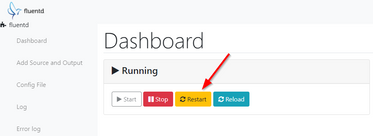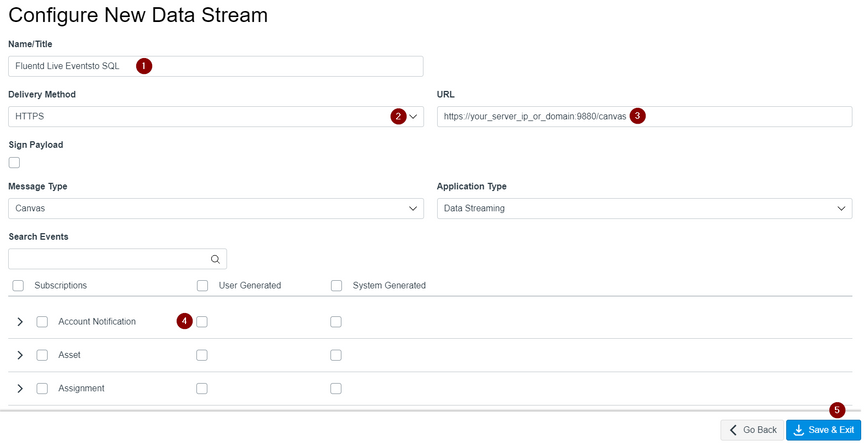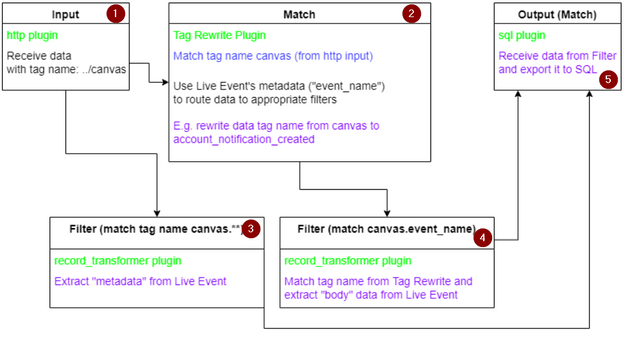The Instructure Community will enter a read-only state on November 22, 2025 as we prepare to migrate to our new Community platform in early December.
Read our blog post for more info about this change.
Turn on suggestions
Auto-suggest helps you quickly narrow down your search results by suggesting possible matches as you type.
- Community
- Groups
- Developers Group
- Blog
- Exporting Live Events to SQL database with Fluentd...
Exporting Live Events to SQL database with Fluentd (WIP, Contributions and Testers needed)
jerry_nguyen
Community Contributor
- Subscribe to RSS Feed
- Mark as New
- Mark as Read
- Bookmark
- Subscribe
- Printer Friendly Page
- Report Inappropriate Content
Inspiring by @robotcars 's solution to export SQS (Live Events) to SQL (LEDbelly), I'm working on a similar concept.
However, by using Fluentd (open-source), we can eliminate the need for Amazon SQS. Benefits of using Fluentd (What's is Fluentd?) are:
- It's FREE and fast
- Flexible and Extensible (Lots of plug-ins for input/output data - E.g. you can set up an email notification flow based on data received)
- Self-host, thus you have total control over data being sent from Canvas
- It can process a large amount of data with minimal system resources (E.g. 30-40MB of memory to process 13,000 events/second/core)
- Ability to route live data from different Canvas's accounts or sub-accounts to different output
- and maybe more...
Requirements
- Linux server (or Docker instance) that is accessible via the internet
- SSL certificate (free via Let's Encrypt)
Setting Up
A. Set up Database and Fluentd
1. For ease of setup or transition and future updates, I aligned all database schema with LEDbelly's. You can follow the instruction on LEDbelly's GitHub to set up your database (https://github.com/ccsd/ledbelly/wiki/Getting-Started - you will only need to edit the database config file and follow up to step 5)
2. Next, we need to install Fluentd. I use Fluentd-UI to set up Fluentd as it's easier to view logs and config (Alternatively, you can set up Fluentd as a standalone). Enter the following commands to your terminal
If you don't have Ruby Gem on your system, please follow the instructions here to install: https://www.ruby-lang.org/en/documentation/installation/
$ gem install fluentd-ui
$ fluentd-ui setup
$ fluentd-ui start --daemonizeYou can now access Fluentd-UI via your web browser at http://your_server_ip:9292/ .The default account is username="admin" and password="changeme".
3. Once login, click "Install Fluentd". Fluentd and its config file will be located in /your_linux_user/.fluentd-ui/
4. Install plug-ins
#SQL input plugin for Fluentd event collector
$ fluent-gem install fluent-plugin-sql --no-document
$ fluent-gem install pg --no-document # for postgresql
#fluent plugin to rewrite tag filter
fluent-gem install fluent-plugin-rewrite-tag-filter
5. Open fluentd-ui folder and pull config files from my repo
cd ~/.fluentd-ui
git clone https://github.com/jerryngm/fluentd-canvas-live-events-to-sql .
(Please note the period "." at the end of git clone command, this will pull files to the base of fluentd-ui folder)
Then remove the default fluent.conf file
rm fluent.conf
6. Edit fluent.conf.example and save as fluent.conf.
Look for this tag '#your_config_here' and the tag next to it to change the settings accordingly:
- #http_port - endpoint port to receive JSON live data from Canvas (If you have a firewall on your server, you will need to open this port)
- #ssl_cert - enter the path to your domain's SSL (SSL cert can be self-signed or obtain for free from Let's Encrypt - How's To)
- #database_config - config your database here
7. Open Fluentd-UI again and press "Restart"
B. Set Up Canvas Data Service
1. Open "Data Services" from your account/or sub-account Admin page
2. Click "+ Add" button
3. Config as follow:
- Enter stream name
- Select "HTTPS"
- Enter Fluentd endpoint. E.g. https://[your_server_ip]:fluentd_http_port/canvas (/canvas is the tag name that I use in my config)
- Select events (as many as you like) that you want to subscribe
- Press "Save & Exit"
Congratulation 🎉, it's now up and running. You can test it by creating an account announcement or a discussion topic.
Open your database and run the following query to see your live events data 😏
select * from live_discussion_topic_created
or
select * from live_account_notification_created
How Its Works
Fluentd documents are located here https://docs.fluentd.org/
In short, Fluentd consists of 3 main components:
- Input - in our case, we use http as an endpoint to receive JSON data from Canvas Live Events
- Filter - extract or manipulate data
- Output (match) - once data is extracted/manipulated we can then store it (in a database) or trigger an action (e.g. email notification)
Each components process data through various plug-ins
Fluentd Config File
Settings for input/filter/output and its plug-ins are all configurable in a single fluentd.conf file (or multiple .conf file by using '@include con.conf' in the main config file)
Each data received by Fluentd is assigned a tag name (In our case, it's defined by Fluentd's http endpoint which is /canvas)
Data will route through the config file using that tag name
Visualisation of our config flow
- Located in the main config file: https://github.com/jerryngm/fluentd-canvas-live-events-to-sql/blob/main/fluent.conf.example
- Located here: https://github.com/jerryngm/fluentd-canvas-live-events-to-sql/blob/main/config/canvas_tagrewriterule...
- Located here: https://github.com/jerryngm/fluentd-canvas-live-events-to-sql/blob/main/config/filter/metadata/canva...
- Located in "filter" folder: https://github.com/jerryngm/fluentd-canvas-live-events-to-sql/tree/main/config/filter
- Located in "output" folder: https://github.com/jerryngm/fluentd-canvas-live-events-to-sql/tree/main/config/output
To-do list
There are still a lot of works to be done for this project. As you can see I only have the filter and output config files for two (2) event types. Works to be done are as follow:
- ✔️ Filter config files to extract data for each live event (template here.....) (LEDbelly body data for each event)
- ✔️ Output config files to store data to each table (templater here......) (LEDbelly scheme for each table)
- 🆕 Test config files
- 🆕 Batch script to setup Fluentd automatically
- Filter and config files for Calipher message type
- README file and Wiki for our repo
- @robotcars it would be great if we could write a script/or Github action to update Live Event's schema for both of our repo once your's is updated
- A new catchy name??
Please contact me if you want to maintain or contribute to this project. Thank you 😎
6 Comments
You must be a registered user to add a comment. If you've already registered, sign in. Otherwise, register and sign in.

Jerry Nguyen
Community ContributorAbout
Bio
An amazing Instructure Community member!
Badges
 Community help
Community help
To interact with Panda Bot, our automated chatbot, you need to sign up or log in:
Sign inView our top guides and resources:
Find My Canvas URL Help Logging into Canvas Generate a Pairing Code Canvas Browser and Computer Requirements Change Canvas Notification Settings Submit a Peer Review AssignmentTo interact with Panda Bot, our automated chatbot, you need to sign up or log in:
Sign in