The Instructure Community will enter a read-only state on November 22, 2025 as we prepare to migrate to our new Community platform in early December. Read our blog post for more info about this change.
Turn on suggestions
Auto-suggest helps you quickly narrow down your search results by suggesting possible matches as you type.
- Community
- Groups
- Feature User Groups
- Discussion Summaries (Feature Preview)
- Knowledge Base
- Feature Preview Overview: Discussion Summaries
Options
- Subscribe to RSS Feed
- Mark as New
- Mark as Read
- Bookmark
- Subscribe
- Printer Friendly Page
- Report Inappropriate Content
Feature Preview Overview: Discussion Summaries
Feature Preview Overview: Discussion Summaries
Summary
Discussion Summarization uses a Generative AI model to provide instructors summaries of key points, questions, and ideas in a discussion thread.
This feature is designed to save educators time and to allow discussions to be used effectively in large-format classes and other environments where they were previously infeasible.
Availability
|
Release Schedule |
Coming soon! View updates via the change log in the Discussion Summaries User Group. |
|
Affected User Roles |
Admin, Instructor |
|
Affects User Interface |
Yes |
|
Related Feature Enhancement Ideas |
Please post ideas to the Discussion Summaries user group, which is coming soon! |
|
Upcoming Enhancements |
N/A |
|
Mobile App Support |
Not yet available |
|
Beta Environment Availability |
2024-07-20 |
|
Production Environment Availability |
2024-07-17 |
|
Free-for-Teacher Availability |
TBD |
|
Enforcement Date |
Will remain a feature option |
Configuration
|
Feature Option Location & Default Status |
Account (Disabled/Locked) |
|
Feature Option State |
Feature Preview (collecting user feedback) |
|
Enabled by Canvas Admin |
|
|
Subaccount Configuration |
Yes |
|
Related Feature Options |
Discussion Summary |
|
Affected Canvas Areas |
Discussions |
|
Advisories |
|
|
Permissions |
Inherent to user role (Instructor or admin required) |
|
APIs |
Not supported |
Account and Course Setup
Feature Option
At the Account-level, admins must enable the Discussion Summary feature option. Once enabled, a Summarize button displays for instructors on the Discussions page.
Course-Level Features
When the Discussion Summary feature option is enabled, discussion threads have a “Summarize” button that will use generative AI to generate a summary of key points and questions in the thread. Once generated, summaries may be refined by passing a description of desired outputs (e.g. “concerns about grading policy”), or be regenerated. These summaries are only available to instructors and administrators.
To summarize discussion threads, click the Summarize button.
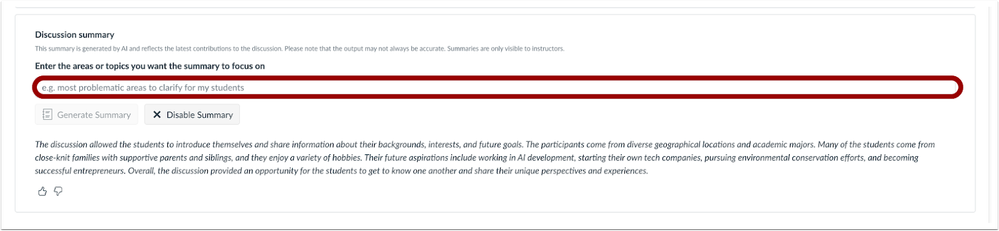 Enter the desired area or topic to summarize.
Enter the desired area or topic to summarize.
Enter the desired area or topic to summarize.
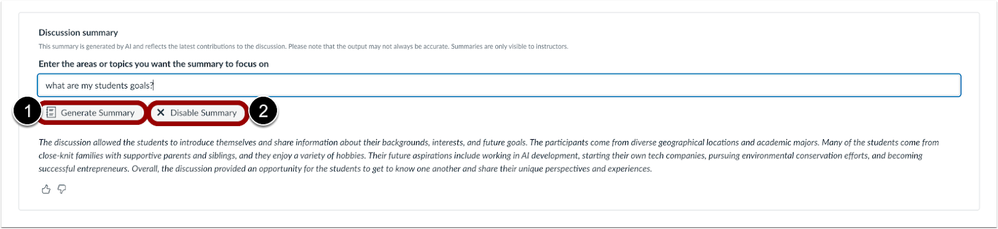 Generate Summary and Disable Summary Buttons
Generate Summary and Disable Summary Buttons
To generate a summary, click the Generate Summary button [1]. To exit the discussion summary, click the Disable Summary button [2].
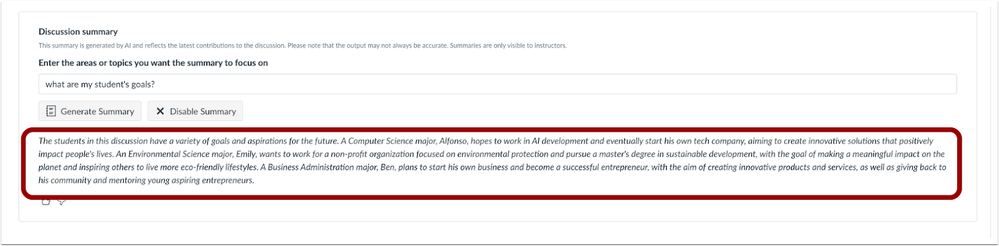 Generated Summary
Generated Summary
A summary is created based on the topics the instructor asked about.
Embed this guide in your Canvas course:
Note: You can only embed guides in Canvas courses. Embedding on other sites is not supported.
 Community help
Community help
To interact with Panda Bot, our automated chatbot, you need to sign up or log in:
Sign inView our top guides and resources:
Find My Canvas URL Help Logging into Canvas Generate a Pairing Code Canvas Browser and Computer Requirements Change Canvas Notification Settings Submit a Peer Review AssignmentTo interact with Panda Bot, our automated chatbot, you need to sign up or log in:
Sign in