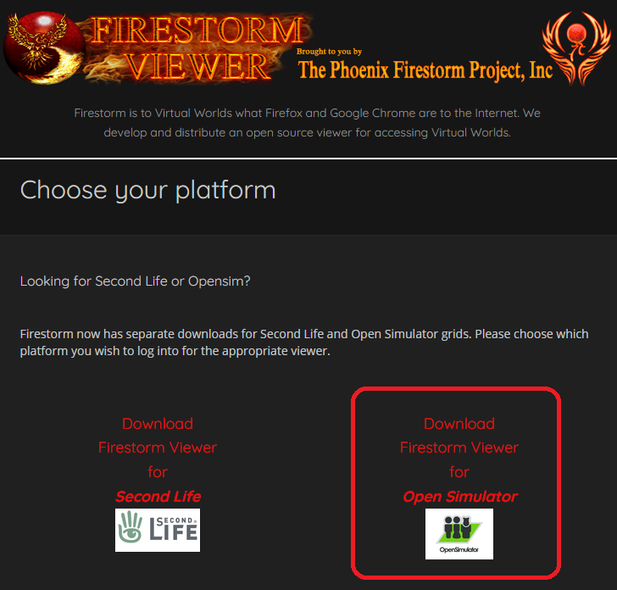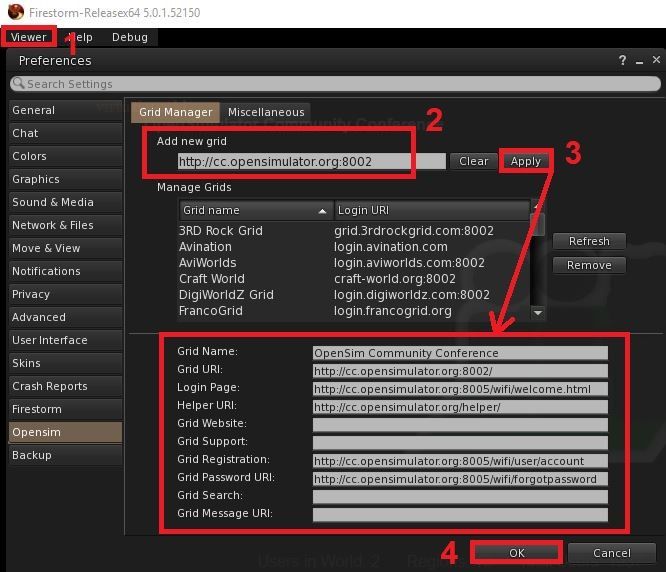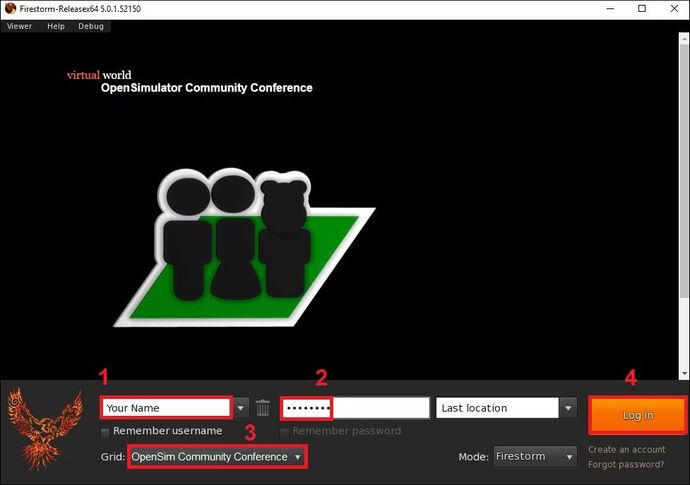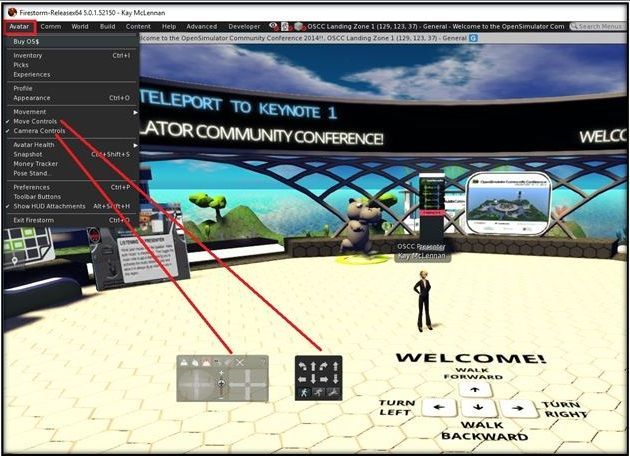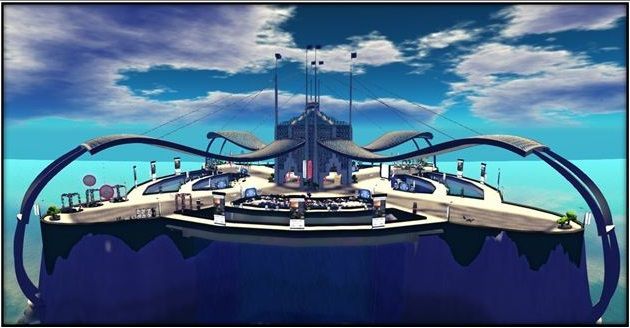Canvas + Virtual Simulations = Upcoming OpenSimulator Community Conference
- Mark as New
- Bookmark
- Subscribe
- Mute
- Subscribe to RSS Feed
- Permalink
- Report Inappropriate Content
[Above] Learn About Virtual Learning Simulations at OSCC20, December 5-6, 2020
The 2020 OpenSimulator Community Conference will be held in the OpenSimulator Community Conference Grid (or OSCC Grid) virtual world AND streamed live (@ https://gaming.youtube.com/c/AvaconOrg/live) on December 5th and 6th. To learn how to register for the [no cost] event and how to virtually attend the event, follow the step-by-step guide below.
Note: Even if you have never been in a virtual world, attending the OSCC event is "newbie-friendly" and will enable you to gain first-hand experience navigating within a virtual space as well as will introduce you numerous examples of how virtual world simulations are used in education.
A Few Highlights from the Upcoming OSCC20 Program
If you still need to be convinced to attend the OSCC20 event, here are just a few of the highlights from the upcoming conference program (@ https://conference.opensimulator.org/schedule)…
- OpenSimulator Educator Meet-Up & Swap (Kay McLennan) - Newbie educators as well as seasoned OpenSimulator educators are welcome — to swap experiences creating and using the OpenSimulator platform for learning simulations. Also, if relevant, seasoned OpenSimulator educators are encouraged to bring along any tutorial materials and/or teaching content you want to share with colleagues.
- Hybrid Tech "How Do I Reach Thee... Let Me Count the Ways..." (Andrew Sullivan, James Neville, and Renne Brock) - Learn how college students from Montana State University Billings and Peninsula College Washington State were brought together by their instructors, online, in an authentic industry modeling scenario in-world.
- In the Swim: Using OpenSim to Take a Dip Into History (Graham Mills) - Presentation looks at the history of swimming places in and along the River Mersey in the north-west of England (within a virtual world re-creation).
- Staging Effective Graduate School Residencies in OpenSim VR (Scott Dolphin) - Learn how SUNY Empire State College School of Graduate Studies has hosted half-day residency events in Opensim virtual reality as a means to introduce new students to the graduate programs to their peers, the faculty, and a broad range of interactive, immersive, collaborative technologies.
- SOS: An Educator's Plea [for Expanded Virtual World Capabilities] (Eileen O'Connor) – Presentation will highlight some basic best practices that have emerged over 15 years of bringing higher education students into VR environments. Then, areas where additional support and community could help stand-alone educators will be discussed.
- Renewed & New [Pandemic-Related] Interest in Virtual Learning Simulations (Kay McLennan) – Session will detail the results of a recent survey of educators. Spoiler alert — most of the educators surveyed plan to expand their use of virtual world learning simulations during the 2020-2021 academic year.
- Dystopia Rising: How Emergency Education Opens the Portal to the Metaverse (Chris Luchs and Kae Novak) - Panel discussion on how to showcase your worlds and once again open the portal to the creative, educational, technical, and experiential metaverse.
- Connecting During COVID: Unlocking a High School Prom in OpenSim (Randall Deich and Tanya Martin) – Learn how high school students participated and benefited from a virtual prom on Avacon Grid and how a group of educators, in multiple remote geographic locations, volunteered their time and skills to make it happen.
- Developing and Evaluating Virtual Reality Simulations in Resource-Scarce Settings (Rachel Umoren) - Presentation summarizes the lessons learned in development and feasibility testing of VR simulations among healthcare workers in a resource-scarce setting.
Again, see the complete conference program @ https://conference.opensimulator.org/schedule.
How to Register for the OpenSimulator Community Conference
Register for the OSCC20 event on the web site @ https://conference.opensimulator.org/register. Note: While the conference will be hypergrid-enabled, please be sure to request an OSCC Grid avatar. That is, when trying to login (at the same time a lot of other attendees are trying to login), it is easier to gain access to the grid through a “native” avatar.
Also, if you prefer to not use your real name when you register, you can always use a nom de plume (for your avatar’s name)!
How to Download & Set-Up the Needed Viewer
The Firestorm 64bit Viewer is recommended to access the OSCC Grid (with the download page for the Firestorm viewer at http://www.firestormviewer.org/downloads). More specifically, first choose your operating system (see below).
Next, after the Firestorm Viewer is installed on your computer, you need to load the OSCC Grid into the viewer. To load the OSCC Grid, click on the “Viewer” drop down menu in the upper left-hand corner of the viewer. Next, click on “Preferences” and “OpenSim” (items #1 in the image below). Next, enter the URI for the OSCC Grid (http://cc.opensimulator.org:8002 = item #2 in the image below). Finally, click on “Apply” (item #3 in the image below) and “OK” (item #4 in the image below).
Next (after you receive your OSCC Grid login information), to login to the OSCC Grid, enter your avatar’s name (#1 in the image below), password (#2 in the image below), make sure “OpenSim Community Conference” is the grid selected (#3 in the image below), and click on the “Log In” button (#4 in the image below).
How to Navigate around the OSCC Grid Virtual World
After you login to the OSCC Grid, your avatar will be on one of the four Landing Zone islands (see the image below). While you are on one of the Landing Zone islands, use your keyboard arrow keys to practice “walking” your avatar around (see the directions in the image below).
Next, activate your movement control and camera control panels by clicking on each in the “Avatar” drop down menu in your Firestorm Viewer (see the image below).
Next, to teleport your avatar to the OSCC Keynote region, click on map icon located in the menu located in the lower band of your viewer (#1 in the image below), locate OSCC Keynote (in the scroll-able map – #2 in the image below – OR “Find” text box -- #3 in the image below), and click on the “Teleport” button (#4 in the image below). Note: To better spread out the load of multiple avatars logging into the region at the same time, conference attendees are assigned to one of the four landing zones and their OSCC Keynote region access matches their landing zone access. For example, if you are assigned Landing Zone 4 you need to click on OSCC Keynote 4 in the map OR type OSCC Keynote 4 in the “Find” text box.
After you arrive at the Keynote region, immediately right click on one of the chairs and click on “Sit Here” to seat your avatar in the chair. [Immediately seating your avatar minimizes the lag on the region (so more avatars can enter the region in time for the start of the event). Further, it is ALWAYS a good idea to arrive at a virtual world event venue EARLY. In contrast, waiting for the last minute to login often means you will miss five or ten minutes of the presentation (as you await your chance/turn to login).]
After your avatar is seated in the audience at the Keynote auditorium, the script in the chair your avatar is sitting in will automatically focus your view on the stage and the presentation screen. To pan around the auditorium, click on the ESC button on your keyboard and use your camera controls to change the angle on your viewer. Also, click on the chat button in the menu located in the lower band of your viewer – so the “Local [typed] Chat” will be visible and so you will be able to read any additional instructions from the conference organizers.
Note: Do not hesitate to login to the OSCC Grid in advance of the event – to gain additional experience navigating around a virtual world grid. Further, if you do login to the grid, you can tour the OSCC Shopping Zone (see the image below). Finally, prior to the start of the event, you will need to double-check to make sure your computer speaker (or headset) is turned on and set at the right volume.