Paper Pumpkin - Campus Clubs and Groups
- Subscribe to RSS Feed
- Mark as New
- Mark as Read
- Bookmark
- Subscribe
- Printer Friendly Page
- Report Inappropriate Content
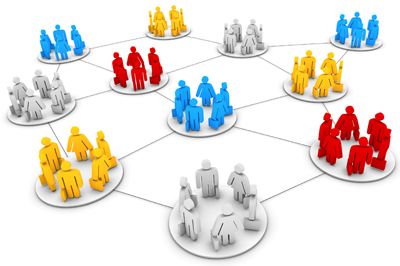
In order to set this up, you need to have Admin access to your Canvas instance. If you don't have this kind of access, speak to someone who is at your school. Here's what you get: Home, Announcements, Pages, People, Discussions, Files, Conferences, and Collaborations.
Here are the steps to setting this up:
Go to your Admin Pages (Managed Account) of Canvas.
- Go to your Admin Pages (Managed Account) of Canvas.
- Click People on the left nav.
- On the upper right corner of the screen, click on the More People Options (three dots) button.
- Select View user groups.
- Click the + Group Set button to name your group set (for example, "Clubs").
- Click the + Group button to add the name of a group within that Group Set.
- Begin adding people to the Group by clicking on the round + icon next to the name of the group. You can search for a person's name or their e-mail address.
- Click on the cog wheel to set the Group Leader. At this time, there can only be one Leader per group.
Keep in mind that if you have the same person in multiple groups, it will be necessary to first create an additional Group Set (step #5) since an individual cannot currently be assigned to two or more Groups within the same Group Set.
You must be a registered user to add a comment. If you've already registered, sign in. Otherwise, register and sign in.

