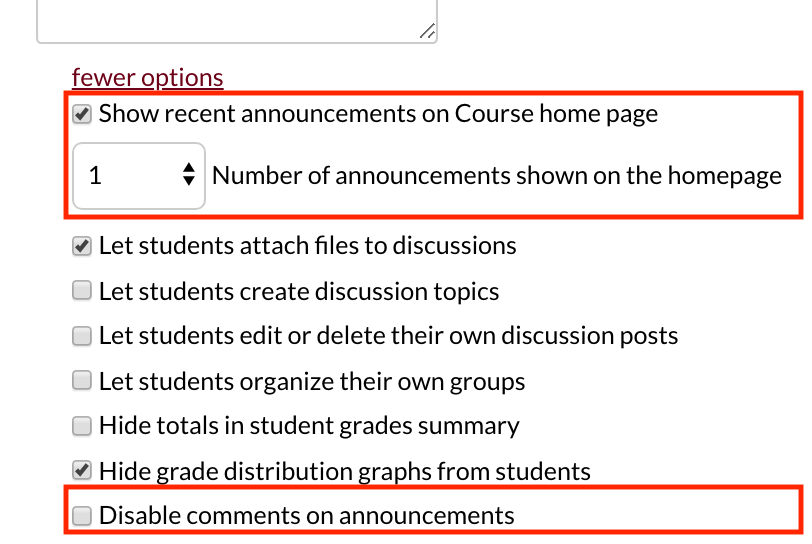Why you should use Canvas Announcements
- Subscribe to RSS Feed
- Mark as New
- Mark as Read
- Bookmark
- Subscribe
- Printer Friendly Page
- Report Inappropriate Content
It's the start of another school year, so what better time to use a tool that will make communicating with your students so much easier. Announcements is so much better than just sending an email to your whole class. If you are not using the Canvas inbox, you will have to go through the trouble of getting all your students' emails and making them a group list in your email program. If you are using Canvas inbox, it's pretty easy to email the whole class, but with the flood of emails students will be getting from instructors and TAs at the start of a semester, it is really easy to lose an email.
Wouldn't it better if you had a tool that:
- automatically notified every student in your class and
- showed up on the course home page the next time students go to the course site and
- had all the announcements you ever sent for the course in one place where students could easily find old ones and read new ones?
Bonus points if that tool would allow you to:
- easily link to things in the course site and
- create your announcements early and have them post later at a date you choose and
- automatically shift those posting dates when you start a new semester!
This is why you should be using Announcements. Announcements has all of those features, including all the bonuses!
Creating an announcement
When you want to send an announcement to your entire class, choose to add an announcement (instructions).
- You create the announcement. You can add links and images or videos using the rich text editor and link to assignments, pages, or files directly using the content selector.
- Underneath the text box choose to add a delay date. Even if your delay is minutes, having a delay date will allow the date to automatically shift when importing your announcements to a new Canvas site. (Thanks boles for the clarification!)
- You can also choose to attach files and allow commenting and liking.
- When you save, students are notified there is an announcement based on their notification preferences. By default this is usually this is email but it can also be by text if students make that choice!
Setting announcements to show on home page
To ensure your announcement shows at the top of the home page you need to adjust the course settings
- Go to Settings > Course Details
- Scroll down and click on More options
- Check the box by "Show recent announcements on Course home page" and choose how many announcements you want to show. One is usually enough, or choose two if you communicate often, but avoid three as it takes up a lot of space on the screen.
- You can also choose "Disable comments on Announcements" as the default.
Shifting posting dates for a new semester
This process is pretty easy. When you import your course content from one Canvas site into another, choose to shift the dates (instructions). Not only will the assignments' dates shift, so will your delay posting dates! Never again will you have to create that test reminder email!
A few warnings:
- If you allow comments on announcements, it looks a lot like a discussion, but it cannot be found under the Discussions. The announcement and all its comments stay under the Announcements item in the navigation menu. This can be confusing to students.
- Announcements will not be sent out if the course is not published. Additionally, students that have never been in Canvas and have never clicked the Canvas agreement (like freshmen) will also not get announcements. For this reason we recommend that any announcements before the semester starts are sent through your institution's system of record. *For the University of Minnesota, that would be MyU. Go to your course roster and scroll down to find the Notify All button.
- This doesn't work for sending emails to individual students, sections or groups. The Canvas Inbox is the tool that will do that for you.
- When you import your course to a new site, if you select all content, all the announcements will also be copied over. If you did not set a delay date, your old announcements may be visible to students!
- Announcements with a post date before the course is published will be visible to students as soon as the course is published. These announcements are not sent to students unless you edit the announcement. After editing and as soon as you save the announcement, it will be emailed to the address students have set up in their notifications, unless you have set up a delay date.(Thanks again boles.)
- Be sure you either delete or set a delay posting date (instructions) on imported announcements before publishing to prevent students from seeing the all the imported announcements immediately.
Did I miss any Announcement functions? How do you use this tool in your courses?
*The CBS-RLT Tech Tip is written by academic technologists at the University of Minnesota, College of Biological Sciences. It may contain references to Canvas settings and integrations that are specific to that institution.
Updated 9/17/19
You must be a registered user to add a comment. If you've already registered, sign in. Otherwise, register and sign in.