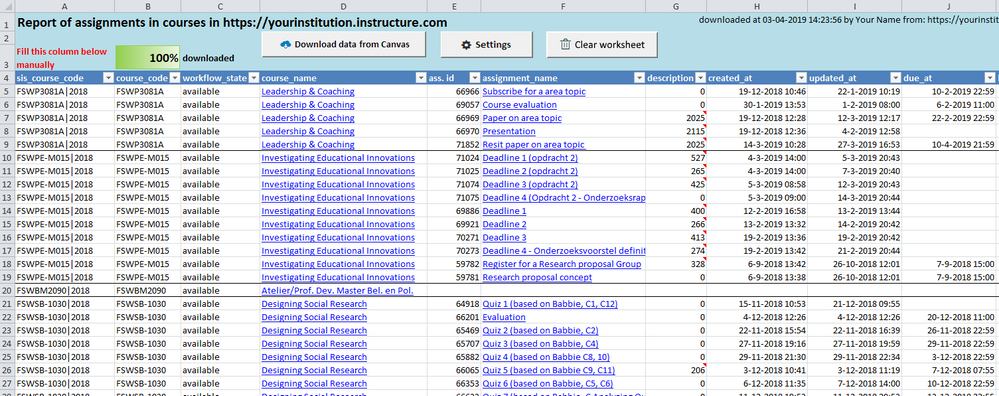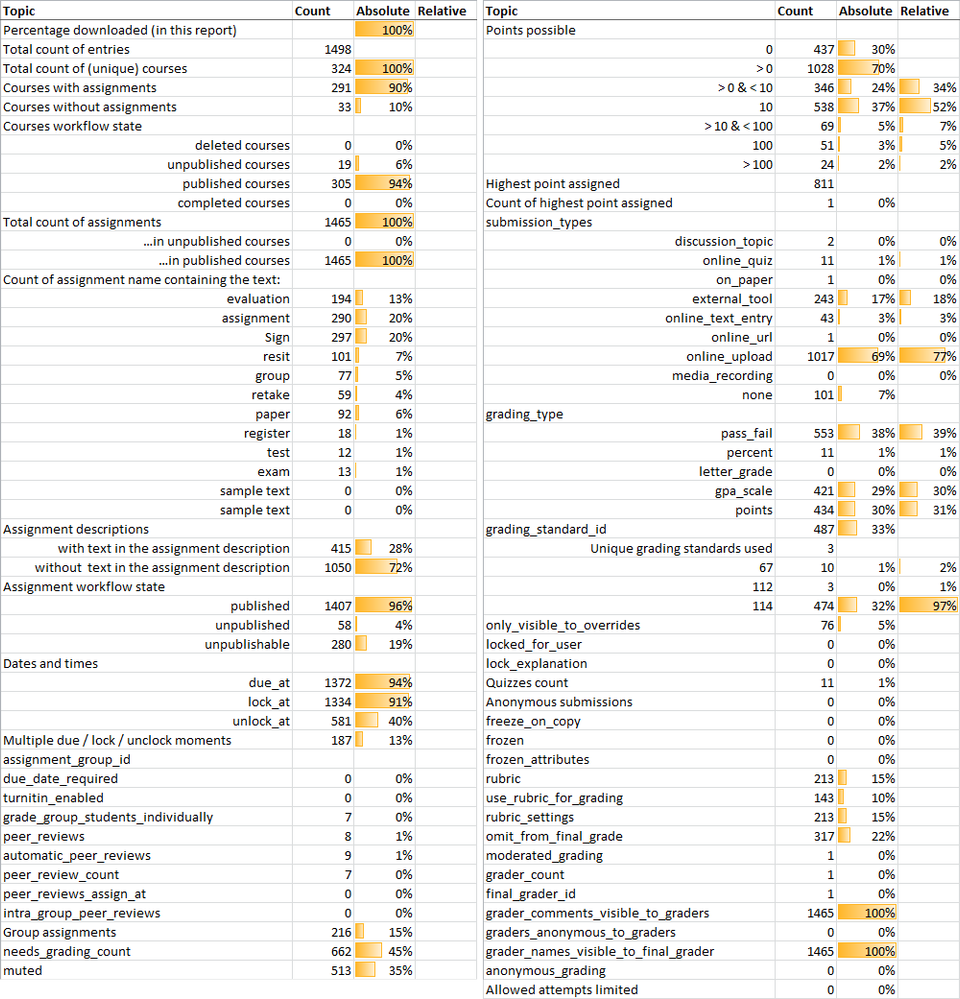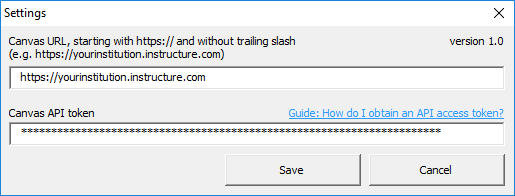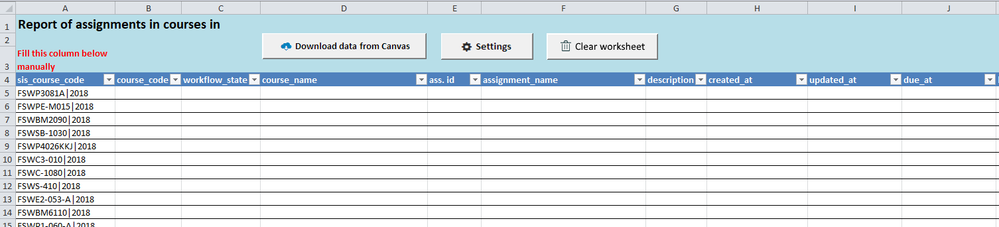The Instructure Community will enter a read-only state on November 22, 2025 as we prepare to migrate to our new Community platform in early December.
Read our blog post for more info about this change.
Turn on suggestions
Auto-suggest helps you quickly narrow down your search results by suggesting possible matches as you type.
- Community
- Groups
- Higher Ed Users
- Blog
- Automated report of assignments in courses
Automated report of assignments in courses
- Subscribe to RSS Feed
- Mark as New
- Mark as Read
- Bookmark
- Subscribe
- Printer Friendly Page
- Report Inappropriate Content
Attached Excel workbook is able to download data from Canvas (exclusively using Get API calls) to create an overview of all assignments in all courses you specify using Course SIS IDs.
The worksheet contains the following columns to be filled with data from the API as specified in Assignments - Canvas LMS REST API Documentation :
| sis_course_code | assignment_group_id | only_visible_to_overrides |
| course_code | due_date_required | locked_for_user |
| workflow_state | max_name_length | lock_explanation |
| course_name | turnitin_enabled | quiz_id |
| ass. id | vericite_enabled | anonymous_submissions |
| assignment_name | grade_group_students_individually | freeze_on_copy |
| published | peer_reviews | frozen |
| points_possible | automatic_peer_reviews | frozen_attributes |
| description | peer_review_count | use_rubric_for_grading |
| due_at | peer_reviews_assign_at | rubric_settings |
| lock_at | intra_group_peer_reviews | rubric |
| unlock_at | needs_grading_count | omit_from_final_grade |
| submission_types | position | moderated_grading |
| grading_type | post_to_sis | grader_count |
| group_category_id | integration_id | final_grader_id |
| has_overrides | integration_data | grader_comments_visible_to_graders |
| course_id | muted | graders_anonymous_to_graders |
| created_at | has_submitted_submissions | grader_names_visible_to_final_grader |
| updated_at | grading_standard_id | anonymous_grading |
| html_url | unpublishable | allowed_attempts |
| submissions_download_url |
Analytics
On the Analytics tab a diverse set of calculations are present:
Compatibility
- MS Office 2010 on MS Windows (tested on 2010 version 14.0.7184.5000, higher versions work most likely, but are not tested)
- MS Office 365 on MS Windows (works fine, but when extreme hardening policies are used the download speed drops extremely. Erasmus University users should save the workbook in Documents --> no-app-control folder)
- MS Office 2011 on Mac OS X (not tested but should work. Excel 2016 for Mac barely supports VBA and is therefore not supported)
Enable editing and content
In case Excel displays the following warnings, enable editing and content for the Workbook to work properly:
Settings
First fill in the settings:
- the Canvas url of your institution (e.g. https://yourinstitution.instructure.com)
- an API access token (check How do I obtain an API access token for an account?)
- click Save
Download assignment details of all courses you specify
You can find Course SIS IDs:
- by navigating to a course, view the course Settings page and see the SIS ID as described in How do I use course settings?
- by creating a provisioning report (admin rights needed) of courses in a (sub)account for a single term or all terms as described in How do I view reports for an account? Open the downloaded csv and copy the Course SIS IDs from the column sis_course_code.
In column A under sis_course_code you can enter a list of Course SIS IDs of which you want to receive details of the assignments:
The list of Course SIS IDs must be a consecutive list and also be part of the table which starts in cell A5.
When you have entered your list of Course SIS IDs to the first column, click Download data from Canvas to start the download progress. Any remaining data in the table from a previous run will be deleted from the sheet and any duplicates in the list of course SIS ID's will be deleted. The button Clear worksheet does the same regarding cleaning up the worksheet. It takes an average of one second per course to download the data. Clicking the Download data from Canvas button again before all the data has been downloaded will ask you if you want to abort the download.
Versions history:
- 1.0 (18 April 2019)
- Initial version
- 1.1 (3 May 2019)
- Bug fixed: limit of 10 assignments per course removed (correct api pagination applied)
- 1.2 (13 May 2019)
- Bug fixed: mixed date formats (mm dd yyyy versus dd mm yyyy) based on localisation where month and day could be in reversed order
- Improved handling of dates and times, e.g. added functionality where in case multiple due dates and times assignment are stored in once cell as an array of values (to preserve the possibility for filtering and calculations). These are displayed in magenta.
- In case multiple submission types are set for an assignment, both will be displayed in one cell and displayed in magenta
- Added the count of rubric settings and rubric criteria
- 1.3 (13 February 2020)
- Added an Analytics tab containing many useful calculations on downloaded data
- Added possibility to use Canvas Course IDs in the first column as a source (as an alternative to using the Course SIS ID)
- Fixed issues with peer review assign dates
- Fixed several bugs
- Improvements in the code
- 1.4 (20 February 2020)
- Fixed a bug regarding large ID numbers
- Simplified downloading percentage calculation
- 1.5 (17 December 2020)
- Updated the processing of API pagination (Instructure changed the method regarding the enrolments API) to accommodate for both the old and the new method
- 1.7 (July 16, 2024)
- Added post_manually and anonymize_students
- Improved external_tool_tag_attributes, integration_data, allowed_extensions, frozen_attributes, rubric_settings, rubric and overrides
- Solved column autofill problem
- Updated code related to pagination to accommodate for the change as indicated at https://community.canvaslms.com/t5/The-Product-Blog/Forthcoming-Update-to-Canvas-API-Response-Header...
Performance
In case you experience extremely slow performance (a minute per row or so) to the point that Excel is freezing, then make sure the Windows Defender Antimalware Client version is at least 4.18.2102.4. You can check the version on your device following this guide How to Find the Microsoft Defender Version Installed in Windows 10.
Remarks
- Disclaimer: use this workbook at your own risk (I cannot be held responsible for any undesired consequences). This Excel workbook only reads from Canvas AND never writes to Canvas. It should not have any negative effect on Canvas in terms of integrity or performance.
- First try it on your test environment https://yourinstitution.test.instructure.com (slow performance is expected and may cause time-out errors) before using it on production
- Always check the results in Canvas or in case your student(s) get accounted for their activities in groups as Canvas is the most reliable source
- Suggestion: save the workbook as a template (xltm file) after entering the settings so you can always start with a fresh and clean workbook so you will be prompted to save it. Keep in mind that if you don't save the file in a macro-enabled workbook format (xlsm), running the report again will not work any more as it requires the macro functionality to run.
- I created this workbook largely in my own spare time (for fun, to learn, to help, to share and because I can), so huge amounts of support can't be expected
- Leave your comments in case you are using it, if it makes your work easier or more fun
Download
Download the latest version of this file from this Google Drive folder.
Do not open in Google Docs nor in MS Office online, because that will not work, just first save the file and then open it in the Microsoft Excel application.
Additional tools
17 Comments
You must be a registered user to add a comment. If you've already registered, sign in. Otherwise, register and sign in.
Jaap Stelpstra
Community ChampionAbout
Educational technologist
Rotterdam, The Netherlands
Bio
An amazing Instructure Community member!
Badges
 Community help
Community help
To interact with Panda Bot, our automated chatbot, you need to sign up or log in:
Sign inView our top guides and resources:
Find My Canvas URL Help Logging into Canvas Generate a Pairing Code Canvas Browser and Computer Requirements Change Canvas Notification Settings Submit a Peer Review AssignmentTo interact with Panda Bot, our automated chatbot, you need to sign up or log in:
Sign in