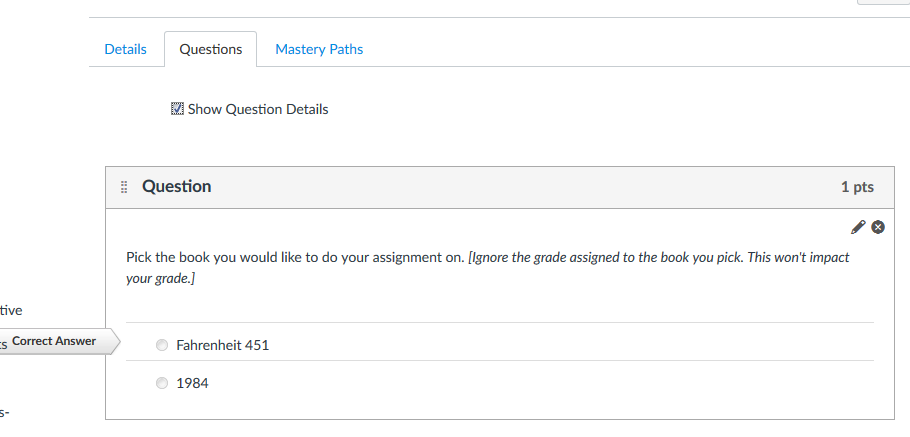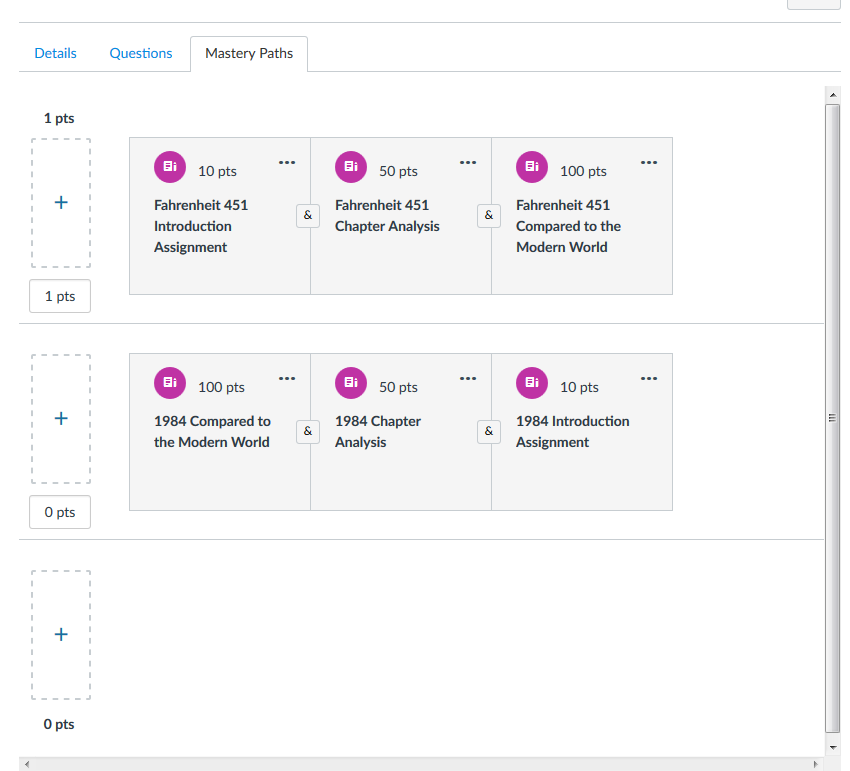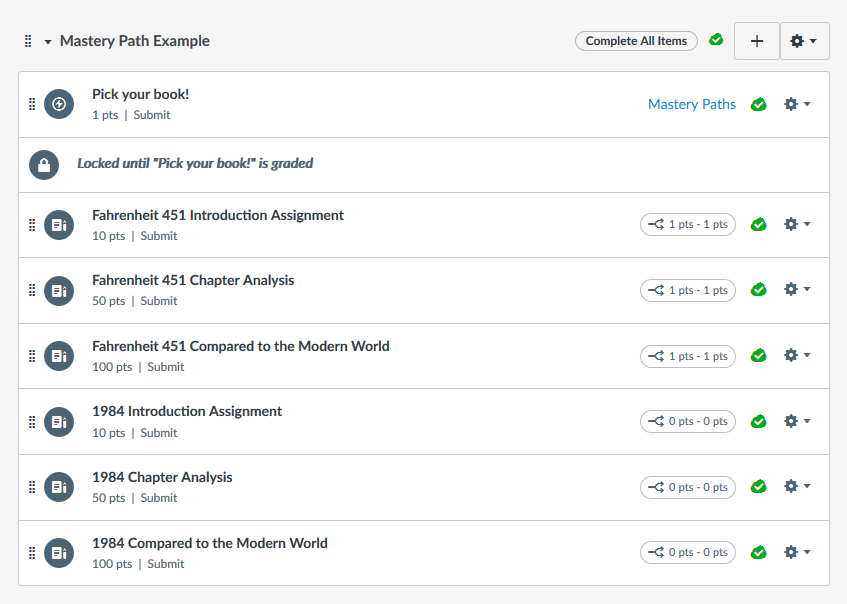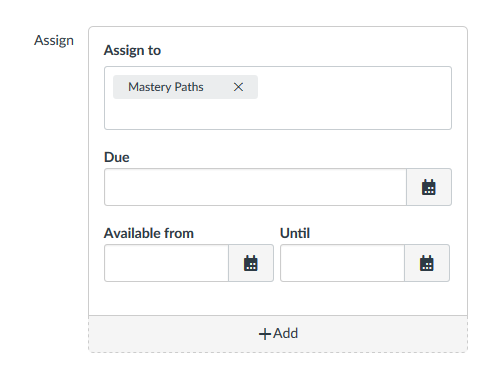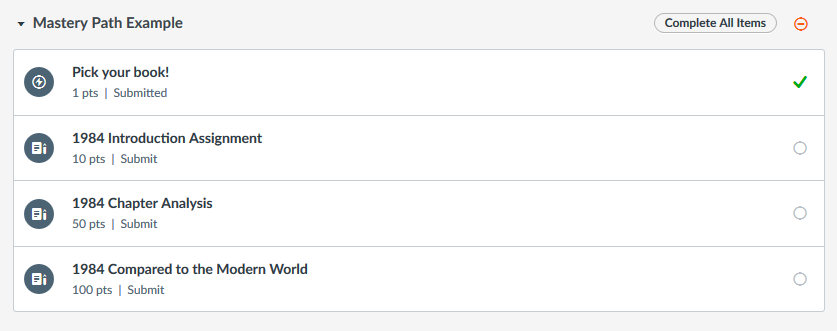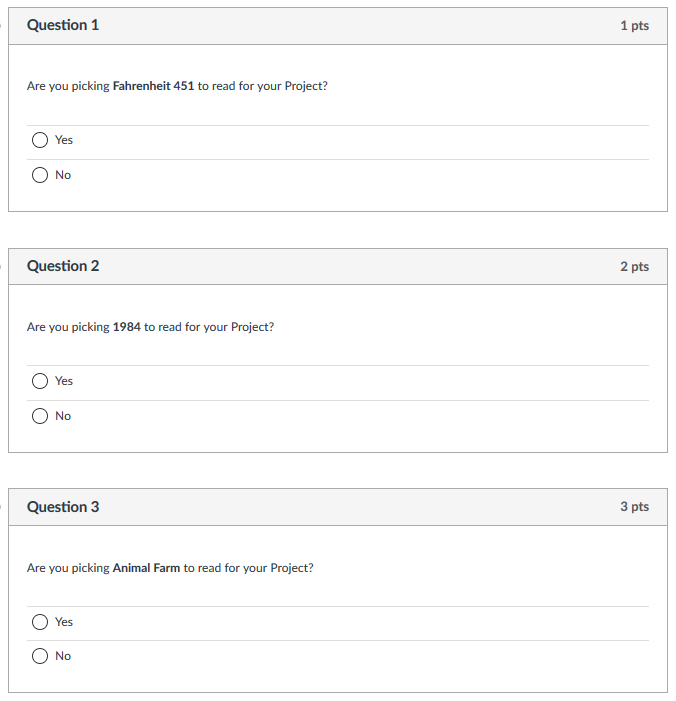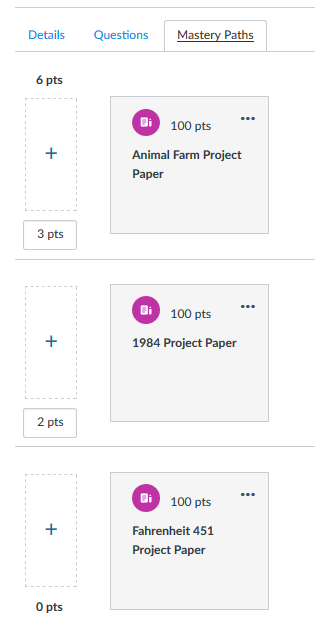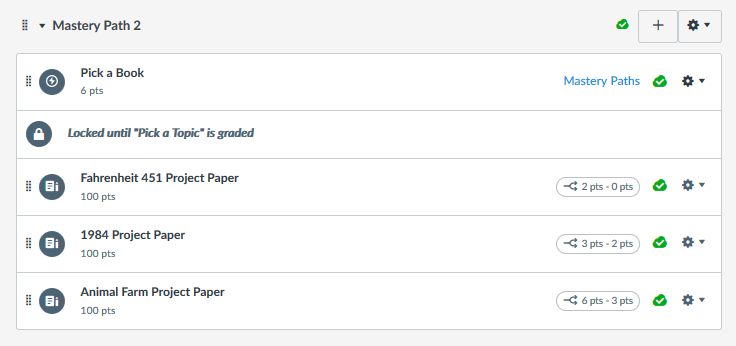Situation: Your students have the option to pick from two (or more) different Projects they can do and each project has multiple assignments associated with it. For example, there are two different books students can read and different assignments associated with each book. You'd like to automate it so students can pick their book and then have access to the assignments for that specific book. What can you do?
Try hacking mastery paths!
Mastery Path's are designed to customize the learning path students take based on the grade on an initial assignment - How do I use MasteryPaths in course modules? Yet, the issue with this is that to get it started (the different paths) there has to be one common assignment that all students take that is worth a grade. This one grade is what then puts students on one path or another. So how do you take this initial road bump and get your students onto the right path? Create a quiz with a multiple choice question - "Which Book do you want to read?" with the following answer options, Fahrenheit 451 & 1984. Fahrenheit 451 would be set as the correct answer worth 1 point. 1984 would be set to be an incorrect answer and worth 0 points. [Note, warn the students that this doesn't mean anything and won't hurt their grade].
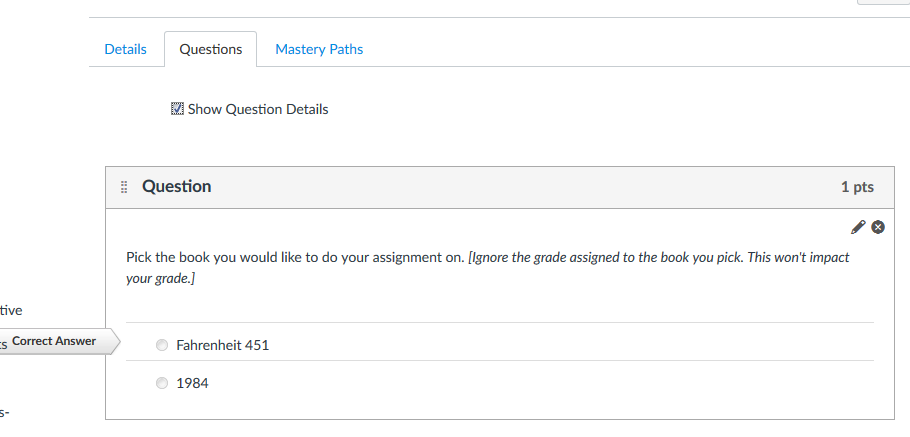
Using Mastery Paths you would have it so that if the student selected Fahrenheit 451 (1 point) then their path allowed them access to all assignments for that book. If the student selected 1984 (0 points) then their path allowed them access to all assignments for that book. See guides below for more information on how to set this up:
Setting this up this way takes care of the Instructor needing to manually assign students to the different assignments
Below is an example of how it would look from the Quiz Mastery Path tab. Remember that you have to have all of the assignments in place before you can create the Mastery Path. I also found that you needed to have the Mastery Path for zero in the 1-0 group (middle), not the 0-0 group (at the bottom) otherwise it didn't work.
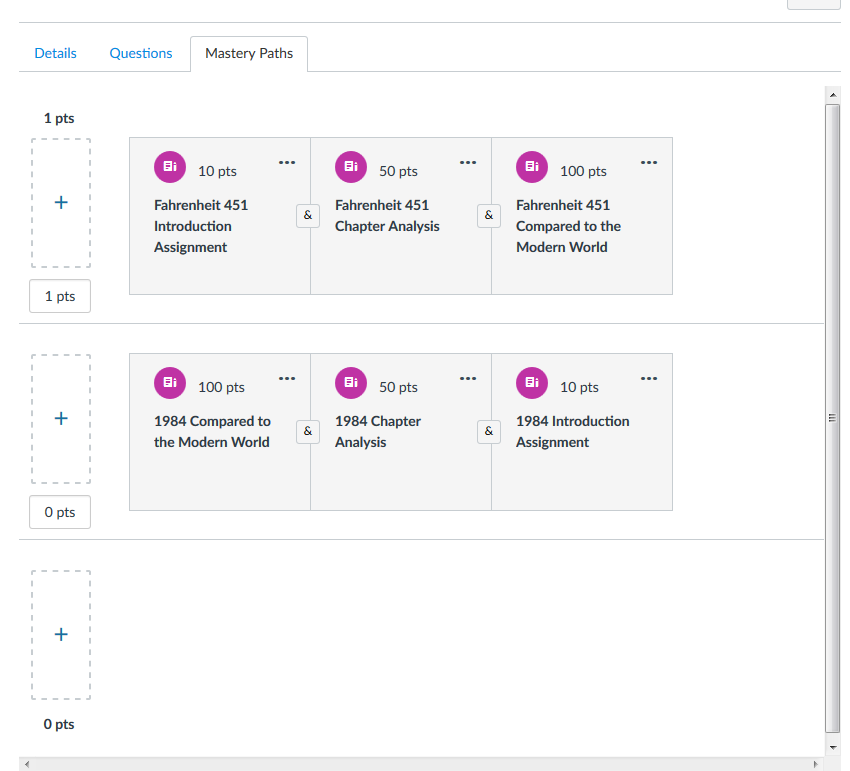
View of the Mastery Path from the Module (from Instructor View):
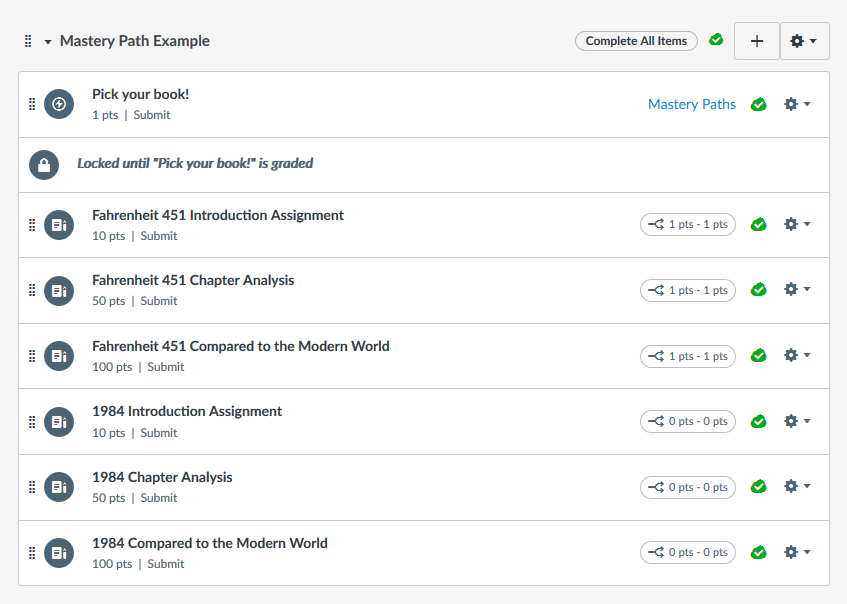
Once you set-up your Mastery Path through the Quiz you might also also want to go into each assignment and "Assign" the assignment to the "Mastery Paths."
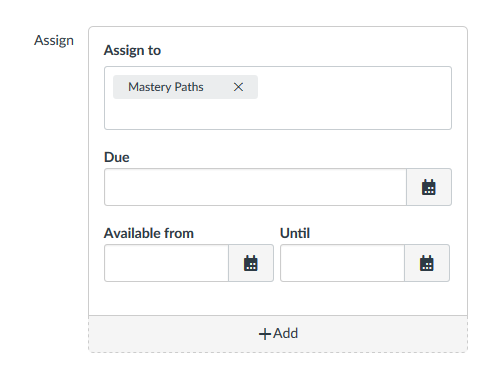
By doing this you ensure that students can't see any of the assignments associated with the Mastery Path unless they need to do that assignment. Example: By doing this the students don't see any of the Assignments, but as soon as they pick their book they will then see just the assignments associated with that book.
| Before picking a book | After picking 1984 |
|---|
 | 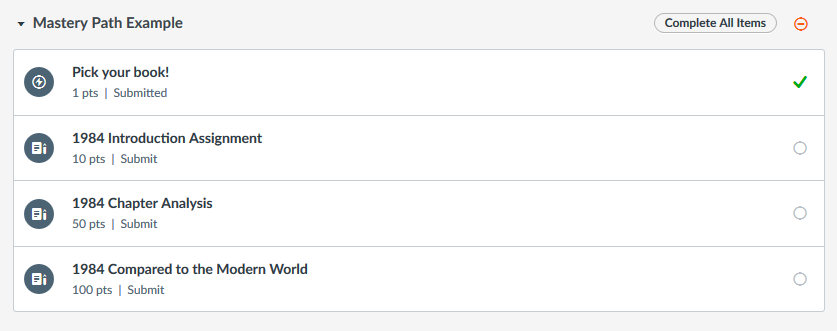 |
As for the initial quiz and the students who got a zero on the one point quiz, there are a few things you could do to adjust for this. The first and easiest is if you have a percentage based gradebook. If so, then put this initial quiz into a zero percent assignment group. That way the grade doesn't impact their grade in any way and you don't need to mess with it at all. If you don't use a percent/weighted gradebook then warn the students that it will look like their grade is impacted, but that at the end of the semester (or end of the assignment) you will go in and give them a fudge point - this give the student their one point and won't give the student access to the assignments from the 1 point option (Fahrenheit 451).
Congratulations, you've now hacked Mastery Paths!
More than Two Groups
The question was raised about how you could use this hack with more than two groups? The answer is that you can still use this hack, the quiz just won't look quite as pretty! The trick is to have a separate question for each group/team/option and then to make each question worth a different number of points. See the example below for how this would work.
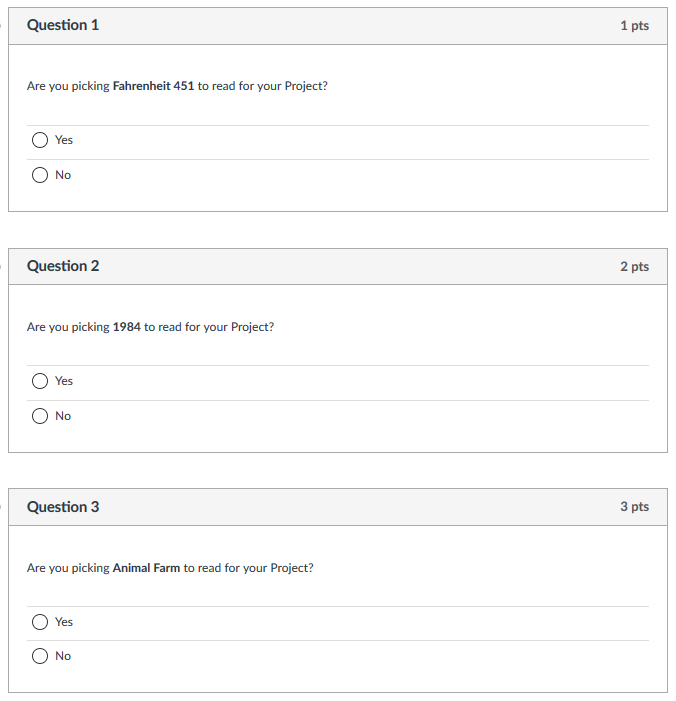
Once you have your questions and the point values set up, as well as the corresponding assignments, you can then set-up your mastery path. Notice the point range for the different path's? I tested it and it works so that for the number of points the question is worth is number you need for that path. For example, if someone said yes to 1984 and no to the other ones (or just left them blank) then the student would get a 2 on the quiz. That would then put the student on the correct path for the 1984 Project information.
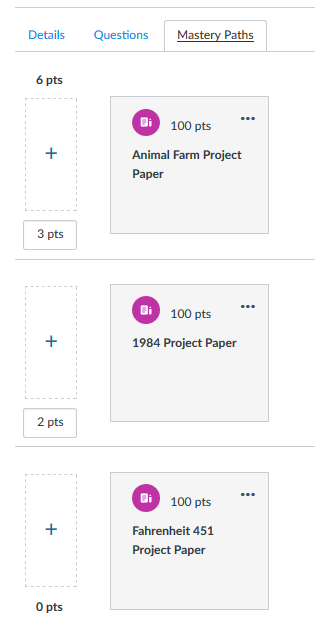
Here's how this looks from the Module in Instructor view.
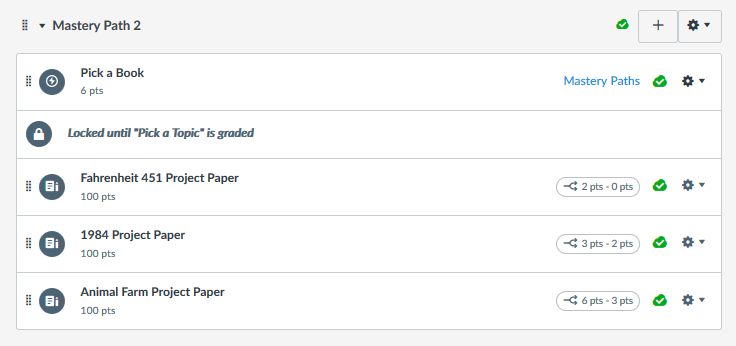
Overall 2-3 options works the best for this hack, but if you have more groups than that you could technically have two (or more) quizzes for the different options/teams - so 3 options for the first quiz and up to 3 options for the second quiz. Students would then only take the quiz that included their option.