What are Good Captions?
- Subscribe to RSS Feed
- Mark as New
- Mark as Read
- Bookmark
- Subscribe
- Printer Friendly Page
- Report Inappropriate Content
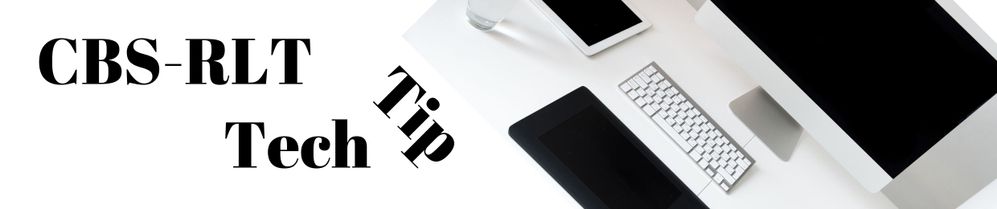
With online course delivery booming in this unusual time, many instructors are learning to make videos to personalize the content for their courses. But with video content comes the need to make the content accessible to everyone. There are lots of reasons why you need to do this now, but the most important one is that it is the right thing to do and it is so useful to everyone!
Nearly every video storage service out there, from YouTube to Kaltura, will create automatic captions for the videos you upload. The captions keep getting better and better, but they are not good enough. What does it take to make them good? Good captions are three key things:
- Accurate
- Complete
- Well-placed
Many thanks to the Described and Captioned Media Program for their excellent materials at dcmp.org which I used extensively in this blog and to UMN training which provided these simple three categories on their knowledge base article to organize the topic.
Accurate
Aim for accuracy by doing three things:
- Correct spelling errors.
- Use mixed cases (ex. Mr. Big).
- Fix punctuation.
To improve accuracy, the text of the captions needs to have the correct words spelled correctly. That is not as simple as it seems. Auto-captions tend to do more than just misspell words; they tend to get the entirely wrong words. You'll need to delete whatever is wrong and insert the correct and correctly spelled words that the speaker said.
Captions should also used mixed cases. Capital letters start sentences. Names are capitalized. Some auto-captions do not do capitalize, so you must fix that.
Finally accurate captions have punctuation. Some auto-captions do not include any punctuation, and to add all the periods and commas is a bit painful. Listen for natural pauses in speech, and stick in a period or comma as you see fit. My recommendation is to not worry about starting sentences with and, or so, or ah. And my favorite punctuation is the dash -- I mean the long dash -- because I often find speakers interrupt themselves when speaking.
Complete
Captions that are complete:
- Match the words of the speaker (no paraphrasing).
- Include a speaker identifier line.
- Use line and sentence breaks at logical points.
According to the DCMP. captions should be what the speaker says. "Include as much of the original language as possible; words or phrases which may be unfamiliar to the audience should not be replaced with simple synonyms." You really try to put to text all the sounds the speaker makes, from uh, to stum-stumbling on a word.
When there are multiple speakers, ideally the caption is underneath the person, but most caption editing programs do not have that feature. Instead indicate the speaker when they are introduced by putting their name in parentheses on its own line. When you have multiple speakers, indicate the new speaker every time it changes.
The last part of completeness is one of those things that is more of an art. Place line and sentence breaks at logical points. Captions have a limited amount of space on the screen, so you cannot have entire sentences on one line or even in one caption; you will have to add breaks. Honestly I tried this, and it is a bit hard. Keeping a name together on the same line is easy. Keeping descriptive words on the same line as what they are describing may also be a good general guideline. Any thing else is more a feel for the language and instinct. Luckily, auto-captions do this for you, so you mostly just have to recognize when something seems off about the break and try to fix it. To help you out, you can find lots of examples at the DCMP website on Line Breaks.
Well-placed
For most caption editors you get no choice on fonts or caption placement; they are usually placed at the bottom center of the screen in whatever font the company decided meet current guidelines. What you can check is that the captions are:
- Synced with audio and on screen 1.5 to 6 seconds.
- Generally no more than 2 lines of text.
- Only about five to six words per line.
The good news is that the improving world of automated captioning has most of this done for you. I spent the time in the video example below checking, and the auto-captions are excellent at keeping within that time limit, using only two lines of text, and keeping 5-6 words per line.
Where auto-captions need improving is in speaker identification and line breaks. You will likely have to add a speaker identification line at the start of a video and whenever the video changes. You can have the speaker name as a first line of text and then have the standard two lines of captions. And remember when I said line breaks are an art? While powerful AI computers may be getting better at writing poetry, the ones creating line breaks in our captions are not that artistic. You may have to adjust them to make the text easier to read and more understandable.
Start Now and Prioritize
Going from no captions to all captions is a daunting task, so don't do it all, but do start now. For instructors, I recommend the following steps to get you going and guide you as your collection of captioned videos grows.
- Begin by captioning content you are making now that you will reuse and is required. If you are choosing videos, ensure they have good captions. Fixing Captions in Kaltura (6:16 min)
- Work backwards, fixing the captioning on the other required, permanent videos you already have in your class. Just set aside some time each semester to get a few fixed.
- Build time into your workflow to caption any video content you make that is temporary. It can take just a few minutes to fix captions on that 5 minute weekly overview video or that 3 minute video feedback on a student's essay.
- Work on captioning or replacing optional content that is not closed captioned.
Don't get bogged down captioning everything you have right now. Just get started, and think about getting help. TAs are great for fixing captions as part of their regular work. They can work on new stuff now, and in future semesters they can work on older videos. You may even want to reach out to academic technologists at your institution to see if there is captioning help available. Be aware that the disability services at your institution are swamped making things accessible for students in courses where nothing is accessible. They likely will not be available to help you without a defined student need. Make everyone's life easier and work on getting your content as accessible as you can, so everyone can enjoy it and it is ready when someone needs it.
Example Video
I made a video. It's about how to improve your closed captions. I tried to make the captions the best I could. How did I do? Comment below and let me know what changes you think I should make. Feel free to share this video and blog with others you are encouraging to make accessibility part of their work!
*This Tech Tip is written by academic technologists working at the University of Minnesota. Your installation of Canvas may have different settings and tools.
Sources:
Video: Guidelines for Editing Auto-Generated Captions, accessed 3/8/2021.
DCMP Captioning Key, accessed 3/8/2021.
You must be a registered user to add a comment. If you've already registered, sign in. Otherwise, register and sign in.
