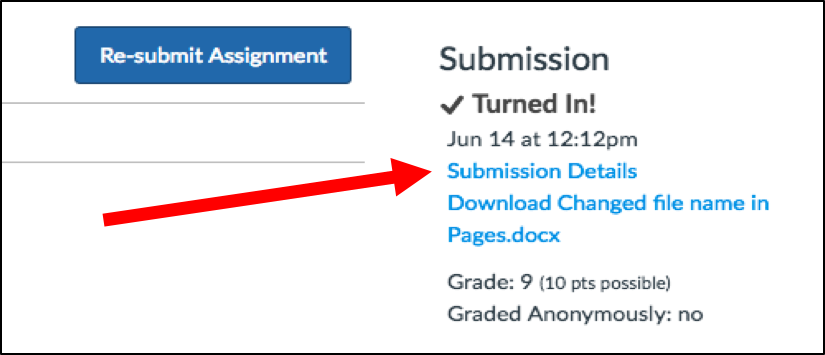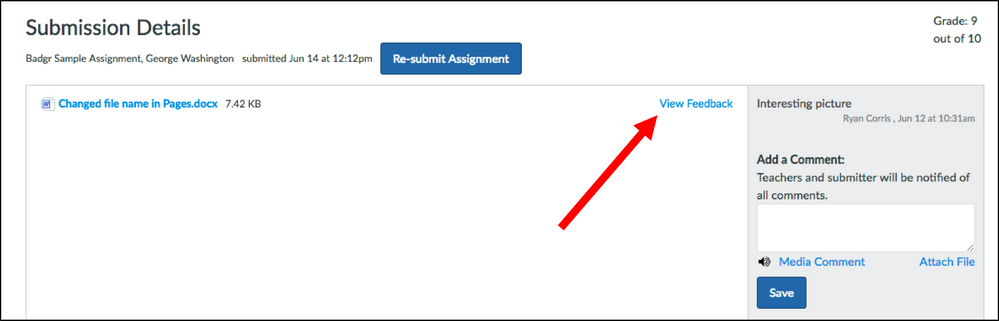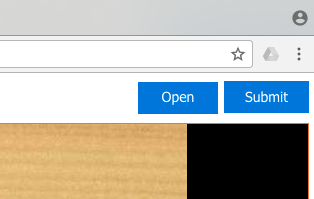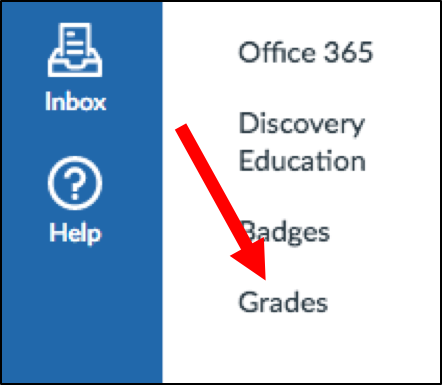Office 365 Cloud Assignment Submission Details
It would be nice to have more consistant way for students to view submission details in Office 365 Cloud Assignments. Normally on assignments, students are able to view teacher feedback by opening an assignment, clicking on "Submission Details" and "View Feedback".
This allows students to see any comments and annotations that the teacher has added to the submision. This works with submitted files that are stored on a computer or a mobile device or even if the file was submitted from a OneDrive account.
The Cloud Assignment is a little different. When students open an Office 365 Cloud Assignment after submitting the assignment, the only options are "Open" or "Submit".
I have not found a way for a student to view submission details from within the Cloud Assignment. If a student wants to view the submission details, the teahcer needs to have the "Grades" link enabled on the navigation pane. Students can then click on the "Grades" link,
click on the assignment link,
and the submission details open when the window loads.
Sounds like an easy solution, but...
In our district, Canvas is not used as our main source for grades. Some teachers do not use Canvas grades at all yet, and most that use the grades have other grades for their class that are entered in our student information system outside of Canvas. Therefore, since Canvas often does not reflect all of a student's grades we have suggested to our teachers that "Grades" be disabled from their navigation menu so students and parents do not get an inaccurate view of course grades. With "Grades" disabled in the navigation pane, students will be unable to view submission feedback on Office 365 Cloud Assignments.
I love the Cload Assignment and I know it is reatively new. However, it would be nice to have the consistancy within the assignment window to do the same thing for any type of assignment.
Thanks!
You must be a registered user to add a comment. If you've already registered, sign in. Otherwise, register and sign in.