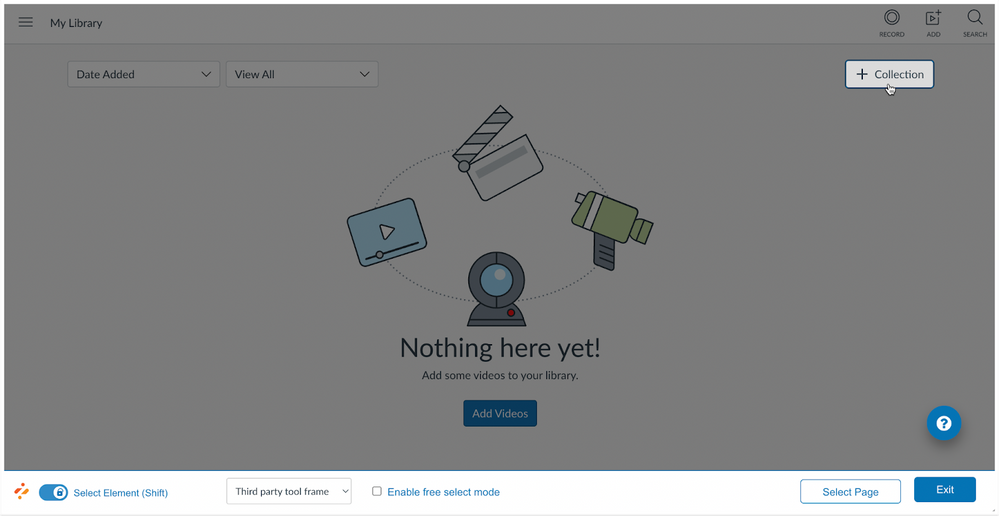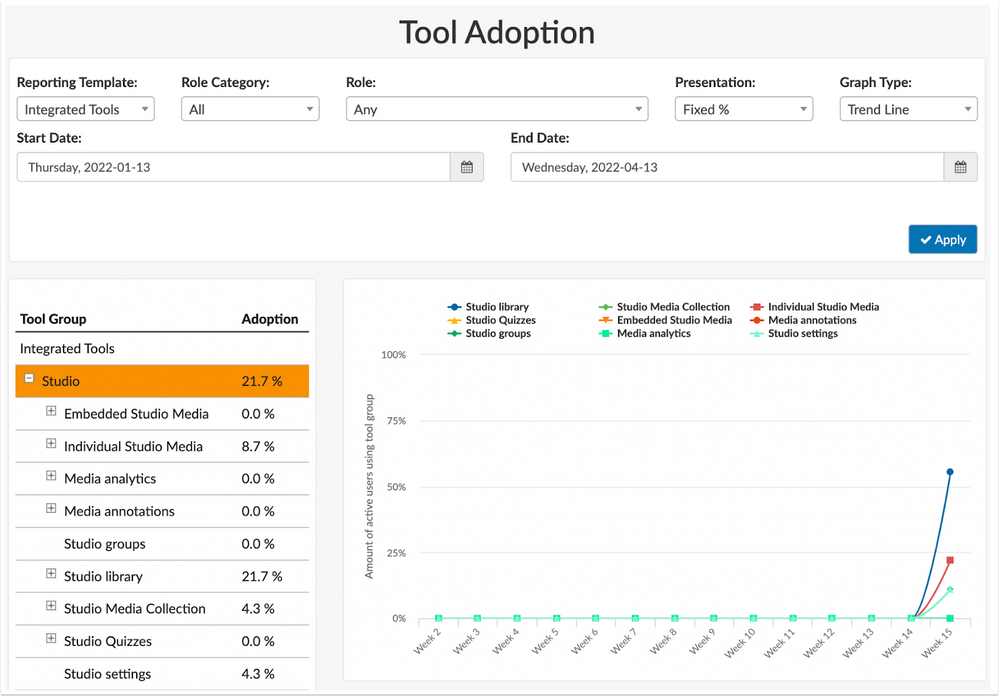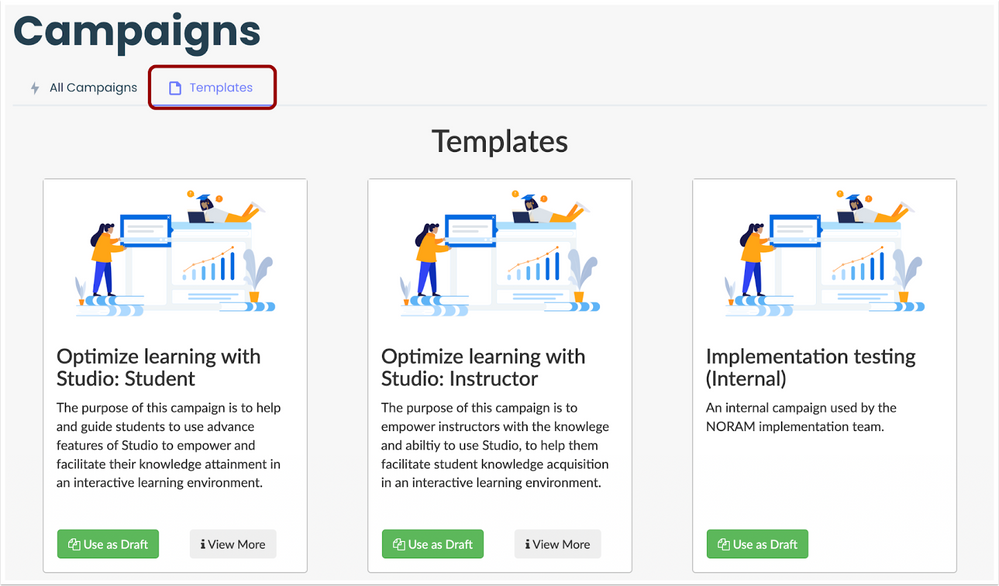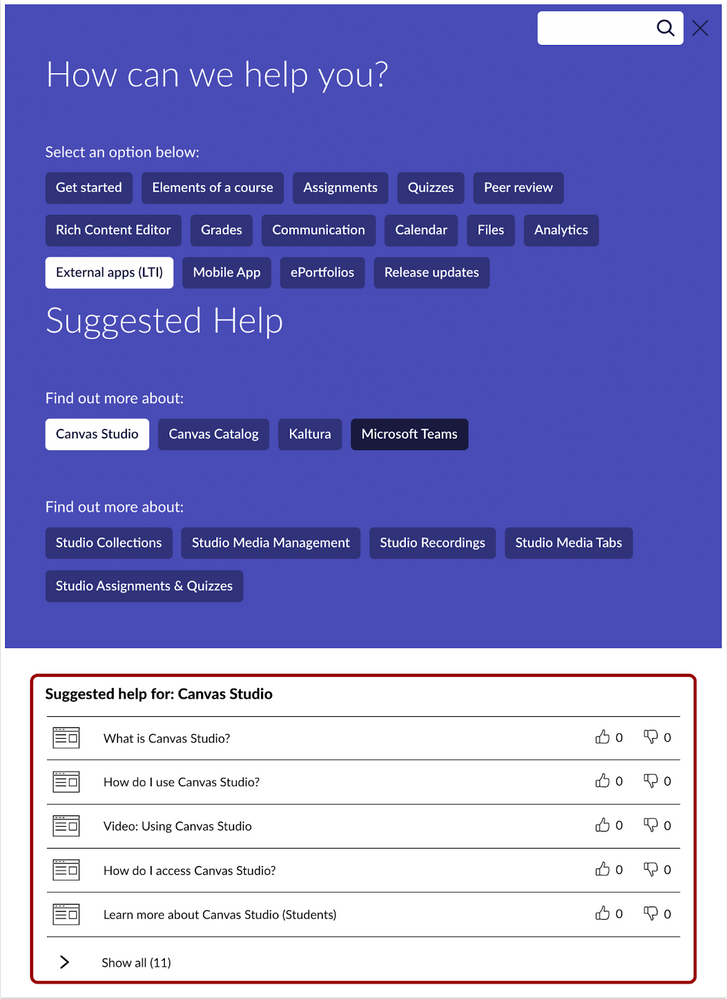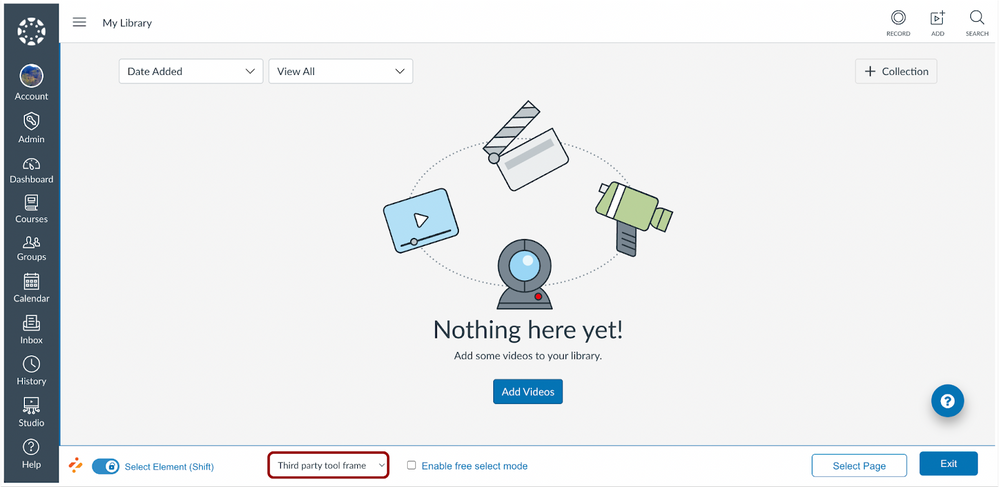In this release, Impact fully integrates with Canvas Studio. Users can access out-of-the-box defined page and element-level contexts, monitors and reporting templates, and campaigns as well as contextualized support guides. Users can also select Impact-supported LTI frames in the Inline Editor.
New Features
Canvas Studio
Canvas Studio Impact Integration
Impact integrates fully within Canvas Studio. The Canvas Studio Impact integration includes element and page-specific monitors, messages, and walkthroughs. Users can also access out-of-the-box messaging campaigns as well as context-specific Canvas Studio guides.
Out-of-the-box page and element-level contexts have been added to the Impact Canvas Studio integration.
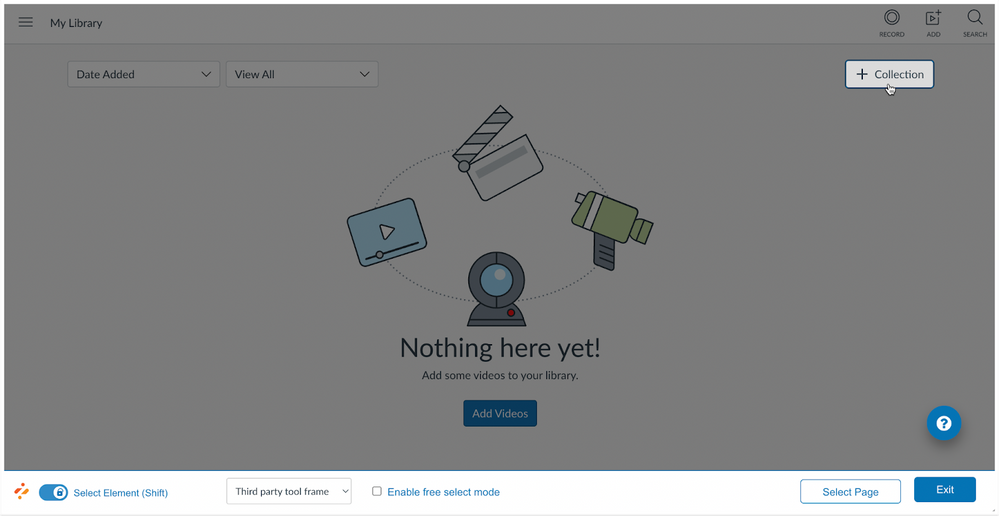 Out-of-the-box Contexts
Out-of-the-box Contexts
Page and element-level out-of-the-box monitors have been added to the Impact Canvas Studio integration. Institutions can view tool usage for out-of-the-box monitors in the Integrated Tools reporting template in the Impact Dashboard. Out-of-the-box monitors can also be added to custom reports and campaigns.
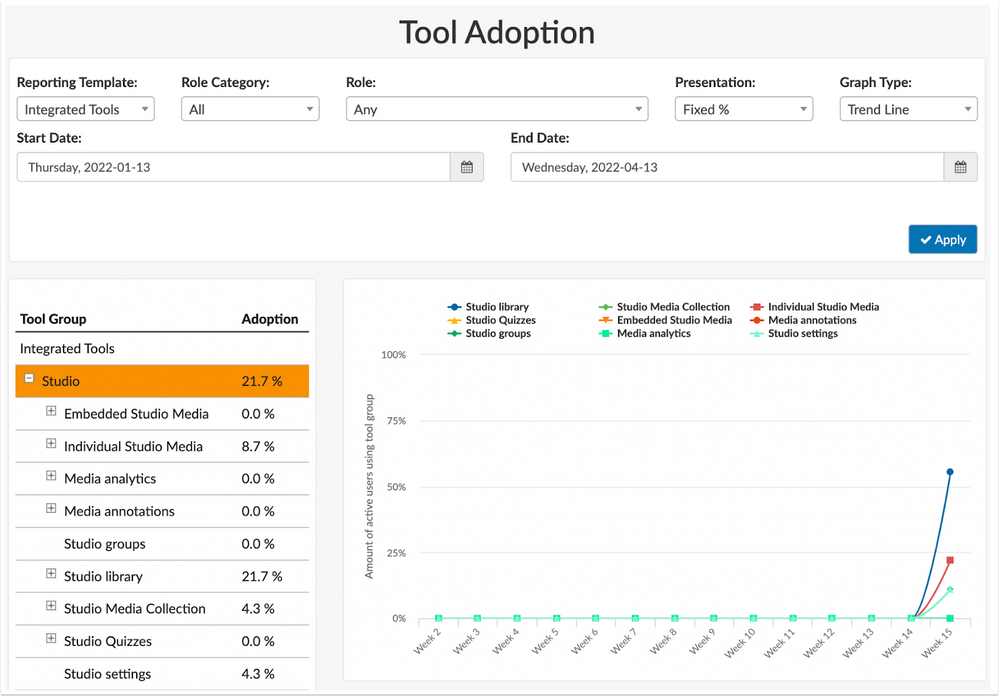 Integrated Tools Reporting Template
Integrated Tools Reporting Template
Out-of-the-box campaigns have been added to the Impact Canvas Studio integration. Out-of-the-Box campaigns empower users to learn more about commonly used Canvas Studio features.
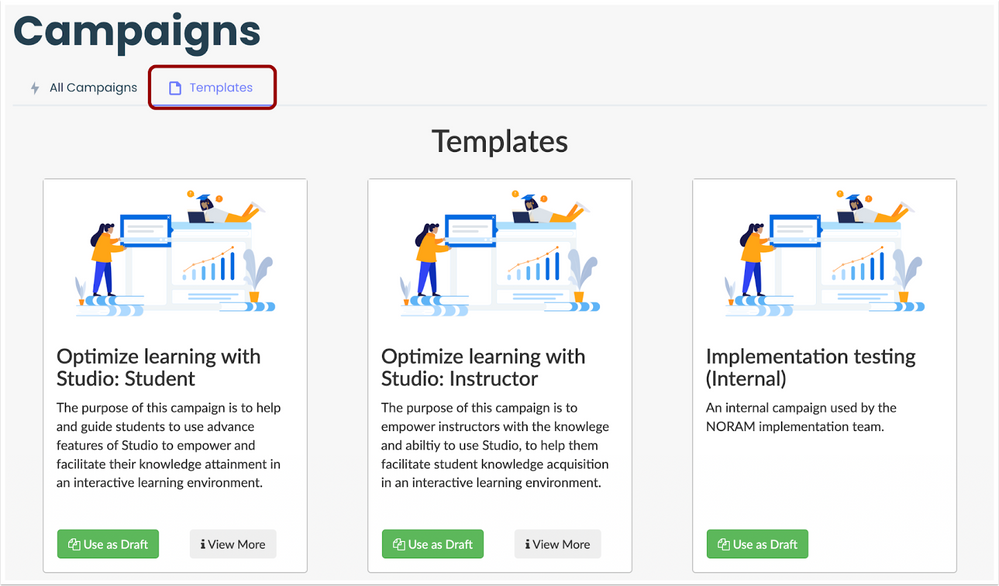 Campaign Templates
Campaign Templates
Canvas Studio guides hosted in the Instructure Community display in the Impact Support Center based on a users’ context.
Updated Features
Inline Editor
Frame Selector
When viewing an Impact-supported LTI (e.g. Canvas Studio, Blackboard Ally, and Qwickly Attendance) within a learning application, users can select the frame in which they want to use the Inline Editor.
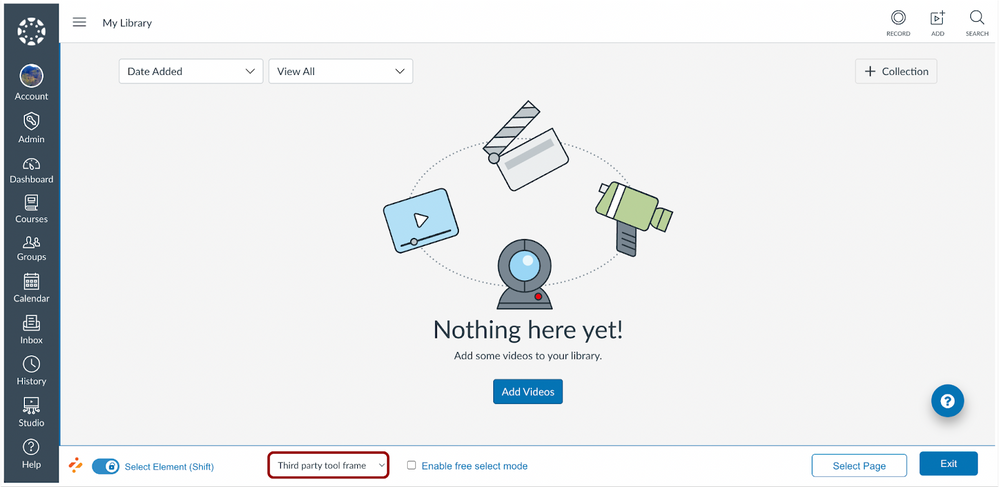 Frame Selector
Frame Selector
Fixed Bugs
- The Support Center and Inline Editor icons display in higher contrast to improve accessibility.
- Keyboard navigation can be used to navigate to areas in the Inline Editor sidebar.