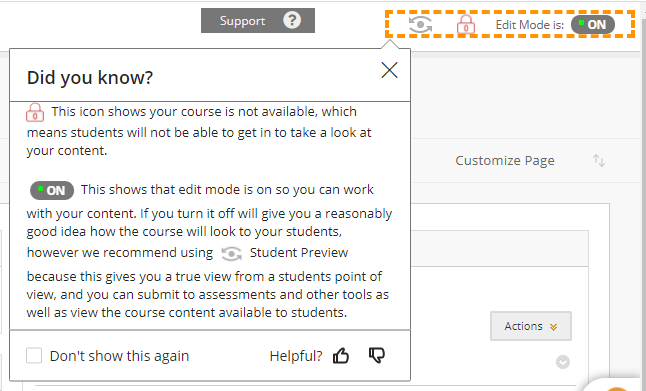Applicable Learning Management System(s): Blackboard Ultra, Blackboard
Campaign Description: Reduce message clusters on a page by combining them into one message. This uses advanced context creation to be able to monitor the state of more than one-page element. This example is around course availability and the solution – combine the two into one with differing wording depending on course availability.
Success Criteria: Combining messages
Submitted by (and on behalf of, if applicable): Annelise Ewing Goodman on behalf of Danny from Instructure
Did you know?
Information on the items in the top right corner in Bb for instructors
Location: In a course
Audience: Instructors
Content Type: hint message

Copy Message Content:
Did you know?
Instructor Message
Location: Inside of a Course
Audience: Instructor
Content Type: hint message
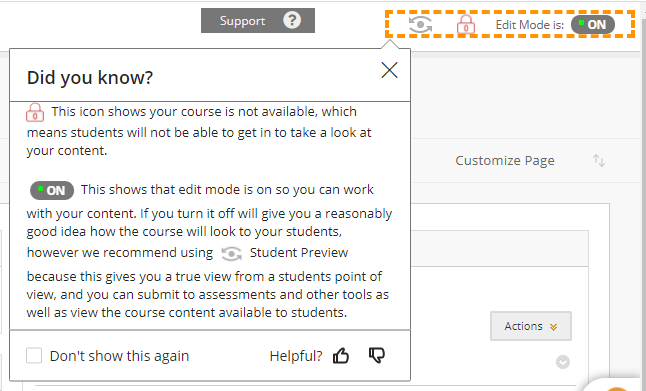
Copy Message Content:
Student Preview
Student preview button explanation
Location: Inside a course
Audience: Student
Content Type: hint message

Copy Message Content: