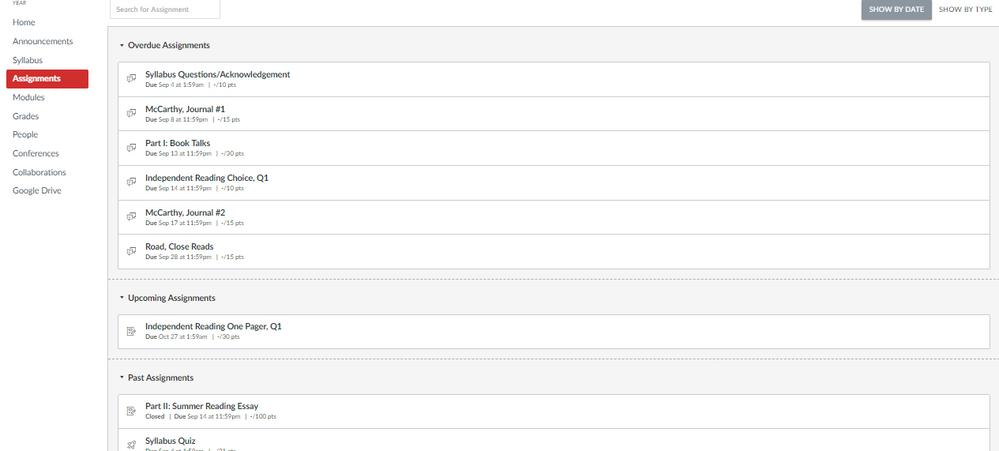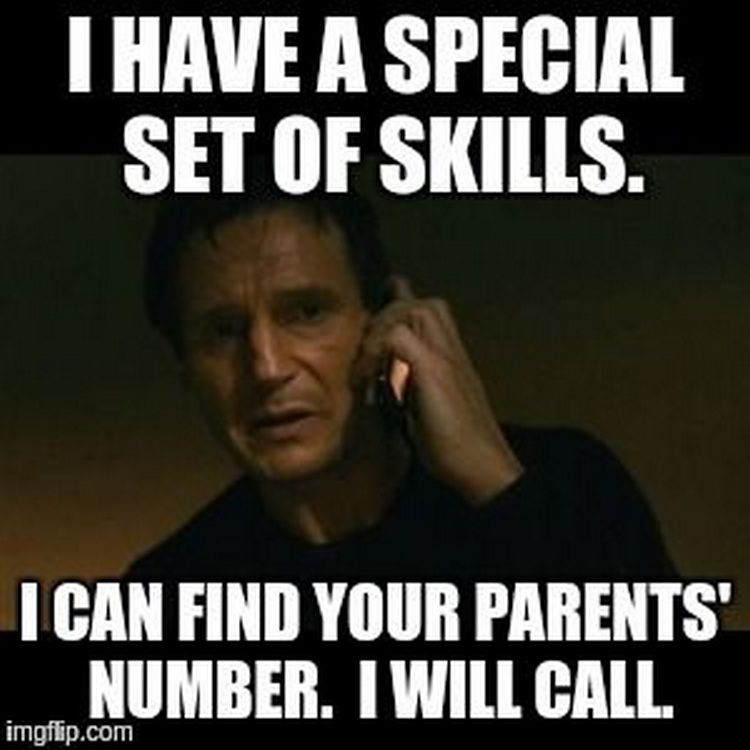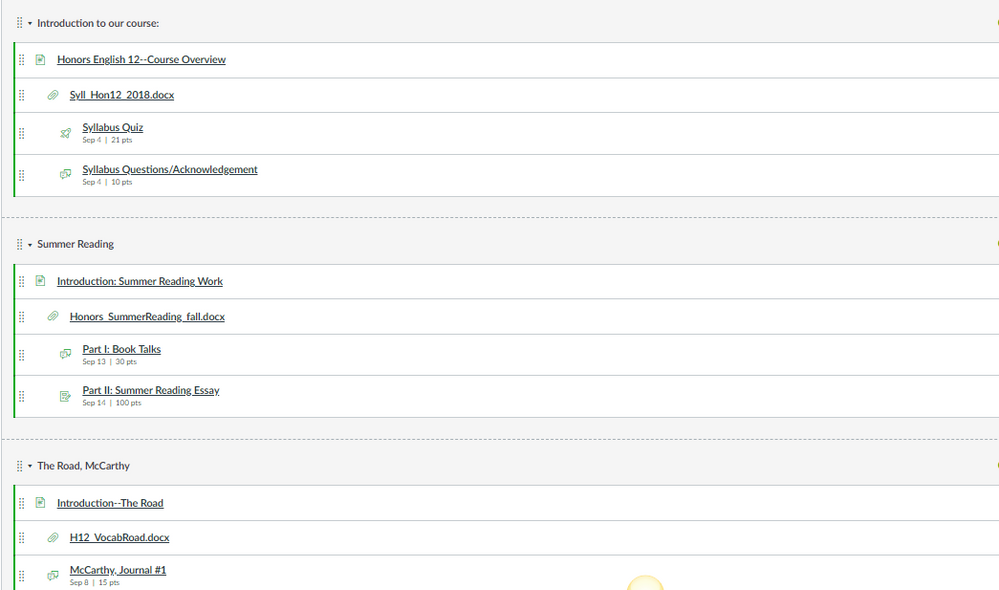Consistency is Key
- Subscribe to RSS Feed
- Mark as New
- Mark as Read
- Bookmark
- Subscribe
- Printer Friendly Page
- Report Inappropriate Content
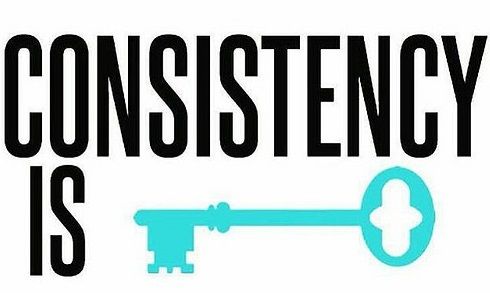 One thing my school as Tech newbies will have to consider as we move forward with Canvas, or really any LMS, is consistency. Consistency for our students and parents within our course design to easily find important information quickly. That is one of the main reasons behind adding the digital nature to what we do. The Tech doesn't define our class; it is there to help as another avenue to engage today's students, parents, and community members with your content area expertise. Schools should not be a 'member's only' club, especially not in public education. This new tech allows us to deliver the same message to all stakeholders. There is no more playing telephone between what you said in class versus what version parents received when they returned home, tired from work. And for us as teachers, this is awesome to have the ability to control your classroom virtually and remotely! We teachers in today's world need to be mindful of what we can all do despite our comfort level with technology so that we can engage more students. Meet them halfway between old school and new school. Draw the lines in the digital sand. Have a dialogue with your classes, let them help you decide how to dip your toes into the water.
One thing my school as Tech newbies will have to consider as we move forward with Canvas, or really any LMS, is consistency. Consistency for our students and parents within our course design to easily find important information quickly. That is one of the main reasons behind adding the digital nature to what we do. The Tech doesn't define our class; it is there to help as another avenue to engage today's students, parents, and community members with your content area expertise. Schools should not be a 'member's only' club, especially not in public education. This new tech allows us to deliver the same message to all stakeholders. There is no more playing telephone between what you said in class versus what version parents received when they returned home, tired from work. And for us as teachers, this is awesome to have the ability to control your classroom virtually and remotely! We teachers in today's world need to be mindful of what we can all do despite our comfort level with technology so that we can engage more students. Meet them halfway between old school and new school. Draw the lines in the digital sand. Have a dialogue with your classes, let them help you decide how to dip your toes into the water.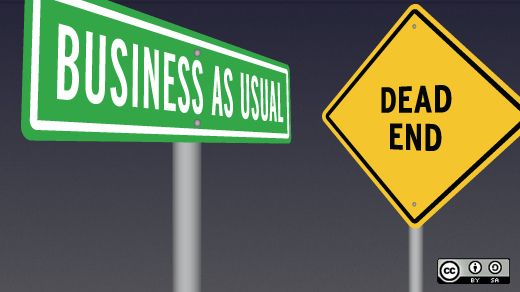
I think the easiest first steps are the creation of "Assignments" followed by the use of "Modules". They are going to be key players where we can agree on a uniformed front for all of our students. When you create assignments in Canvas and you keep the "Assignment" button active on your course menu (left side of screen), students get a nice view of what is "overdue", what is "upcoming" and then at the bottom any "past assignments". They can also view by assignment group/type (See bellow image).
The Assignment area allows students and their guardians a quick and easy screen view within your course to stay organized. They can also see upcoming items in three other locations. First, it is displayed on the right side of their dashboard every time they login on a computer or Chromebook. Second, they can see it on their course calendar. Third, if you have a "Syllabus" page it also creates a running list of assignments at the bottom. So you just create the assignment one time and Canvas intuitively send it to all the aforementioned locations. Pretty nice!
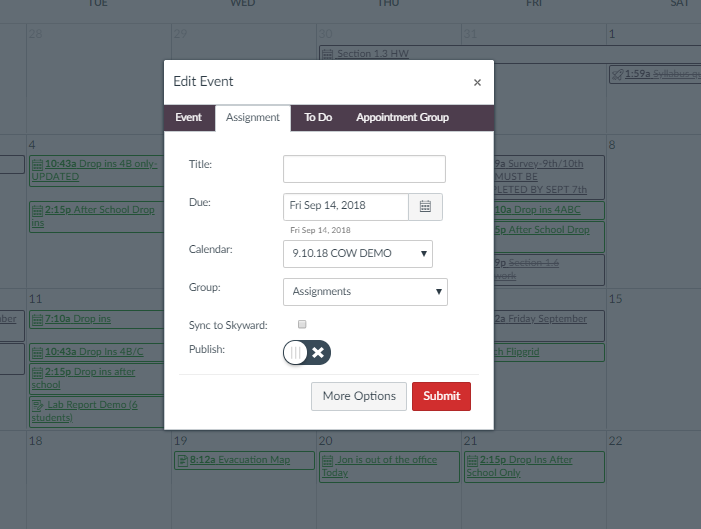
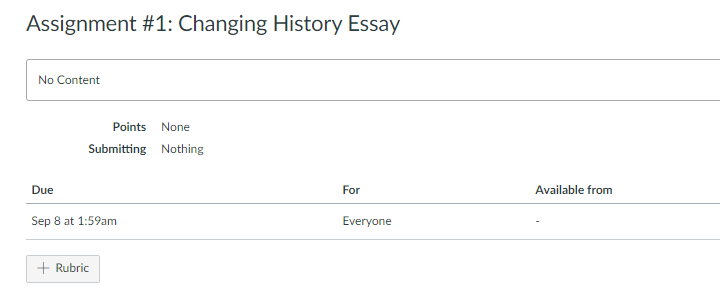
Once you are comfortable with Assignments the next step is to build Modules that are orderly and chronological. This will be key if you want to help with transfer students or late additions. It can also help with students who are absent for an extended periods of time for illness etc. When you have all of you material on Canvas in your "Pages", "Files", and "Assignments" going to Modules will allow you to build your course quickly by placing in any pages, discussions, assignments and links you may want them to access in the order you want them to access those materials! Then students can just go to modules and pick up where they left off! You can even put in settings so they get check marks showing where they left off!
Once you build a system then the concept of Emergency Sub Plans and Digital Snow Days can be a possibility with little to no confusion. If you have a chance consider taking an course, there are lots of free options with Google. It might help you better understand good and bad examples of how material can be disseminated. This is something to really strive for by next school year, but thinking of it now will help as you learn the system and how best to build your courses! It will take time and some trial and error! Don't be discouraged, it is not an easy journey! But it is worth your time and effort!
You must be a registered user to add a comment. If you've already registered, sign in. Otherwise, register and sign in.